-
Products
-
SonicPlatform
SonicPlatform is the cybersecurity platform purpose-built for MSPs, making managing complex security environments among multiple tenants easy and streamlined.
Discover More
-
-
Solutions
-
Federal
Protect Federal Agencies and Networks with scalable, purpose-built cybersecurity solutions
Learn MoreFederalProtect Federal Agencies and Networks with scalable, purpose-built cybersecurity solutions
Learn More - Industries
- Use Cases
-
-
Partners
-
Partner Portal
Access to deal registration, MDF, sales and marketing tools, training and more
Learn MorePartner PortalAccess to deal registration, MDF, sales and marketing tools, training and more
Learn More - SonicWall Partners
- Partner Resources
-
-
Support
-
Support Portal
Find answers to your questions by searching across our knowledge base, community, technical documentation and video tutorials
Learn MoreSupport PortalFind answers to your questions by searching across our knowledge base, community, technical documentation and video tutorials
Learn More - Support
- Resources
- Capture Labs
-
- Company
- Contact Us
How to save a username and password in NetExtender



Description
This article describes how to save a username and password in NetExtender.
Resolution
Resolution for SonicOS 7.X
This release includes significant user interface changes and many new features that are different from the SonicOS 6.5 and earlier firmware. The below resolution is for customers using SonicOS 7.X firmware.
- Login to the SonicWall management GUI
- Click Network in the top navigation menu.
- Navigate to the SSL VPN | Client Settings page and click on Configure
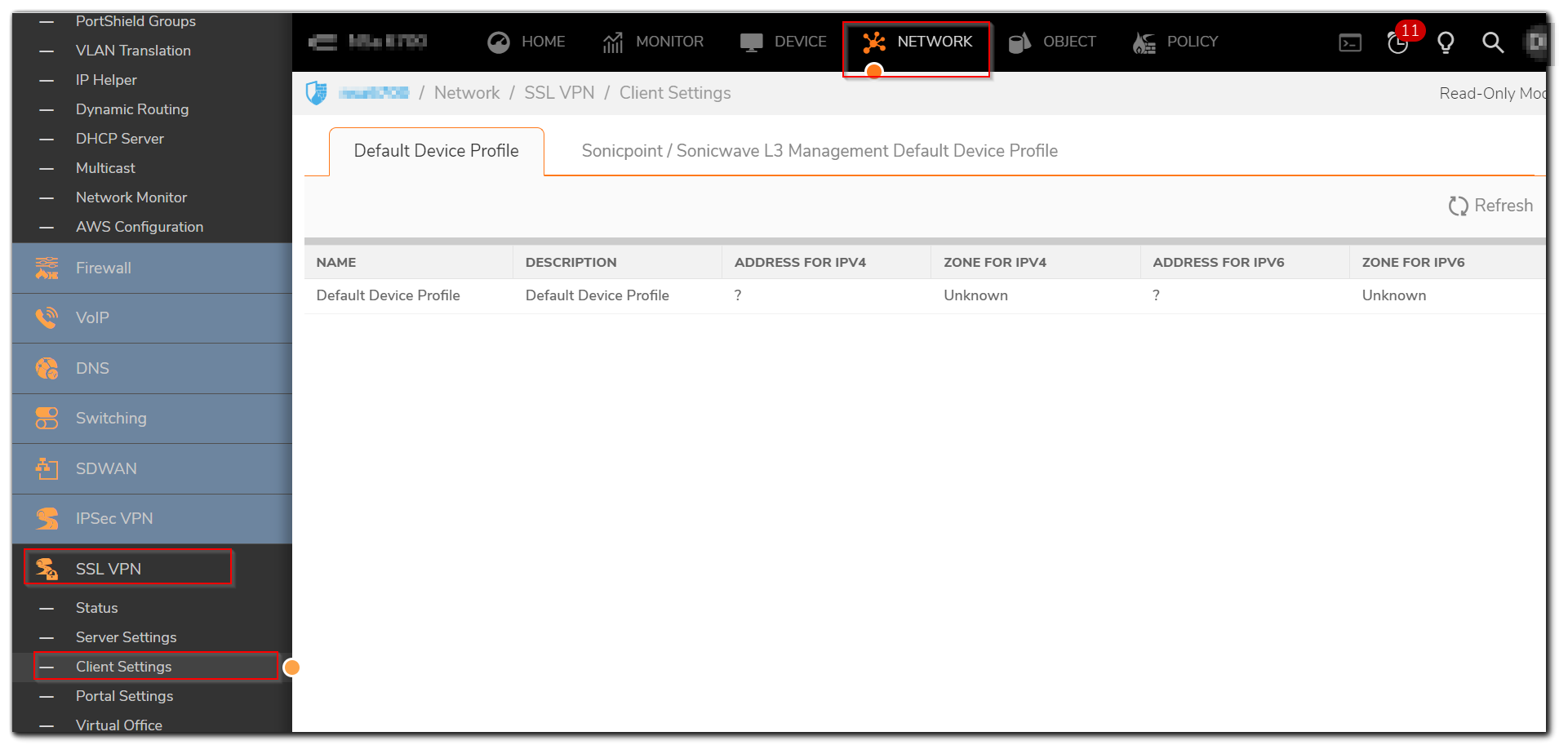
- Select Client Settings
- Select Allow saving of user name & password under User Name & Password Caching
- Select "Enabled" under "Create Client connection profile"
- Click on Accept at the bottom of the page to save the changes.
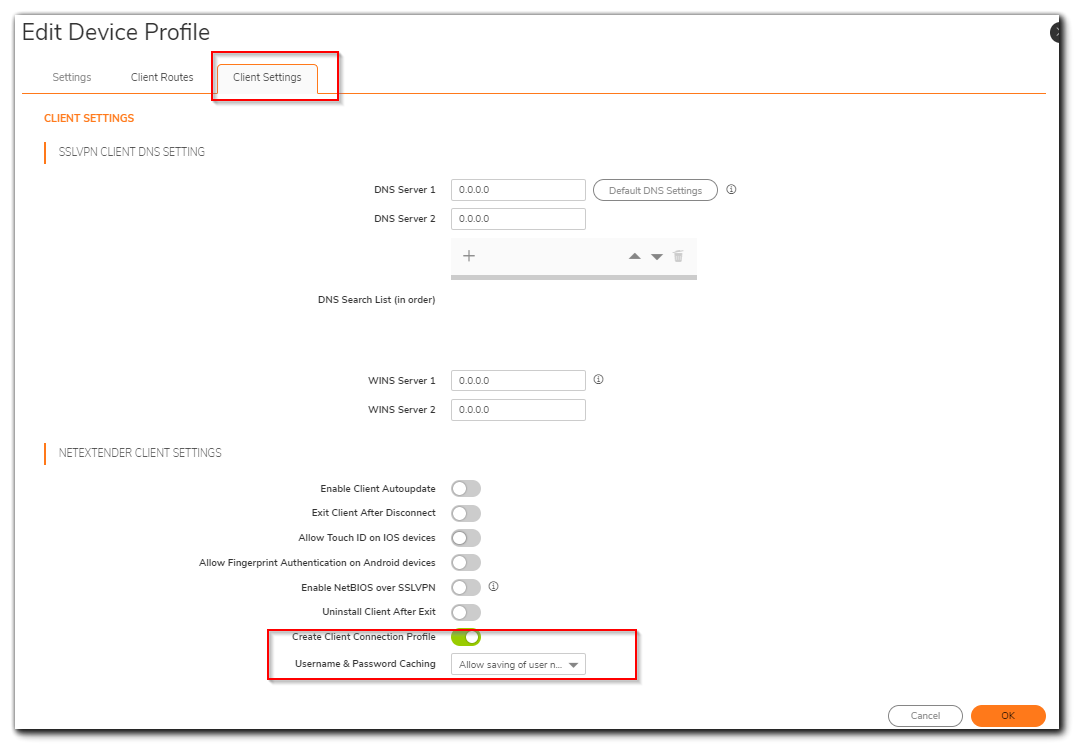
In the NetExtender client, select the option Save user name & password if server allows. The connection information must be entered manually the first time. Subsequent connection attempts can be made with the saved profile and user credentials.
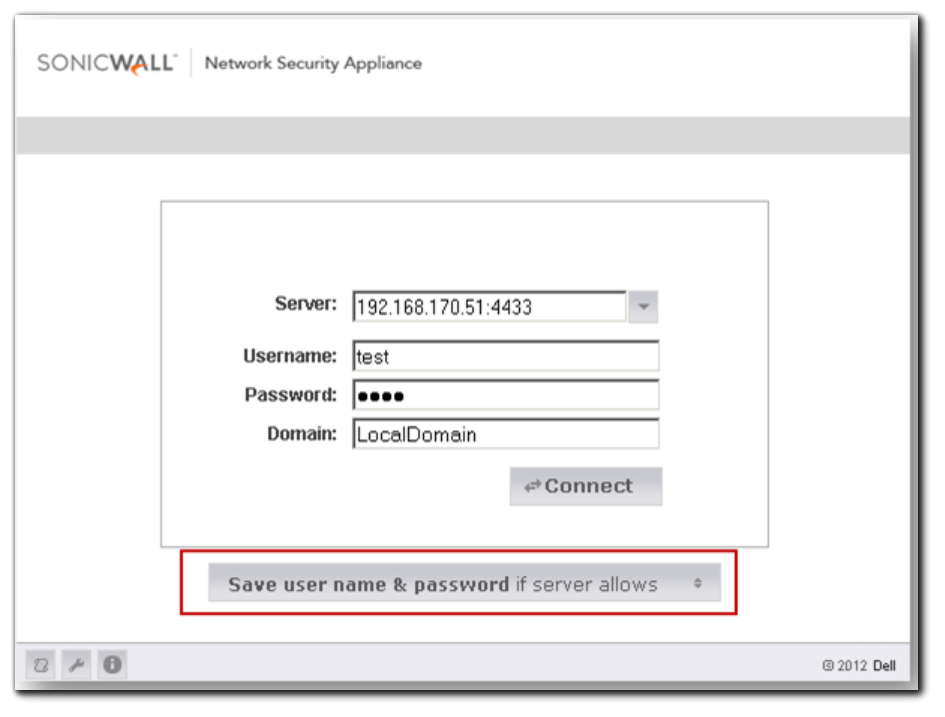
Resolution for SonicOS 6.5
This release includes significant user interface changes and many new features that are different from the SonicOS 6.2 and earlier firmware. The below resolution is for customers using SonicOS 6.5 firmware.
- Login to the SonicWall management GUI
- Click Manage in the top navigation menu.
- Navigate to the Connectivity | SSL VPN | Client Settings page and click on Configure
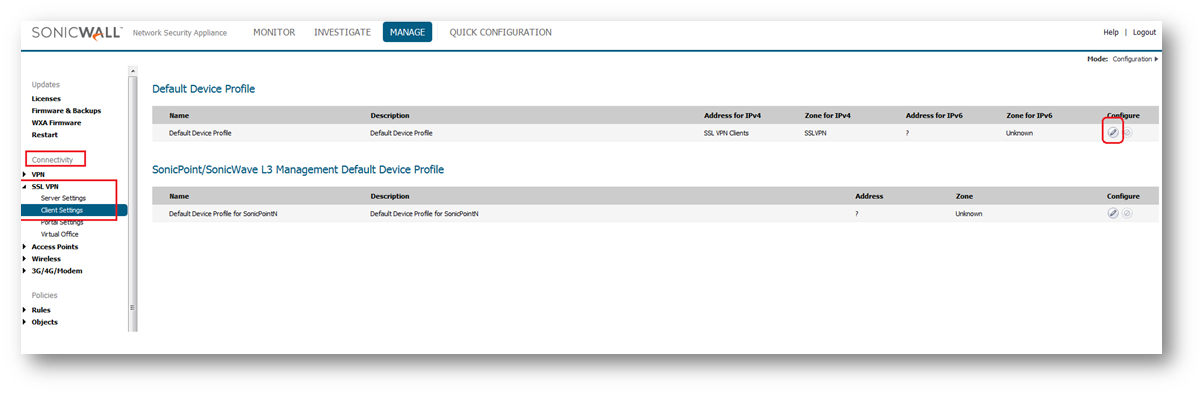
- Select Client Settings
- Select Allow saving of user name & password under User Name & Password Caching
- Select "Enabled" under "Create Client connection profile"
- Click on Accept at the top of the page to save the changes.
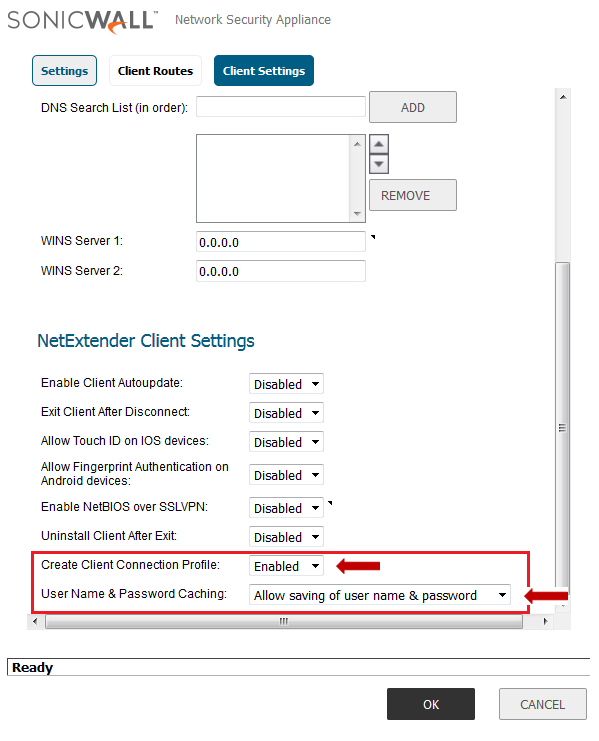
In the NetExtender client, select the option Save user name & password if server allows. The connection information must be entered manually the first time. Subsequent connection attempts can be made with the saved profile and user credentials. 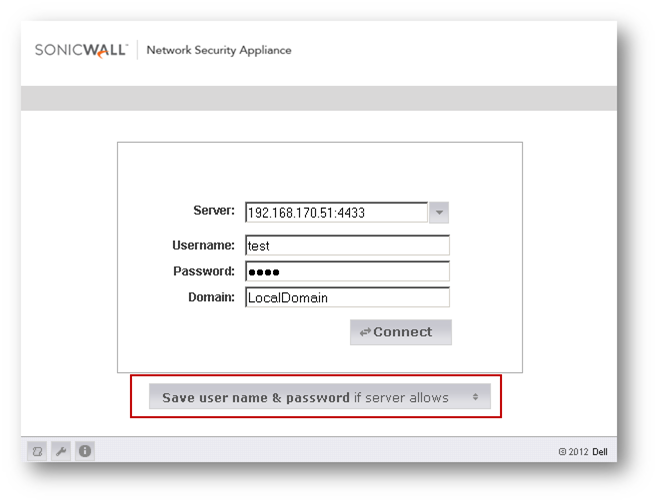
Resolution for SonicOS 6.2 and Below
The below resolution is for customers using SonicOS 6.2 and earlier firmware. For firewalls that are generation 6 and newer we suggest to upgrade to the latest general release of SonicOS 6.5 firmware.
- Login to the SonicWall management GUI
- Navigate to the SSL VPN | Client Settings page.
- Select Enabled under Create Client Connection Profile
- Select Allow saving of user name & password under User Name & Password Caching
- Click on Accept at the top of the page to save the changes.
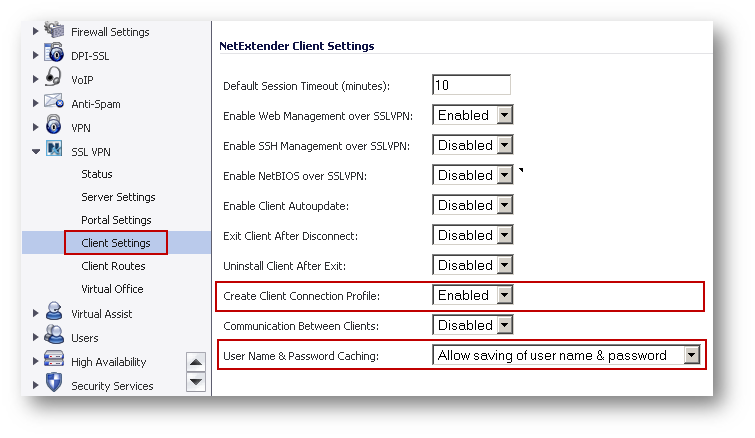
In the NetExtender client, select the option Save user name & password if server allows. The connection information must be entered manually the first time. Subsequent connection attempts can be made with the saved profile and user credentials.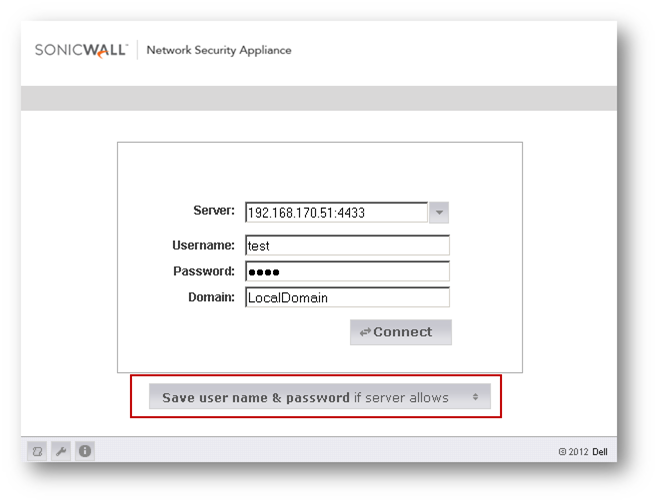
Related Articles
- Error:"Invalid API Argument" when modifying the access rules
- Cysurance Partner FAQ
- Configure probe monitoring for WAN Failover and Loadbalancing - SonicWall UTM
Categories
- Firewalls > SonicWall NSA Series
- Firewalls > SonicWall SuperMassive 9000 Series
- Firewalls > SonicWall SuperMassive E10000 Series
- Firewalls > TZ Series






 YES
YES NO
NO