-
Products
-
SonicPlatform
SonicPlatform is the cybersecurity platform purpose-built for MSPs, making managing complex security environments among multiple tenants easy and streamlined.
Discover More
-
-
Solutions
-
Federal
Protect Federal Agencies and Networks with scalable, purpose-built cybersecurity solutions
Learn MoreFederalProtect Federal Agencies and Networks with scalable, purpose-built cybersecurity solutions
Learn More - Industries
- Use Cases
-
-
Partners
-
Partner Portal
Access to deal registration, MDF, sales and marketing tools, training and more
Learn MorePartner PortalAccess to deal registration, MDF, sales and marketing tools, training and more
Learn More - SonicWall Partners
- Partner Resources
-
-
Support
-
Support Portal
Find answers to your questions by searching across our knowledge base, community, technical documentation and video tutorials
Learn MoreSupport PortalFind answers to your questions by searching across our knowledge base, community, technical documentation and video tutorials
Learn More - Support
- Resources
- Capture Labs
-
- Company
- Contact Us
How to restrict who can connect through GVC



Description
This article will help in the scenario where you want to limit from where your users can connect through the GVC. This can be applied for work from home users, if you want to restrict the location from where they can use GVC, for example.
Resolution
Resolution for SonicOS 7.X
This release includes significant user interface changes and many new features that are different from the SonicOS 6.5 and earlier firmware. The below resolution is for customers using SonicOS 7.X firmware.
The resolution will be in two steps. First we will need to know the IP addresses that will be allowed to use GVC. This is up to the customer to know.
We will need to create address objects for them.
- Navigate to Object | Match Objects | Addresses
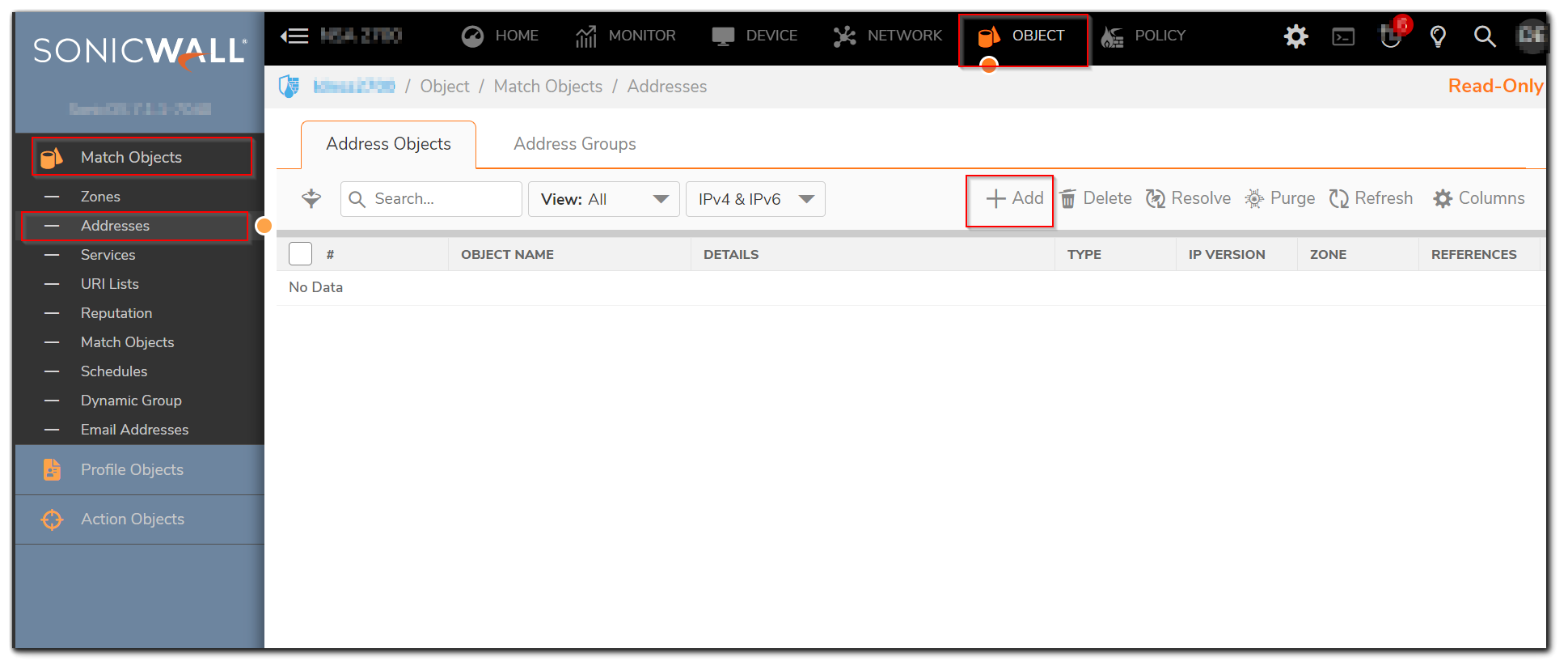
Create an address object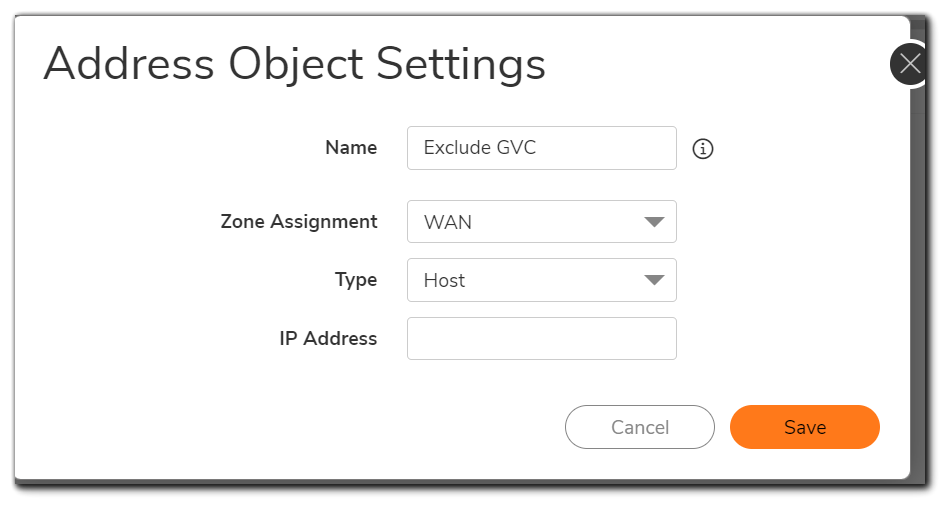
- Navigate to Policy | Rules & Policies | Access Rules
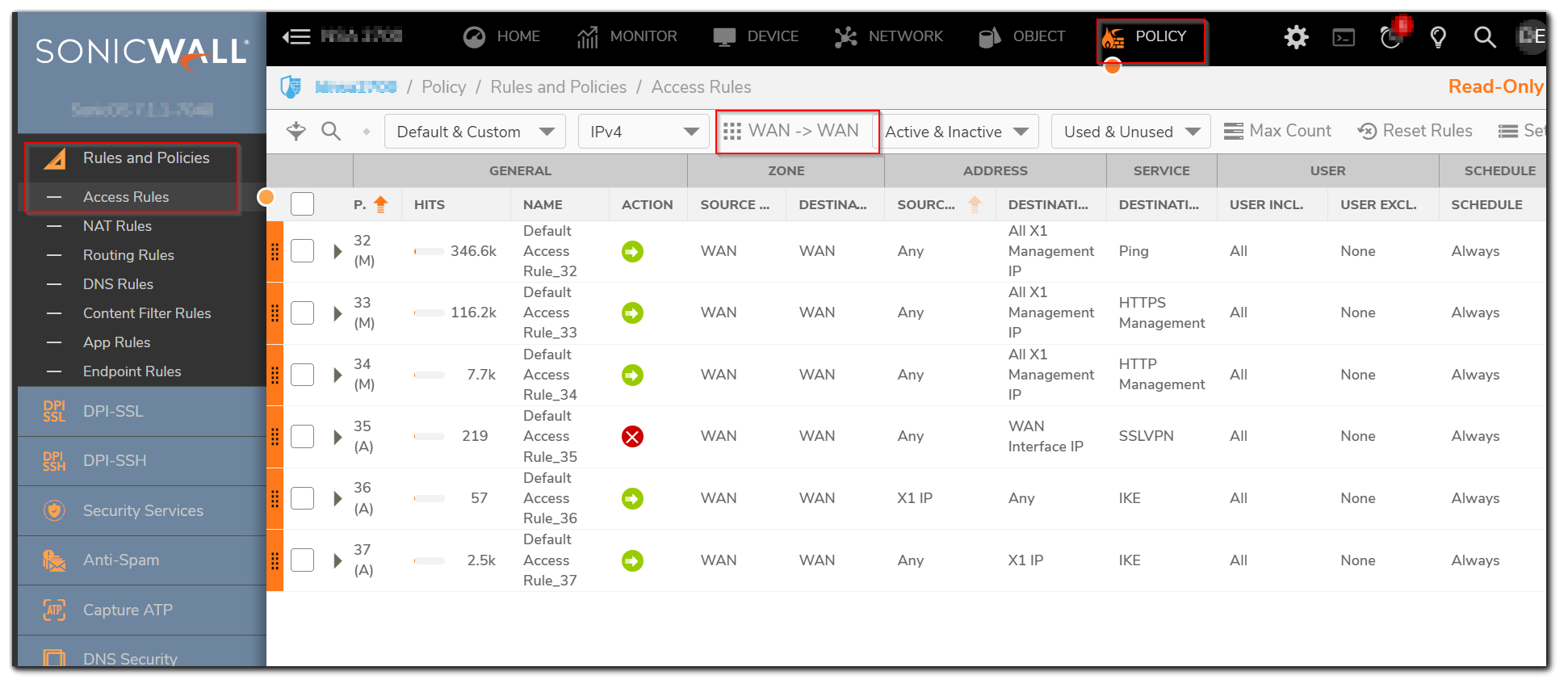
Search for "ike" in the search field, let the rules from WAN to WAN.
Click the edit button on the rule : the one which has "Any" as source.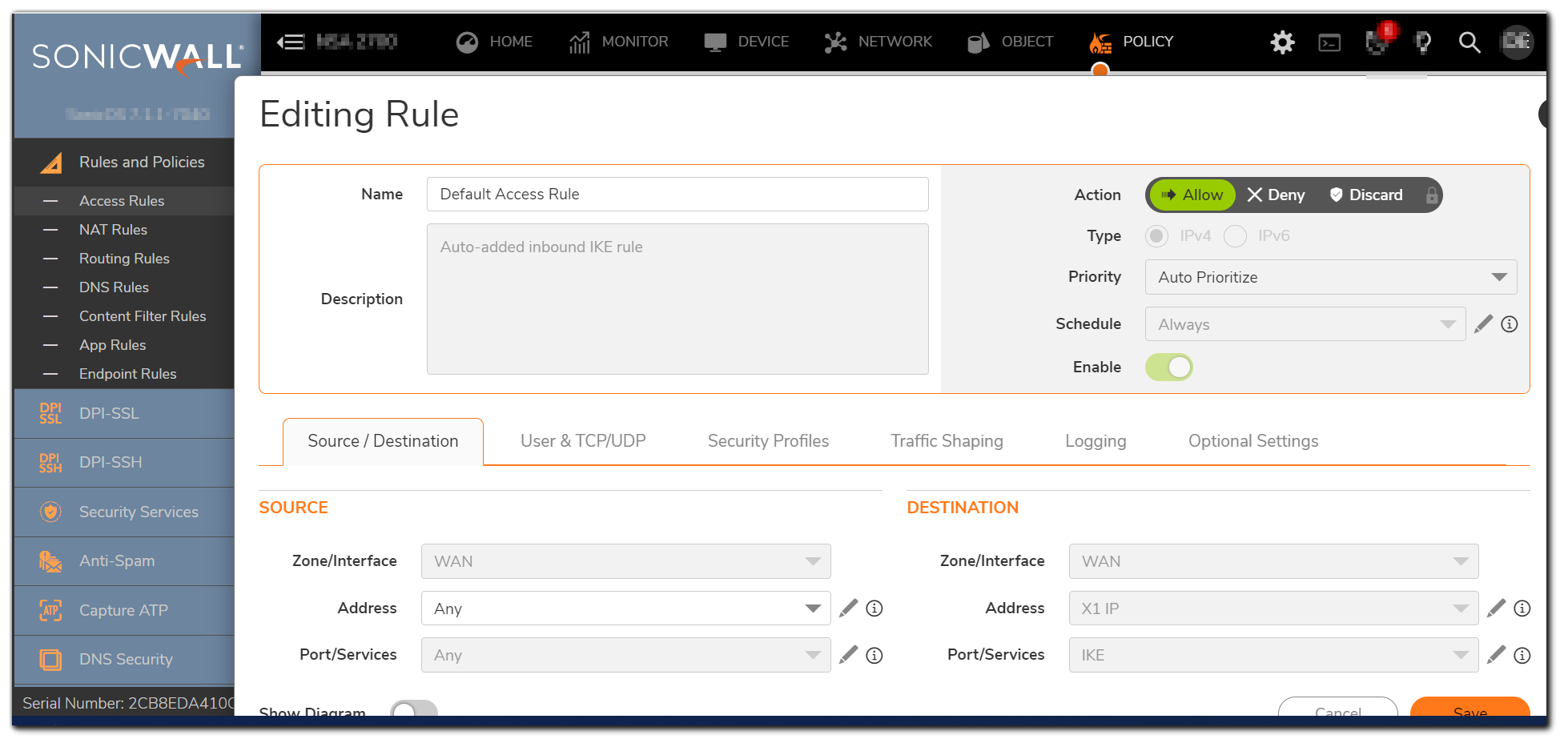
Change the source here from "Any" with the Address Group created address above and test.Resolution for SonicOS 6.5
This release includes significant user interface changes and many new features that are different from the SonicOS 6.2 and earlier firmware. The below resolution is for customers using SonicOS 6.5 firmware.
The resolution will be in two steps. First we will need to know the IP addresses that will be allowed to use GVC. This is up to the customer to know.
We will need to create address objects for them.
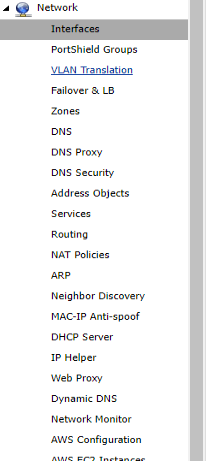
1. First step would be going to Network | Address Objects
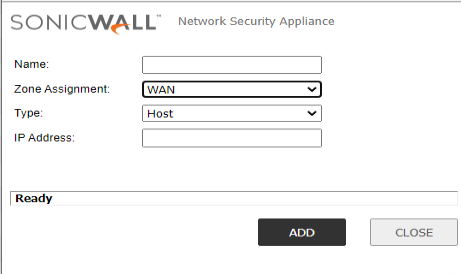
Zone would be WAN, type is Host. After creating all the objects, group them in an Address Group.
Next step is to put the Address Group in the access rule that is responsible for allowing connections with GVC.
2. Navigate to Firewall | Access Rules
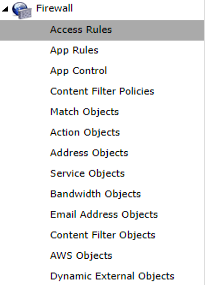

Search for "ike" in the search field, let the rules from ALL to ALL.
Click the edit button on the second rule here, the one which has "Any" as source.
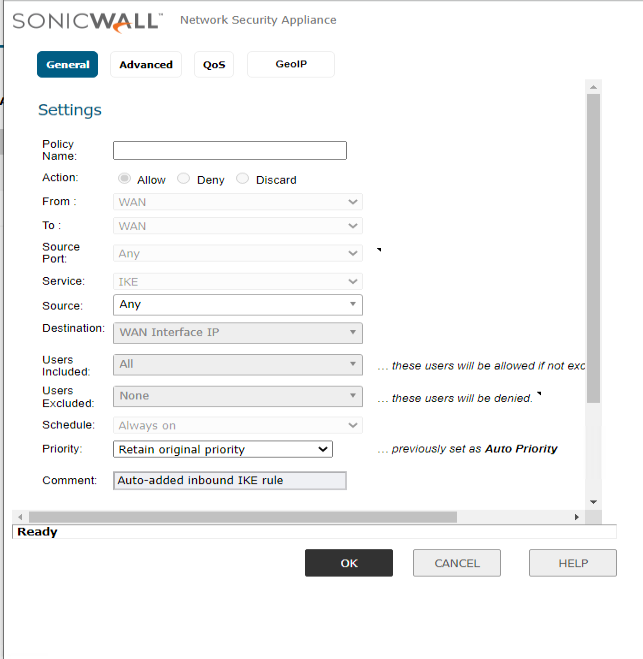
Change the source here from "Any" with the Address Group created address above and test.
If you still require assistance, please contact Technical Support
There are two ways to contact technical support:
1. Online: Visit mysonicwall.com. Once logged in select Resources & Support | Support | Create Case.
2. By phone: please use our toll-free number at 1-888-793-2830. Please have your SonicWall serial number available to create a new support case.
Related Articles
- Error:"Invalid API Argument" when modifying the access rules
- Cysurance Partner FAQ
- Configure probe monitoring for WAN Failover and Loadbalancing - SonicWall UTM






 YES
YES NO
NO