-
Products
-
SonicPlatform
SonicPlatform is the cybersecurity platform purpose-built for MSPs, making managing complex security environments among multiple tenants easy and streamlined.
Discover More
-
-
Solutions
-
Federal
Protect Federal Agencies and Networks with scalable, purpose-built cybersecurity solutions
Learn MoreFederalProtect Federal Agencies and Networks with scalable, purpose-built cybersecurity solutions
Learn More - Industries
- Use Cases
-
-
Partners
-
Partner Portal
Access to deal registration, MDF, sales and marketing tools, training and more
Learn MorePartner PortalAccess to deal registration, MDF, sales and marketing tools, training and more
Learn More - SonicWall Partners
- Partner Resources
-
-
Support
-
Support Portal
Find answers to your questions by searching across our knowledge base, community, technical documentation and video tutorials
Learn MoreSupport PortalFind answers to your questions by searching across our knowledge base, community, technical documentation and video tutorials
Learn More - Support
- Resources
- Capture Labs
-
- Company
- Contact Us
How to register SonicWall firewall?



Description
Registering a SonicWall firewall is required in order to gain access to paid license content such as:
- Content filtering
- Gateway Anti-Virus
- Intrusion Prevention
- GEO-IP/Botnet filtering
- SonicOS firmware
This article assumes that the firewall has an active Internet connection. If the firewall does not have an active Internet connection please see article: How to manually Register a SonicWall device?
Resolution
Resolution for SonicOS 7.X
This release includes significant user interface changes and many new features that are different from the SonicOS 6.5 and earlier firmware. The below resolution is for customers using SonicOS 7.X firmware.
Before you register the appliance you must have a mySonicWall.com account.
Creating a mySonicWall.com Account
- Navigate to mySonicWall.com and click Sign Up.
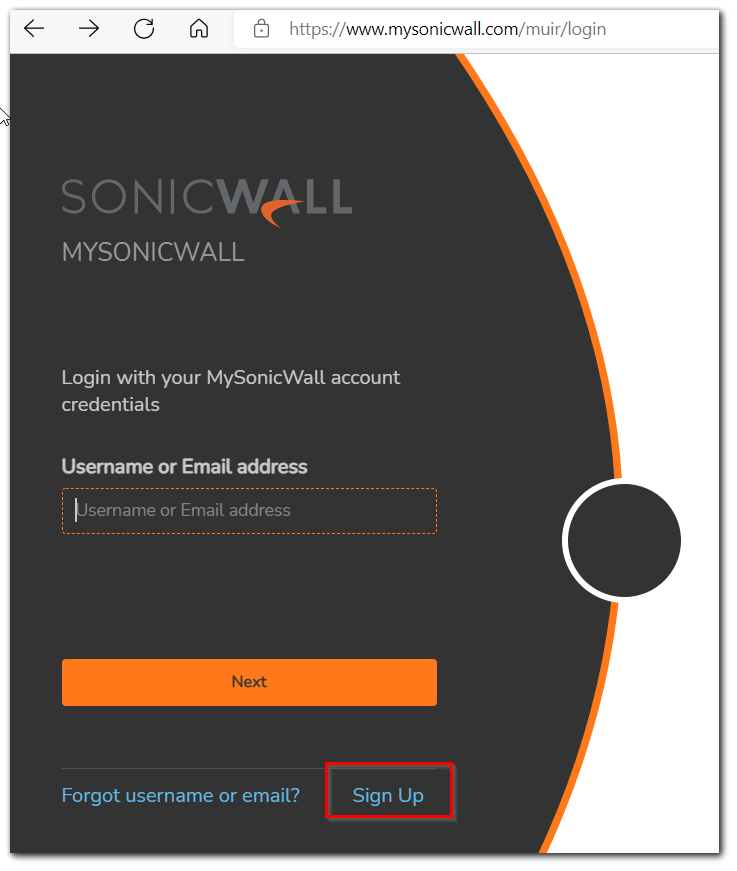
- Complete the registration form by filling in contact and company information.
- After submitting the form check the provided email and click the activation link.
- Your account is now activated. Continue to the next section to complete registering an appliance.
 NOTE: Make sure the Time Zone and DNS settings on your SonicWall are correct when you register the device.
NOTE: Make sure the Time Zone and DNS settings on your SonicWall are correct when you register the device.
Registering Your SonicWall Security Appliance
- Login to your firewall. Navigate to Device | License | Click on Login with Mysonicwall
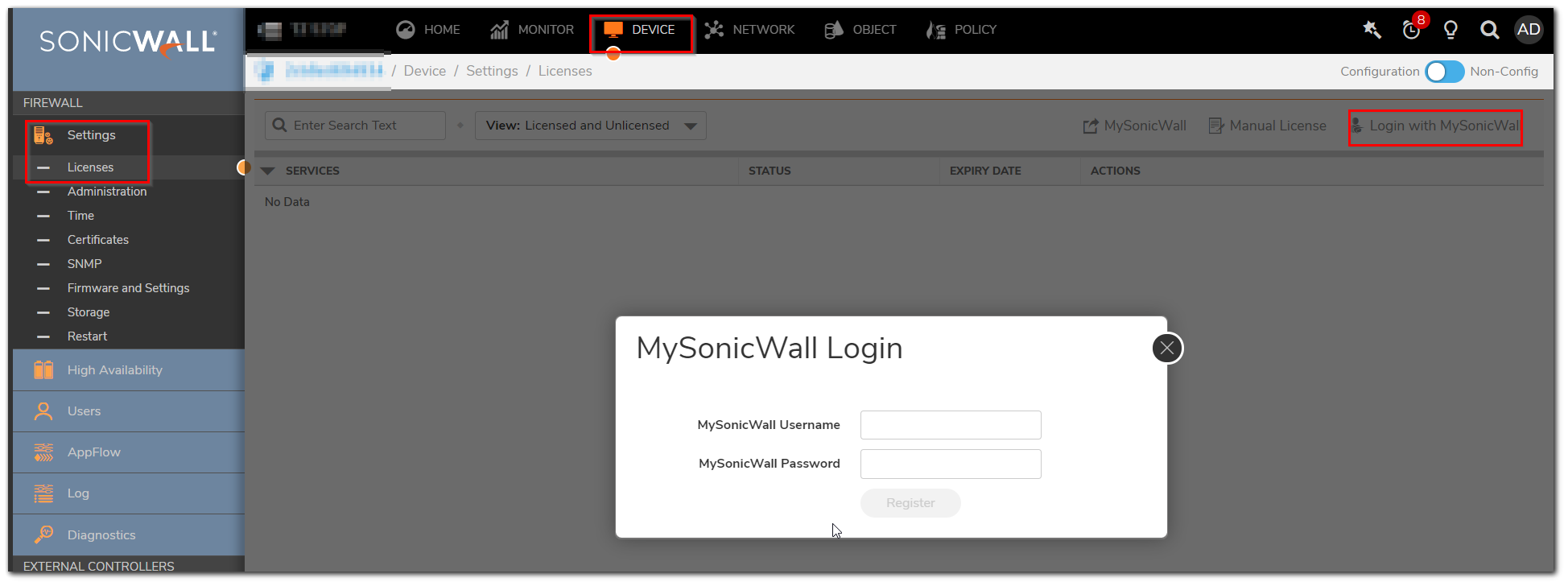
- Fill in your mysonicwall username and password under which the device is registered and click on Register
- You can now see that the license information will show up and will be in sync with your mysonicwall license details
Resolution for SonicOS 6.5
This release includes significant user interface changes and many new features that are different from the SonicOS 6.2 and earlier firmware. The below resolution is for customers using SonicOS 6.5 firmware.
Before you register the appliance you must have a mySonicWall.com account.
Creating a mySonicWall.com Account
- Navigate to mySonicWall.com and click Register Now.
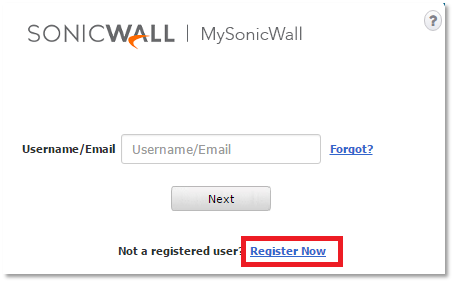
- Complete the registration form by filling in contact and company information.
- After submitting the form check the provided email and click the activation link.
- Your account is now activated. Continue to the next section to complete registering an appliance.
Registering Your SonicWall Security Appliance
- Login to your firewall. Under Monitor System Status click the link that says update your registration.
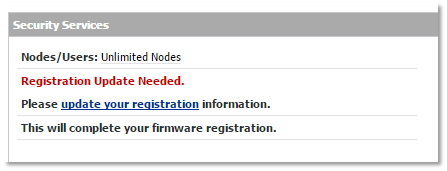
 NOTE: Make sure the Time Zone and DNS settings on your SonicWall are correct when you register the device.
NOTE: Make sure the Time Zone and DNS settings on your SonicWall are correct when you register the device. - Provide the correct mySonicWall.com account information and click Submit:
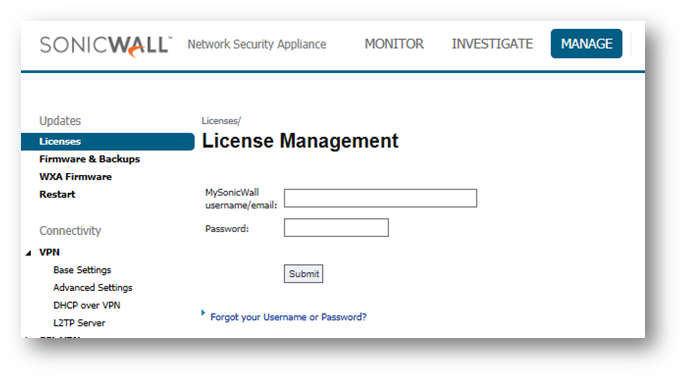
- Once complete, click Continue to go back to the main page of the firewall.
- To view or modify license information navigate to Manage | Licenses.
Resolution for SonicOS 6.2 and Below
The below resolution is for customers using SonicOS 6.2 and earlier firmware. For firewalls that are generation 6 and newer we suggest to upgrade to the latest general release of SonicOS 6.5 firmware.
Before you register the appliance you must have a mySonicWall.com account.
Creating a mySonicWall.com Account
- Navigate to mySonicWall.com and click Register Now:
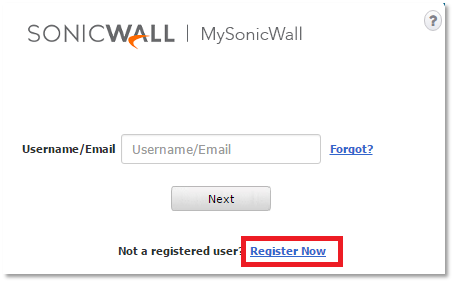
- Complete the registration form by filling in contact and company information.
- After submitting the form check the provided email and click the activation link.
- Your account is now activated. Continue to the next section to complete registering an appliance.
Registering Your SonicWall Security Appliance
- Login to your firewall. Under System | Status click update your registration.
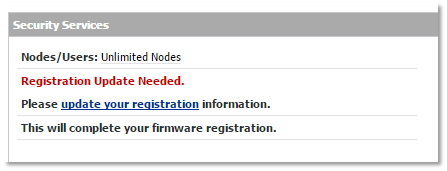
 NOTE: Make sure the Time Zone and DNS settings on your SonicWall are correct when you register the device.
NOTE: Make sure the Time Zone and DNS settings on your SonicWall are correct when you register the device. - Provide the correct mySonicWall.com account information and click Submit:
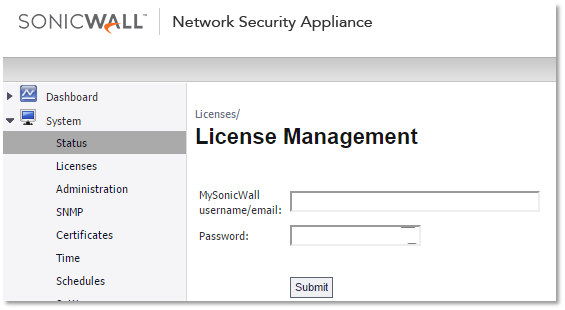
- Once complete, click Continue to go back to the main page of the firewall:

To view or modify license information navigate to System | Licenses.
Related Articles
- Error:"Invalid API Argument" when modifying the access rules
- Cysurance Partner FAQ
- Configure probe monitoring for WAN Failover and Loadbalancing - SonicWall UTM
Categories
- Firewalls > TZ Series
- Firewalls > SonicWall NSA Series
- Firewalls > SonicWall SuperMassive 9000 Series
- MySonicWall > Registration
- Firewalls > NSv Series






 YES
YES NO
NO