-
Products
-
SonicPlatform
SonicPlatform is the cybersecurity platform purpose-built for MSPs, making managing complex security environments among multiple tenants easy and streamlined.
Discover More
-
-
Solutions
-
Federal
Protect Federal Agencies and Networks with scalable, purpose-built cybersecurity solutions
Learn MoreFederalProtect Federal Agencies and Networks with scalable, purpose-built cybersecurity solutions
Learn More - Industries
- Use Cases
-
-
Partners
-
Partner Portal
Access to deal registration, MDF, sales and marketing tools, training and more
Learn MorePartner PortalAccess to deal registration, MDF, sales and marketing tools, training and more
Learn More - SonicWall Partners
- Partner Resources
-
-
Support
-
Support Portal
Find answers to your questions by searching across our knowledge base, community, technical documentation and video tutorials
Learn MoreSupport PortalFind answers to your questions by searching across our knowledge base, community, technical documentation and video tutorials
Learn More - Support
- Resources
- Capture Labs
-
- Company
- Contact Us
How to limit the amount of connections from a source IP



Description
This article goes over how to limit the amount of connections being established from a source IP. This can be helpful for if there are too many connections being established by down stream clients. This method can also be used as a "bandwidth management" solution if the WAN connection is being consumed to quickly (aka, a 10mbps line is completely saturated and the Internet is going slow due to the saturation).
Resolution
Resolution for SonicOS 7.X
This release includes significant user interface changes and many new features that are different from the SonicOS 6.5 and earlier firmware. The below resolution is for customers using SonicOS 7.X firmware.
We will use access rules to enable connection limiting. There are two types of connection limiting: Percentage based and threshold based (by source or destination IP). We will focus on threshold connection based limiting.
Step 1: Under Monitor | Tools and monitor | Connections we can view connection flow by source or destination IP, protocols, etc:
Step 2: We can see that an internal IP has around 36 connections opened. This is a normal behavior with multiple browser tabs opened. We will limit the amount of connections based on source IP to 5 connections. Remember, this is for demonstration purposes only. Please gather a baseline average of opened flows per user on your network.
Step 3: Next, navigate to the Policy | Rules and policy | Access Rules page. Edit the designated access rule (we will be editing the default LAN > WAN access rule). By selecting the Advanced tab we will find the connection limiting features. We will limit the connections to 5 connections via source IP.
Example as shown in image below:
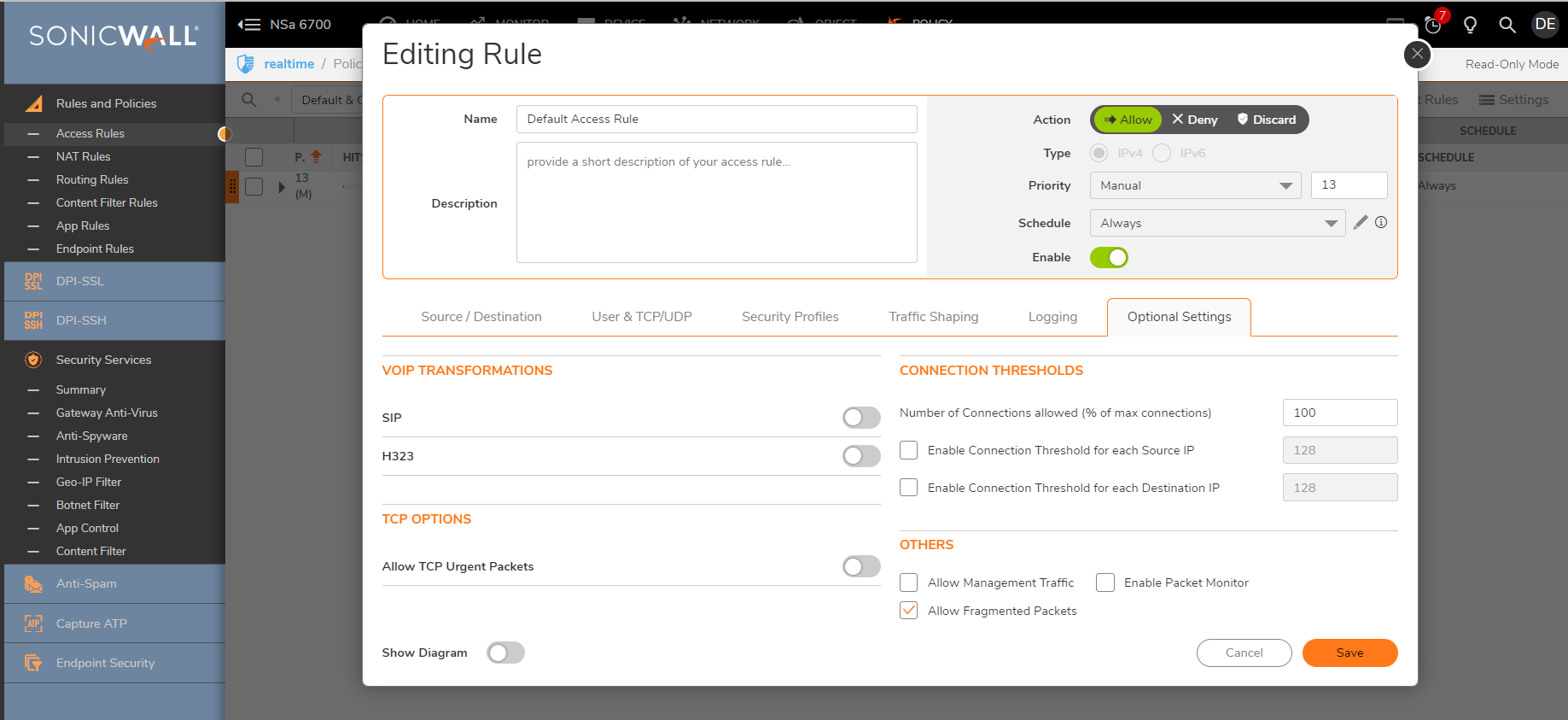
Step 3: We can confirm that the connection limiting is working correctly by viewing the connections under Monitor | Tools and monitor | Connections
Once the access rule has been implemented with the change the connections expired and were prevented from reconnecting. Using connection limiting based on destination limiting can also be helpful if a company is hosting a web server which is being bombarded by the same external IP address.
Resolution for SonicOS 6.5
This release includes significant user interface changes and many new features that are different from the SonicOS 6.2 and earlier firmware. The below resolution is for customers using SonicOS 6.5 firmware.
We will use access rules to enable connection limiting. There are two types of connection limiting: Percentage based and threshold based (by source or destination IP). We will focus on threshold connection based limiting.
Step 1: Under Investigate | System Diagnostics | Connection Monitor we can view connection flow by source or destination IP, protocols, etc:
Step 2: We can see that an internal IP has around 36 connections opened. This is a normal behavior with multiple browser tabs opened. We will limit the amount of connections based on source IP to 5 connections. Remember, this is for demonstration purposes only. Please gather a baseline average of opened flows per user on your network.
Step 3: Next, navigate to the Rules | Access Rules page. Edit the designated access rule (we will be editing the default LAN > WAN access rule). By selecting the Advanced tab we will find the connection limiting features. We will limit the connections to 5 connections via source IP.
Example as shown in image below:
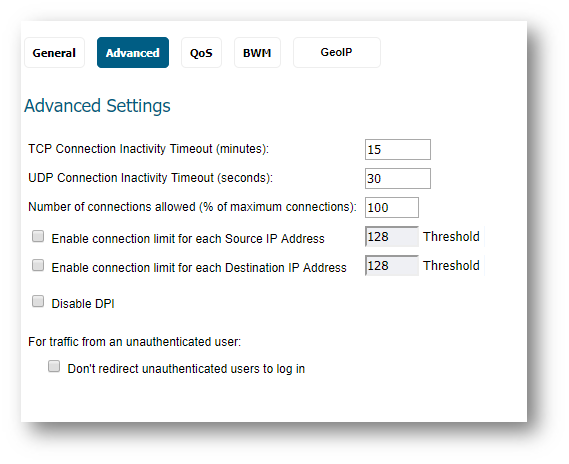
Step 3: We can confirm that the connection limiting is working correctly by viewing the connection monitor under Investigate | System Diagnostics.
Once the access rule has been implemented with the change the connections expired and were prevented from reconnecting. Using connection limiting based on destination limiting can also be helpful if a company is hosting a web server which is being bombarded by the same external IP address.
Resolution for SonicOS 6.2 and Below
The below resolution is for customers using SonicOS 6.2 and earlier firmware. For firewalls that are generation 6 and newer we suggest to upgrade to the latest general release of SonicOS 6.5 firmware.
We will use access rules to enable connection limiting. There are two types of connection limiting: Percentage based and threshold based (by source or destination IP). We will focus on threshold connection based limiting.
Step 1: Under System | Diagnostics | Connection Monitor we can view connection flow by source or destination IP, protocols, etc:
Step 2: We can see that an internal IP has around 36 connections opened. This is a normal behavior with multiple browser tabs opened. We will limit the amount of connections based on source IP to 5 connections. Remember, this is for demonstration purposes only. Please gather a baseline average of opened flows per user on your network.
Step 3: Next, navigate to the Firewall | Access Rules page. Edit the designated access rule (we will be editing the default LAN > WAN access rule). By selecting the Advanced tab we will find the connection limiting features. We will limit the connections to 5 connections via source IP.
Step 3: We can confirm that the connection limiting is working correctly by viewing the connection monitor under System | Diagnostics.
Once the access rule has been implemented with the change the connections expired and were prevented from reconnecting. Using connection limiting based on destination limiting can also be helpful if a company is hosting a web server which is being bombarded by the same external IP address.
Related Articles
- How to Block Google QUIC Protocol on SonicOSX 7.0?
- How to block certain Keywords on SonicOSX 7.0?
- How internal Interfaces can obtain Global IPv6 Addresses using DHCPv6 Prefix Delegation
Categories
- Firewalls > SonicWall NSA Series
- Firewalls > SonicWall SuperMassive 9000 Series
- Firewalls > SonicWall SuperMassive E10000 Series
- Firewalls > TZ Series






 YES
YES NO
NO