-
Products
-
SonicPlatform
SonicPlatform is the cybersecurity platform purpose-built for MSPs, making managing complex security environments among multiple tenants easy and streamlined.
Discover More
-
-
Solutions
-
Federal
Protect Federal Agencies and Networks with scalable, purpose-built cybersecurity solutions
Learn MoreFederalProtect Federal Agencies and Networks with scalable, purpose-built cybersecurity solutions
Learn More - Industries
- Use Cases
-
-
Partners
-
Partner Portal
Access to deal registration, MDF, sales and marketing tools, training and more
Learn MorePartner PortalAccess to deal registration, MDF, sales and marketing tools, training and more
Learn More - SonicWall Partners
- Partner Resources
-
-
Support
-
Support Portal
Find answers to your questions by searching across our knowledge base, community, technical documentation and video tutorials
Learn MoreSupport PortalFind answers to your questions by searching across our knowledge base, community, technical documentation and video tutorials
Learn More - Support
- Resources
- Capture Labs
-
- Company
- Contact Us
How to forward all SMTP traffic to Email security device behind SonicWall firewall



Description
How to forward all the SMTP traffic to Email security device behind SonicWall UTM appliance
Resolution
Resolution for SonicOS 6.5
This release includes significant user interface changes and many new features that are different from the SonicOS 6.2 and earlier firmware. The below resolution is for customers using SonicOS 6.5 firmware.
|
1. SonicWall firewall forwards all incoming email traffic to the Email Security Device. 3. Email server is configured to forward all outgoing emails through the Email Security. 4. Email Security Device forwards all the emails received from the Mail server back to the SonicWall firewall to send out to the destination (Internet). |
1. SonicWall firewall forwards all incoming email traffic to the Email Security Device. 3. Email Server directly forwards all outgoing emails to the SonicWall firewall to send out to the destination (Internet).
|
Scenario 1:
This type of scenario is simple; because all the Incoming and Outgoing SMTP traffic is through the Email Security device. All we need to do is forward the SMTP traffic (port 25) to the Email Security device (Port Forwarding). You may refer the following articles to accomplish this task:
KBID 7027 UTM: How to quickly open ports (port forwarding) using wizards? (SonicOS Enhanced)
Scenario 2:
This scenario is tricky; because all the Incoming SMTP traffic is to be forwarded to Email Security device and Outgoing SMTP traffic directly through the SonicWall device.
Deployment Steps:
Step 1: Creating the necessary Address Objects
Step 2: Creating an Inbound NAT policy to forward SMTP traffic to the Email security device.
Step 3: Creating an Out-bound NAT policy to forward all SMTP traffic coming from the Email Server out to the destination (Internet).
Step 4: Creating a Firewall Access Rule from WAN > Zone Access Rules to allow SMTP traffic from Internet to the Private network (Eg: LAN / DMZ)
See Also: When and How to Define Loopback NAT Policy.
Step 1: Creating the necessary Address Objects.
Create Three address objects; For Email Security device, Email Server and Email Service Public IP.
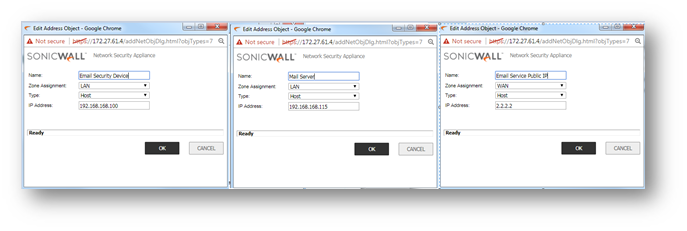
Step 2: Creating an Inbound NAT policy to forward SMTP traffic to the Email security device.
1. Navigate to Rules > NAT Policies.
2. Click the Add a new NAT Policy button and chose the following settings from the drop-down menu:
Understanding how to use NAT policies starts with the construction of an IP packet. Every packet contains addressing information that allows the packet to get to its destination, and for the destination to respond to the original requester. The packet contains (among other things) the requester's IP address, the protocol information of the requestor, and the destination's IP address. The NAT Policies engine in SonicOS Enhanced can inspect the relevant portions of the packet and can dynamically rewrite the information in specified fields for incoming, as well as outgoing traffic.
Note: To Add custom port in SonicOS Enhanced refer KBID 7133
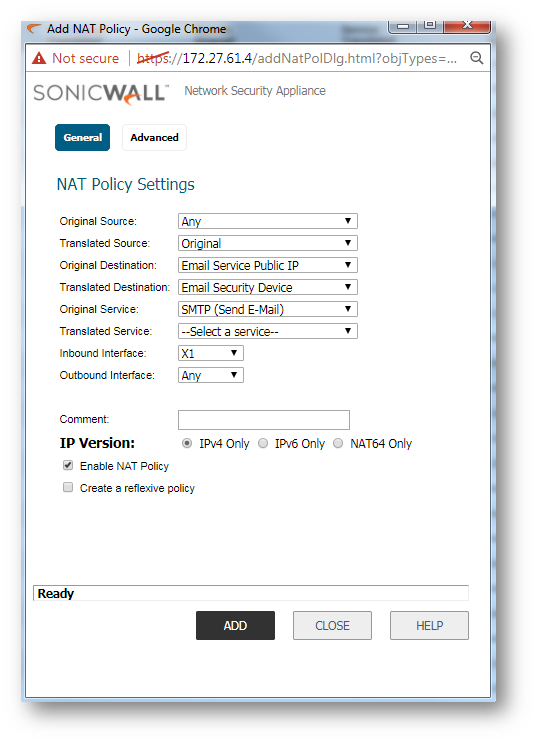
Step 3: Creating an Out-bound NAT policy so that the Email Server can send SMTP traffic directly to the destination (Internet).
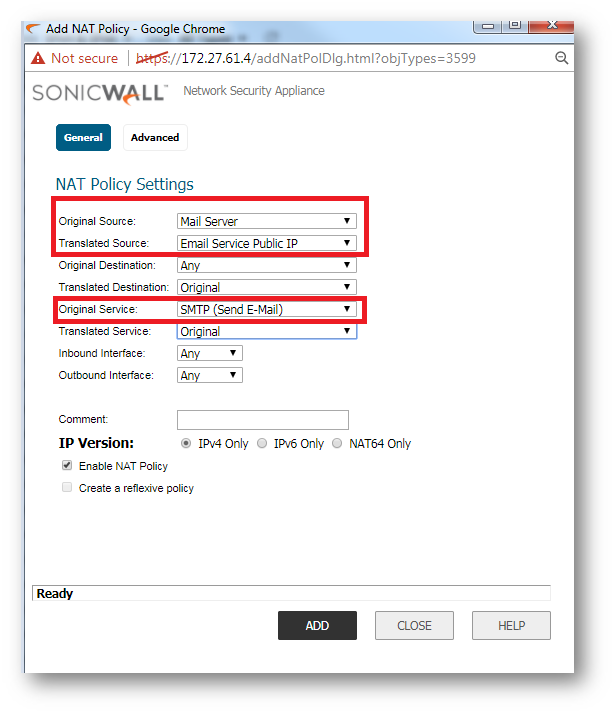
Step 4: Creating a Firewall Access Rule from WAN > Zone Access Rules to allow SMTP traffic from Internet to the Private network.
1. Click Rules | Access Rules tab.
2. Select the type of view in the View Style section and go to WAN to LAN access rules.
3. Click Add a new entry and create the rule by entering the following into the fields:
Caution: The ability to define network access rules is a very powerful tool. Using custom access rules can disable firewall protection or block all access to the Internet. Use caution when creating or deleting network access rules.
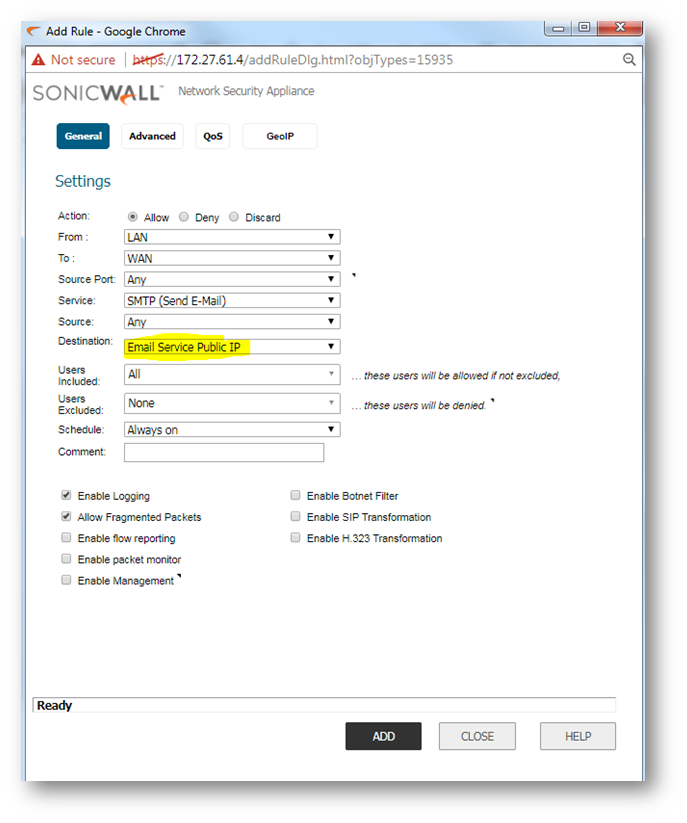
4. Under the Advanced tab, you can leave the Inactivity Timeout in Minutes at 15 minutes. Some protocols, such as Telnet, FTP, SSH, VNC and RDP can take advantage of longer timeouts where increased values like 30 or 60 minutescan be tried with caution in those cases. Longer timeout values will not help at all for HTTP or HTTPS.
5: Click OK.
See Also:
If you wish to access this server from other internal zones using the Public IP address of the server consider creating a Loopback NAT Policy.
- Original Source: Firewalled Subnets
- Translated Source: EmailService Public IP
- Original Destination: EmailService Public IP
- Translated Destination: Email Security Device
- Original Service: SMTP (Send Mail)
- Translated Service: Original
- Inbound Interface: Any
- Outbound Interface: Any
- Comment: Loopback policy
- Enable NAT Policy: Checked
- Create a reflexive policy: unchecked
Resolution for SonicOS 6.2 and Below
The below resolution is for customers using SonicOS 6.2 and earlier firmware. For firewalls that are generation 6 and newer we suggest to upgrade to the latest general release of SonicOS 6.5 firmware.
|
1. SonicWall firewall forwards all incoming email traffic to the Email Security Device. 3. Email server is configured to forward all outgoing emails through the Email Security. 4. Email Security Device forwards all the emails received from the Mail server back to the SonicWall firewall to send out to the destination (Internet). |
1. SonicWall firewall forwards all incoming email traffic to the Email Security Device. 3. Email Server directly forwards all outgoing emails to the SonicWall firewall to send out to the destination (Internet).
|
Scenario 1:
This type of scenario is simple; because all the Incoming and Outgoing SMTP traffic is through the Email Security device. All we need to do is forward the SMTP traffic (port 25) to the Email Security device (Port Forwarding). You may refer the following articles to accomplish this task:
KBID 7027 UTM: How to quickly open ports (port forwarding) using wizards? (SonicOS Enhanced)
Scenario 2:
This scenario is tricky; because all the Incoming SMTP traffic is to be forwarded to Email Security device and Outgoing SMTP traffic directly through the SonicWall device.
Deployment Steps:
Step 1: Creating the necessary Address Objects
Step 2: Creating an Inbound NAT policy to forward SMTP traffic to the Email security device.
Step 3: Creating an Out-bound NAT policy to forward all SMTP traffic coming from the Email Server out to the destination (Internet).
Step 4: Creating a Firewall Access Rule from WAN > Zone Access Rules to allow SMTP traffic from Internet to the Private network (Eg: LAN / DMZ)
See Also: When and How to Define Loopback NAT Policy.
Step 1: Creating the necessary Address Objects.
Create Three address objects; For Email Security device, Email Server and Email Service Public IP.
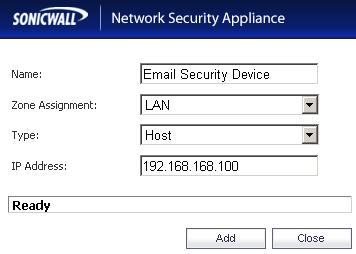 Address Object for Email Security device (Eg: on LAN) Name: Email Security device |
Address Object for Email Server (Eg: on LAN) Name: Mail Server |
Address Object for Email Server Public IP Name: EmailService Public IP |
Step 2: Creating an Inbound NAT policy to forward SMTP traffic to the Email security device.
1. Select Network > NAT Policies.
2. Click the Add a new NAT Policy button and chose the following settings from the drop-down menu:
Understanding how to use NAT policies starts with the construction of an IP packet. Every packet contains addressing information that allows the packet to get to its destination, and for the destination to respond to the original requester. The packet contains (among other things) the requester's IP address, the protocol information of the requestor, and the destination's IP address. The NAT Policies engine in SonicOS Enhanced can inspect the relevant portions of the packet and can dynamically rewrite the information in specified fields for incoming, as well as outgoing traffic.
Note: To Add custom port in SonicOS Enhanced refer KBID 7133
| Adding Inbound NAT Policy Original Source: Any |
|
Step 3: Creating an Out-bound NAT policy so that the Email Server can send SMTP traffic directly to the destination (Internet).
| Adding Out-Bound NAT Policy Original Source: Mail Server |
|
Step 4: Creating a Firewall Access Rule from WAN > Zone Access Rules to allow SMTP traffic from Internet to the Private network.
1. Click Firewall > Access Rules tab.
2. Select the type of view in the View Style section and go to WAN to LAN access rules.
3. Click Add a new entry and create the rule by entering the following into the fields:
Caution: The ability to define network access rules is a very powerful tool. Using custom access rules can disable firewall protection or block all access to the Internet. Use caution when creating or deleting network access rules.
| Action: Allow | 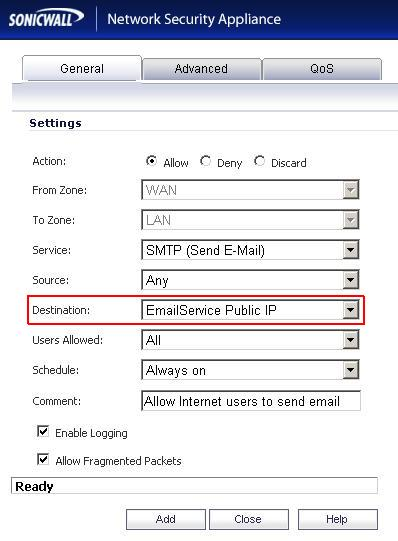 |
4. Under the Advanced tab, you can leave the ?????Inactivity Timeout in Minutes??? at 15 minutes. Some protocols, such as Telnet, FTP, SSH, VNC and RDP can take advantage of longer timeouts where increased values like 30 or 60 minutes can be tried with caution in those cases. Longer timeout values will not help at all for HTTP or HTTPS.
5: Click OK.
See Also:
If you wish to access this server from other internal zones using the Public IP address of the server consider creating a Loopback NAT Policy.
- Original Source: Firewalled Subnets
- Translated Source: EmailService Public IP
- Original Destination: EmailService Public IP
- Translated Destination: Email Security Device
- Original Service: SMTP (Send Mail)
- Translated Service: Original
- Inbound Interface: Any
- Outbound Interface: Any
- Comment: Loopback policy
- Enable NAT Policy: Checked
- Create a reflexive policy: unchecked
Related Articles
- Error:"Invalid API Argument" when modifying the access rules
- Cysurance Partner FAQ
- Configure probe monitoring for WAN Failover and Loadbalancing - SonicWall UTM
Categories
- Firewalls > TZ Series
- Firewalls > SonicWall NSA Series
- Firewalls > SonicWall SuperMassive 9000 Series
- Firewalls > SonicWall SuperMassive E10000 Series






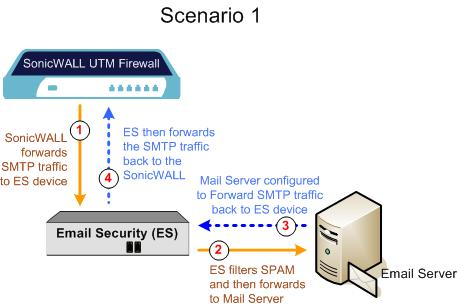
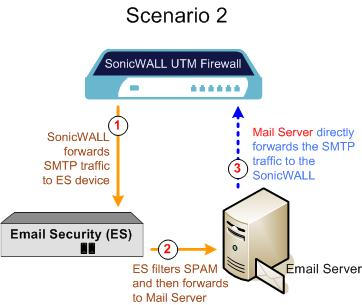
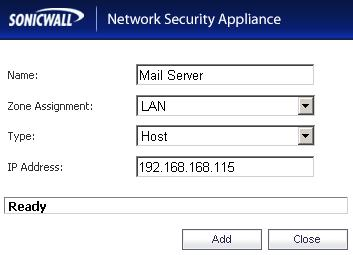
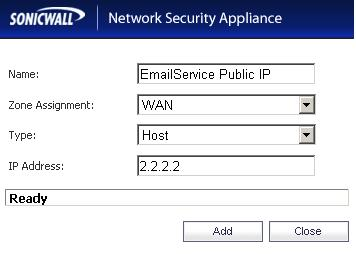
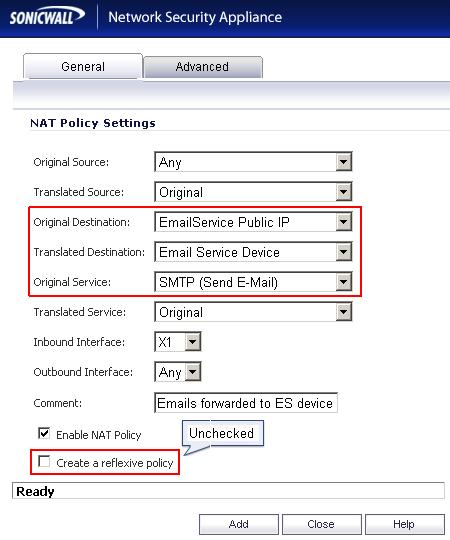
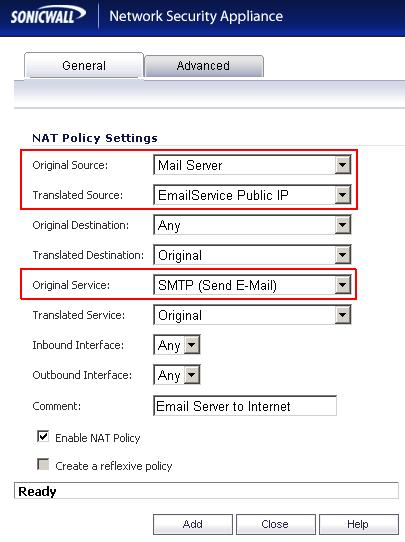
 YES
YES NO
NO