-
Products
-
SonicPlatform
SonicPlatform is the cybersecurity platform purpose-built for MSPs, making managing complex security environments among multiple tenants easy and streamlined.
Discover More
-
-
Solutions
-
Federal
Protect Federal Agencies and Networks with scalable, purpose-built cybersecurity solutions
Learn MoreFederalProtect Federal Agencies and Networks with scalable, purpose-built cybersecurity solutions
Learn More - Industries
- Use Cases
-
-
Partners
-
Partner Portal
Access to deal registration, MDF, sales and marketing tools, training and more
Learn MorePartner PortalAccess to deal registration, MDF, sales and marketing tools, training and more
Learn More - SonicWall Partners
- Partner Resources
-
-
Support
-
Support Portal
Find answers to your questions by searching across our knowledge base, community, technical documentation and video tutorials
Learn MoreSupport PortalFind answers to your questions by searching across our knowledge base, community, technical documentation and video tutorials
Learn More - Support
- Resources
- Capture Labs
-
- Company
- Contact Us
How to exclude Single, Range & Group of IP in Gateway Anti-Virus



Description
Some times network administrator would like to exclude certain IP addresses from Gateway Anti-Virus (GAV) to access Internet. In SonicWall you can add an IP address or range of IP addresses or Group of IP addresses in the exclusion list of the GAV.
Resolution
Resolution for SonicOS 7.X
This release includes significant user interface changes and many new features that are different from the SonicOS 6.5 and earlier firmware. The below resolution is for customers using SonicOS 7.X firmware.
GAV Exclusion for Only One IP Address
Step 1: Creating Address object for exclusion IP Address
Step 2: Configuring GAV Exclusion with Address object
GAV Exclusion for Range of IP Address
Step 1: Creating Address Object for exclusion range of IP Address
Step 2: Configuring GAV Exclusion with Address Range
GAV Exclusion for Group of IP Address
Step 1: Creating Address Group for group of IP Address
Step 2: Configuring GAV Exclusion with Address Group
>>GAV Exclusion for only one IP Address
Let us consider your local LAN network is 192.168.168.0/24. Administrator applied GAV for LAN zone and he would like to Exclude only one IP address 192.168.168.25 from Gateway Anti-Virus to allow unrestricted Internet access.
Please follow below steps for adding an IP address in GAV exclusion list:
Step 1: Creating Address object for exclusion IP Address
Login to your SonicWall management page,
1) Navigate to Objects -> Match Objects -> Addresses -> Address Object. Click on Address objects Tab and select View as Custom.
2) Click on Add button under Address Objects, to get Add Address Object Window. Create address object for one IP as below
- Name: GAV Exclusion IP (Any Friendly Name as you wish but need to select that while configuring GAV Exclusion )
- Zone: LAN
- Type : Host
- IP Address: 192.168.168.25 (IP Address which you would like to exclude from GAV)
- Click Save button after typing the information to create object.
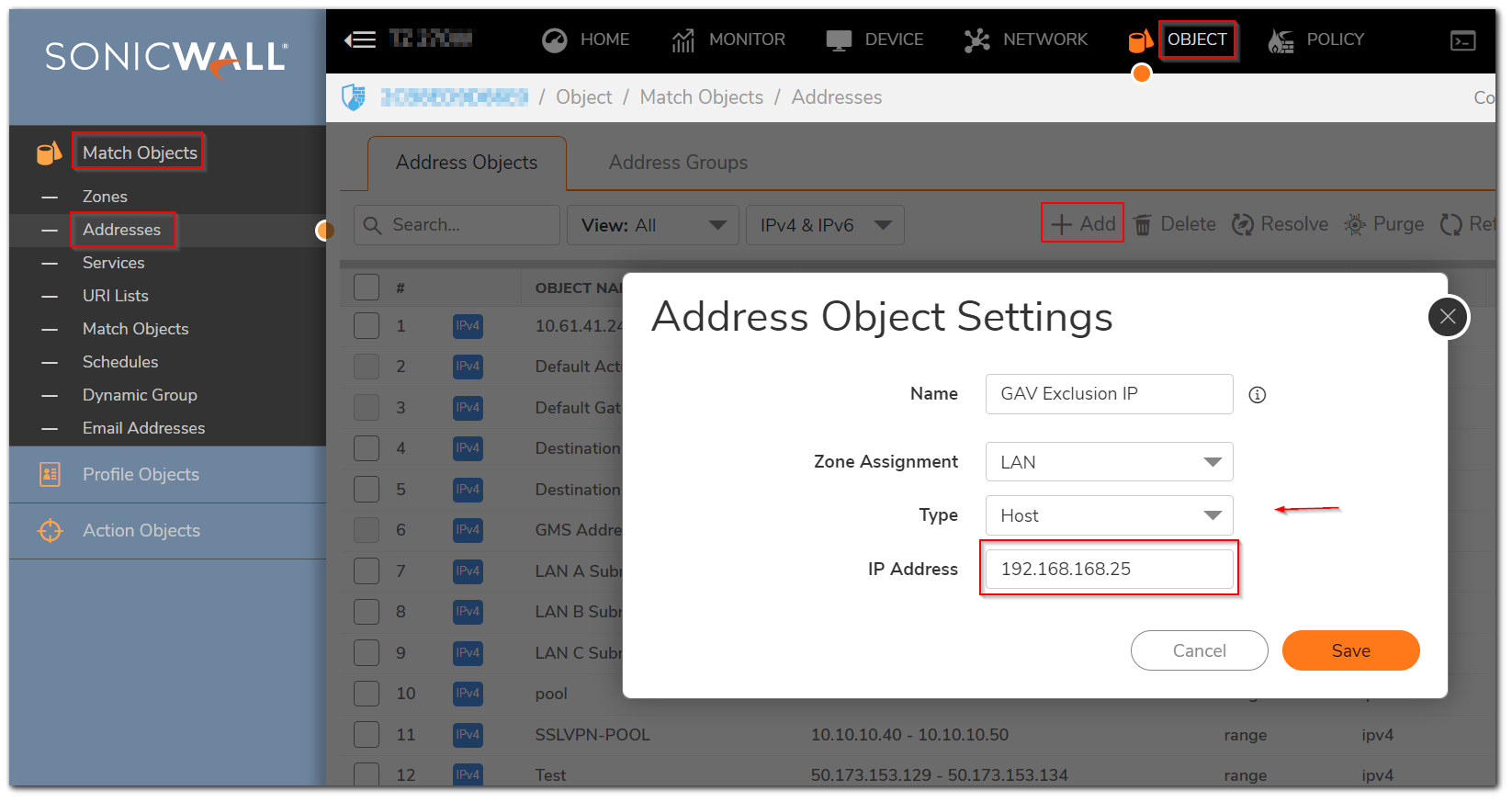
Step 2: Configuring GAV Exclusion with address object
Login to your SonicWall management page,
- Navigate to Policy ->Security Services -> Gateway Anti-Virus.
- Select Enable Gateway Anti-Virus check box under Gateway Anti-Virus Global Settings and click Accept button at the top.
- Click Configure Gateway AV Settings button to get Gateway AV Config View Window.
- Select Enable Gateway AV Exclusion List check box under Gateway AV Exclusion List.
- Click Use Address Object Radio button and select GAV Exclusion IP (which you created) from the drop down box.
- Click OK button to add the exclusion successfully in GAV.
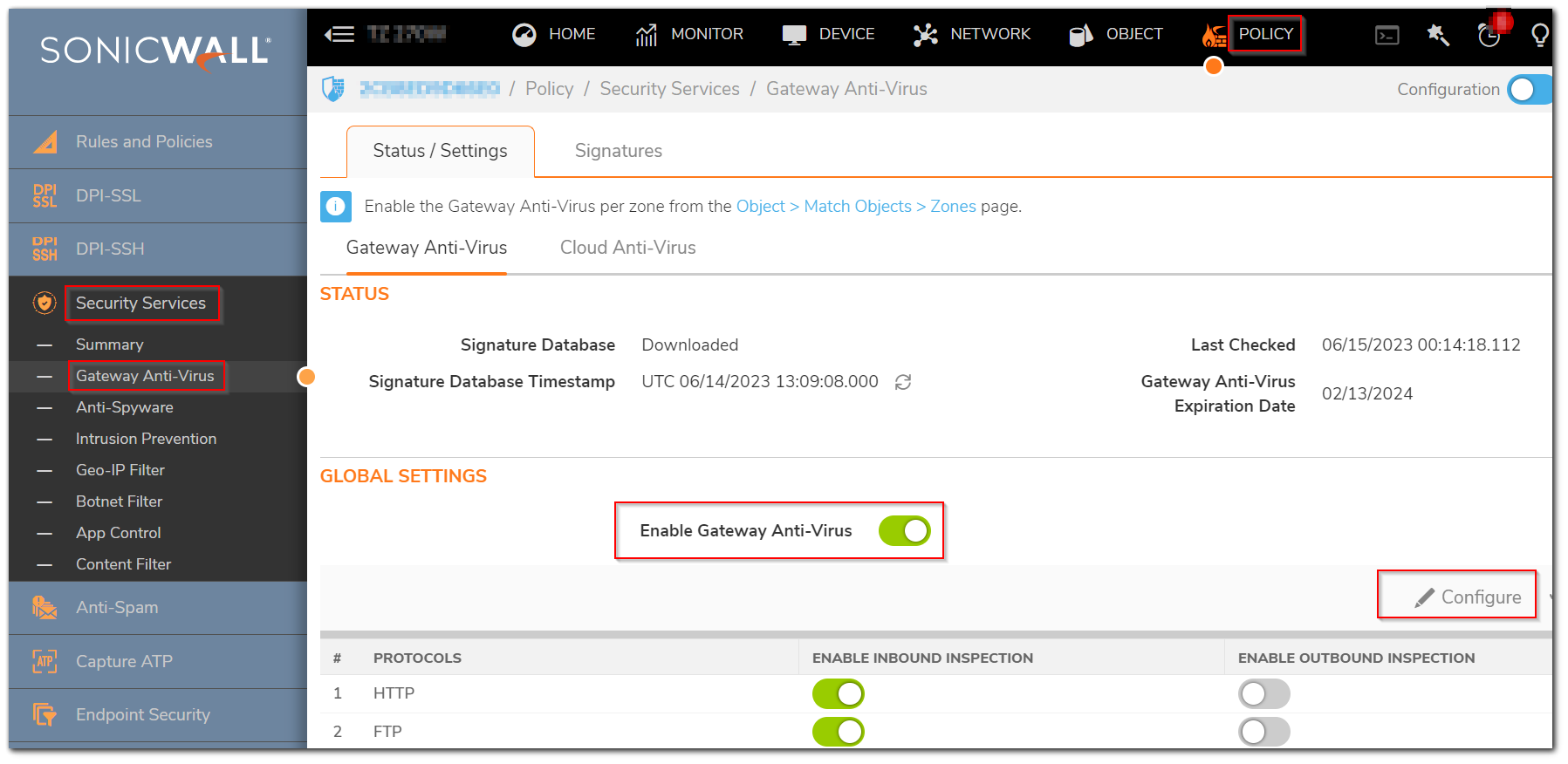
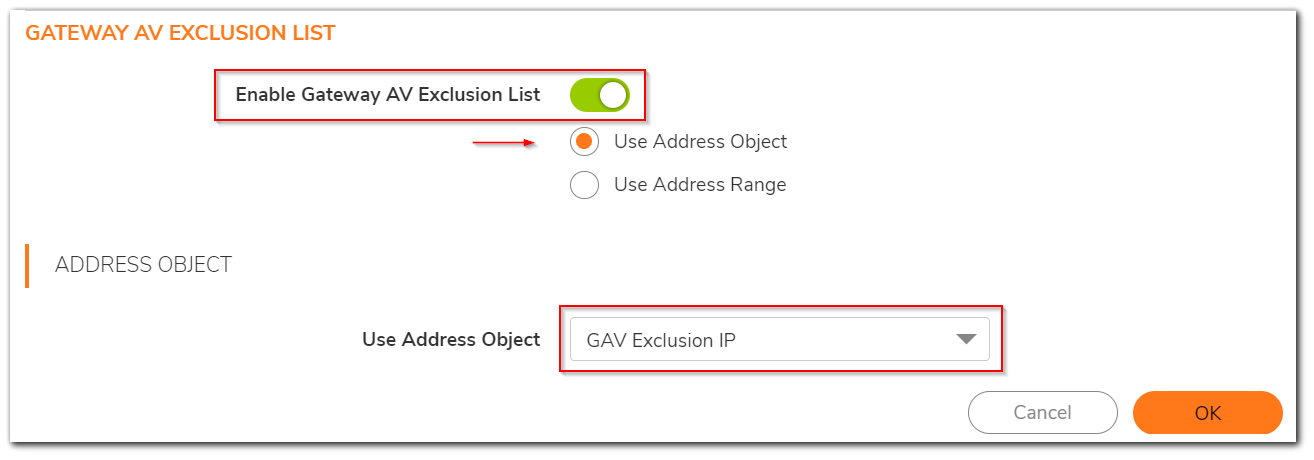
>>GAV Exclusion for Range of IP
Let us consider your local LAN network is 192.168.168.0/24 and administrator applied Gateway Anti-Virus for LAN zone. You would like to exclude range of IP (192.168.168.30 to 192.168.168.40) from GAV for full internet access without any block. Please follow below steps for GAV exclusion.
Step 1: Creating Address Object for Exclusion Range of IP Address
Login to your SonicWall management page,
1) Navigate to Objects -> Match Objects -> Addresses -> Address Object. On Right Side, Click on Address objects Tab and select View as Custom.
2) Click on Add button under Address Objects, to get Add Address Object Window. Create address object for one IP as below
- Name: GAV Exclusion Range (Any Friendly Name as you wish but need to select that while configuring GAV Exclusion )
- Zone: LAN
- Type : Range
- Starting IP Address: 192.168.168.30
- Ending IP Address: 192.168.168.40
- Click Add button after typing the information to create range of address object.
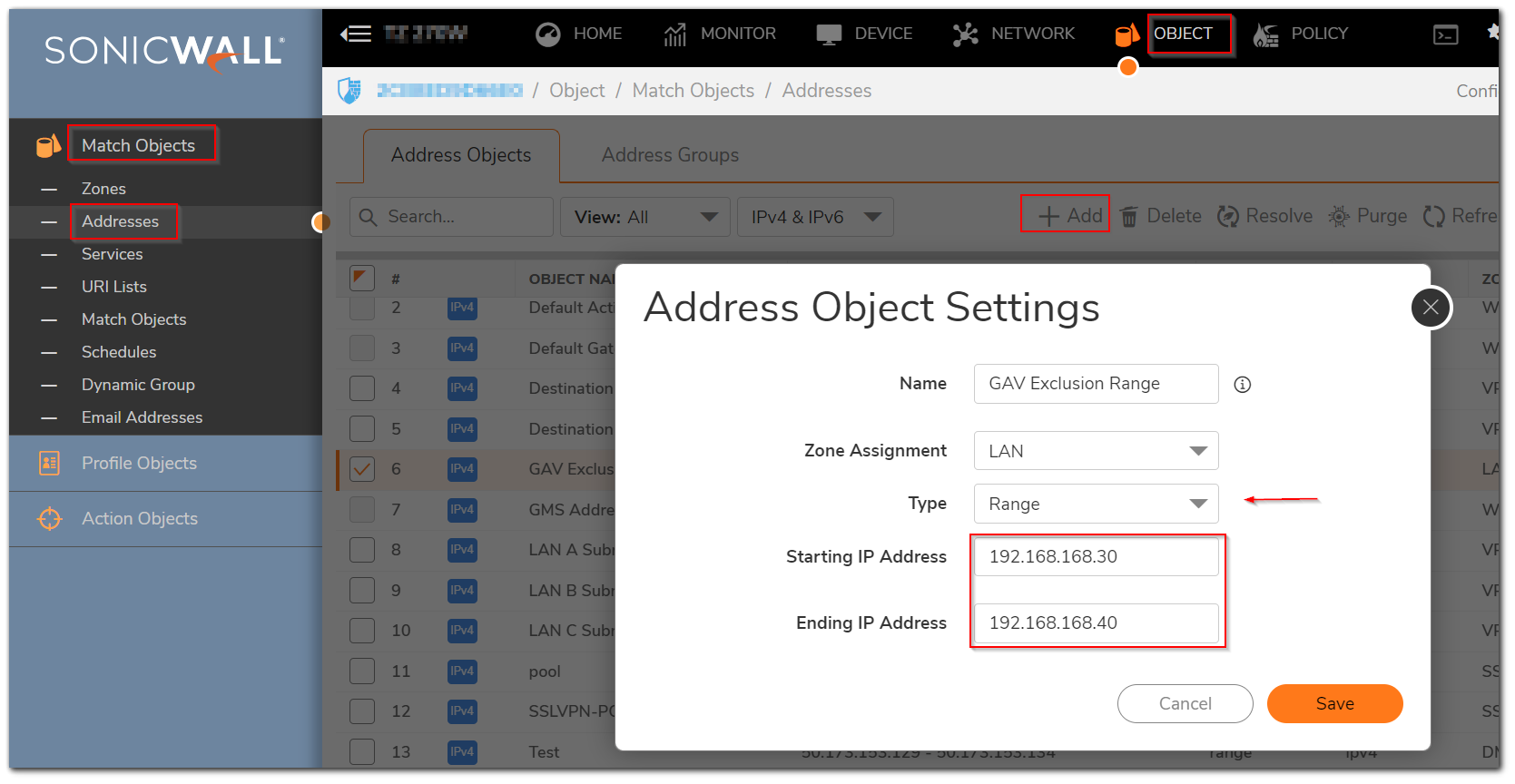
Step 2: Configuring GAV Exclusion with address range
Login to your SonicWall management page,
- Navigate to Policy ->Security Services -> Gateway Anti-Virus.
- Select Enable Gateway Anti-Virus check box under Gateway Anti-Virus Global Settings and click Accept button at the top.
- Click Configure Gateway AV Settings button to get Gateway AV Config View Window.
- Select Enable Gateway AV Exclusion List check box under Gateway AV Exclusion List.
- Click Use Address Object Radio button and select GAV Exclusion Range (which you created) from the drop down box.
- Click OK button to add the exclusion successfully in GAV.
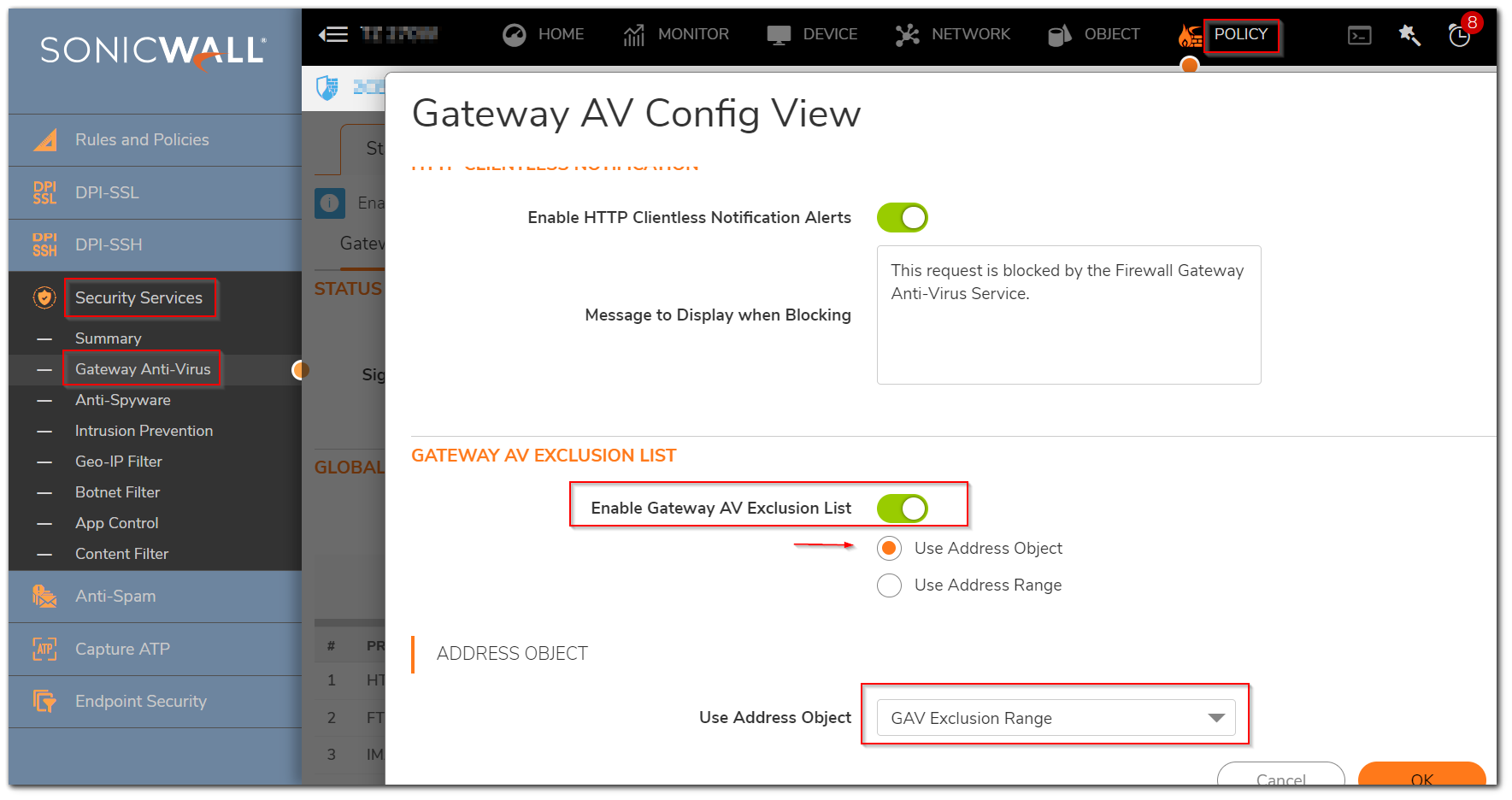
>>GAV Exclusion for Group of IP Address
Let us consider your local LAN network is 192.168.168.0/24 and you applied GAV for LAN zone. You would like to exclude group of IP (192.168.168.20, 192.168.168.55 &192.168.168.67) from GAV for internet access without any block. Please follow below steps for GAV exclusion.
Step 1: Creating Address Group for Group of IP Address
Login to your SonicWall management page,
1) Navigate to Objects -> Match Objects -> Addresses -> Address Object. Click on Address Groups tab and select View as Custom.
2) Click on Add button under Address Groups, to get Add Address Object Group Window. Add the object which you created (For 192.168.168.20, 192.168.168.55 & 192.168.168.67) from left to Right side box.
3) Click OK button after adding all to new group.
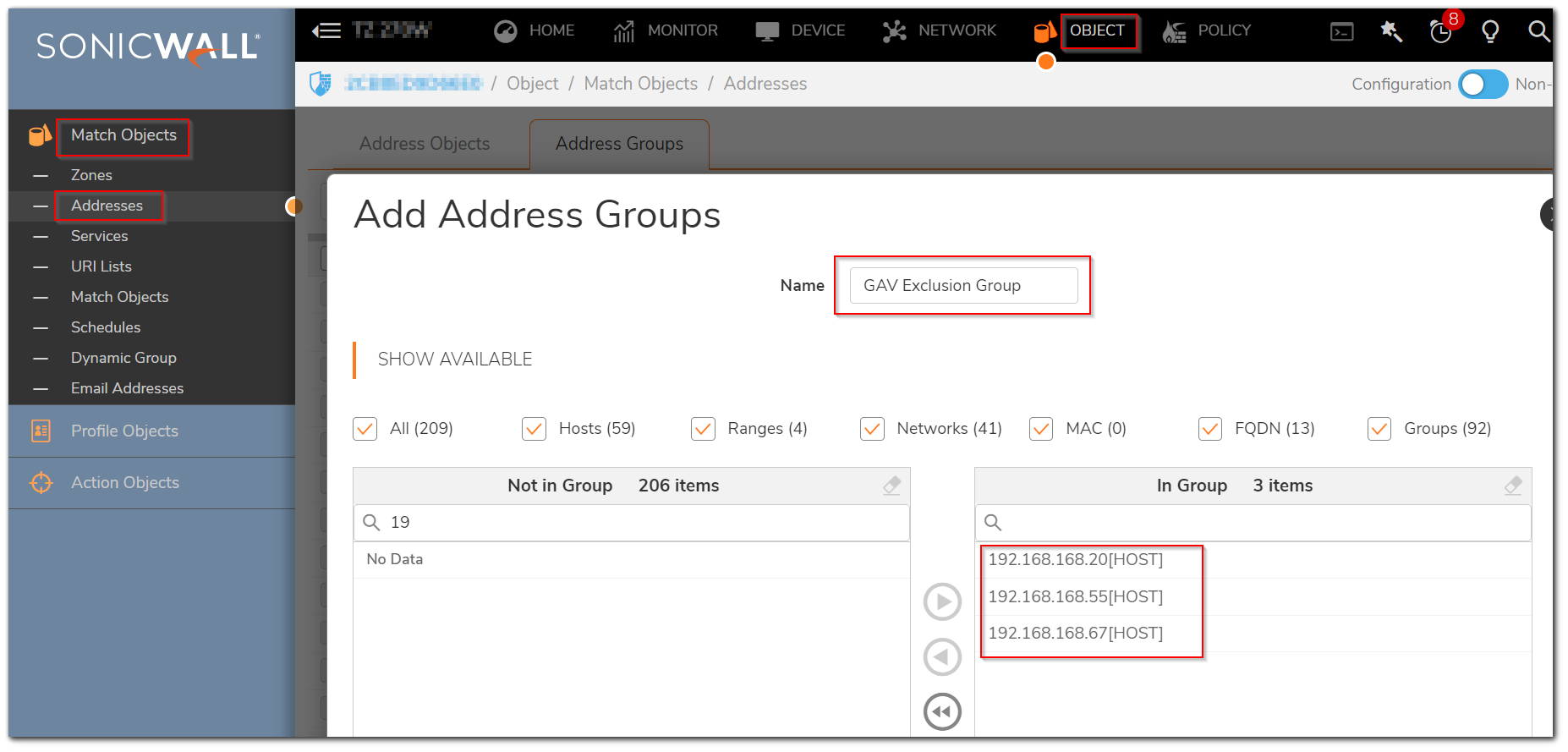
Login to your SonicWall management page,
- Navigate to Policy ->Security Services -> Gateway Anti-Virus.
- Select Enable Gateway Anti-Virus Check box under Gateway Anti-Virus Global Settings and click Accept button at the top.
- Click Configure Gateway AV Settings button to get Gateway AV Config View Window.
- Select Enable Gateway AV Exclusion List check box under Gateway AV Exclusion List.
- Click Use Address Object Radio button and select GAV Exclusion Group (which you created) from the drop down box.
- Click OK button to add the exclusion successfully in GAV.

Resolution for SonicOS 6.5
This release includes significant user interface changes and many new features that are different from the SonicOS 6.2 and earlier firmware. The below resolution is for customers using SonicOS 6.5 firmware.
GAV Exclusion for Only One IP Address
Step 1: Creating Address object for exclusion IP Address
Step 2: Configuring GAV Exclusion with Address object
GAV Exclusion for Range of IP Address
Step 1: Creating Address Object for exclusion range of IP Address
Step 2: Configuring GAV Exclusion with Address Range
GAV Exclusion for Group of IP Address
Step 1: Creating Address Group for group of IP Address
Step 2: Configuring GAV Exclusion with Address Group
>>GAV Exclusion for only one IP Address
Let us consider your local LAN network is 192.168.168.0/24. Administrator applied GAV for LAN zone and he would like to Exclude only one IP address 192.168.168.25 from Gateway Anti-Virus to allow unrestricted Internet access.
Please follow below steps for adding an IP address in GAV exclusion list:
Step 1: Creating Address object for exclusion IP Address
Login to your SonicWall management page and click on Manage tab on top of the page
1) Navigate to Objects -> Address Objects. On Right Side, Click on Address objects Tab and select View as Custom.
2) Click on Add button under Address Objects, to get Add Address Object Window. Create address object for one IP as below
- Name: GAV Exclusion IP (Any Friendly Name as you wish but need to select that while configuring GAV Exclusion )
- Zone: LAN
- Type : Host
- IP Address: 192.168.168.25 (IP Address which you would like to exclude from GAV)
- Click Add button after typing the information to create object.
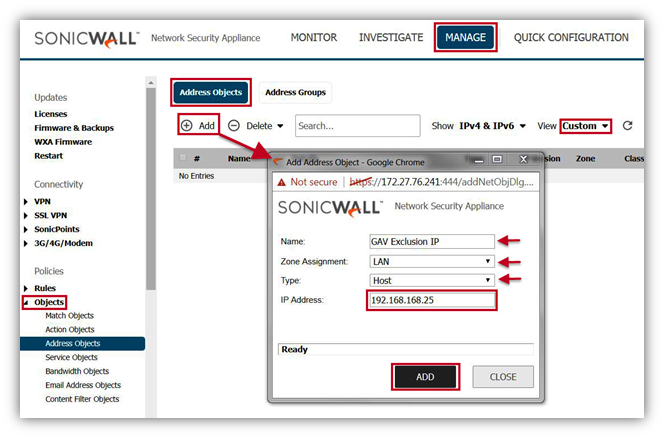
Login to your SonicWall management page and click on Manage tab on top of the page.
- Navigate to Security Services -> Gateway Anti-Virus.
- Select Enable Gateway Anti-Virus check box under Gateway Anti-Virus Global Settings and click Accept button at the top.
- Click Configure Gateway AV Settings button to get Gateway AV Config View Window.
- Select Enable Gateway AV Exclusion List check box under Gateway AV Exclusion List.
- Click Use Address Object Radio button and select GAV Exclusion IP (which you created) from the drop down box.
- Click OK button to add the exclusion successfully in GAV.

Let us consider your local LAN network is 192.168.168.0/24 and administrator applied Gateway Anti-Virus for LAN zone. You would like to exclude range of IP (192.168.168.30 to 192.168.168.40) from GAV for full internet access without any block. Please follow below steps for GAV exclusion.
Step 1: Creating Address Object for Exclusion Range of IP Address
Login to your SonicWall management page and click on Manage tab on top of the page
1) Navigate to Objects -> Address Objects. On Right Side, Click on Address objects Tab and select View as Custom.
2) Click on Add button under Address Objects, to get Add Address Object Window. Create address object for one IP as below
- Name: GAV Exclusion Range (Any Friendly Name as you wish but need to select that while configuring GAV Exclusion )
- Zone: LAN
- Type : Range
- Starting IP Address: 192.168.168.30
- Ending IP Address: 192.168.168.40
- Click Add button after typing the information to create range of address object.

Login to your SonicWall management page and click on Manage tab on top of the page.
- Navigate to Security Services | Gateway Anti-Virus.
- Select Enable Gateway Anti-Virus Check box under Gateway Anti-Virus Global Settings and click Accept button at the top.
- Click Configure Gateway AV Settings button to get Gateway AV Config View Window.
- Select Enable Gateway AV Exclusion List check box under Gateway AV Exclusion List.
- Click Use Address Object Radio button and select GAV Exclusion Range (which you created) from the drop down box.
- Click OK button to add the exclusion successfully in GAV.

>>GAV Exclusion for Group of IP Address
Let us consider your local LAN network is 192.168.168.0/24 and you applied GAV for LAN zone. You would like to exclude group of IP (192.168.168.20, 192.168.168.55 &192.168.168.67) from GAV for internet access without any block. Please follow below steps for GAV exclusion.
Step 1: Creating Address Group for Group of IP Address
Login to your SonicWall management page and click on Manage tab on top of the page.
1) Navigate to Objects -> Address Objects. On Right Side, Click on Address Groups tab and select View as Custom.
2) Click on Add button under Address Groups, to get Add Address Object Group Window. Add the object which you created (For 192.168.168.20, 192.168.168.55 & 192.168.168.67) from left to Right side box.
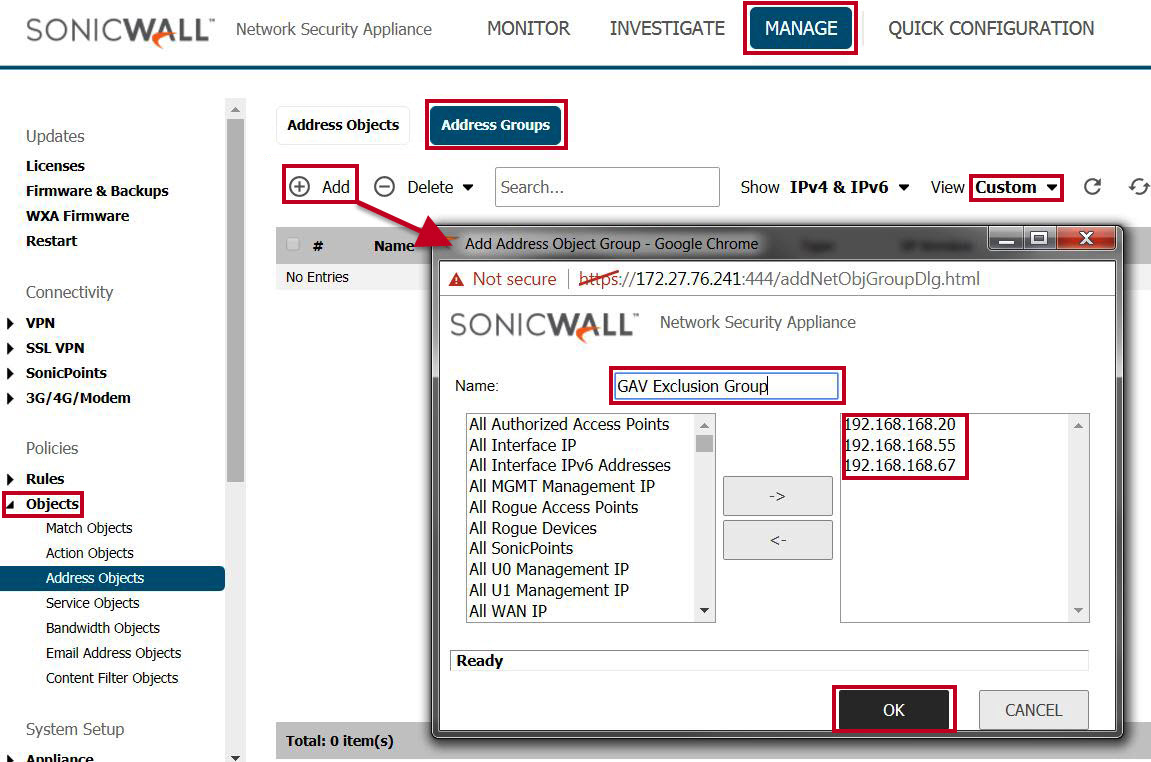
Step 2: Configuring GAV Exclusion with Address Group
Login to your SonicWall management page and click on Manage tab on top of the page.
- Navigate to Security Services | Gateway Anti-Virus.
- Select Enable Gateway Anti-Virus Check box under Gateway Anti-Virus Global Settings and click Accept button at the top.
- Click Configure Gateway AV Settings button to get Gateway AV Config View Window.
- Select Enable Gateway AV Exclusion List check box under Gateway AV Exclusion List.
- Click Use Address Object Radio button and select GAV Exclusion Group (which you created) from the drop down box.
- Click OK button to add the exclusion successfully in GAV.

Resolution for SonicOS 6.2 and Below
The below resolution is for customers using SonicOS 6.2 and earlier firmware. For firewalls that are generation 6 and newer we suggest to upgrade to the latest general release of SonicOS 6.5 firmware.
GAV Exclusion for Only One IP Address
Step 1: Creating Address object for exclusion IP Address
Step 2: Configuring GAV Exclusion with Address object
GAV Exclusion for Range of IP Address
Step 1: Creating Address Object for exclusion range of IP Address
Step 2: Configuring GAV Exclusion with Address Range
GAV Exclusion for Group of IP Address
Step 1: Creating Address Group for group of IP Address
Step 2: Configuring GAV Exclusion with Address Group
GAV Exclusion for only one IP Address
Let us consider your local LAN network is 192.168.168.0/24. Administrator applied GAV for LAN zone and he would like to Eexclude only one IP address 192.168.168.25 from Gateway Anti-Virus to allow unrestricted Internet access.
Please follow below steps for adding an IP address in GAV exclusion list:
Step 1: Creating Address object for exclusion IP Address
Login to your SonicWall management page
1) Navigate to Network | Address Objects, Click on Custom Address objects radio button at top of the screen in View Style.
2) Click on Add button under Address Objects, to get Add Address Object Window. Create address object for one IP as below
- Name: GAV Exclusion IP (Any Friendly Name as you wish but need to select that while configuring GAV Exclusion )
- Zone: LAN
- Type : Host
- IP Address: 192.168.168.25 (IP Address which you would like to exclude from GAV)
- Click Add button after typing the information to create object.
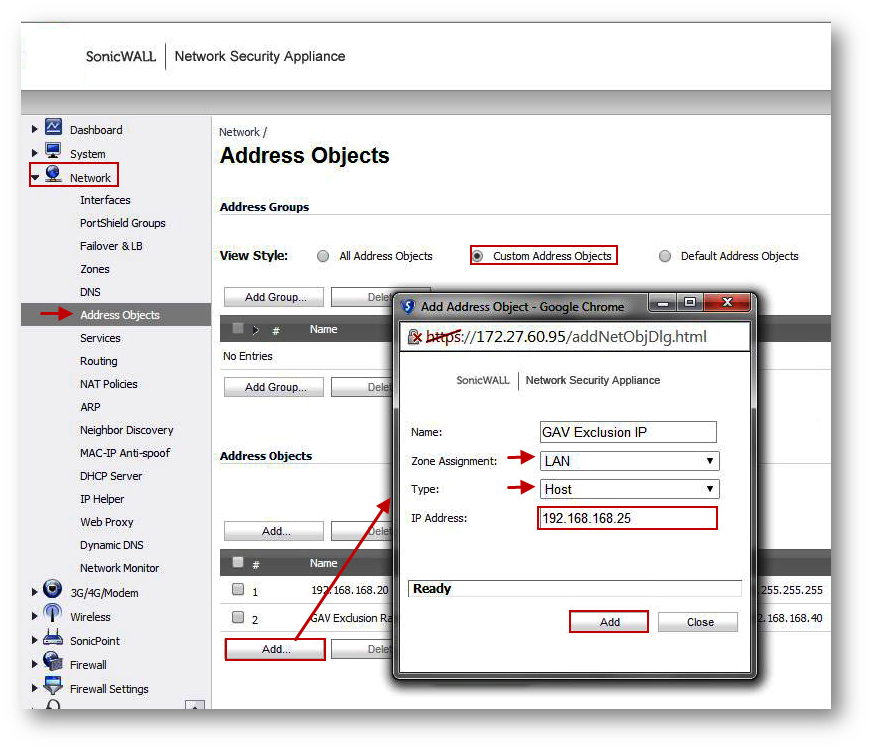
Login to your SonicWall management page
- Navigate to Security Services | Gateway Anti-Virus.
- Select Enable Gateway Anti-Virus Check box under Gateway Anti-Virus Global Settings and click Accept button at the top.
- Click Configure Gateway AV Settings button to get Gateway AV Config View Window.
- Select Enable Gateway AV Exclusion List check box under Gateway AV Exclusion List.
- Click Use Address Object Radio button and select GAV Exclusion IP (which you created) from the drop down box.
- Click OK button to add the exclusion successfully in GAV.

Let us consider your local LAN network is 192.168.168.0/24 and administrator applied Gateway Anti-Virus for LAN zone. You would like to exclude range of IP (192.168.168.30 to 192.168.168.40) from GAV for full internet access without any block. Please follow below steps for GAV exclusion.
Step 1: Creating Address Object for Exclusion Range of IP Address
Please login to your SonicWall management page
1) Navigate to Network | Address Objects, Click on Custom Address objects radio button at top in View Style.
- Name: GAV Exclusion Range (Any Friendly Name as you wish but need to select that while configuring GAV Exclusion )
- Zone: LAN
- Type : Range
- Starting IP Address: 192.168.168.30
- Ending IP Address: 192.168.168.40
- Click Add button after typing the information to create range of address object.

Step 2: Configuring GAV Exclusion with Address Range
Login to your SonicWall management page
- Navigate to Security Services | Gateway Anti-Virus.
- Select Enable Gateway Anti-Virus Check box under Gateway Anti-Virus Global Settings and click Accept button at the top.
- Click Configure Gateway AV Settings button to get Gateway AV Config View Window.
- Select Enable Gateway AV Exclusion List check box under Gateway AV Exclusion List.
- Click Use Address Object Radio button and select GAV Exclusion Range (which you created) from the drop down box.
- Click OK button to add the exclusion successfully in GAV.

>> GAV Exclusion for Group of IP Address
Let us consider your local LAN network is 192.168.168.0/24 and you applied GAV for LAN zone. You would like to exclude group of IP (192.168.168.20, 192.168.168.55 &192.168.168.67) from GAV for internet access without any block. Please follow below steps for GAV exclusion.
Step 1: Creating Address Group for Group of IP Address
Login to your SonicWall management page
1) Please create address object for IP (192.168.168.20, 192.168.168.55 & 192.168.168.67) under Network | Address Objects.
2) Click on Add Group button under Address Groups, to get Add Address Object Group Window. Add the object which you created (For 192.168.168.20, 192.168.168.55 & 192.168.168.67) from left to Right side box.
3) Click OK button after adding all to new group.

Step 2: Configuring GAV Exclusion with Address Group
Login to your SonicWall management page
- Navigate to Security Services | Gateway Anti-Virus.
- Select Enable Gateway Anti-Virus Check box under Gateway Anti-Virus Global Settings and click Accept button at the top.
- Click Configure Gateway AV Settings button to get Gateway AV Config View Window.
- Select Enable Gateway AV Exclusion List check box under Gateway AV Exclusion List.
- Click Use Address Object Radio button and select GAV Exclusion Group (which you created) from the drop down box.
- Click OK button to add the exclusion successfully in GAV.

Related Articles
- Error:"Invalid API Argument" when modifying the access rules
- Cysurance Partner FAQ
- Configure probe monitoring for WAN Failover and Loadbalancing - SonicWall UTM
Categories
- Firewalls > SonicWall NSA Series
- Firewalls > SonicWall SuperMassive 9000 Series
- Firewalls > SonicWall SuperMassive E10000 Series
- Firewalls > TZ Series






 YES
YES NO
NO