-
Products
-
SonicPlatform
SonicPlatform is the cybersecurity platform purpose-built for MSPs, making managing complex security environments among multiple tenants easy and streamlined.
Discover More
-
-
Solutions
-
Federal
Protect Federal Agencies and Networks with scalable, purpose-built cybersecurity solutions
Learn MoreFederalProtect Federal Agencies and Networks with scalable, purpose-built cybersecurity solutions
Learn More - Industries
- Use Cases
-
-
Partners
-
Partner Portal
Access to deal registration, MDF, sales and marketing tools, training and more
Learn MorePartner PortalAccess to deal registration, MDF, sales and marketing tools, training and more
Learn More - SonicWall Partners
- Partner Resources
-
-
Support
-
Support Portal
Find answers to your questions by searching across our knowledge base, community, technical documentation and video tutorials
Learn MoreSupport PortalFind answers to your questions by searching across our knowledge base, community, technical documentation and video tutorials
Learn More - Support
- Resources
- Capture Labs
-
- Company
- Contact Us
How to exclude a specific IPS Signature ID



Description
IPS policies are organized into Global, Category and individual Signature levels. Each higher level has precedence over lower levels. In certain circumstances it is necessary to exclude a particular Signature ID from blocking access to a website or a service like streaming, without changing the higher level settings like Global and/or Category where that signature ID belongs.
Resolution
Resolution for SonicOS 7.X
This release includes significant user interface changes and many new features that are different from the SonicOS 6.5 and earlier firmware. The below resolution is for customers using SonicOS 7.X firmware.
Follow these steps to disable a specific Intrusion Prevention Service (IPS) signature. In this example we are disabling Signature ID 293 - PING
Step 1 : Login to SonicWall Management Interface, go to Policy | Security Services | Intrusion Prevention and Signatures.
Step 2 : Search for signature ID 293 and click on configure button.
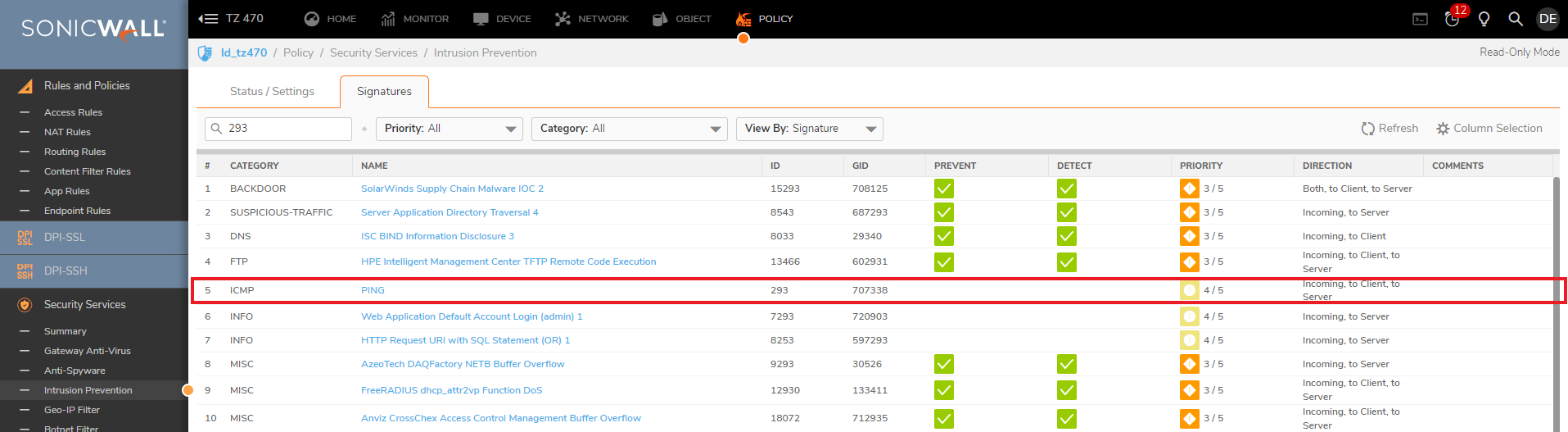
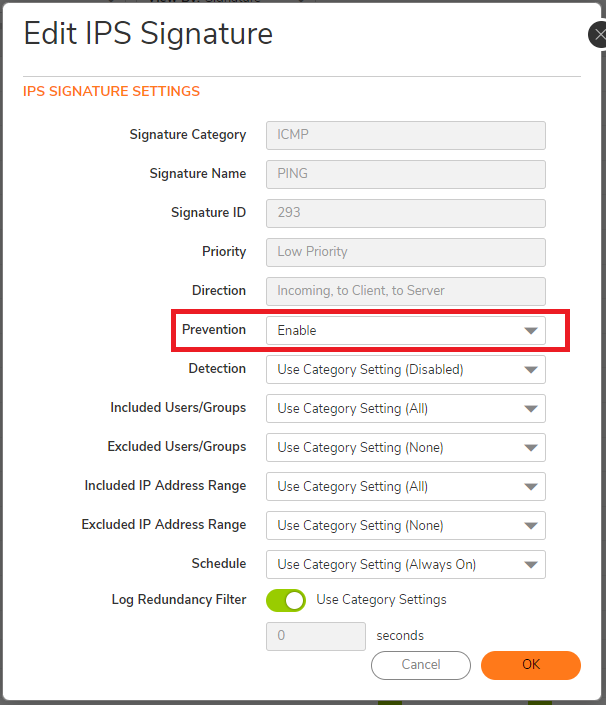
Step 3 : In the IPS signature settings window set Prevention to Disable.
Step 4 : Detection can be left unchanged to use the category settings or set to Enable if the usage of services needs to be logged. If set to Disable the usage of the service will not be logged.
Step 5 : Click on OK to save settings.
Resolution for SonicOS 6.5
This release includes significant user interface changes and many new features that are different from the SonicOS 6.2 and earlier firmware. The below resolution is for customers using SonicOS 6.5 firmware.
Follow these steps to disable a specific Intrusion prevention Service (IPS) signature. In this example we are disabling Signature ID 293: PING
Step 1 : Login to SonicWall Management Interface, go to Manage | Security Services |Intrusion Prevention.
Step 2 : Enter the Signature ID (SID) in the Lookup Signature ID field and click on the configure button.
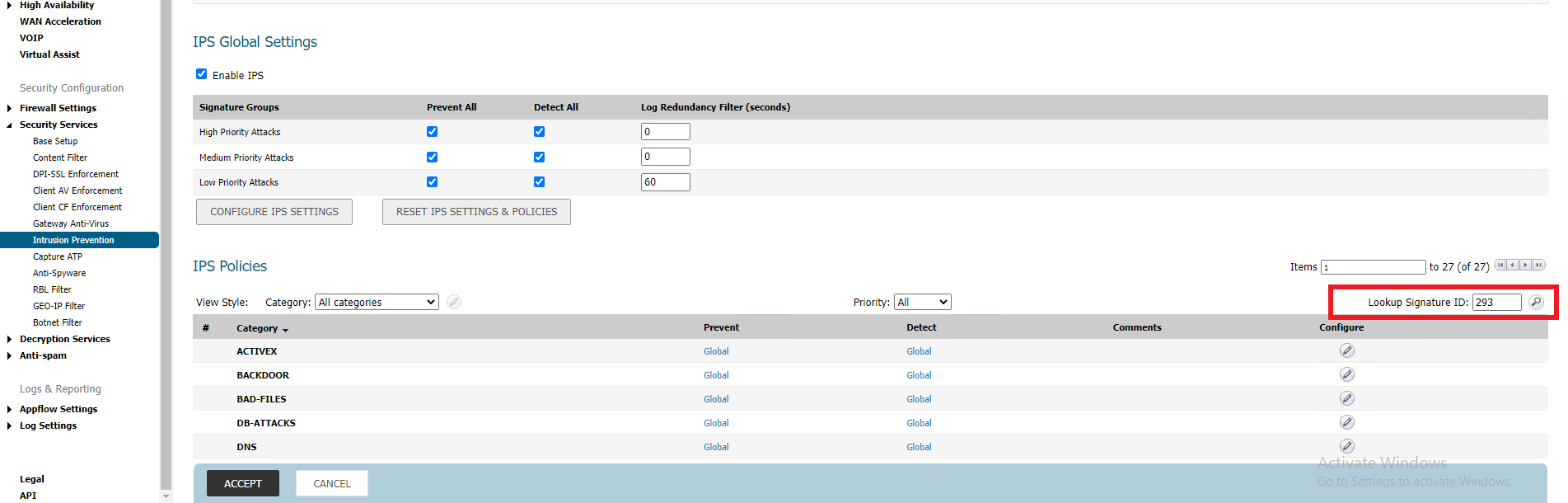
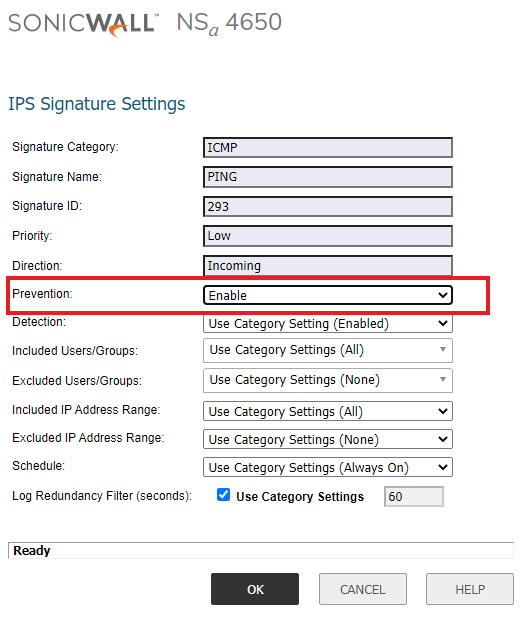
Step 3 : In the IPS Signature Settings window set Prevention to Disable.
Step 4 : Detection can be left unchanged to use the category settings or set to "Enable" if the usage of the service needs to be logged. If set to "Disable" the usage of the service will not be logged.
Step 5 : Click on OK to save the settings.
Resolution for SonicOS 6.2 and Below
The below resolution is for customers using SonicOS 6.2 and earlier firmware. For firewalls that are generation 6 and newer we suggest to upgrade to the latest general release of SonicOS 6.5 firmware.
Follow these steps to disable a specific Intrusion Prevention Service (IPS) signature. In this example we disable Signature ID 2821-Facebook - Browsing Activity 1:
1. Login to the SonicWall Management Interface; go to Security Services | Intrusion Prevention.
2. Enter the Signature ID (SID) in the Lookup Signature ID field and click on the Configure button.
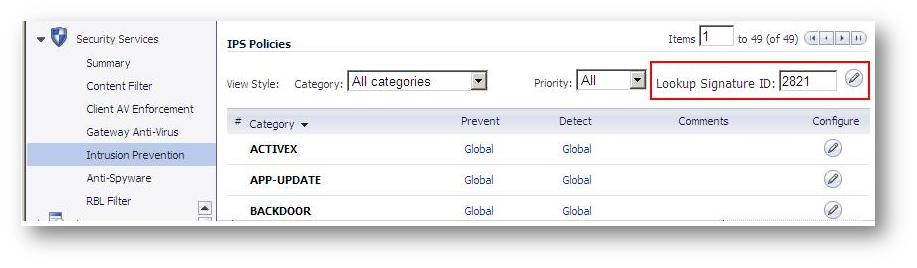
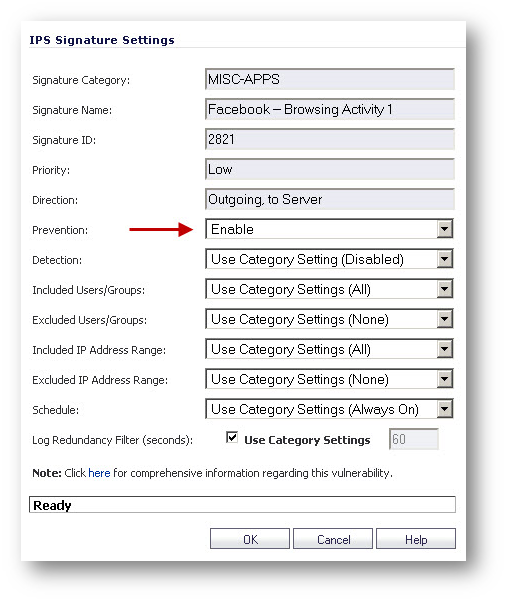
4. In the IPS Signature Settings window set Prevention to "Disable".
5. Detection can be left unchanged to use the category settings or set to "Enable" if the usage of the service needs to be logged. If set to "Disable" the usage of the service will not be logged.
6. Click on OK to save the settings.
Related Articles
- Error:"Invalid API Argument" when modifying the access rules
- Cysurance Partner FAQ
- Configure probe monitoring for WAN Failover and Loadbalancing - SonicWall UTM
Categories
- Firewalls > TZ Series
- Firewalls > SonicWall SuperMassive E10000 Series
- Firewalls > SonicWall SuperMassive 9000 Series
- Firewalls > SonicWall NSA Series






 YES
YES NO
NO