-
Products
-
SonicPlatform
SonicPlatform is the cybersecurity platform purpose-built for MSPs, making managing complex security environments among multiple tenants easy and streamlined.
Discover More
-
-
Solutions
-
Federal
Protect Federal Agencies and Networks with scalable, purpose-built cybersecurity solutions
Learn MoreFederalProtect Federal Agencies and Networks with scalable, purpose-built cybersecurity solutions
Learn More - Industries
- Use Cases
-
-
Partners
-
Partner Portal
Access to deal registration, MDF, sales and marketing tools, training and more
Learn MorePartner PortalAccess to deal registration, MDF, sales and marketing tools, training and more
Learn More - SonicWall Partners
- Partner Resources
-
-
Support
-
Support Portal
Find answers to your questions by searching across our knowledge base, community, technical documentation and video tutorials
Learn MoreSupport PortalFind answers to your questions by searching across our knowledge base, community, technical documentation and video tutorials
Learn More - Support
- Resources
- Capture Labs
-
- Company
- Contact Us
How to enable or disable a NAT policy from the Command Line Interface (CLI)



Description
How to enable or disable a NAT policy from the Command Line Interface (CLI)
Resolution
This release includes significant user interface changes and many new features that are different from the SonicOS 6.5 and earlier firmware. The below resolution is for customers using SonicOS 7.X firmware. For this example, A Nat Policy for a FTP server will be used as shown in the screenshot below. Also, verify on the SonicWall Network | Interface page that SSH is enable for the WAN interface; click the configure button to see the Interface configuration page as shown below. To connect to the SonicWall’s CLI, connect the console cable to SonicWall and a PC. Open a Terminal Emulation Software like HyperTerminal or Putty. Configure the following parameters to login to the SonicWall CLI: o Bit per second: 115200 o Data bits: 8 o Parity: None o Stop bits: 1 o Flow control: None On the CLI page, login to the SonicWall. To Disable the Nat Policy, Enter the following commands: · Configure · Nat · Show nat (to see policies and get number for the policy to disable/enable) · Modify # (to modify policy 14 enter “modify 14”) Just enabling or disabling the nat policy will not work, you have to make a change to it and then enable or disable it. For Example change the inbound-interface. · Inbound-interface any · No Enable disables NAT Policy · End saves the changes and exits. · Show nat verifies policy is disabled To Enable the Nat Policy, edit the inbound-interface and then use the enable command. · Inbound-interface “X1” · Enable To re-enable NAT · End This release includes significant user interface changes and many new features that are different from the SonicOS 6.2 and earlier firmware. The below resolution is for customers using SonicOS 6.5 firmware. For this example, A Nat Policy for a FTP server will be used as shown in the screenshot below. To connect to the SonicWall’s CLI, connect the console cable to SonicWall and a PC. Open a Terminal Emulation Software like HyperTerminal or Putty. Configure the following parameters to login to the SonicWall CLI: o Bit per second: 115200 o Data bits: 8 o Parity: None o Stop bits: 1 o Flow control: None On the CLI page, login to the SonicWall. To Disable the Nat Policy, Enter the following commands: · Configure · Nat · Show nat (to see policies and get number for the policy to disable/enable) · Modify # (to modify policy 14 enter “modify 14”) Just enabling or disabling the nat policy will not work, you have to make a change to it and then enable or disable it. For Example change the inbound-interface. · Inbound-interface any · No Enable disables NAT Policy · End saves the changes and exits. · Show nat verifies policy is disabled To Enable the Nat Policy, edit the inbound-interface and then use the enable command. · Inbound-interface “X1” · Enable To re-enable NAT · End Resolution for SonicOS 7.X
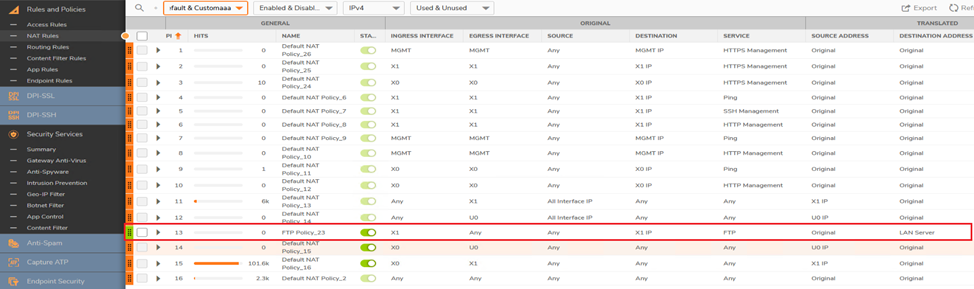
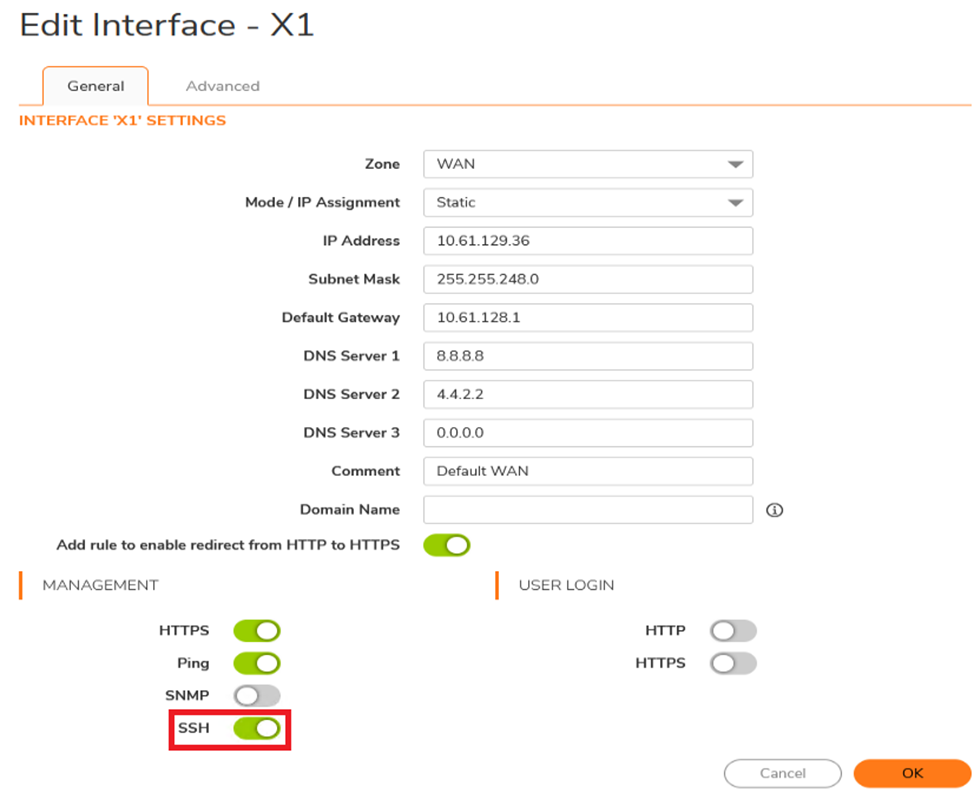
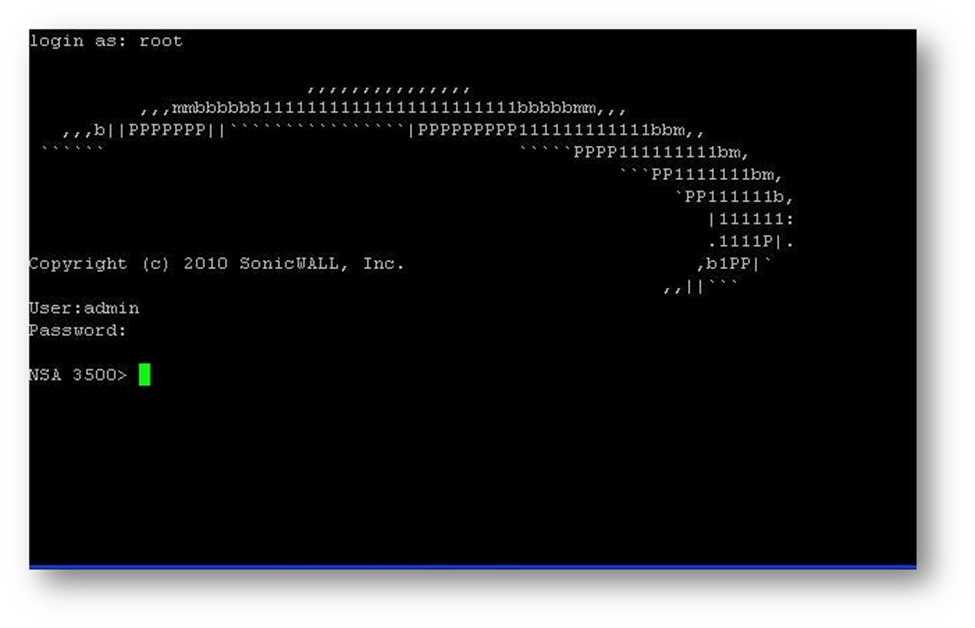
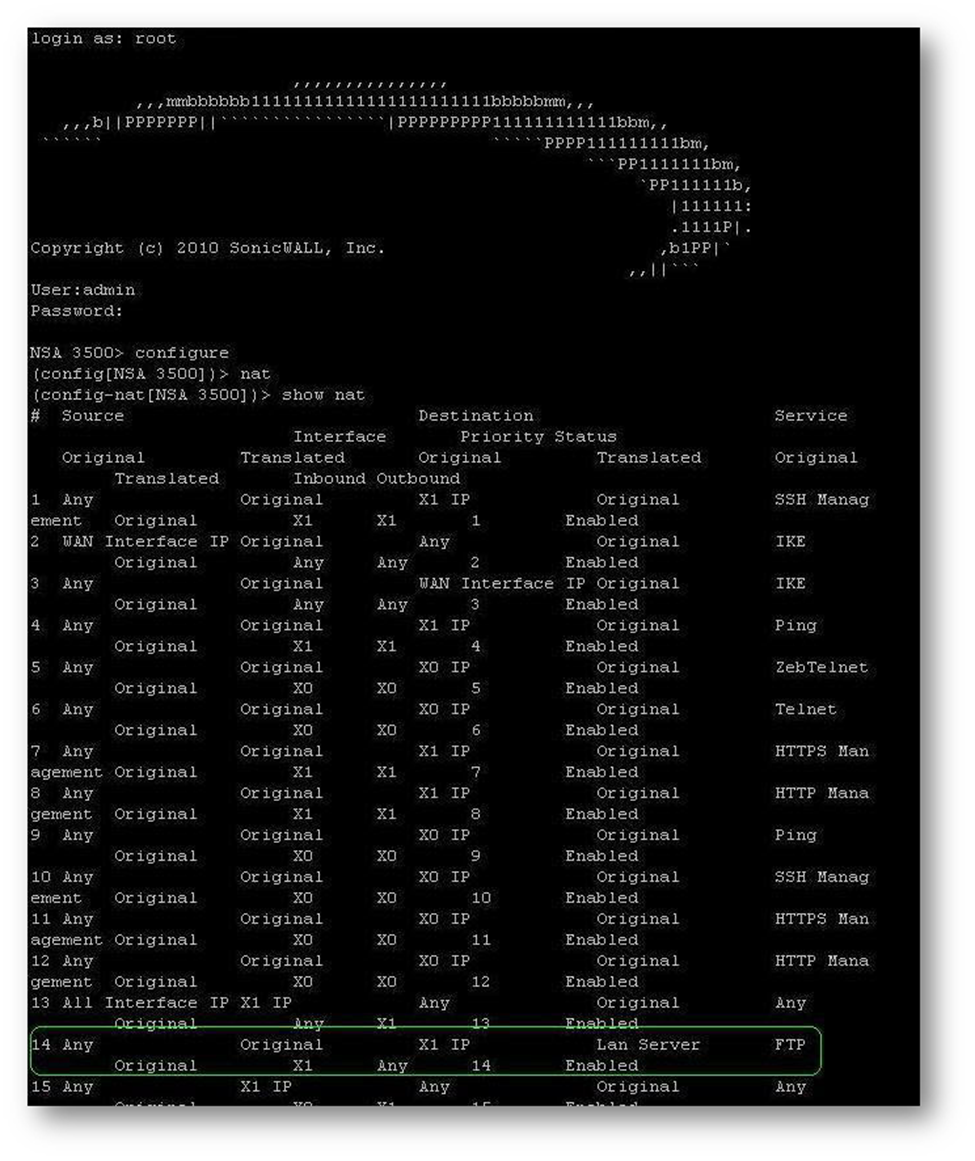
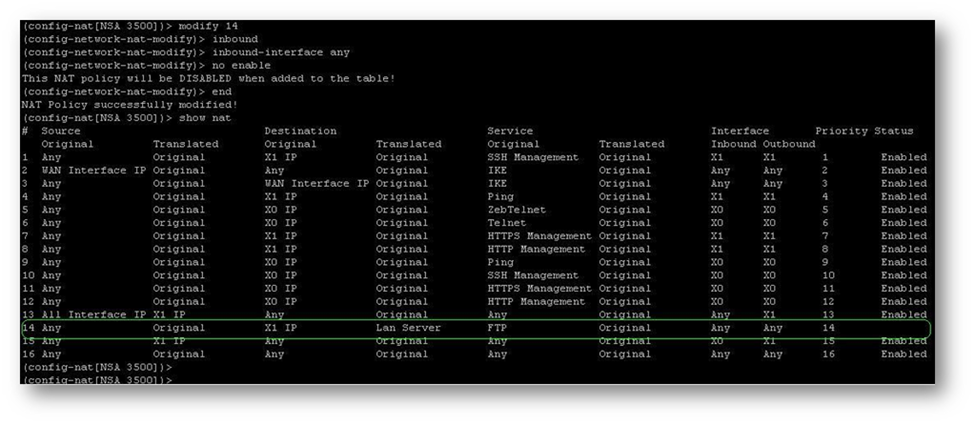
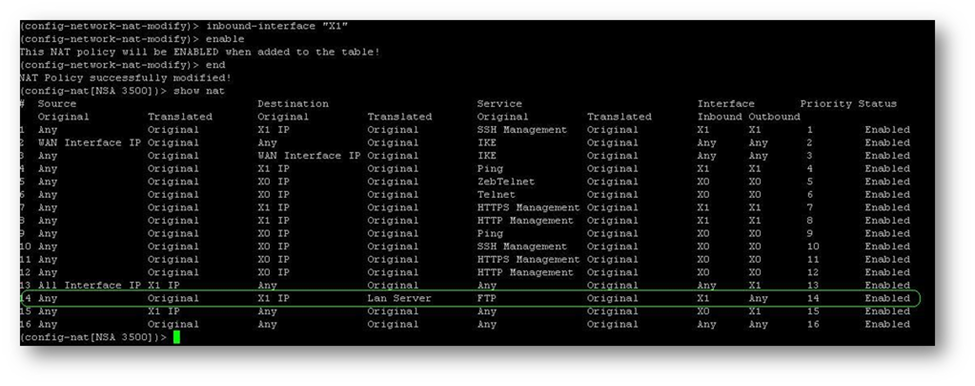
Resolution for SonicOS 6.5
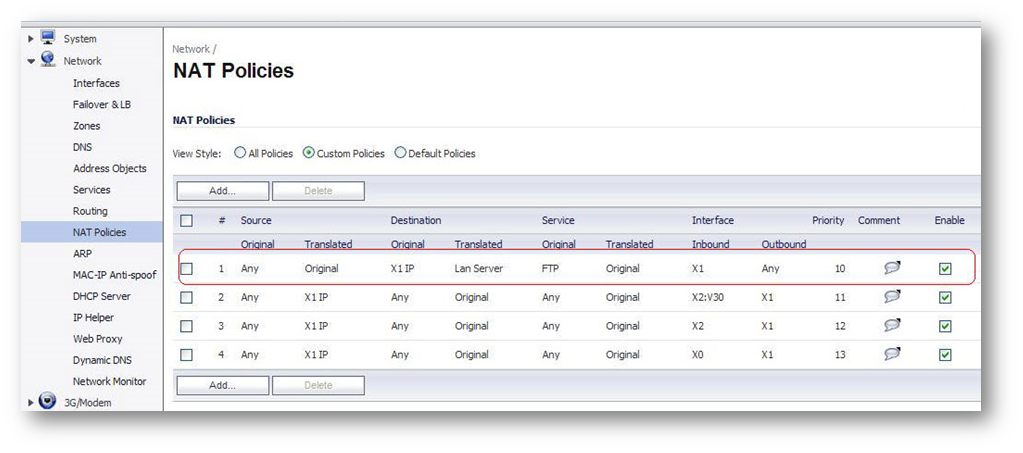
Also, verify on the SonicWall Network | Interface page that SSH is enable for the WAN interface; click the configure button to see the Interface configuration page as shown below.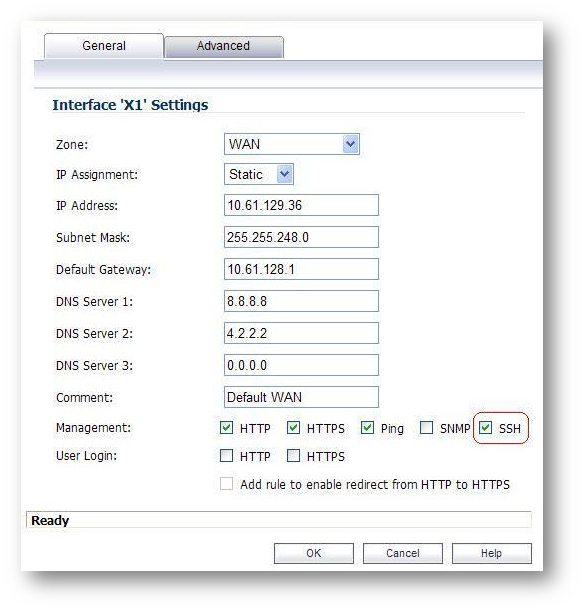
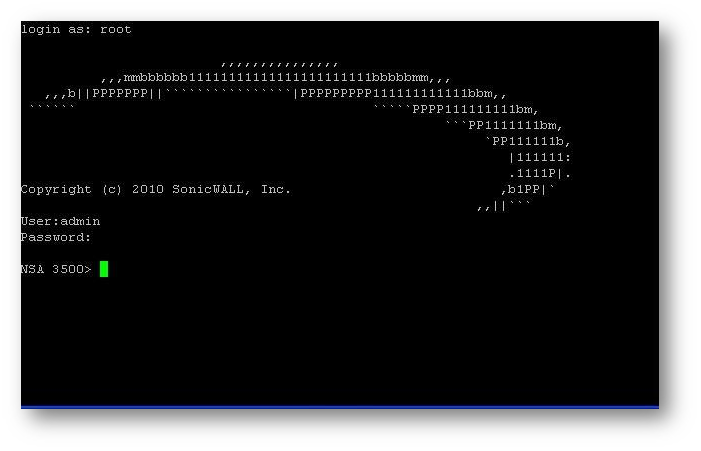

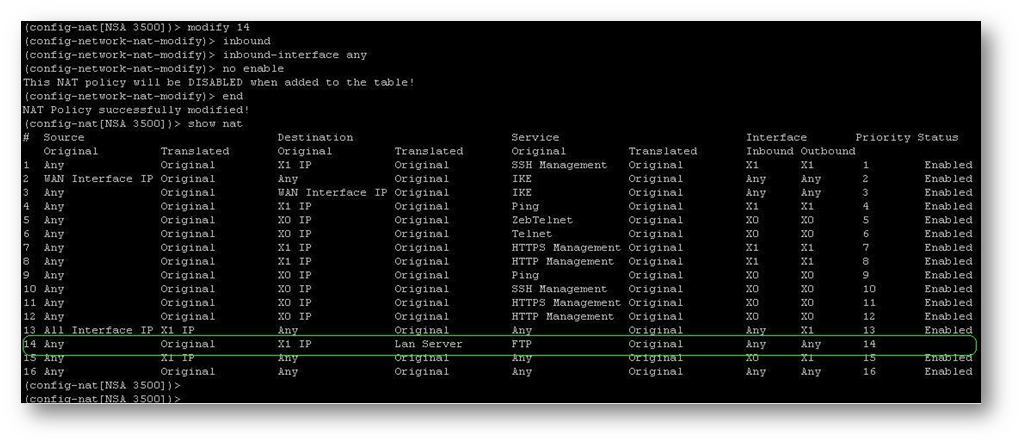
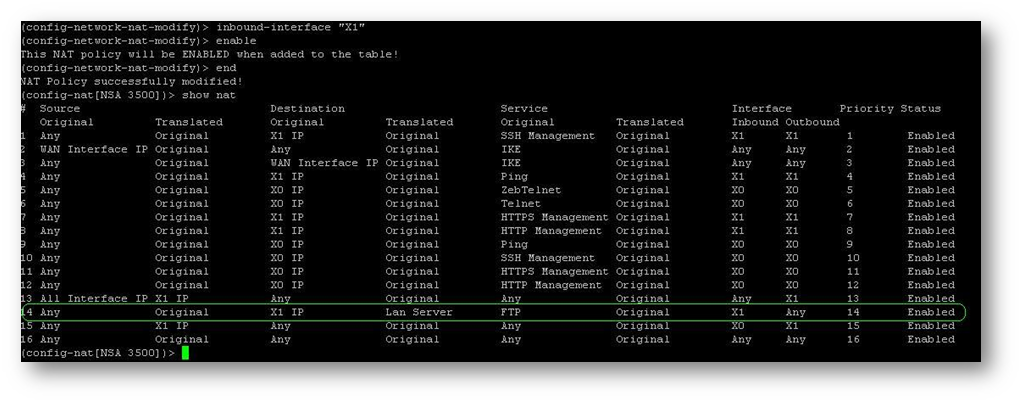
Related Articles
- Error:"Invalid API Argument" when modifying the access rules
- Cysurance Partner FAQ
- Configure probe monitoring for WAN Failover and Loadbalancing - SonicWall UTM
Categories
- Firewalls > TZ Series
- Firewalls > SonicWall SuperMassive E10000 Series
- Firewalls > SonicWall SuperMassive 9000 Series
- Firewalls > SonicWall NSA Series






 YES
YES NO
NO