-
Products
-
SonicPlatform
SonicPlatform is the cybersecurity platform purpose-built for MSPs, making managing complex security environments among multiple tenants easy and streamlined.
Discover More
-
-
Solutions
-
Federal
Protect Federal Agencies and Networks with scalable, purpose-built cybersecurity solutions
Learn MoreFederalProtect Federal Agencies and Networks with scalable, purpose-built cybersecurity solutions
Learn More - Industries
- Use Cases
-
-
Partners
-
Partner Portal
Access to deal registration, MDF, sales and marketing tools, training and more
Learn MorePartner PortalAccess to deal registration, MDF, sales and marketing tools, training and more
Learn More - SonicWall Partners
- Partner Resources
-
-
Support
-
Support Portal
Find answers to your questions by searching across our knowledge base, community, technical documentation and video tutorials
Learn MoreSupport PortalFind answers to your questions by searching across our knowledge base, community, technical documentation and video tutorials
Learn More - Support
- Resources
- Capture Labs
-
- Company
- Contact Us
How to edit & customize OTP email message in SMA100 series



Description
The One Time Password Settings section allows administrators to configure settings relating to the creation and communication of one-time passwords.
One-time passwords are dynamically generated strings of characters, numbers, or a combination of both.
For compatibility with mail services that allow a limited number of characters in the email subject (such as SMS), the administrator can customize the email subject to either include or exclude the one-time password.
The email message body can also be configured in the same way. The administrator can also select the format (such as characters and numbers) for the password.
Resolution
 NOTE: Always take backup of your device before making any new changes in the appliances.
NOTE: Always take backup of your device before making any new changes in the appliances.
Now To configure the One Time Password email subject format, email body format, and change the default character types used when generating one-time passwords:
1. Navigate to SMA | Services | Settings
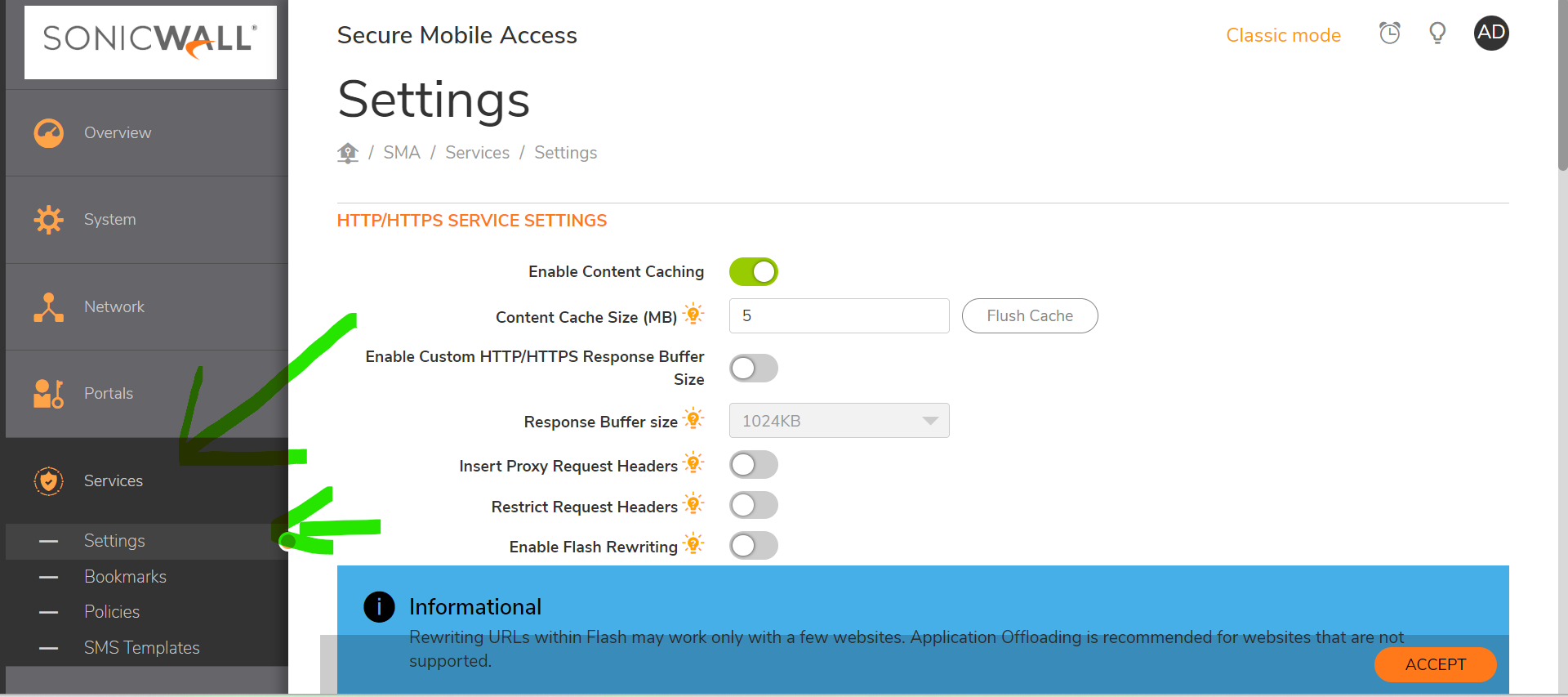
2. Scroll down until you will find ONE TIME PASSWORD SETTINGS
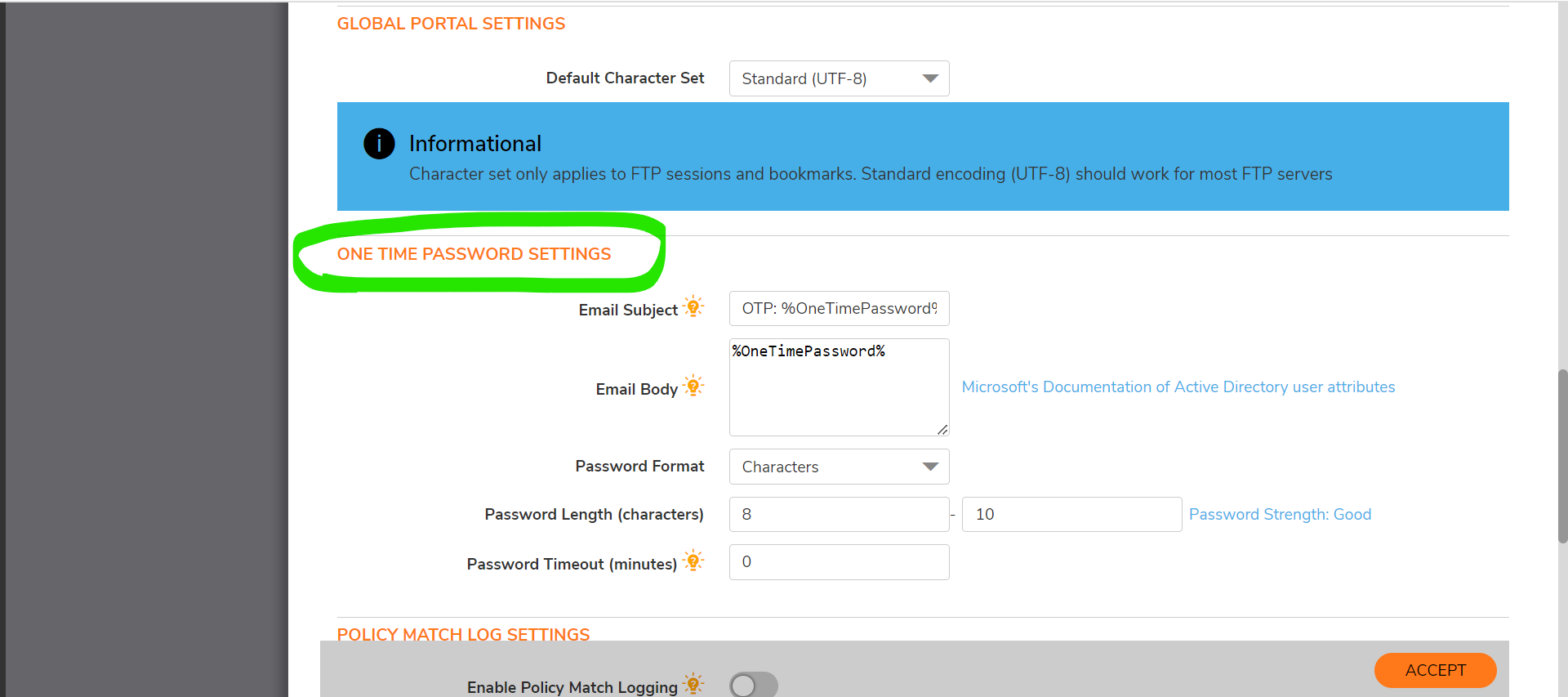
3. In the Email Subject field, type the desired text for the one-time password email subject. The default subject consists of OTP plus the actual one-time password (represented here with the parameter place holder %OneTimePassword%).
4. In the Email Body field, type the desired text for the one-time password email message body. The default message is simply the one-time password itself (represented here as %OneTimePassword%). Variables can be used in the subject or body of a one-time password email: l %OneTimePassword% – The user’s one-time password. This should appear at least once in either the email subject or body. l %AD:mobile% – The user’s mobile phone as configured in Active Directory (AD). l %AD:_ _% – Any other Active Directory (AD) user attribute. See the Microsoft documentation link following the Email Body field for additional attributes.
5. In the One Time Password Format drop-down menu, select one of the following three options: l Characters – Only alphabetic characters are used when generating the one-time password. l Characters and Numbers – Alphabetic characters and numbers are used when generating the one-time password. l Numbers – Only numbers are used when generating the one-time password.
6. Use the One Time Password Length fields to adjust the range of characters allowed for one-time passwords.
7. Click Accept in the lower right corner of the Services | Settings page to save your changes.
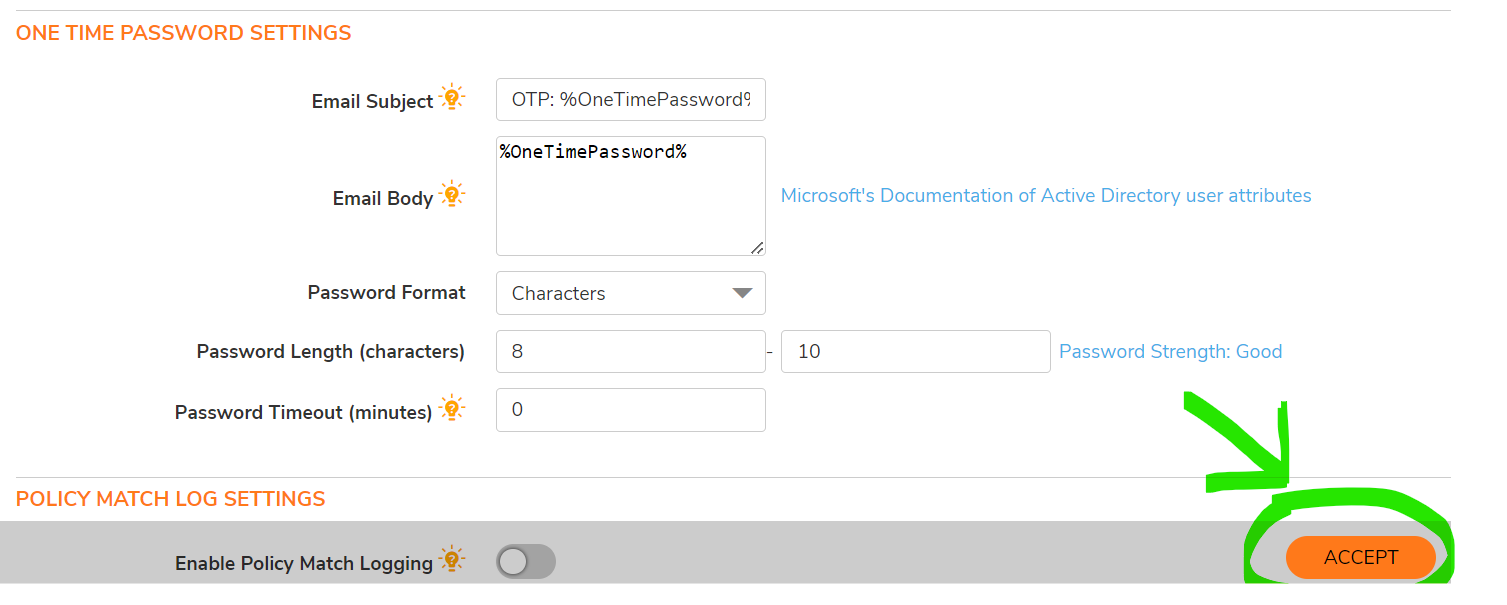
Related Articles
- How to download Client Installation package and the access agents from the appliance using WinSCP
- SMA 1000: How to update Advanced EPC Signatures to the Latest Version
- If OTP is enabled, NX disconnects after SMA100 Connect Agent installation
Categories
- Secure Mobile Access > SMA 100 Series > Authentication
- Secure Mobile Access > SMA 100 Series > Configuration






 YES
YES NO
NO