-
Products
-
SonicPlatform
SonicPlatform is the cybersecurity platform purpose-built for MSPs, making managing complex security environments among multiple tenants easy and streamlined.
Discover More
-
-
Solutions
-
Federal
Protect Federal Agencies and Networks with scalable, purpose-built cybersecurity solutions
Learn MoreFederalProtect Federal Agencies and Networks with scalable, purpose-built cybersecurity solutions
Learn More - Industries
- Use Cases
-
-
Partners
-
Partner Portal
Access to deal registration, MDF, sales and marketing tools, training and more
Learn MorePartner PortalAccess to deal registration, MDF, sales and marketing tools, training and more
Learn More - SonicWall Partners
- Partner Resources
-
-
Support
-
Support Portal
Find answers to your questions by searching across our knowledge base, community, technical documentation and video tutorials
Learn MoreSupport PortalFind answers to your questions by searching across our knowledge base, community, technical documentation and video tutorials
Learn More - Support
- Resources
- Capture Labs
-
- Company
- Contact Us
How to display the total bandwidth usage or the speed rate based on username and IP address?



Description
AppFlow Monitor feature enables administrator to monitor top-level aggregate reports of what is going on in the network and, at a quick glance, answer questions such as the following:
- What are the top-most used applications running in my network?
- Which applications in terms of total number of sessions and bytes consume my network bandwidth?
- Which applications have viruses, intrusions, and spyware?
One such application of this feature is to get the bandwidth consumption or the session information related to different users either on the basis of username or the IP addresses.
Resolution
In order to make sure that the firewall will display the results shown in below resolution, we have to make sure that App Flow service is enabled and configured on the firewall as discussed in article:
Enabling the Real-Time Monitor and AppFlow Collection in SonicOS Enhanced
Resolution for SonicOS 7.X
This release includes significant user interface changes and many new features that are different from the SonicOS 6.5 and earlier firmware. The below resolution is for customers using SonicOS 7.X firmware.
To view information related to bandwidth consumption, sessions, average speed etc., please follow below:
- Navigate to Monitor | AppFlow | AppFlow Monitor.
- Choose the Users tab on App flow panel at top to show traffic statistics based on username. We can also choose "Group By" option to show details based on Username, IP address, Domain Name, or Auth type.

 NOTE: For the User Related details, please make sure you have User Level Authentication methods set like Local User, LDAP, RADIUS . For more information, please visit :
NOTE: For the User Related details, please make sure you have User Level Authentication methods set like Local User, LDAP, RADIUS . For more information, please visit :
[[Help with User level authentication settings like Local Users, LDAP, RADIUS|170503274714653]] - To filter the entries on the basis of time, slide the timeline at top to chose displaying between recent and old data.
- To export the data in CSV format, click export option at the top to download the file.
- We can also check the Initiator IPs and Devices tab from the App flow panel at top to get the data in rearranged manner. We can also filter by choosing "Group By" options present in respective tabs as explained for Users tab above.
 TIP: Based on all the data collected, an app flow report will be generated by firewall which can be accessed from Navigate | Monitor | AppFlow Report which has similar tabs as seen with with App Flow monitor.
TIP: Based on all the data collected, an app flow report will be generated by firewall which can be accessed from Navigate | Monitor | AppFlow Report which has similar tabs as seen with with App Flow monitor.
Resolution for SonicOS 6.5
This release includes significant user interface changes and many new features that are different from the SonicOS 6.2 and earlier firmware. The below resolution is for customers using SonicOS 6.5 firmware.
To view information related to bandwidth consumption, sessions, average speed etc., please follow below:
- Navigate to Investigate | Logs | AppFlow Logs.
- Choose the Users tab on App flow panel at top to show traffic statistics based on username. We can also choose "Group by" option to show details based on Username, IP address, Domain Name, or Auth type.
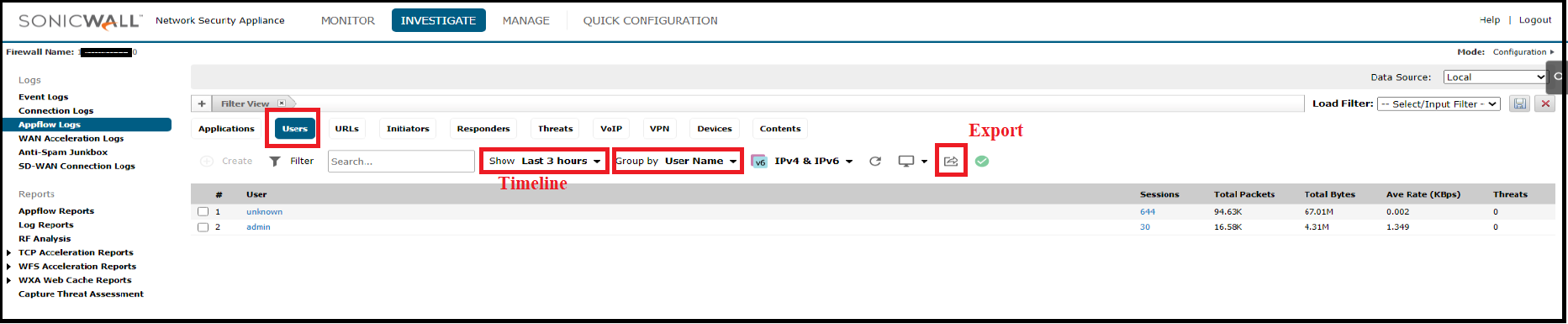
 NOTE: For the User Related details, please make sure you have User Level Authentication methods set like Local User, LDAP, RADIUS . For more information, please visit :
NOTE: For the User Related details, please make sure you have User Level Authentication methods set like Local User, LDAP, RADIUS . For more information, please visit :
Help with User level authentication settings like Local Users, LDAP, RADIUS - To filter the entries on the basis of time, click the drop down titled "Show" to chose displaying between recent and old data.
- To export the data in CSV format, click export option at the top to download the file.
- We can also check the Initiators and Devices tab from the App flow panel at top to get the data in rearranged manner. We can also filter by choosing "Group by" options present in respective tabs as explained for Users tab above.
 TIP: Based on all the data collected, an app flow report will be generated by firewall which can be accessed from Investigate | Reports | AppFlow Reports which has similar tabs as seen with with App Flow monitor.
TIP: Based on all the data collected, an app flow report will be generated by firewall which can be accessed from Investigate | Reports | AppFlow Reports which has similar tabs as seen with with App Flow monitor.
Related Articles
- Error:"Invalid API Argument" when modifying the access rules
- Cysurance Partner FAQ
- Configure probe monitoring for WAN Failover and Loadbalancing - SonicWall UTM






 YES
YES NO
NO