-
Products
-
SonicPlatform
SonicPlatform is the cybersecurity platform purpose-built for MSPs, making managing complex security environments among multiple tenants easy and streamlined.
Discover More
-
-
Solutions
-
Federal
Protect Federal Agencies and Networks with scalable, purpose-built cybersecurity solutions
Learn MoreFederalProtect Federal Agencies and Networks with scalable, purpose-built cybersecurity solutions
Learn More - Industries
- Use Cases
-
-
Partners
-
Partner Portal
Access to deal registration, MDF, sales and marketing tools, training and more
Learn MorePartner PortalAccess to deal registration, MDF, sales and marketing tools, training and more
Learn More - SonicWall Partners
- Partner Resources
-
-
Support
-
Support Portal
Find answers to your questions by searching across our knowledge base, community, technical documentation and video tutorials
Learn MoreSupport PortalFind answers to your questions by searching across our knowledge base, community, technical documentation and video tutorials
Learn More - Support
- Resources
- Capture Labs
-
- Company
- Contact Us
How to disable NETBIOS using the SonicWall DHCP Server



Description
How to disable NETBIOS using the SonicWall DHCP Server
Resolution
Resolution for SonicOS 7.X
This release includes significant user interface changes and many new features that are different from the SonicOS 6.5 and earlier firmware. The below resolution is for customers using SonicOS 7.X firmware.
You can disable NETBIOS name resolution on a Windows computer using two methods.
METHOD 1:
The first method involves disabling NETBIOS over TCP/IP using the network connections control panel configuration as shown below. Navigate to Properties > IPV4 Properties (TCP/IP) > Advanced TCP/IP Settings of network adapter in question.
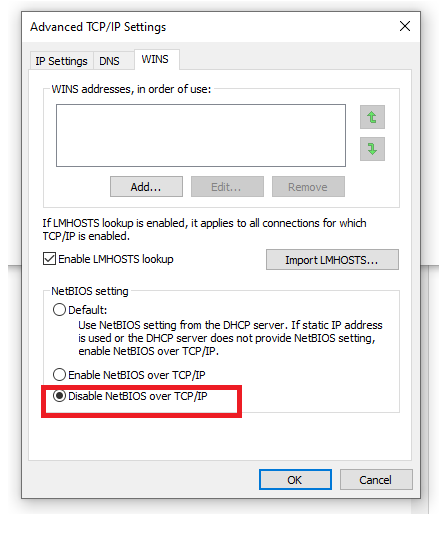
METHOD 2:
The second method involves configuring DHCP option 43 within the SonicWall DHCP Server scope. First, set the NETBIOS over TCP/IP option on the computer to Default as shown below.
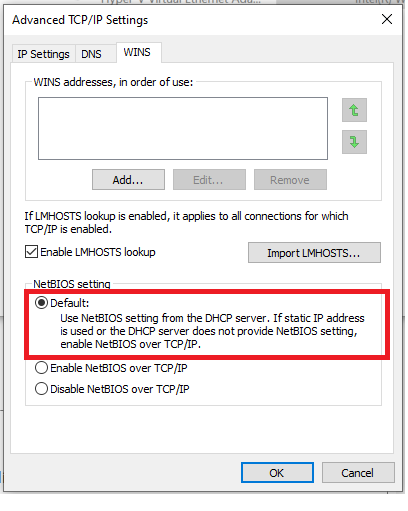
Next, create a DHCP Options Object within the SonicWall as shown below.
- Navigate to Network | System | DHCP Server, click on Advanced tab.
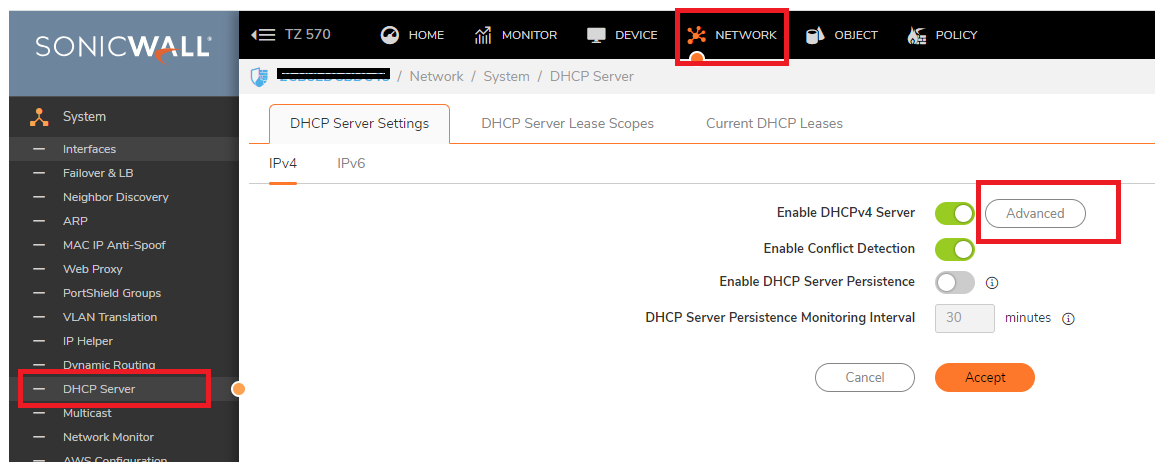
- Click Add to create the option object and enter the below details to save it.
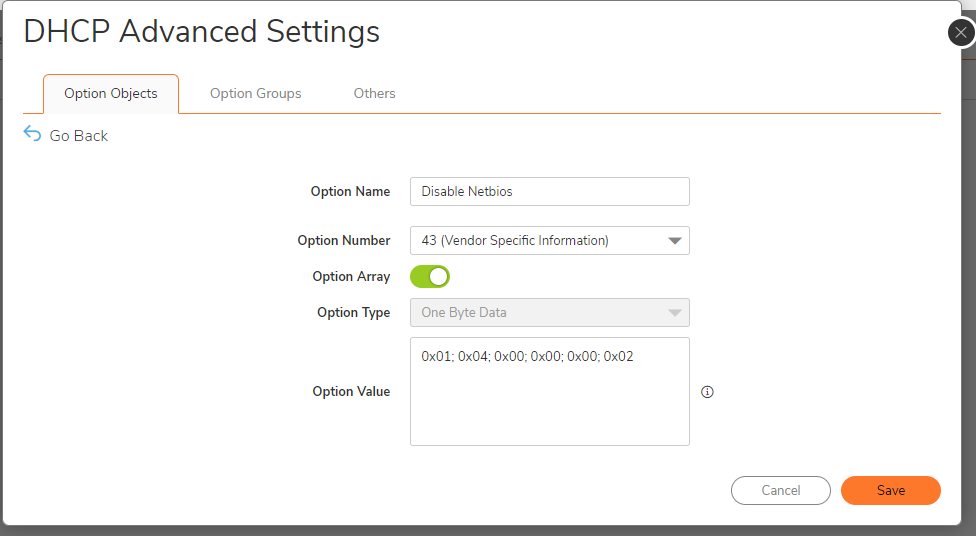
- Add this new DHCP Options Object to the intended DHCP Server scope under DHCP Server Lease scopes | <Intended Lease Scope> | Advanced tab.
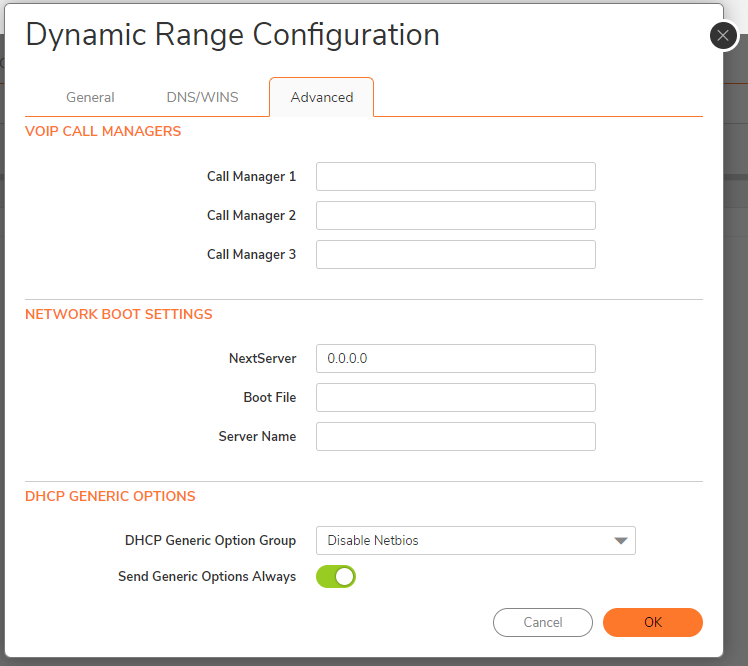
 NOTE: DHCP option 43 is for Vendor Specific Information. It is defined in RFC 2132. When these specific hex values are contained in DHCP option 43, a Windows computer under normal operation will disable NETBIOS over TCP/IP name resolution.
NOTE: DHCP option 43 is for Vendor Specific Information. It is defined in RFC 2132. When these specific hex values are contained in DHCP option 43, a Windows computer under normal operation will disable NETBIOS over TCP/IP name resolution.
Resolution for SonicOS 6.5
This release includes significant user interface changes and many new features that are different from the SonicOS 6.2 and earlier firmware. The below resolution is for customers using SonicOS 6.5 firmware.
You can disable NETBIOS name resolution on a Windows computer using two methods.
METHOD 1:
The first method involves disabling NETBIOS over TCP/IP using the network connections control panel configuration as shown below. Navigate to Properties > IPV4 Properties (TCP/IP) > Advanced TCP/IP Settings of network adapter in question.
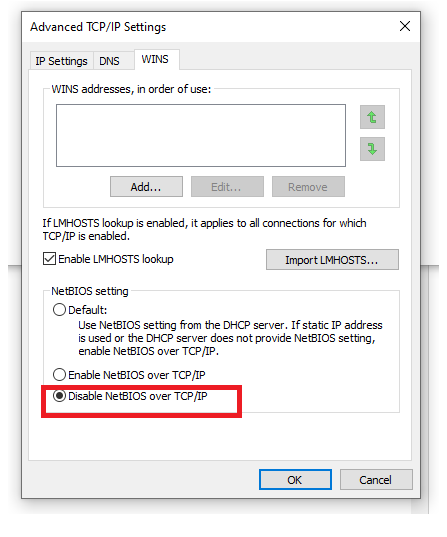
METHOD 2:
The second method involves configuring DHCP option 43 within the SonicWall DHCP Server scope. First, set the NETBIOS over TCP/IP option on the computer to Default as shown below.
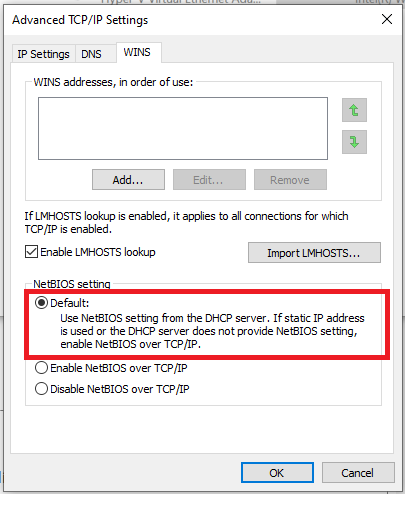
Next, create a DHCP Options Object within the SonicWall as shown below.
- Navigate to Manage | Network | DHCP Server, click on Advanced tab.
- Click Add Option to create the option object and enter the below details to save it.
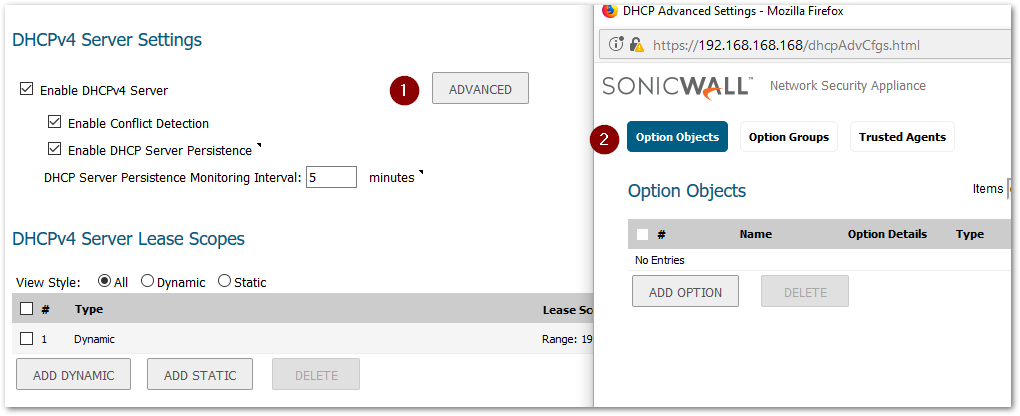
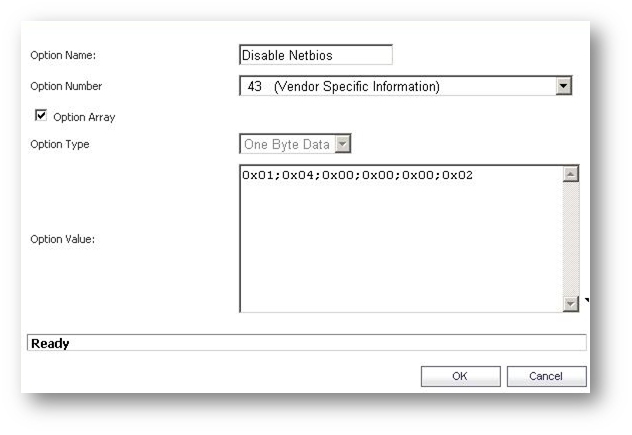
- Add this new DHCP Options Object to the intended DHCP Server scope under DHCP Server Lease scopes | <Intended Lease Scope> | Advanced tab.
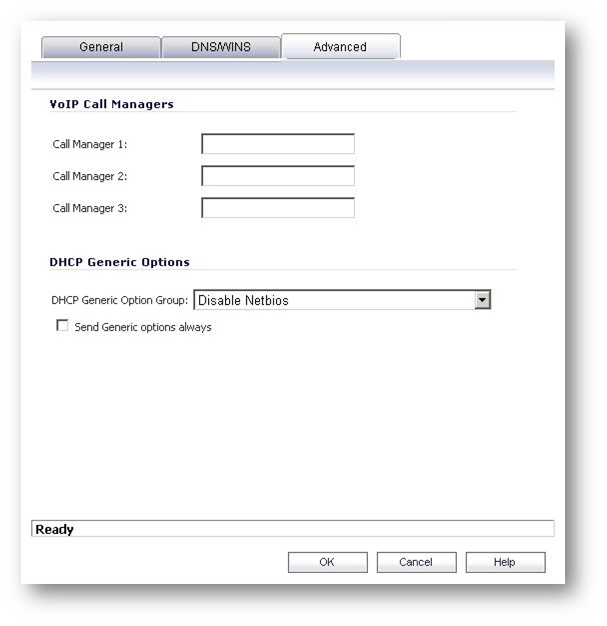
 NOTE: DHCP option 43 is for Vendor Specific Information. It is defined in RFC 2132. When these specific hex values are contained in DHCP option 43, a Windows computer under normal operation will disable NETBIOS over TCP/IP name resolution.
NOTE: DHCP option 43 is for Vendor Specific Information. It is defined in RFC 2132. When these specific hex values are contained in DHCP option 43, a Windows computer under normal operation will disable NETBIOS over TCP/IP name resolution.
Related Articles
- Error:"Invalid API Argument" when modifying the access rules
- Cysurance Partner FAQ
- Configure probe monitoring for WAN Failover and Loadbalancing - SonicWall UTM
Categories
- Firewalls > NSa Series > DHCP Server
- Firewalls > NSv Series > DHCP Server
- Firewalls > TZ Series > DHCP Server






 YES
YES NO
NO