-
Products
-
SonicPlatform
SonicPlatform is the cybersecurity platform purpose-built for MSPs, making managing complex security environments among multiple tenants easy and streamlined.
Discover More
-
-
Solutions
-
Federal
Protect Federal Agencies and Networks with scalable, purpose-built cybersecurity solutions
Learn MoreFederalProtect Federal Agencies and Networks with scalable, purpose-built cybersecurity solutions
Learn More - Industries
- Use Cases
-
-
Partners
-
Partner Portal
Access to deal registration, MDF, sales and marketing tools, training and more
Learn MorePartner PortalAccess to deal registration, MDF, sales and marketing tools, training and more
Learn More - SonicWall Partners
- Partner Resources
-
-
Support
-
Support Portal
Find answers to your questions by searching across our knowledge base, community, technical documentation and video tutorials
Learn MoreSupport PortalFind answers to your questions by searching across our knowledge base, community, technical documentation and video tutorials
Learn More - Support
- Resources
- Capture Labs
-
- Company
- Contact Us
How to determine the MTU value using PMTU discovery option in the diagnostics page



Description
For IPv4 packets, Path MTU Discovery works by setting the "Don't Fragment" (DF) option bit in the IP headers of outgoing packets. When the DF option bit is set for a packet, and the packet traverses a device with an MTU smaller than the packet size, the device drops the packet and sends back an ICMP Fragmentation Needed message containing its MTU, allowing the source host to reduce its Path MTU appropriately. The process repeats until the MTU is small enough to traverse the entire path without fragmentation. IPv6 functions similarly, but the DF option bit is not required. IPv6 devices automatically send an ICMPv6 Packet Too Big message if the packet exceeds the devices MTU size.
By determining the MTU size on a network path and configuring the MTU for your SonicWall security appliance below the path MTU size, you avoid the potential delay caused by negotiation of the MTU size and other MTU related network issues.
Resolution
Resolution for SonicOS 7.X
This release includes significant user interface changes and many new features that are different from the SonicOS 6.5 and earlier firmware. The below resolution is for customers using SonicOS 7.X firmware.
To configure Path MTU Discovery, perform the following steps:
Login to the SonicWall Web Management GUI.
- Click Device in the top navigation menu
- Navigate to Diagnostics page.
- Under Diagnostic Tools, in the Diagnostic Tool drop down list choose "PMTU Discovery".
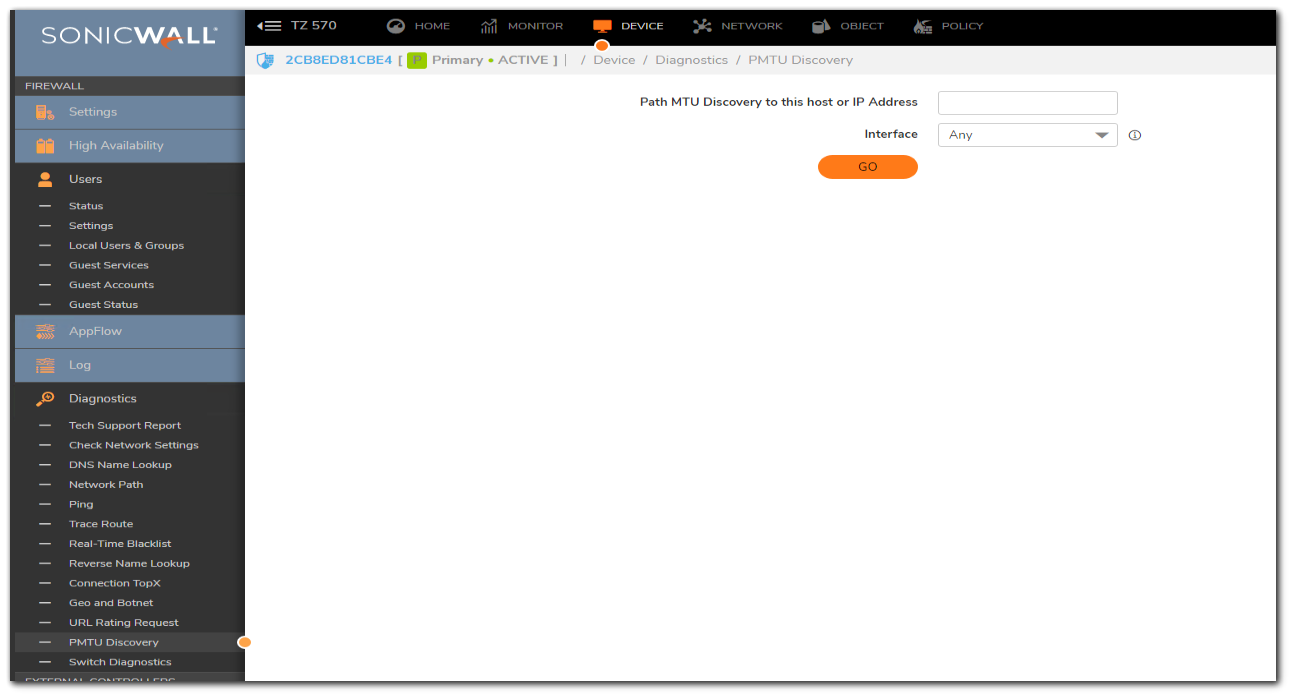
- In the Path MTU Discovery to this host or IP address field, enter the IP address or host name to measure the Path MTU. This can be either an IPv4 address, IPv6 address or a Hostname.
 NOTE: Optionally, in the Interface pulldown menu, you can select one of the configured WAN interfaces on the appliance to check the Path MTU for that interface. When the Interface pulldown menu is set to ANY, the appliance chooses among all of its interfaces.
NOTE: Optionally, in the Interface pulldown menu, you can select one of the configured WAN interfaces on the appliance to check the Path MTU for that interface. When the Interface pulldown menu is set to ANY, the appliance chooses among all of its interfaces. - Click Go.
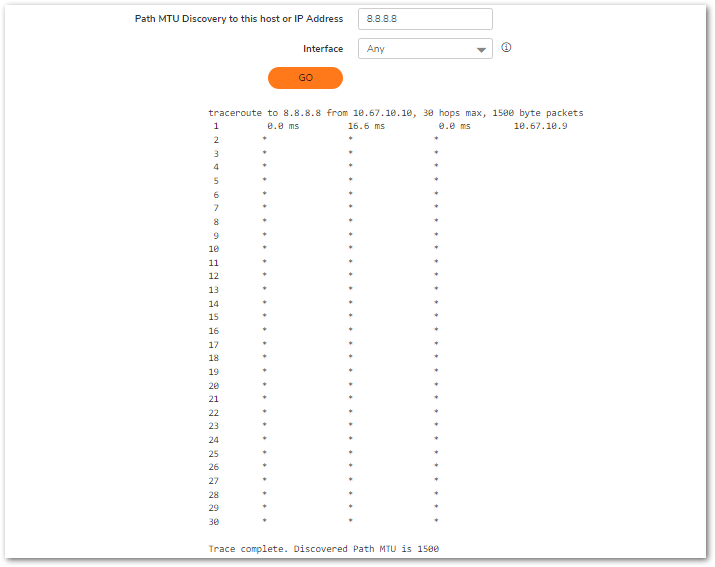
This release includes significant user interface changes and many new features that are different from the SonicOS 6.2 and earlier firmware. The below resolution is for customers using SonicOS 6.5 firmware. To configure Path MTU Discovery, perform the following steps: The Path MTU Discovery result is displayed in a pop-up window. The below resolution is for customers using SonicOS 6.2 and earlier firmware. For firewalls that are generation 6 and newer we suggest to upgrade to the latest general release of SonicOS 6.5 firmware. To configure Path MTU Discovery, perform the following steps:Resolution for SonicOS 6.5
Login to the SonicWall Web Management GUI.
 NOTE: Optionally, in the Interface pulldown menu, you can select one of the configured WAN interfaces on the appliance to check the Path MTU for that interface. When the Interface pulldown menu is set to ANY, the appliance chooses among all of its interfaces.
NOTE: Optionally, in the Interface pulldown menu, you can select one of the configured WAN interfaces on the appliance to check the Path MTU for that interface. When the Interface pulldown menu is set to ANY, the appliance chooses among all of its interfaces.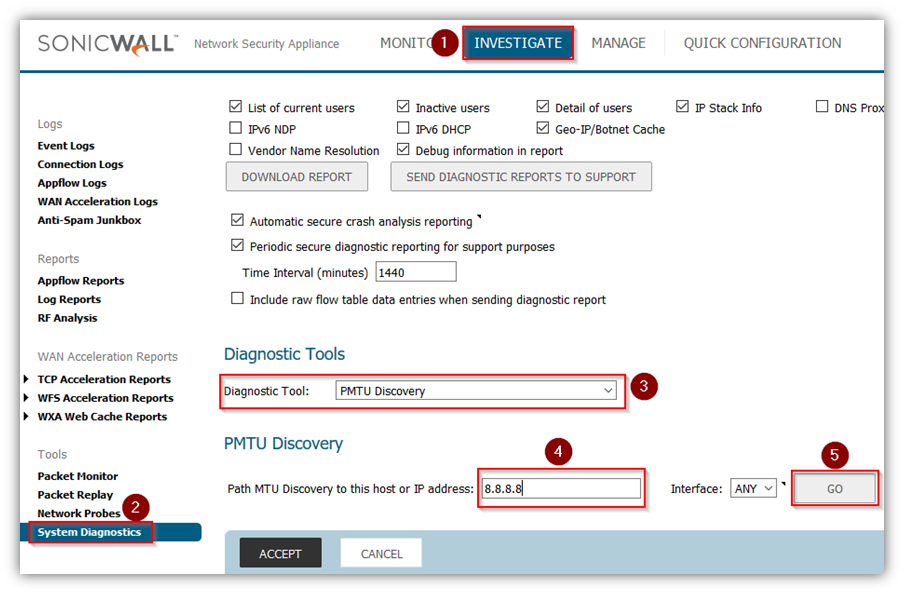

Resolution for SonicOS 6.2 and Below
1. Login to the SonicWall Web Management GUI.
2. Navigate to System | Diagnostics page.
3. Under Diagnostic Tools, in the Diagnostic Tool drop down list choose "PMTU Discovery".
4. In the Path MTU Discovery to this host or IP address field, enter the IP address or host name to measure the Path MTU. This can be either an IPv4 address, IPv6 address or a Hostname.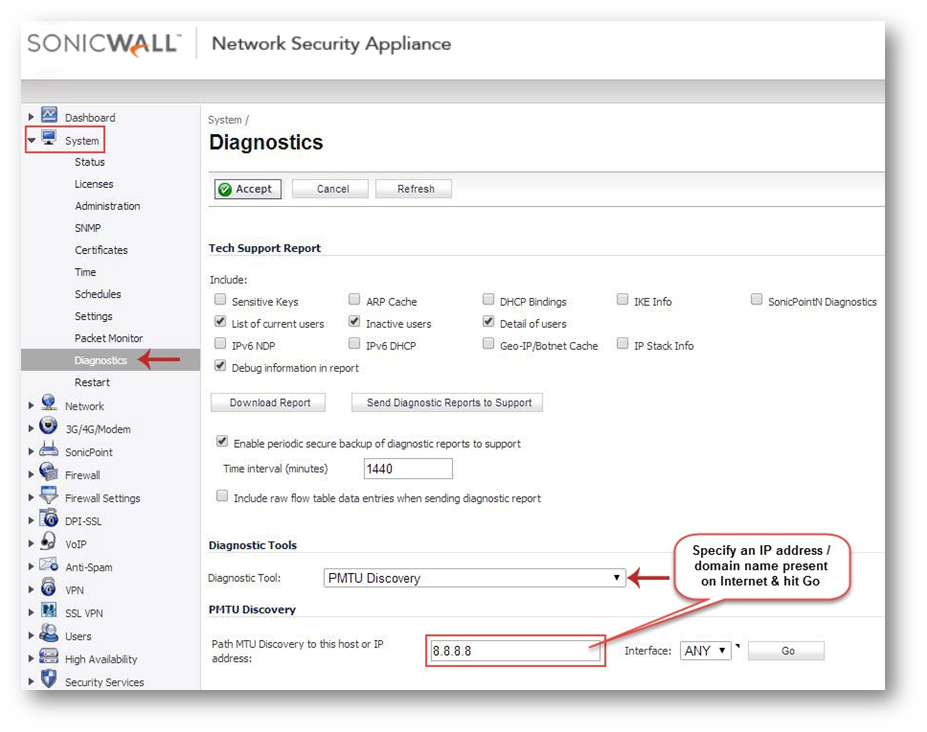
 NOTE: Optionally, in the Interface pulldown menu, you can select one of the configured WAN interfaces on the appliance to check the Path MTU for that interface. When the Interface pulldown menu is set to ANY, the appliance chooses among all of its interfaces.
NOTE: Optionally, in the Interface pulldown menu, you can select one of the configured WAN interfaces on the appliance to check the Path MTU for that interface. When the Interface pulldown menu is set to ANY, the appliance chooses among all of its interfaces.
5: Click Go. The Path MTU Discovery result is displayed in a pop-up window.
Related Articles
- Error:"Invalid API Argument" when modifying the access rules
- Cysurance Partner FAQ
- Configure probe monitoring for WAN Failover and Loadbalancing - SonicWall UTM
Categories
- Firewalls > TZ Series > System
- Firewalls > SonicWall NSA Series > System
- Firewalls > SonicWall SuperMassive E10000 Series > System
- Firewalls > SonicWall SuperMassive 9000 Series > System






 YES
YES NO
NO