-
Products
-
SonicPlatform
SonicPlatform is the cybersecurity platform purpose-built for MSPs, making managing complex security environments among multiple tenants easy and streamlined.
Discover More
-
-
Solutions
-
Federal
Protect Federal Agencies and Networks with scalable, purpose-built cybersecurity solutions
Learn MoreFederalProtect Federal Agencies and Networks with scalable, purpose-built cybersecurity solutions
Learn More - Industries
- Use Cases
-
-
Partners
-
Partner Portal
Access to deal registration, MDF, sales and marketing tools, training and more
Learn MorePartner PortalAccess to deal registration, MDF, sales and marketing tools, training and more
Learn More - SonicWall Partners
- Partner Resources
-
-
Support
-
Support Portal
Find answers to your questions by searching across our knowledge base, community, technical documentation and video tutorials
Learn MoreSupport PortalFind answers to your questions by searching across our knowledge base, community, technical documentation and video tutorials
Learn More - Support
- Resources
- Capture Labs
-
- Company
- Contact Us
How to create Route Policy on SonicOSX 7.0?



Description
A simple static routing entry specifies how to handle traffic that matches specific criteria, such as destination address, destination mask, gateway to forward traffic, the interface in which gateway is located, and the route metric. This method of static routing satisfies most static requirements, but is limited to forwarding based only on destination addressing.
Policy-based Routing (PBR) allows you to create extended static routes to provide more flexible and granular traffic handling capabilities. SonicOS PBR allows for matching based upon source address, source netmask, destination address, destination netmask, service, interface, and metric. This method of routing allows for full control of forwarding based upon a large number of user defined variables.
PBR supports Fully Qualified Domain Name (FQDN). A FQDN can be used as the source or destination of the PBR entry, and the PBR entry can be redistributed to advanced routing protocols. It also supports routing based on applications and multi-path routing.
Resolution
 EXAMPLE 1: We want source IP: 172.27.78.81 on LAN to use the X2 WAN connection for accessing the Internet.
EXAMPLE 1: We want source IP: 172.27.78.81 on LAN to use the X2 WAN connection for accessing the Internet.
To create a Route Policy:
- Navigate to Policy | Rules and Policies | Route Policy tab and click on Add at the bottom of the screen.
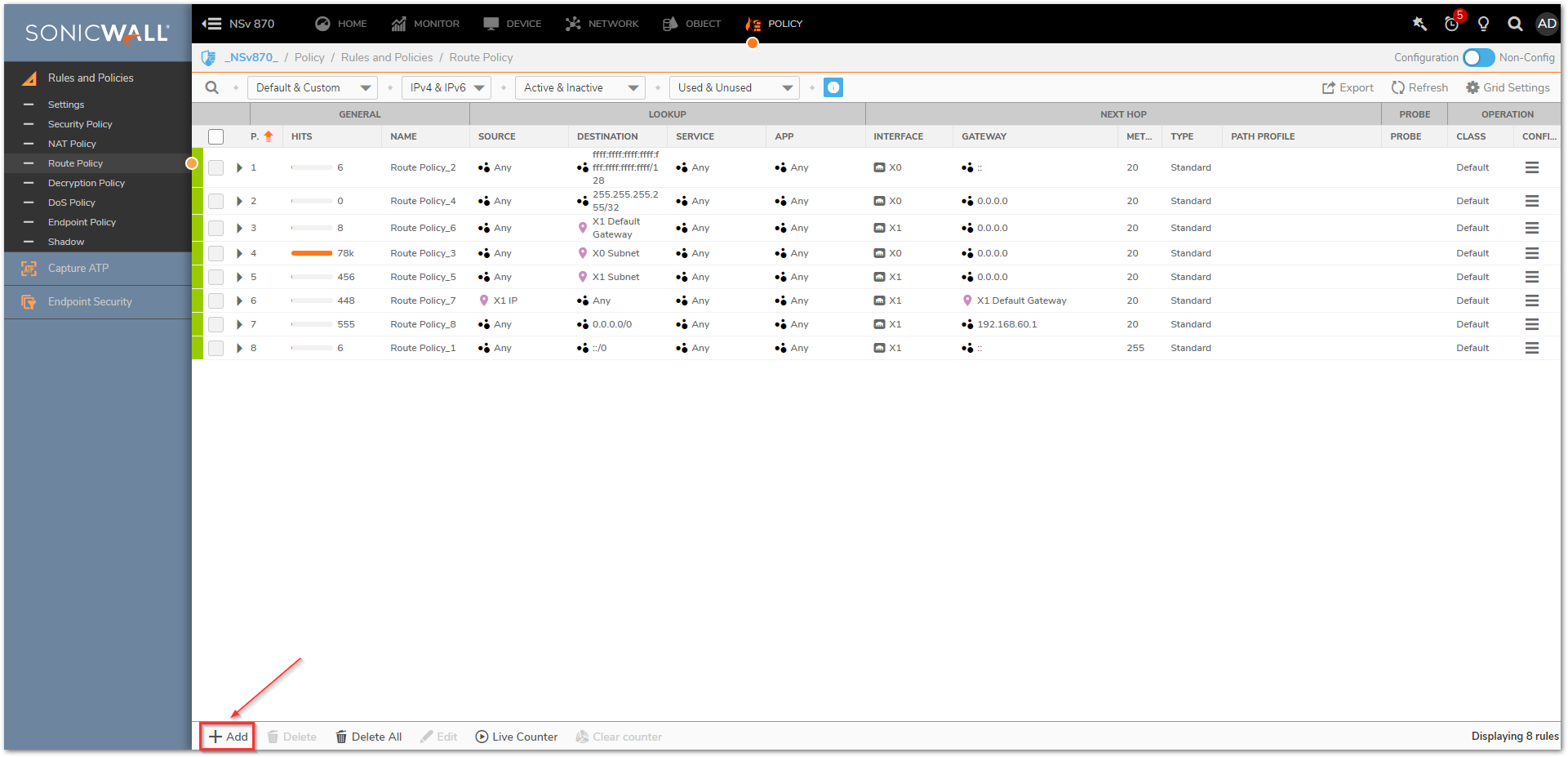
- Give it a relevant name and enter the following in the Lookup tab.
Source: Click on the pencil icon to add a new address object. Enter the relevant name and create a host type object on LAN zone with IP as 172.27.78.81. Click Save.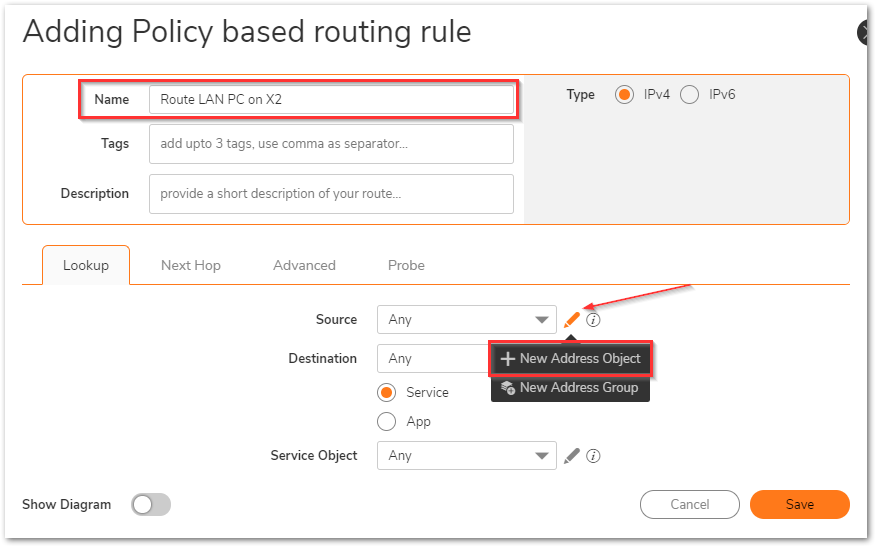
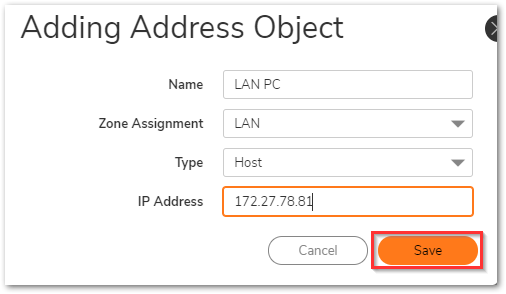
Destination: Any
Select the radio button for Service
Service Object: Any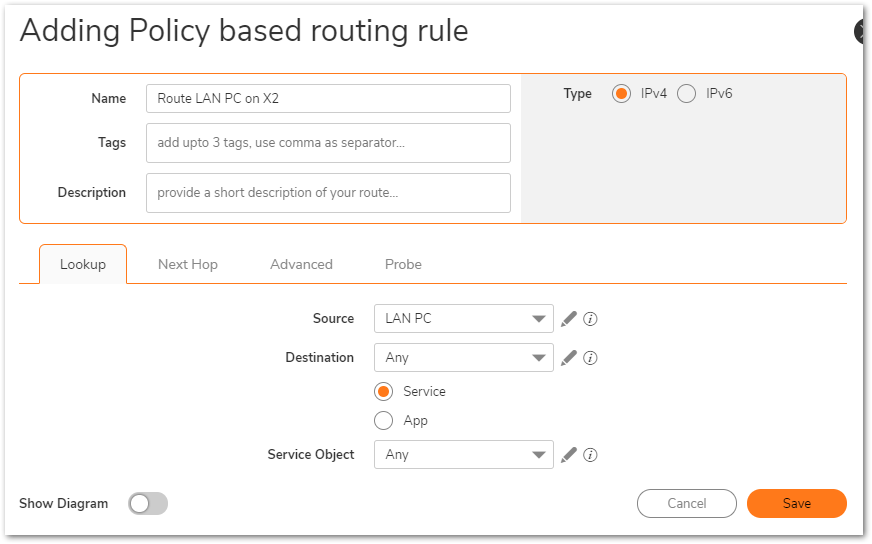
Enter the following in the Next Hop tab:
Radio button for Standard Route
Interface: X2
Gateway: X2 default gateway
Metric: 1 (This is for highest priority, any number between 1 and 20 can be used. The lower the number, the higher the priority)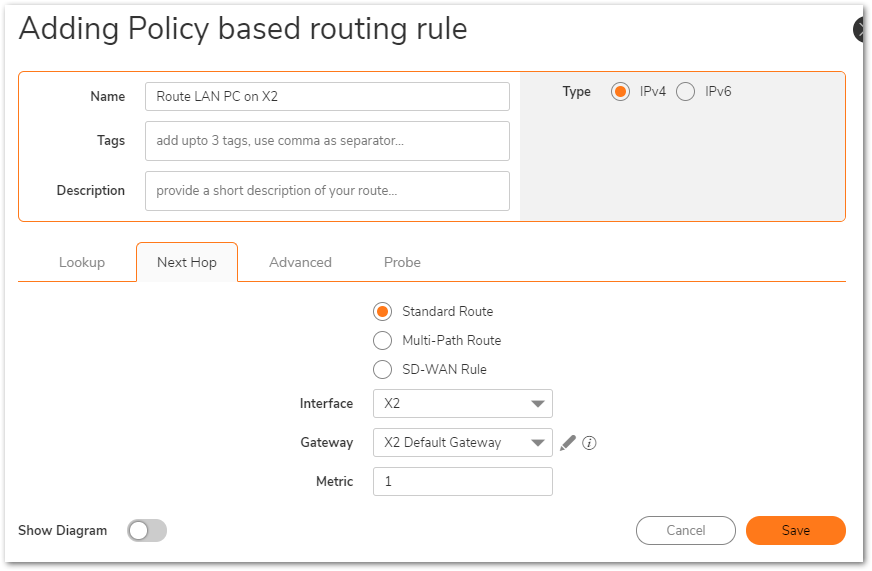
- Enter your TOS and TOS mask values as shown below formate. Click Save.
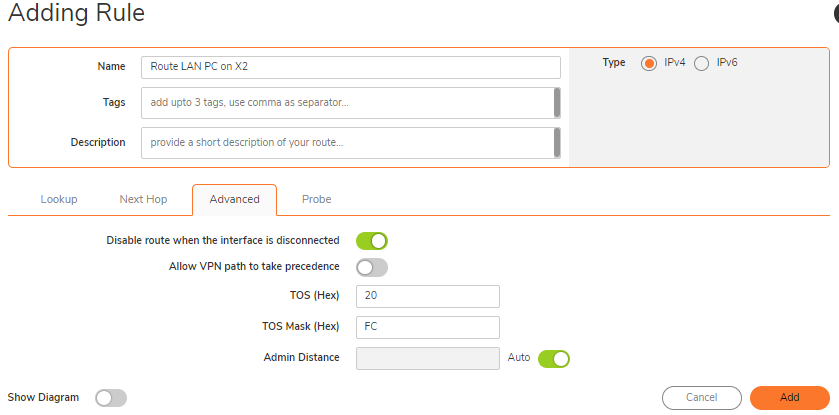
Reference image to understand the TOS and TOS mask value.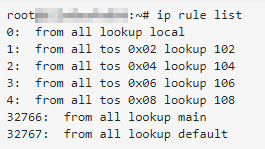
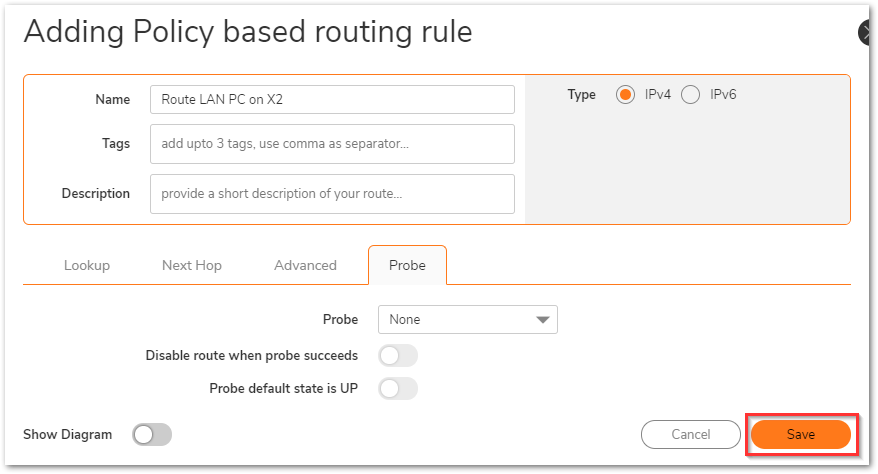
 EXAMPLE 2: We want all SMTP traffic to be routed on the X1 WAN connection.
EXAMPLE 2: We want all SMTP traffic to be routed on the X1 WAN connection.
To create a Route Policy
- Navigate to Policy | Rules and Policies | Route Policy tab and click on Add at the bottom of the screen.
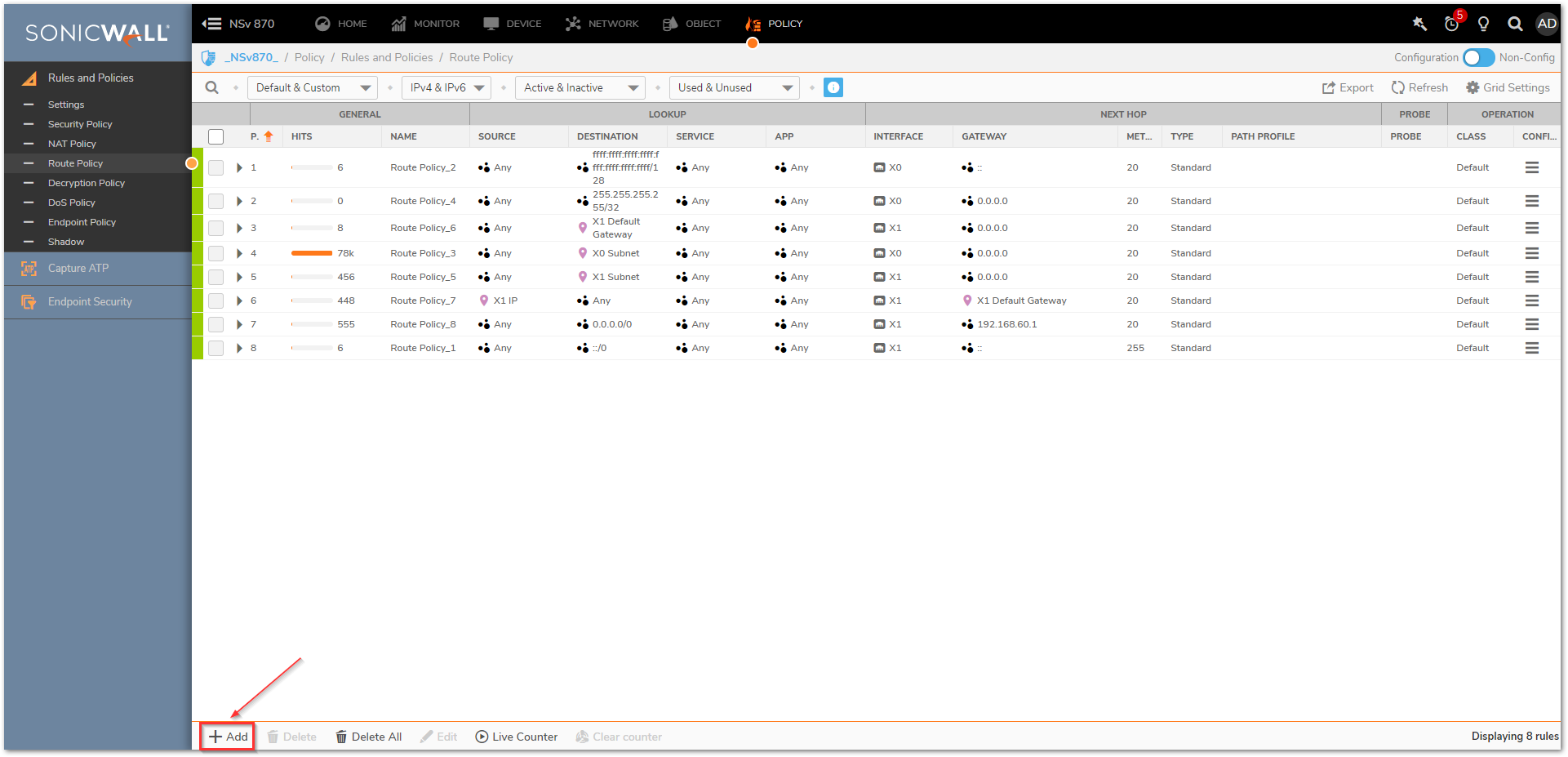
- Give it a relevant name and enter the following in the Lookup tab.
Source: Any
Destination: Any
Select the radio button for Service
Service Object: Select SMTP (Send an email) from the drop-down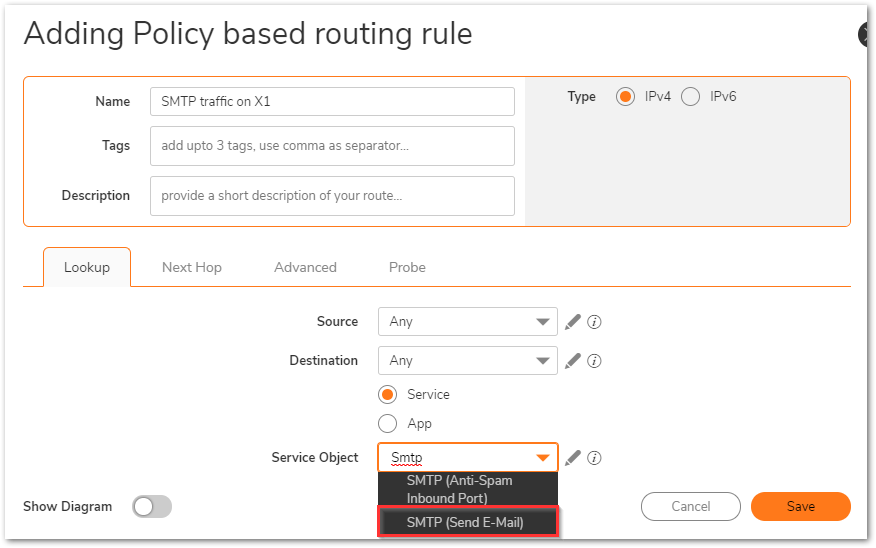
- Enter the following in the Next Hop tab:
Radio button for Standard Route
Interface: X1
Gateway: X1 default gateway
Metric: 1 (This is for highest priority, any number between 1 and 20 can be used. The lower the number, the higher the priority)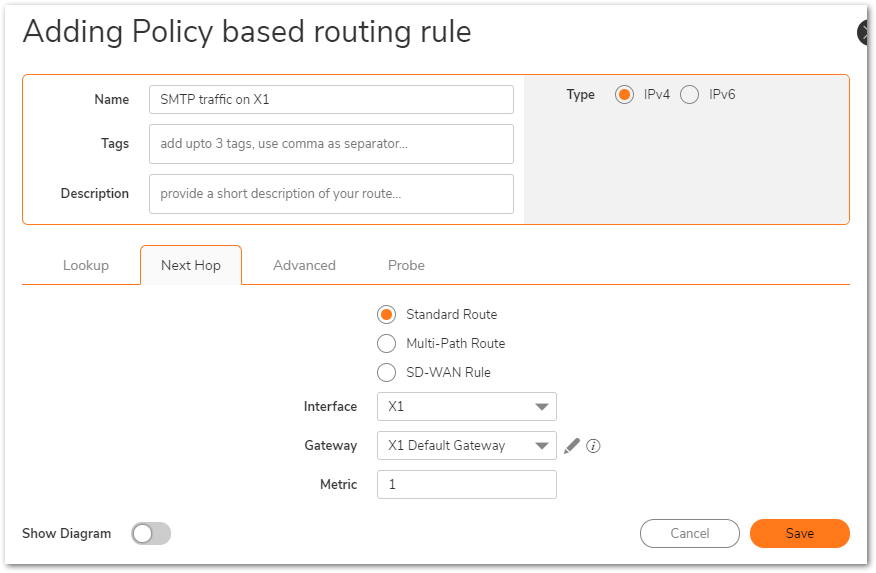
- Leave all fields under Advanced and Probe tabs on default. Click Save.

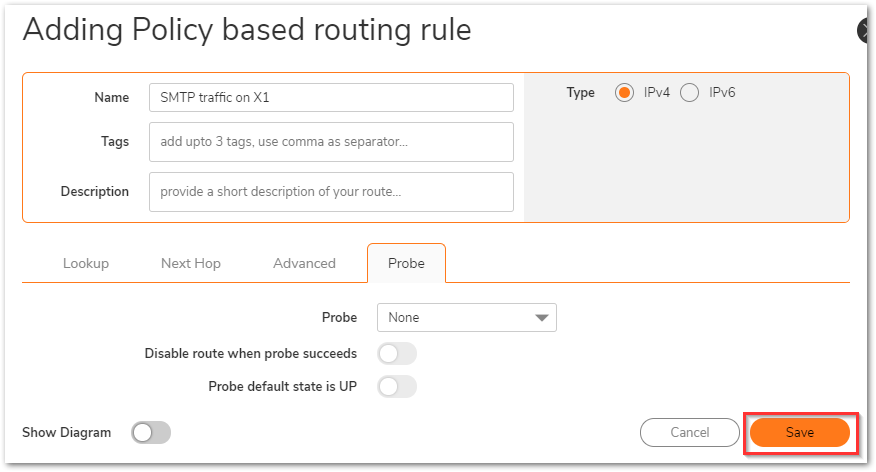
Related Articles
- How to Block Google QUIC Protocol on SonicOSX 7.0?
- How to block certain Keywords on SonicOSX 7.0?
- How internal Interfaces can obtain Global IPv6 Addresses using DHCPv6 Prefix Delegation






 YES
YES NO
NO