-
Products
-
SonicPlatform
SonicPlatform is the cybersecurity platform purpose-built for MSPs, making managing complex security environments among multiple tenants easy and streamlined.
Discover More
-
-
Solutions
-
Federal
Protect Federal Agencies and Networks with scalable, purpose-built cybersecurity solutions
Learn MoreFederalProtect Federal Agencies and Networks with scalable, purpose-built cybersecurity solutions
Learn More - Industries
- Use Cases
-
-
Partners
-
Partner Portal
Access to deal registration, MDF, sales and marketing tools, training and more
Learn MorePartner PortalAccess to deal registration, MDF, sales and marketing tools, training and more
Learn More - SonicWall Partners
- Partner Resources
-
-
Support
-
Support Portal
Find answers to your questions by searching across our knowledge base, community, technical documentation and video tutorials
Learn MoreSupport PortalFind answers to your questions by searching across our knowledge base, community, technical documentation and video tutorials
Learn More - Support
- Resources
- Capture Labs
-
- Company
- Contact Us
How to configure YouTube Restrict Mode in CFS 4.0?



Description
YouTube Restricted Mode is an opt-in setting available on the computer and mobile site that helps screen out potentially objectionable content that you may prefer not to see or don't want others in your family to stumble across while enjoying videos in YouTube. You can think of this as a parental control setting for YouTube.
Cause
Restricted Mode works on the browser or device level, so it must be turned on in each browser that is used. If the browser supports multiple profiles, it must be enabled for each profile. User can lock down the Restricted Mode so that it can stay enabled for anyone using the browser. SonicWall’s YouTube Restrict Mode option overcomes the browser login to get the restricted mode enabled for users.
Resolution
1. Navigate to MANAGE tab.
2. Navigate to Rules | Content Filter Policies page in the GUI
3. Make a note of the Profile detail used in the respective CFS policy in which YouTube Restrict Mode should be applied. In the below screenshot, CFS Default Profile is considered.

4. After noting the Profile object name, navigate to Objects |Content Filter Objects.
5. Click on CFS Profile Objects tab.
6. Click on the Configure Option of the respective CFS Profile Object as shown below in the screenshot.
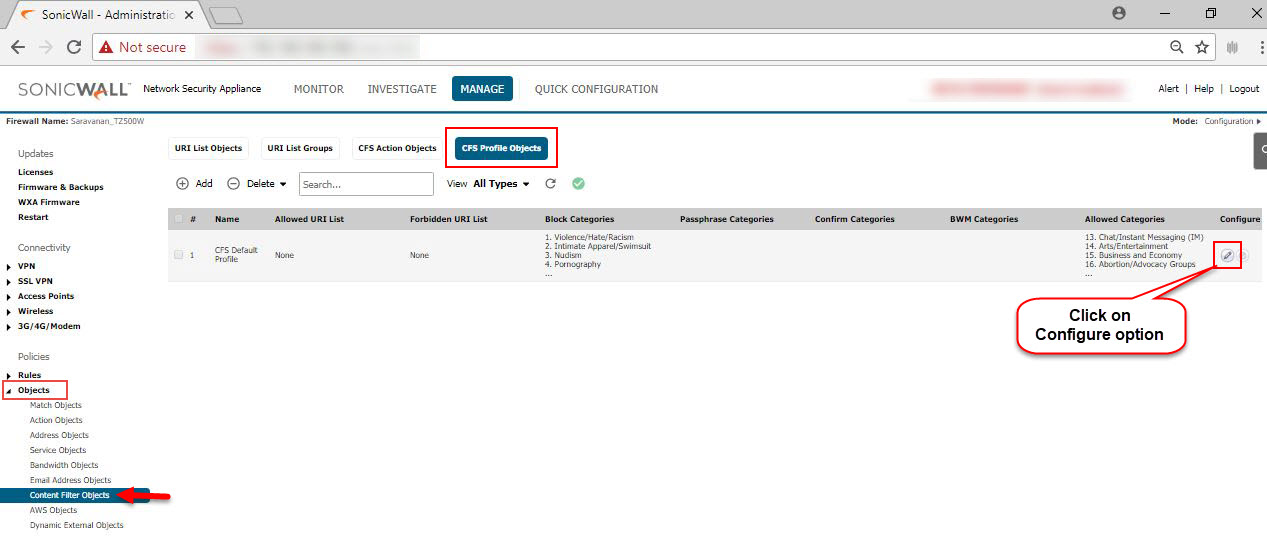
7. In the Edit CFS Profile Object window, go to Advanced tab and enable the check box Enable YouTube Restrict Mode. Click OK.
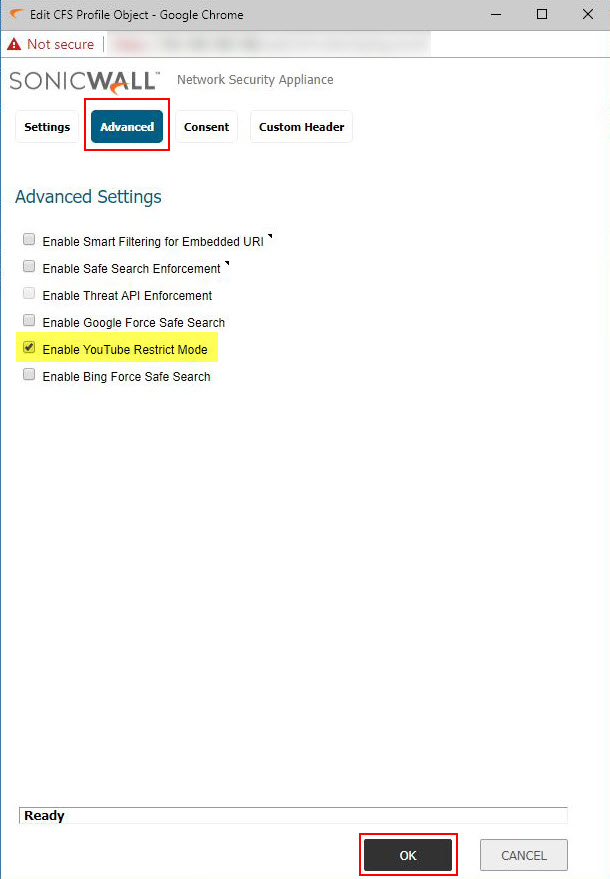
For the YouTube Restricted mode to work we need to ensure that SonicWall has the Client DPI-SSL settings configured.
For DPI-SSL Configuration,
8. Navigate to Decryption Services | DPI-SSL/TLS Client and to General tab.
9. Under the General Settings, enable the check box Enable SSL Client Inspection and the sub check box Content Filter.
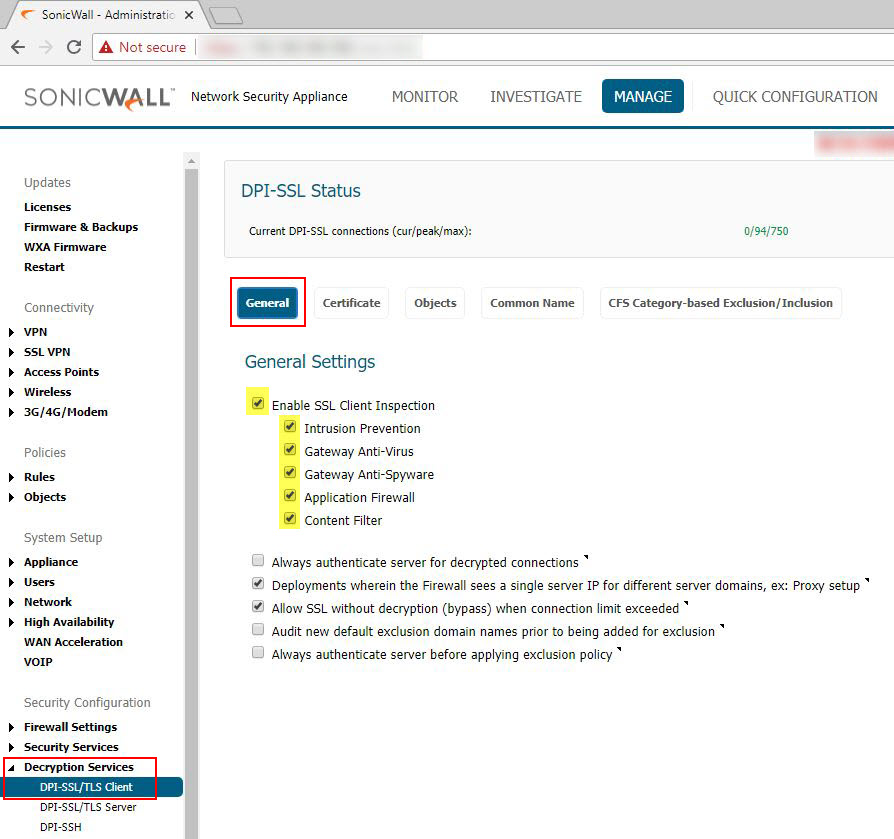
10. Navigate to Objects tab, ensure the Include field is set to the corresponding IP address, Range or Subnets. By default, Include field is set to All which means DPI-SSL affects all users.
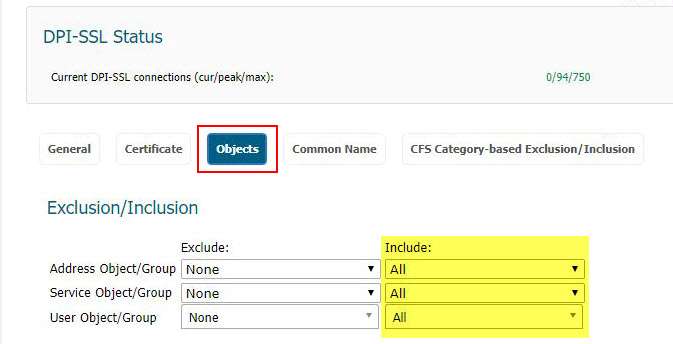
11. Navigate to CFS Category-based Exclusion/Inclusion tab, ensure the categories meant for YouTube (Category 31: Web Communications, Category 48: Multimedia & Category 29: Search Engines and Portals) are not excluded from DPI-SSL. Click Accept.
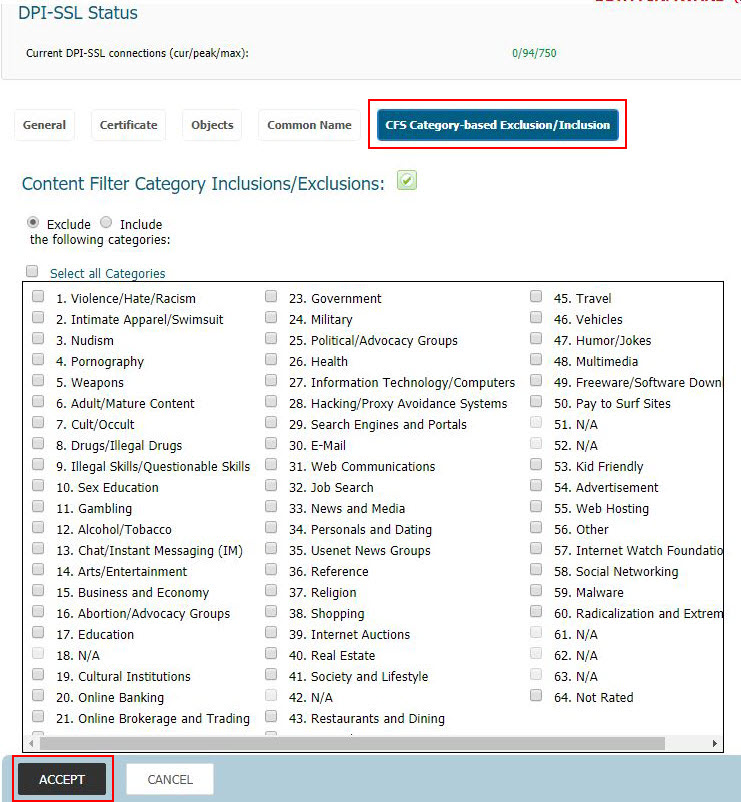
12. In the web-browser (IE or Firefox or Chrome), ensure the DPI-SSL certificate downloaded from Decryption Services | DPI-SSL/TLS Client | Certificate tab is loaded. (Click here for steps to install the DPI-SSL certificate on modern browsers.
How to Test:
Access YouTube website and browser for any potentially mature content. The results meant for mature contents will not appear and a message Some results have been removed because Restricted Mode is enabled by your administrator will appear. This is a notification of successful YouTube Restrict Mode enforcement of SonicWall.
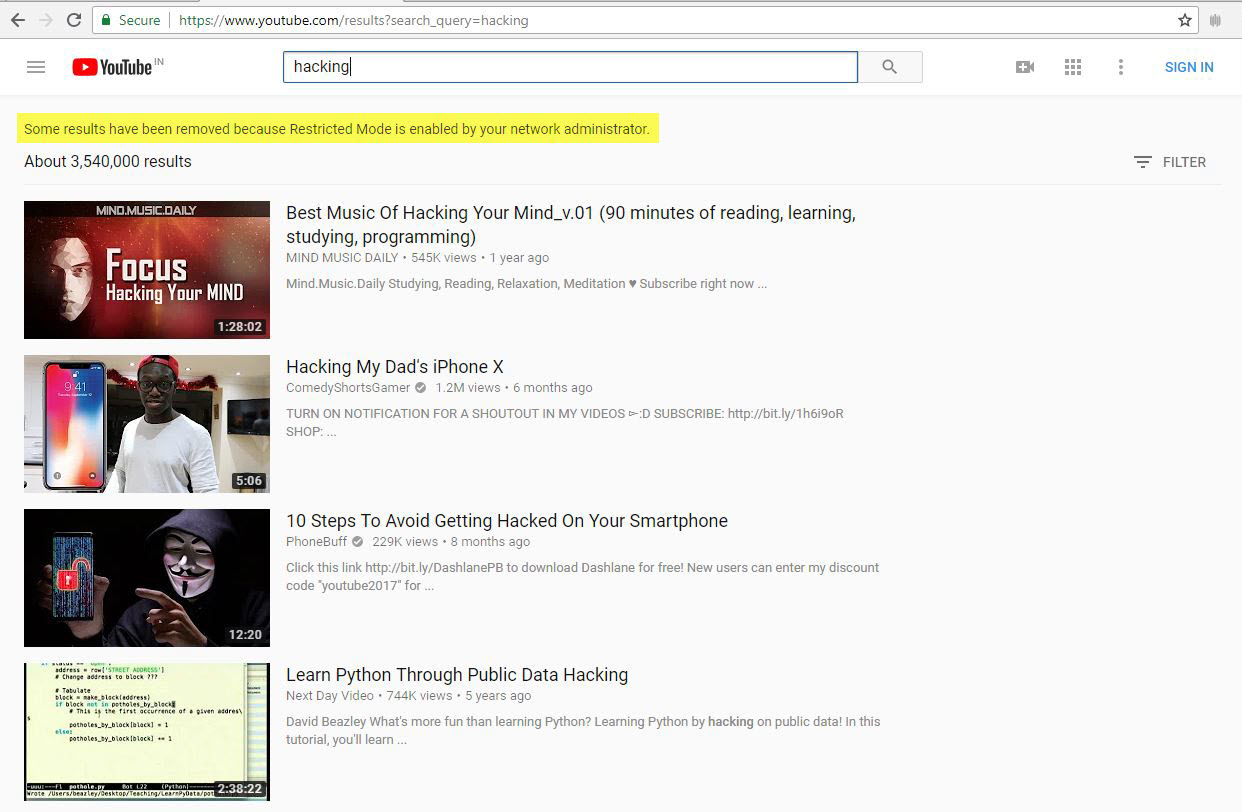
Related Articles
- Error:"Invalid API Argument" when modifying the access rules
- Cysurance Partner FAQ
- Configure probe monitoring for WAN Failover and Loadbalancing - SonicWall UTM
Categories
- Firewalls > NSa Series > Content Filtering Service
- Firewalls > TZ Series > Content Filtering Service
- Firewalls > SonicWall NSA Series > Content Filtering Service






 YES
YES NO
NO