-
Products
-
SonicPlatform
SonicPlatform is the cybersecurity platform purpose-built for MSPs, making managing complex security environments among multiple tenants easy and streamlined.
Discover More
-
-
Solutions
-
Federal
Protect Federal Agencies and Networks with scalable, purpose-built cybersecurity solutions
Learn MoreFederalProtect Federal Agencies and Networks with scalable, purpose-built cybersecurity solutions
Learn More - Industries
- Use Cases
-
-
Partners
-
Partner Portal
Access to deal registration, MDF, sales and marketing tools, training and more
Learn MorePartner PortalAccess to deal registration, MDF, sales and marketing tools, training and more
Learn More - SonicWall Partners
- Partner Resources
-
-
Support
-
Support Portal
Find answers to your questions by searching across our knowledge base, community, technical documentation and video tutorials
Learn MoreSupport PortalFind answers to your questions by searching across our knowledge base, community, technical documentation and video tutorials
Learn More - Support
- Resources
- Capture Labs
-
- Company
- Contact Us
How to configure WFS (Windows File Sharing ) Acceleration and configure file shares on SonicWall WA



Description
How to configure WFS (Windows File Sharing ) Acceleration and configure file shares on SonicWall WAN Acceleration Appliances & Software
Resolution
How to configure WFS (Windows File Sharing ) Acceleration on SonicWall WAN Acceleration Appliances and setting up file shares
How to configure WFS (Windows File Sharing ) Acceleration on SonicWall WAN Acceleration Appliances
Consider the following typical deployment scenario where Head Quarters and Remote Office are connected via Site-Site VPN Tunnel.
SonicWall WAN Acceleration devices are directly connected to the managing UTM appliances as shown at each location. At head quarters there
is a Domain Controller, DNS Server and 2 file servers. Remote Office has no local domain controller, DNS server, File Servers. Users at remote
office access the resources at the head quarters via Site-Site VPN.
Assumptions:
There is a Site-Site VPN configured between Head Quarters and Remote Office using IPsec or Route based VPN. Please refer to the WAN
Acceleration deployment modes articles/feature module for details of deployment modes.
Recommendations:
- Create Static DHCP scope for WXA Appliance on the managing SonicWall UTM Appliance
- If the remote offices also have Domain Controllers and DNS servers, it is recommended to use the local DNS server addresses and
domain DNS name in the DHCP scope. Configure Domain Name and Domain DNS servers’ addresses in the configured DHCP scope. WXA
Appliance auto-discovers Kerberos, LDAP, NTP servers based on this information to assist in joining the Appliance to the domain. - Review the LDAP, Kerberos and NTP services. In a multi-site domain where Sites and Services are not explicitly configured, the WXA
might choose servers that are at another remote site instead of at head office. - Though not essential, it is recommended to create Reverse Lookup Zone for the networks on DNS servers for the necessary local and
remote networks for WFS to update PTR records. Remote Lookup Zones configuration depends on whether WXA Appliance is using
NAT’ed IP (of the Managing UTM Appliance’s one of Interface IP address or other IP address) or using its own IP address (no NAT) - It is recommended that WXA Appliance gets NTP updates from local Domain Controller
- It is recommended that the DNS server accepts secure updates
- SonicWall Recommends configuring the Zone properties of Interface to which SonicWall WAN Acceleration WXA Appliance is
connected as LAN Zone so that the default access rules allow traffic between WXA Appliances at both locations. This simplifies the
process of configuration and deployments.
- In the above deployment, access rules are necessary for the traffic coming from VPN->LAN and LAN->VPN to be open for WXA associated traffic and the default Zone properties of LAN takes care of handling traffic without manually adding or modifying any access rules. Both WXA Appliances deployed at each location should be able to communicate with each other without being blocked by access rules or firewall policies.
For example consider Head Quarters, if SonicWall WXA Appliance is deployed in DMZ, then access rules must be configured/updated to allow
traffic from VPN->DMZ, LAN->DMZ so that traffic to WXA Appliance from VPN (includes traffic from remote LAN Zone as well as from WXA
Appliance) and from LAN zone (Traffic from Domain Controllers, DNS Servers, File Servers) is allowed to WXA Appliance. Similarly traffic must be
allowed from DMZ headquarters to VPN remote must be allowed. If additional domain controllers and file servers are located in any other Zone
or custom zone, necessary access rules must be configured to allow traffic from/to WXA Appliance to those Zones as well. Similar configuration
must be followed at the remote location. Custom Access rules depend on specifics of deployment scenarios.
The following services are being used by WAN Acceleration and Client PCs for Domain Controller, DNS Server, NTP server, File Server Services.
Client PCs require AD Server Services (TCP 135, 137, 139, 445) for file services and require AD Directory Services for Domain Services. WXA
Appliances also require these services for Domain Services and file shares proxy.
Steps involved:
1. Pre-requisites
2. Enabling WFS acceleration and using correct IP address for WXA to use in NAT translation.
3. Joining WXA devices to the domain
4. Setting up shares
5. Testing shares
Pre-requisites:
1. Site-Site VPN policy is already configured between Head Quarters and remote site to allow traffic between the networks. It is not
required to include WXA Subnets in the VPN Policy/Networks.
2. WXA Appliance at both locations are connected to their respective Interfaces/Zones and provisioned with IP address, Domain Name
and Domain DNS Servers and NTP server. It is essential that WXA Appliances are configured to automatically get Domain DNS server
and Domain Name information from the DHCP scope created for WXA Appliance. If the remote offices also have Domain Controllers
and DNS servers, it is recommended to use the local DNS server addresses in the DHCP scope.
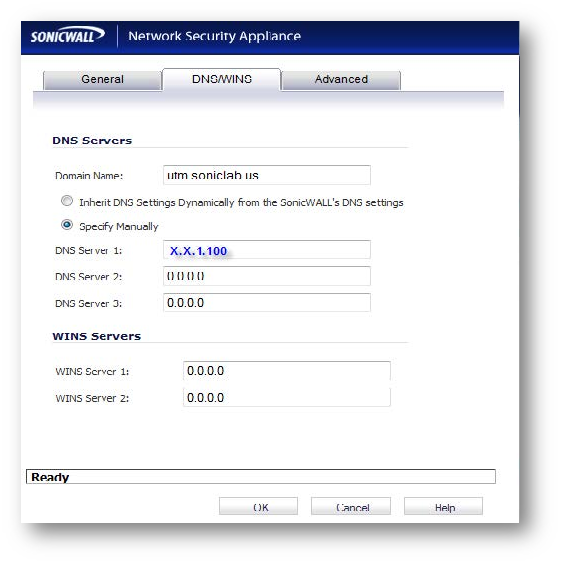
WXA at Head Quarters added to the domain.
Follow the same steps to add WXA2000 at remote office to the domain.
Once both WXA Appliances are added to the domain, corresponding Computer Accounts for WXA Appliances, DNS Host name and PTR
records are automatically created on Domain Controller and DNS servers as shown. For PRT records to get updated, relevant Reverse Lookup
Zones must be configured on the DNS servers. Networks used for reverse lookup Zones depend on whether WFS acceleration is using NAT or
no NAT. In this deployment, WXA uses NAT’ed IP for WFS Services and only the X0 Subnets are used as Networks in Reverse Lookup Zones. If
WXA Appliances are not using NAT, then reverse Look up Zone networks must also be configured for WXA Subnets at both locations.
Adding File Shares:
Adding Shares that are hosted on 2 file servers at head quarters.
• Adding /Configuring Shares that are hosted on 1st File Server
o Configuration on HQ WXA Appliance
o Configuration on Remote WXA Appliance
• Adding/Configuring Shares that are hosted on 2nd File Server
o Creating Service Principle Names (SPNs) for mapping shares. More on SPNs creation is discussed below.
o Configuration on HQ WXA Appliance
o Configuration on Remote WXA Appliance
1. Adding Shares that are hosted on 1st File Server:
To add shares, you can choose to add all available shares or choose specific shares. For adding shares on the first file server, you can use
WXA-4000 as Hostname for Head Quarters WXA Appliance and WXA-2000 as hostname for remote WXA Appliance.
Adding 2nd and subsequent shares that are hosted on different file servers requires creation of Service Principle Names (SPN) on Active
Directory.
Configuring 1st File Server shares on Head Quarters WXA-4000
Navigate to WAN Acceleration-> WFS Acceleration->Shares and add shares. In this deployment, as the File Servers are located at Head
Quarters, WXA Appliance at Head Quarters directly access these file servers. So on head Quarters WXA Appliance, Remote Server name
points to the actual File Server and the Local Server name is the WXA Appliance at head quarters.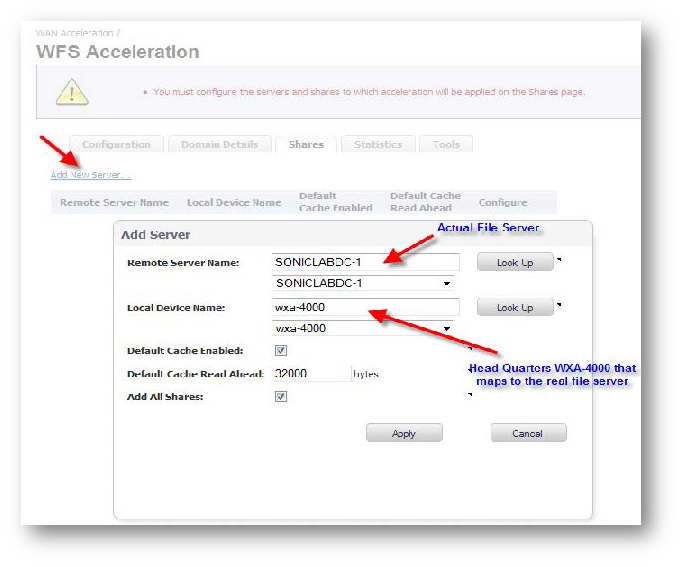
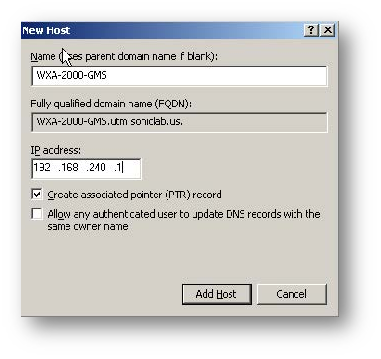
Related Articles
- Error:"Invalid API Argument" when modifying the access rules
- Cysurance Partner FAQ
- Configure probe monitoring for WAN Failover and Loadbalancing - SonicWall UTM
Categories
- Firewalls > TZ Series
- Firewalls > SonicWall SuperMassive E10000 Series
- Firewalls > SonicWall SuperMassive 9000 Series
- Firewalls > SonicWall NSA Series






 YES
YES NO
NO