-
Products
-
SonicPlatform
SonicPlatform is the cybersecurity platform purpose-built for MSPs, making managing complex security environments among multiple tenants easy and streamlined.
Discover More
-
-
Solutions
-
Federal
Protect Federal Agencies and Networks with scalable, purpose-built cybersecurity solutions
Learn MoreFederalProtect Federal Agencies and Networks with scalable, purpose-built cybersecurity solutions
Learn More - Industries
- Use Cases
-
-
Partners
-
Partner Portal
Access to deal registration, MDF, sales and marketing tools, training and more
Learn MorePartner PortalAccess to deal registration, MDF, sales and marketing tools, training and more
Learn More - SonicWall Partners
- Partner Resources
-
-
Support
-
Support Portal
Find answers to your questions by searching across our knowledge base, community, technical documentation and video tutorials
Learn MoreSupport PortalFind answers to your questions by searching across our knowledge base, community, technical documentation and video tutorials
Learn More - Support
- Resources
- Capture Labs
-
- Company
- Contact Us
How to configure hosts on the LAN to obtain IP address from a DHCP server on the WAN (DHCP Pa



Description
How to configure hosts on the LAN to obtain IP address from a DHCP server on the WAN (DHCP Pass-through) with SonicWall LAN and WAN in Layer-2 Bridged mode.
Resolution
Resolution for SonicOS 7.X
This release includes significant user interface changes and many new features that are different from the SonicOS 6.5 and earlier firmware. The below resolution is for customers using SonicOS 7.X firmware.
Feature/Application:
In this scenario based article, the SonicWall X1 (WAN) and X0 (LAN) are in bridged mode with a DHCP Server on the WAN side of the SonicWall. This article describes how to allow the hosts on the X0 (LAN) to obtain IP address from the DHCP Server on the WAN side of the SonicWall.
SonicWall X1 (WAN) & X0 (LAN) bridged IP address: 192.168.170.51
DHCP Server IP address on the WAN side of the SonicWall : 192.168.170.2
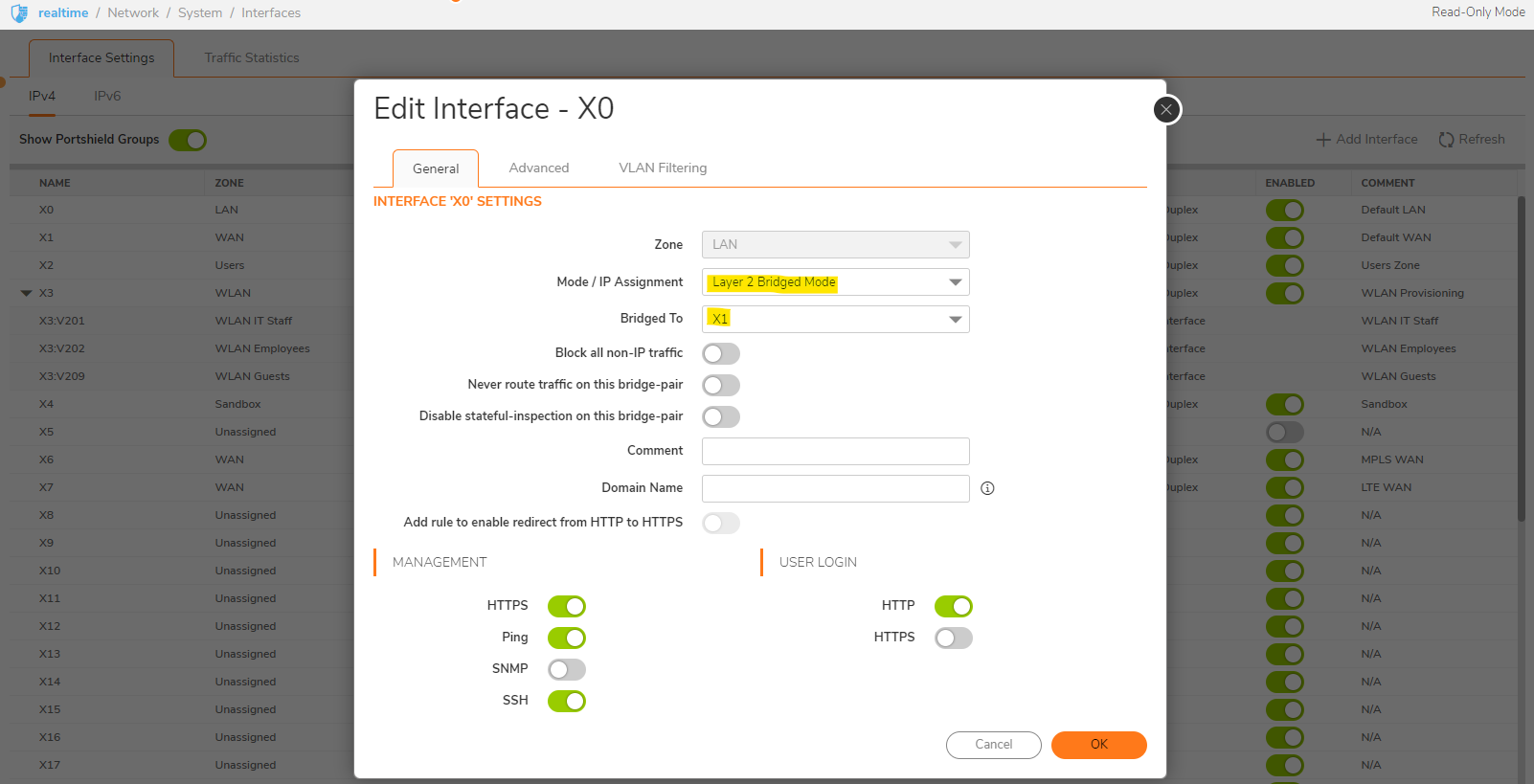
Procedure:
- Login to the SonicWall management interface.
- Navigate to the Object | Match Object | Address.
- Create the following Address Object for the DHCP Server.
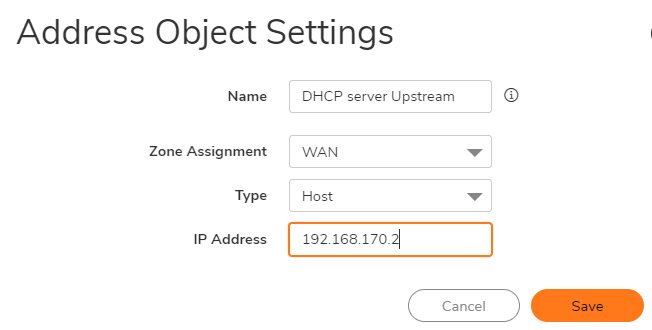
- Navigate to the Policies | Rules and Policies | Access Rule.
- Create the following access rule under WAN > LAN.
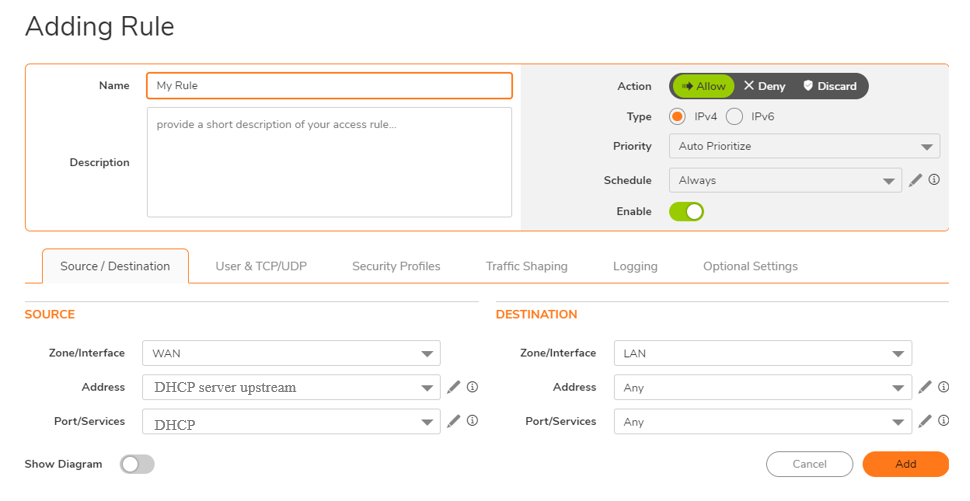
Resolution for SonicOS 6.5
This release includes significant user interface changes and many new features that are different from the SonicOS 6.2 and earlier firmware. The below resolution is for customers using SonicOS 6.5 firmware.
Feature/Application:
In this scenario based article, the SonicWall X1 (WAN) and X0 (LAN) are in bridged mode with a DHCP Server on the WAN side of the SonicWall. This article describes how to allow the hosts on the X0 (LAN) to obtain IP address from the DHCP Server on the WAN side of the SonicWall.
SonicWall X1 (WAN) & X0 (LAN) bridged IP address: 192.168.170.51
DHCP Server IP address on the WAN side of the SonicWall : 192.168.170.2
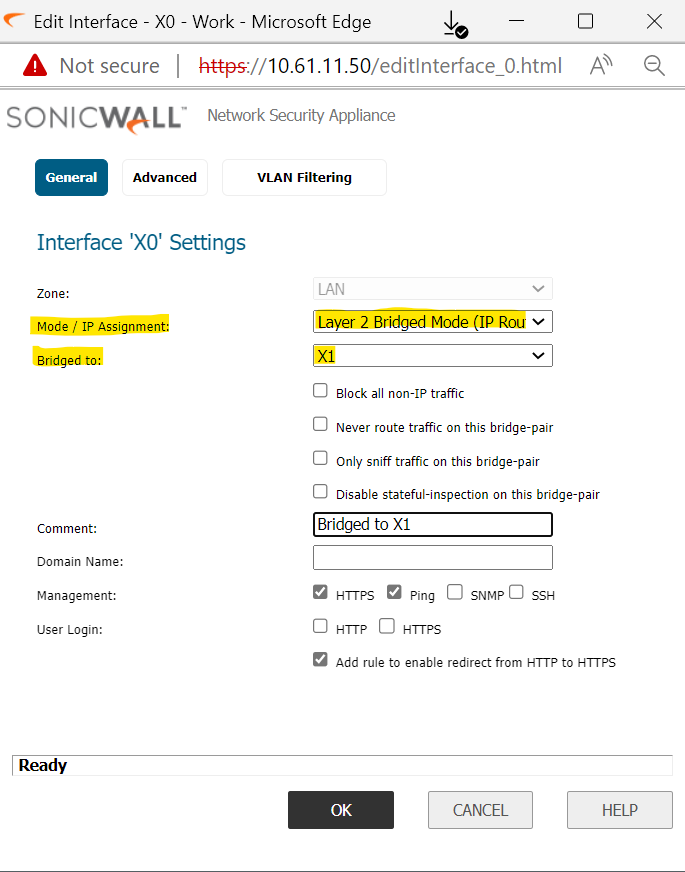
Procedure:
- Login to the SonicWall management interface.
- Navigate to the Manage| Object | Address Object page.
- Create the following Address Object for the DHCP Server
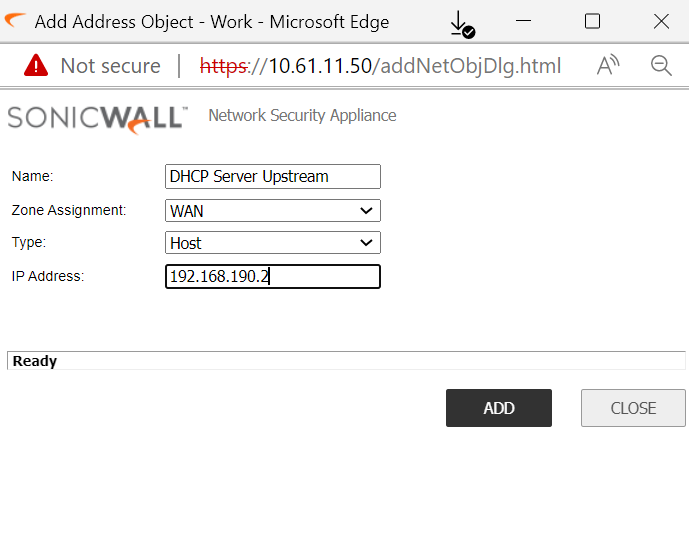
- Navigate to the Manage| Rules | Access Rules.
- Create the following access rule under WAN > LAN.
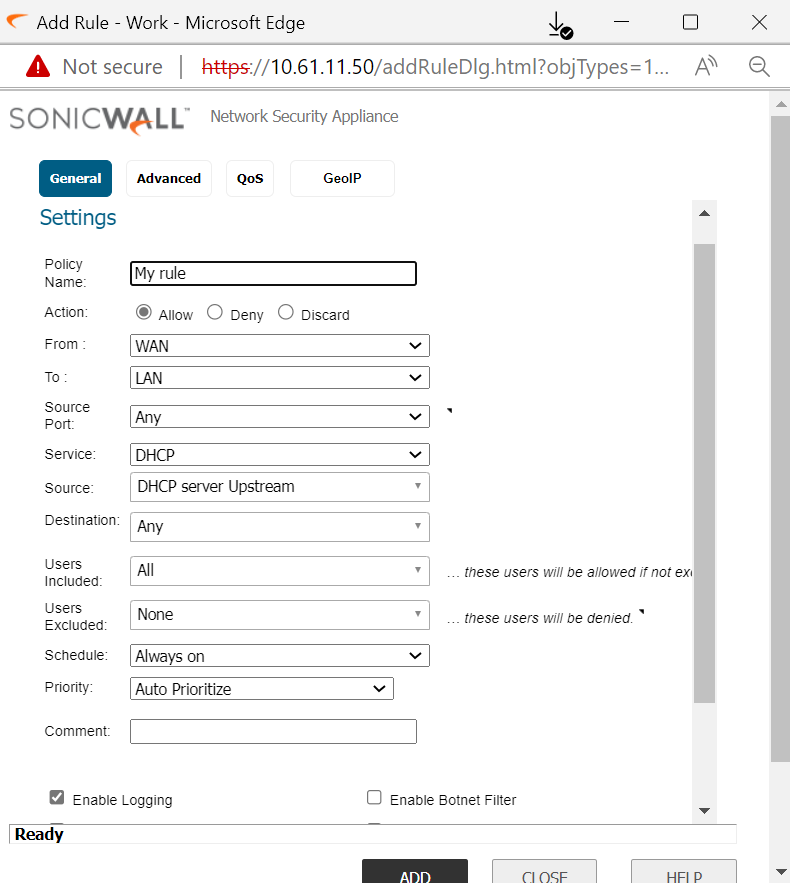
Resolution for SonicOS 6.2 and Below
The below resolution is for customers using SonicOS 6.2 and earlier firmware. For firewalls that are generation 6 and newer we suggest to upgrade to the latest general release of SonicOS 6.5 firmware.
Feature/Application:
In this scenario based article, the SonicWall X1 (WAN) and X0 (LAN) are in bridged mode with a DHCP Server on the WAN side of the SonicWall. This article describes how to allow the hosts on the X0 (LAN) to obtain IP address from the DHCP Server on the WAN side of the SonicWall.
- SonicWall X1 (WAN) & X0 (LAN) bridged IP address: 192.168.170.51
- DHCP Server IP address on the WAN side of the SonicWall : 192.168.170.2
Procedure:
- Login to the SonicWall management interface.
- Navigate to the Network > Address Objects page.
- Create the following Address Object for the DHCP Server
- Navigate to the Firewall > Access Rules page.
- Create the following access rule under WAN > LAN
How to Test:
Set a host behind the SonicWall LAN to obtain IP address automatically. Do an ipconfig/release & ipconfig/renew.
Related Articles
- Error:"Invalid API Argument" when modifying the access rules
- Cysurance Partner FAQ
- Configure probe monitoring for WAN Failover and Loadbalancing - SonicWall UTM
Categories
- Firewalls > TZ Series
- Firewalls > SonicWall SuperMassive E10000 Series
- Firewalls > SonicWall SuperMassive 9000 Series
- Firewalls > SonicWall NSA Series






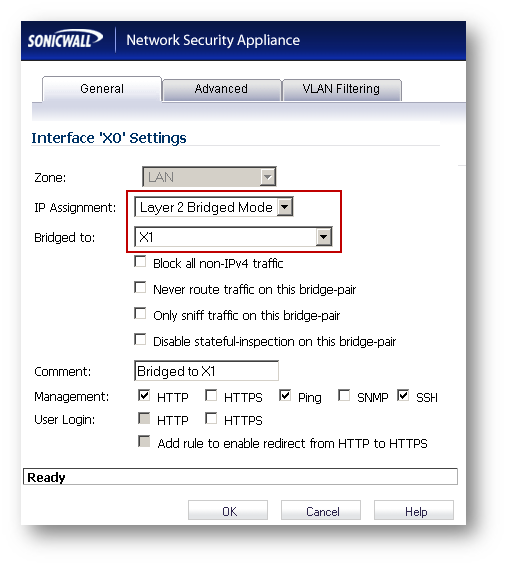
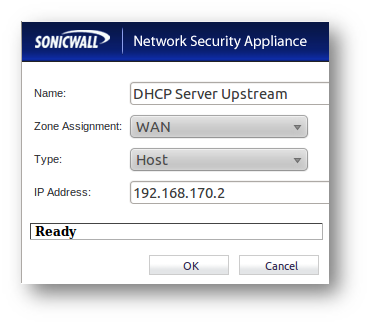
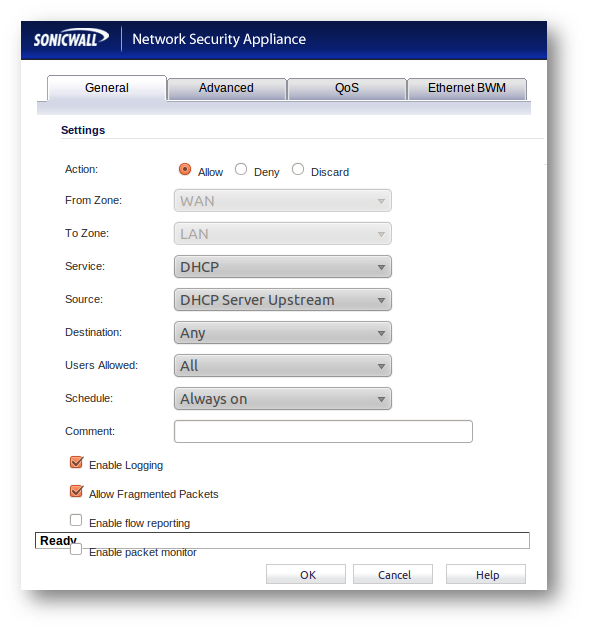
 YES
YES NO
NO