-
Products
-
SonicPlatform
SonicPlatform is the cybersecurity platform purpose-built for MSPs, making managing complex security environments among multiple tenants easy and streamlined.
Discover More
-
-
Solutions
-
Federal
Protect Federal Agencies and Networks with scalable, purpose-built cybersecurity solutions
Learn MoreFederalProtect Federal Agencies and Networks with scalable, purpose-built cybersecurity solutions
Learn More - Industries
- Use Cases
-
-
Partners
-
Partner Portal
Access to deal registration, MDF, sales and marketing tools, training and more
Learn MorePartner PortalAccess to deal registration, MDF, sales and marketing tools, training and more
Learn More - SonicWall Partners
- Partner Resources
-
-
Support
-
Support Portal
Find answers to your questions by searching across our knowledge base, community, technical documentation and video tutorials
Learn MoreSupport PortalFind answers to your questions by searching across our knowledge base, community, technical documentation and video tutorials
Learn More - Support
- Resources
- Capture Labs
-
- Company
- Contact Us
How to configure firewalls to be managed by Global Management System (GMS)?



Description
This article provides information on how to configure SonicWall security appliance to be managed using SonicWall Global Management System (GMS)..
Resolution
Resolution for SonicOS 7.X
This release includes significant user interface changes and many new features that are different from the SonicOS 6.5 and earlier firmware. The below resolution is for customers using SonicOS 7.X firmware.
Log in to SonicWall management GUI.
- Navigate to Device | Settings | Adminstration tab.
- Go to the Firewall Adminstrator, select Enable management using GMS and click Configure.
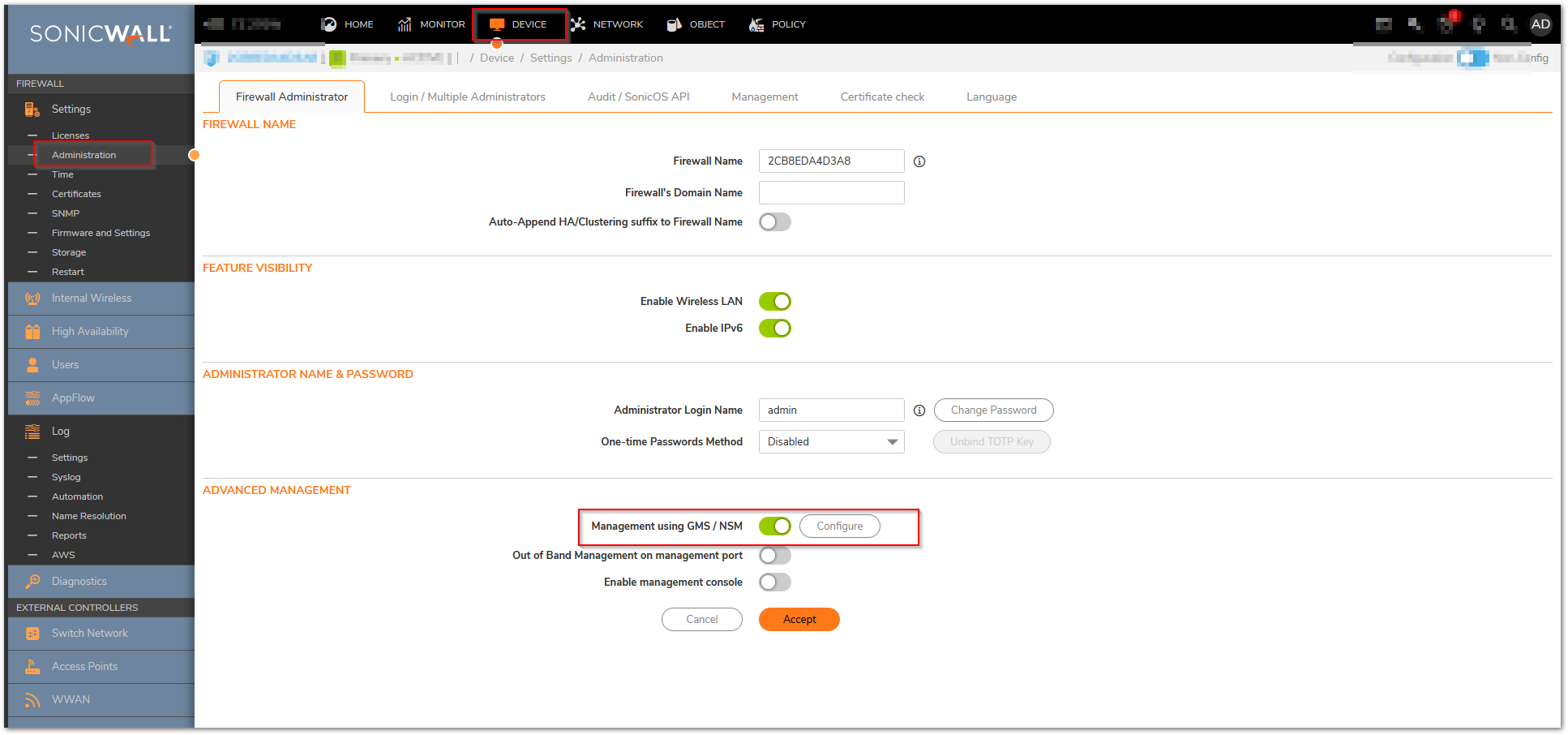
- Enter the host name or IP address of the GMS Console in the "GMS Host Name or IP Address" field.
- Enter the port in the "GMS SYSLOG Server Port" field. The default value is 514.
- Select Send Heartbeat Status Messages Only to send only a heartbeat status instead of log messages.
- Select GMS behind NAT Device if the GMS Console is placed behind a device using NAT on the network. Type the IP address of the NAT device in the NAT Device IP Address field.
Select one of the following GMS modes from the Management Mode menu.
IPSec Management Tunnel
Existing Tunnel
HTTPS
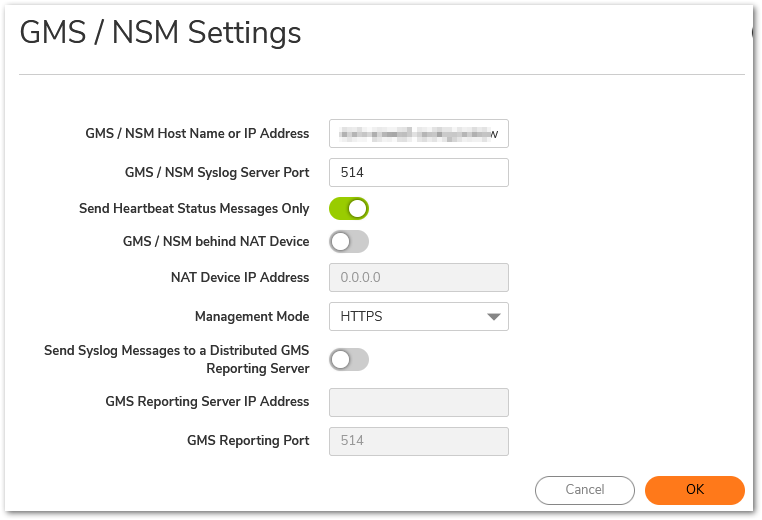
Resolution for SonicOS 6.5
This release includes significant user interface changes and many new features that are different from the SonicOS 6.2 and earlier firmware. The below resolution is for customers using SonicOS 6.5 firmware.
Log in to SonicWall management GUI.
- Navigate to Manage |System Setup |Appiance |Base Settings tab.
- Go to the Advanced Management, select Enable management using GMS and click Configure..
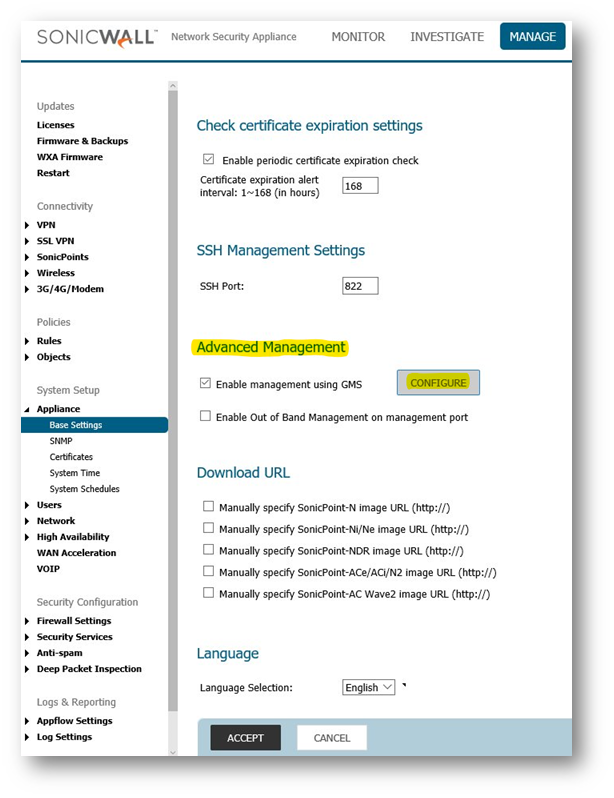
- Enter the host name or IP address of the GMS Console in the "GMS Host Name or IP Address" field.
- Enter the port in the "GMS SYSLOG Server Port" field. The default value is 514.
- Select Send Heartbeat Status Messages Only to send only a heartbeat status instead of log messages.
- Select GMS behind NAT Device if the GMS Console is placed behind a device using NAT on the network. Type the IP address of the NAT device in the NAT Device IP Address field.
Select one of the following GMS modes from the Management Mode menu.
IPSec Management Tunnel
Existing Tunnel
HTTPS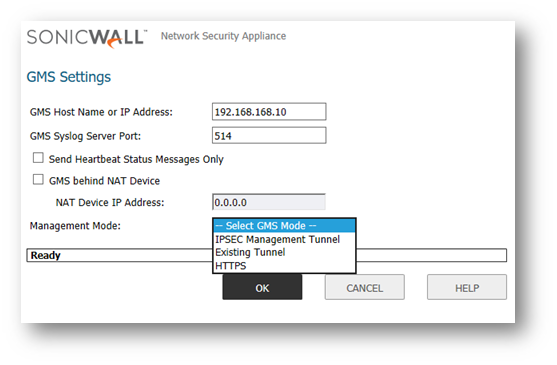
Resolution for SonicOS 6.2 and Below
The below resolution is for customers using SonicOS 6.2 and earlier firmware. For firewalls that are generation 6 and newer we suggest to upgrade to the latest general release of SonicOS 6.5 firmware.
- Log in to SonicWall management GUI.
- Navigate to System | Administration tab.
- Go to the Advanced section, select Enable management using GMS and click Configure.
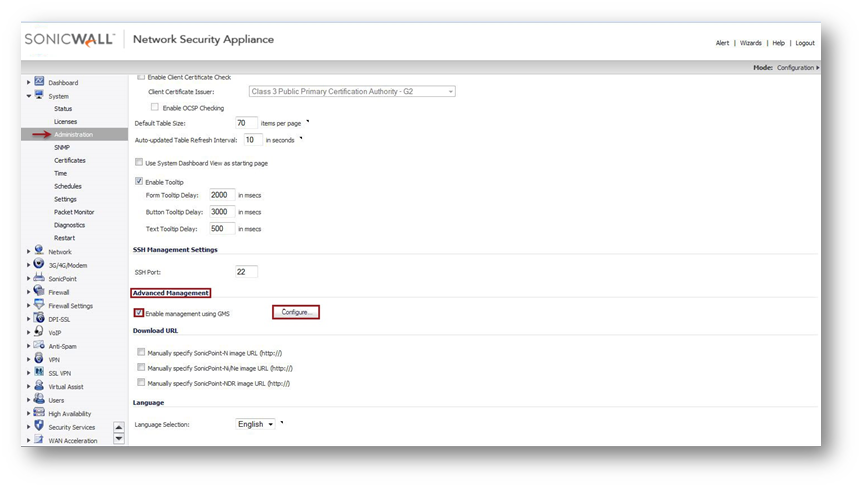
- Enter the host name or IP address of the GMS Console in the "GMS Host Name or IP Address" field.
- Enter the port in the "GMS SYSLOG Server Port" field. The default value is 514.
- Select Send Heartbeat Status Messages Only to send only a heartbeat status instead of log messages.
- Select GMS behind NAT Device if the GMS Console is placed behind a device using NAT on the network. Type the IP address of the NAT device in the NAT Device IP Address field.
Select one of the following GMS modes from the Management Mode menu.
IPSec Management Tunnel
Existing Tunnel
SSL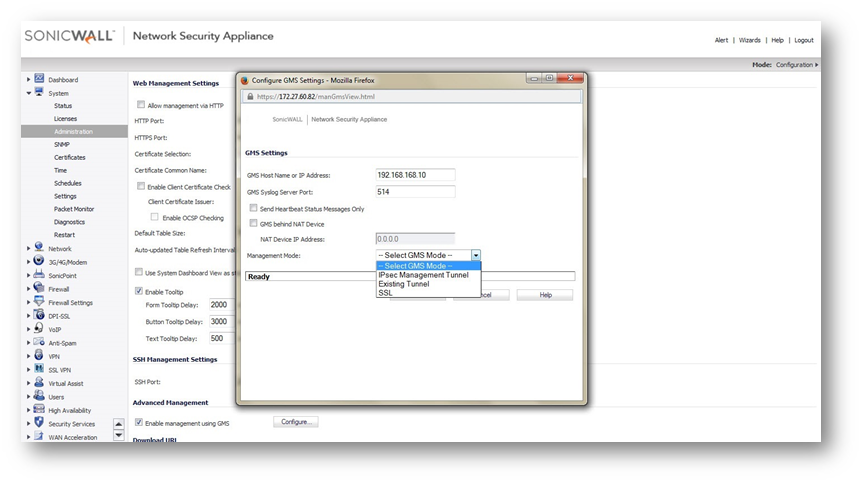
Related Articles
- Error:"Invalid API Argument" when modifying the access rules
- Cysurance Partner FAQ
- Configure probe monitoring for WAN Failover and Loadbalancing - SonicWall UTM
Categories
- Firewalls > NSa Series > Firewall Management
- Firewalls > TZ Series > Firewall Management UI
- Firewalls > NSv Series > Firewall Management
- Firewalls > SonicWall SuperMassive 9000 Series > Firewall Management UI
- Management and Reporting > GMS






 YES
YES NO
NO