-
Products
-
SonicPlatform
SonicPlatform is the cybersecurity platform purpose-built for MSPs, making managing complex security environments among multiple tenants easy and streamlined.
Discover More
-
-
Solutions
-
Federal
Protect Federal Agencies and Networks with scalable, purpose-built cybersecurity solutions
Learn MoreFederalProtect Federal Agencies and Networks with scalable, purpose-built cybersecurity solutions
Learn More - Industries
- Use Cases
-
-
Partners
-
Partner Portal
Access to deal registration, MDF, sales and marketing tools, training and more
Learn MorePartner PortalAccess to deal registration, MDF, sales and marketing tools, training and more
Learn More - SonicWall Partners
- Partner Resources
-
-
Support
-
Support Portal
Find answers to your questions by searching across our knowledge base, community, technical documentation and video tutorials
Learn MoreSupport PortalFind answers to your questions by searching across our knowledge base, community, technical documentation and video tutorials
Learn More - Support
- Resources
- Capture Labs
-
- Company
- Contact Us
How to configure External Guest Authentication for Mi-WiFi?



Description
This Article explains the steps that are required for wireless guest user redirection to an external authentication server provided by Mi-WiFi. Mi-WiFi is a SAAS(Software as a Service) platform which provides external guest authentication for the wireless guest users connected to SonicWall.
Supported Access Points:
Mi-WiFi Works with most of the reputed wireless vendors such as Aruba,Ubuiqity,Ruckus,SonicWall and MikroTik access points connected to SonicWall Firewall Devices.
How It Works:
Guest users connecting to the wireless network behind SonicWall are redirected to an external portal https://portal.mi-wifi.com hosted by Mi-WiFi for External guest Authentication. The Guest Redirection uses Lightweight Hotspot Messaging(LHM) protocol that uses TCP port 4043.
Resolution
Resolution for SonicOS 7.X
This release includes significant user interface changes and many new features that are different from the SonicOS 6.5 and earlier firmware. The below resolution is for customers using SonicOS 7.X firmware.
- Login to the SonicWall Management Interface.
- Click Object | Match Objects | Addresses and create an FQDN address object for portal.mi-wifi.com
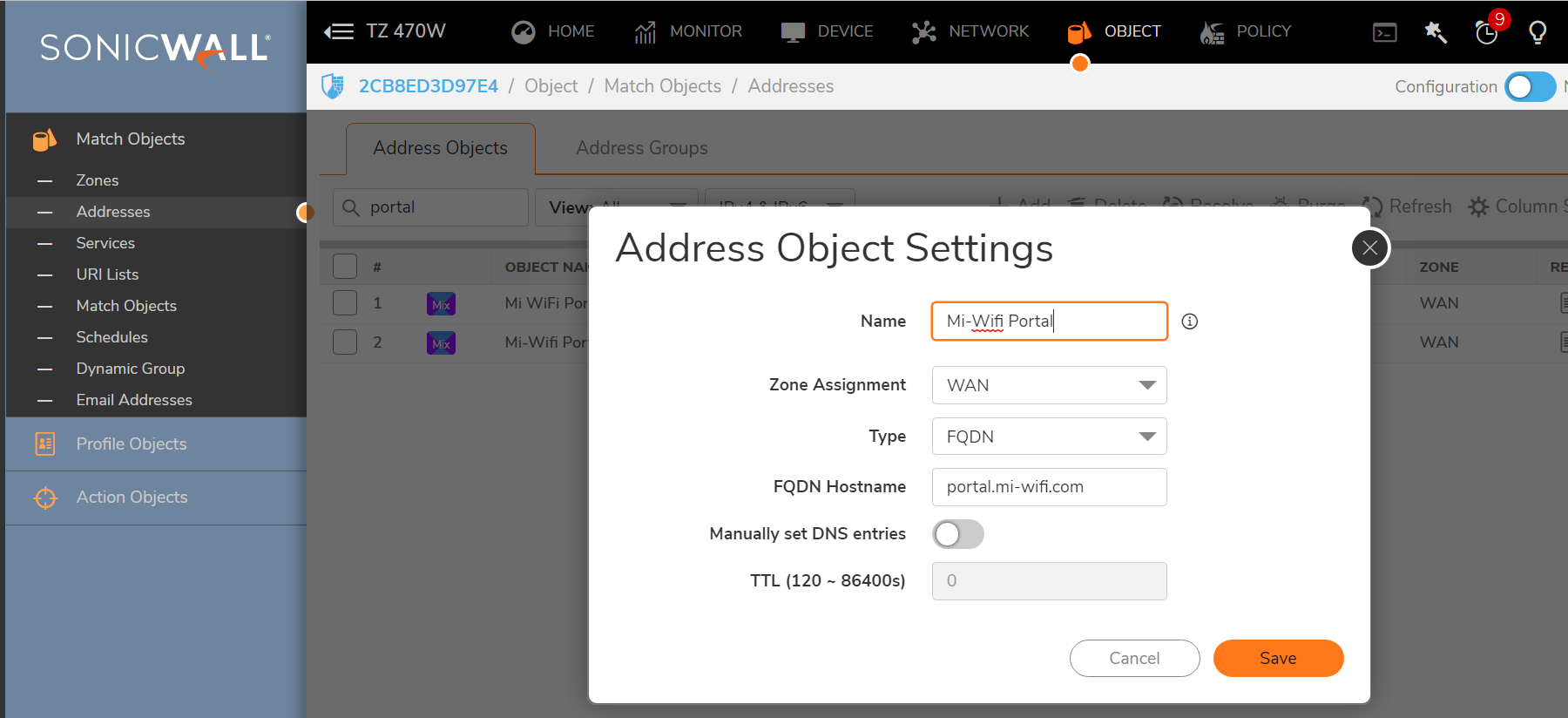
- Click Object | Zones
- Edit Zone assigned for the Guest Wi-Fi Users(LAN or WLAN or Custom Zone).
- Under Guest Services enable the options "Enable Guest Services" and "External Guest Authentication"
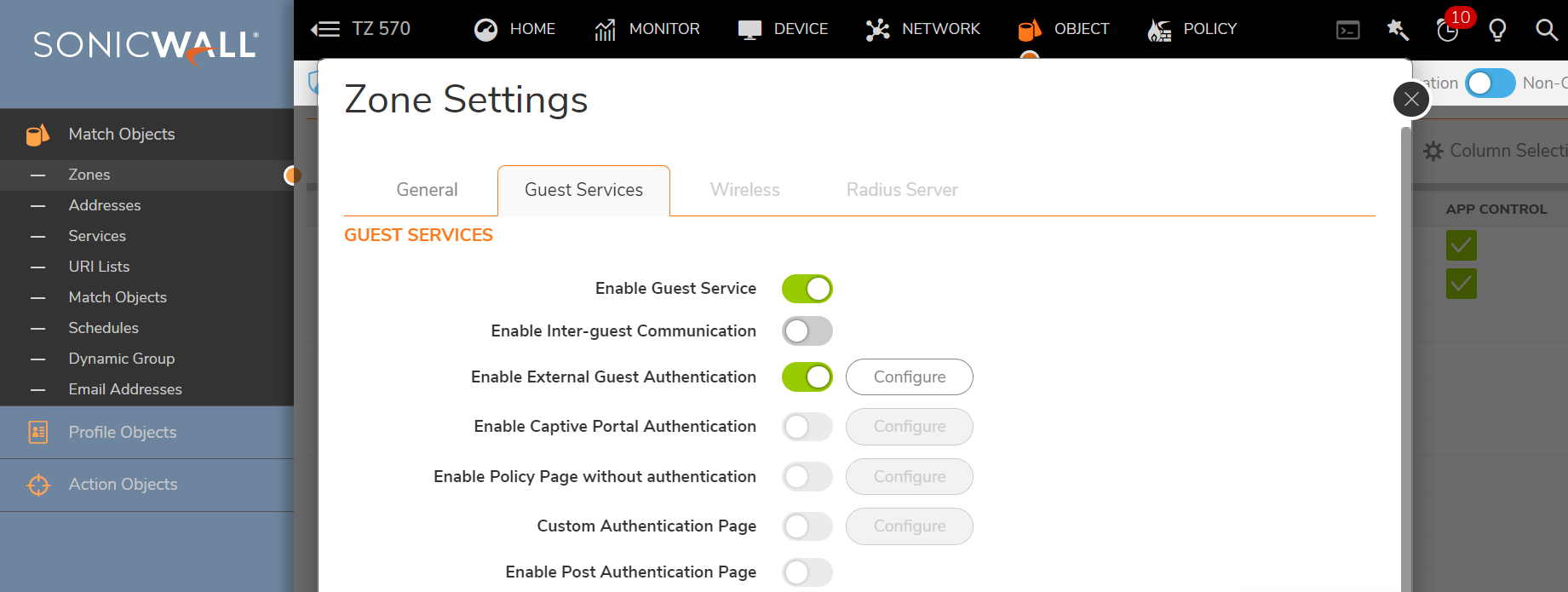
- Click Configure|Guest Services |General and set Client Redirect Protocol to HTTP with the following web server settings as shown below
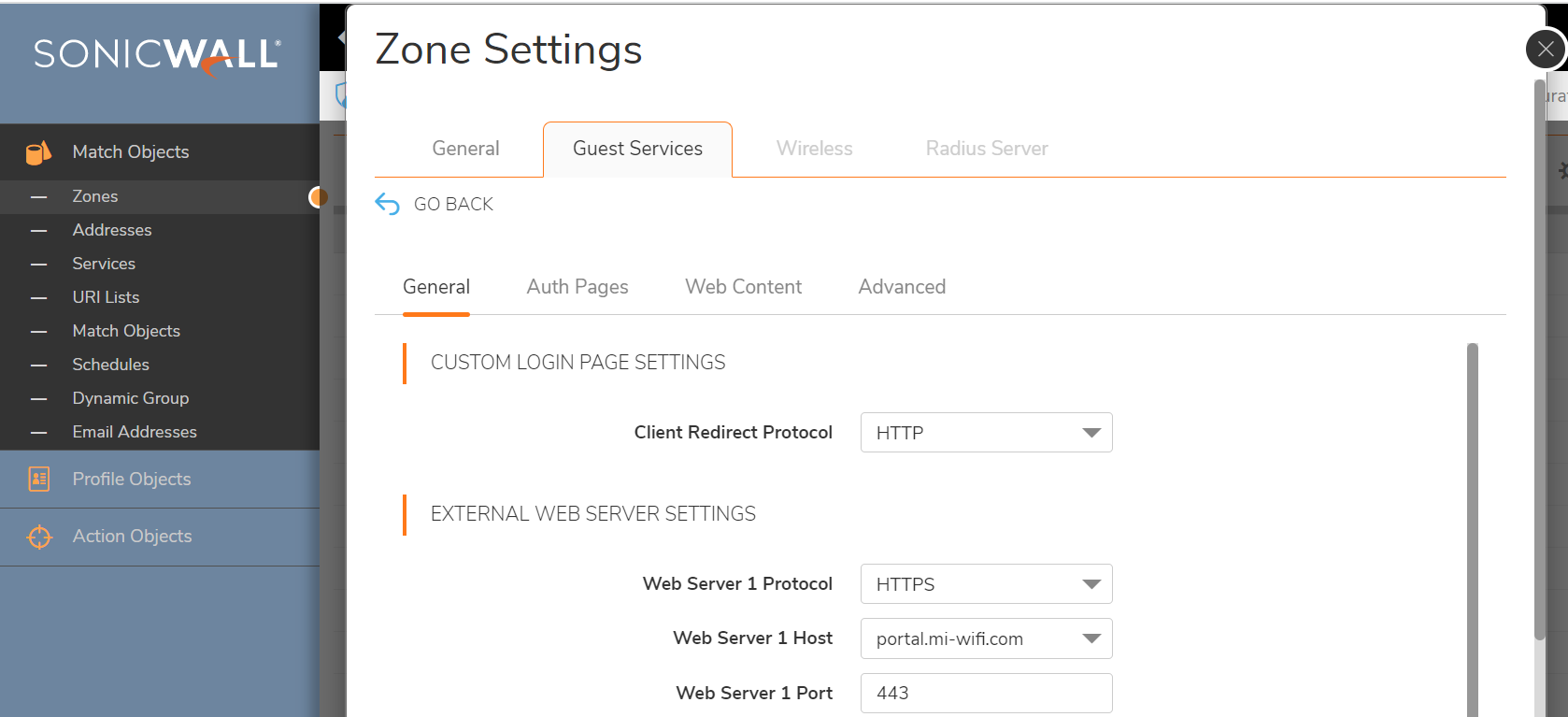
- Click Auth Pages tab and configure the options exactly as shown below
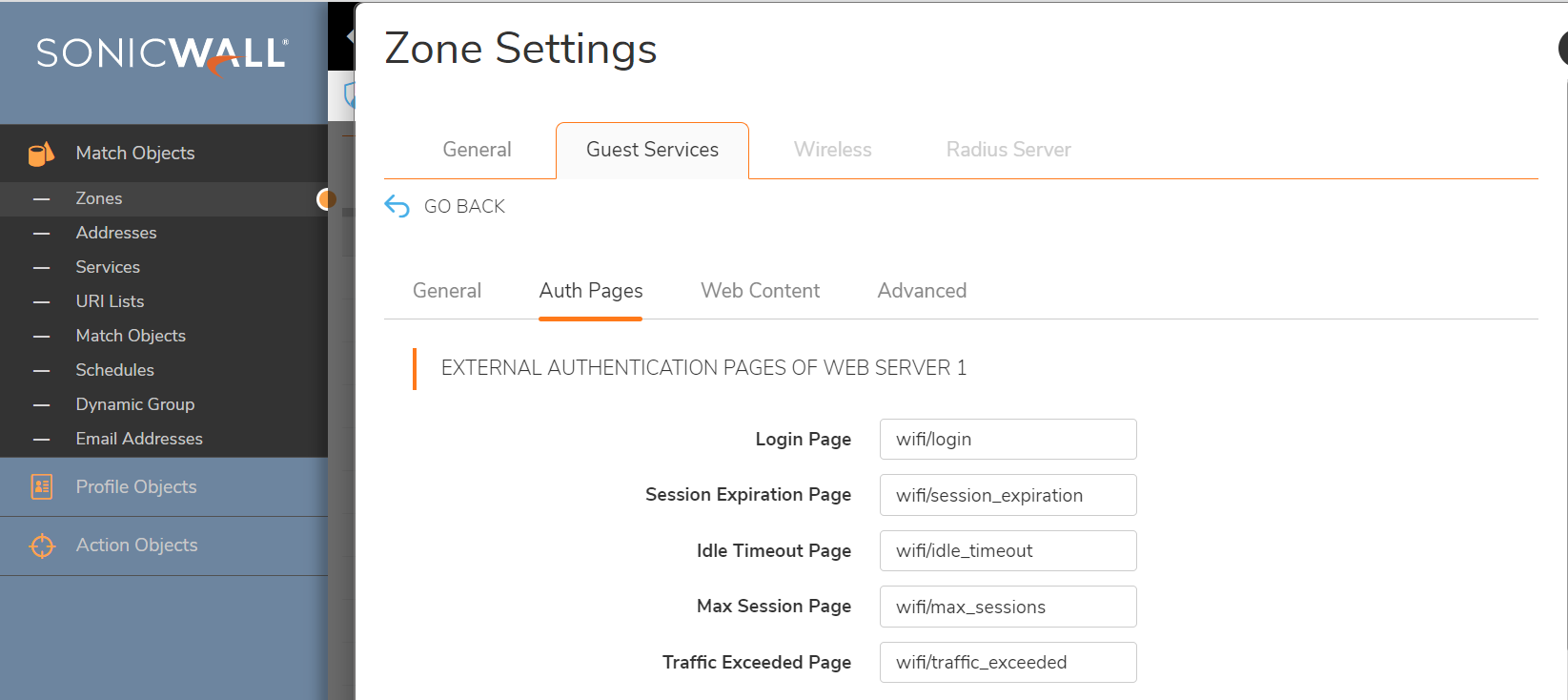
- Click Advanced and configure the options as shown below and click OK.
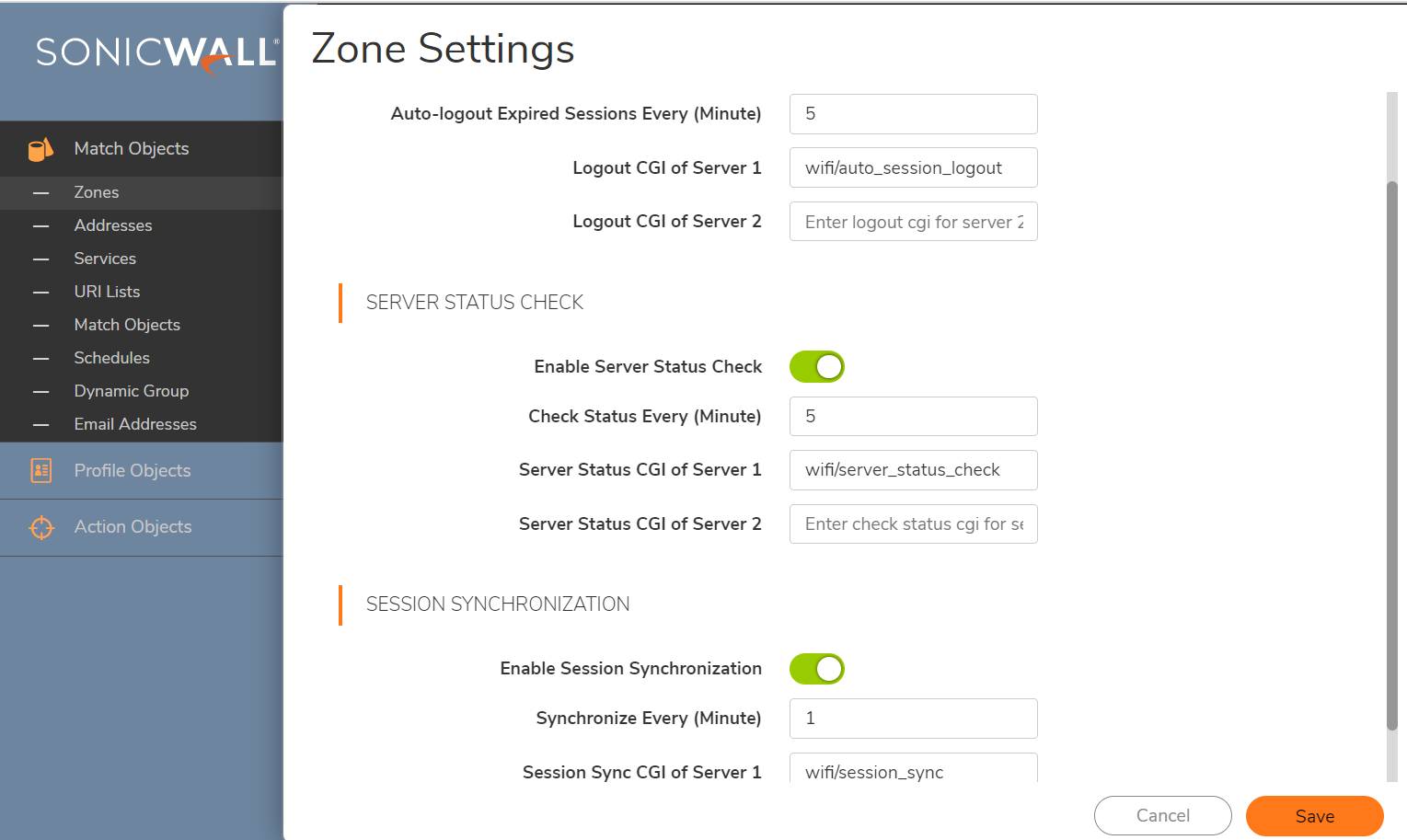
- Once the above settings gets configured sonicwall creates a Auto added NAT policy and WAN to WAN Access rule to allow TCP port 4043 as shown below
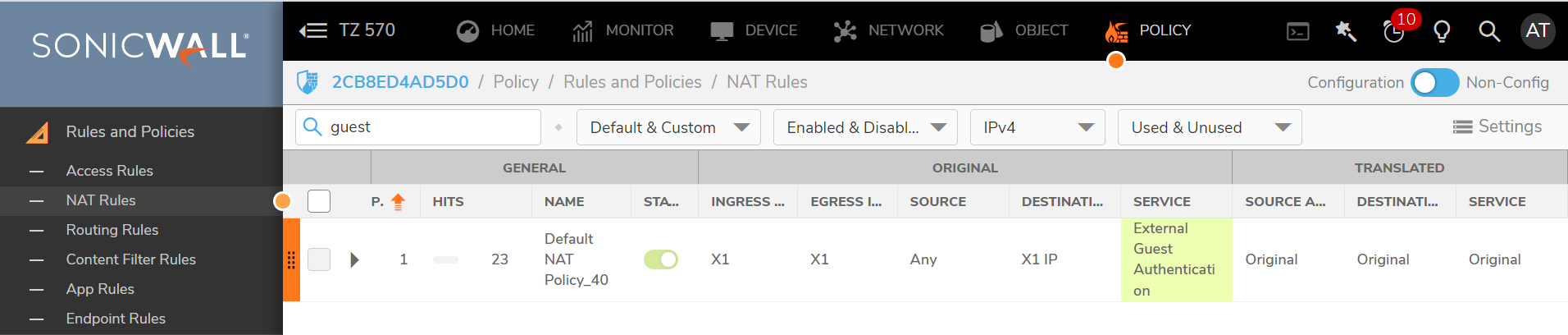
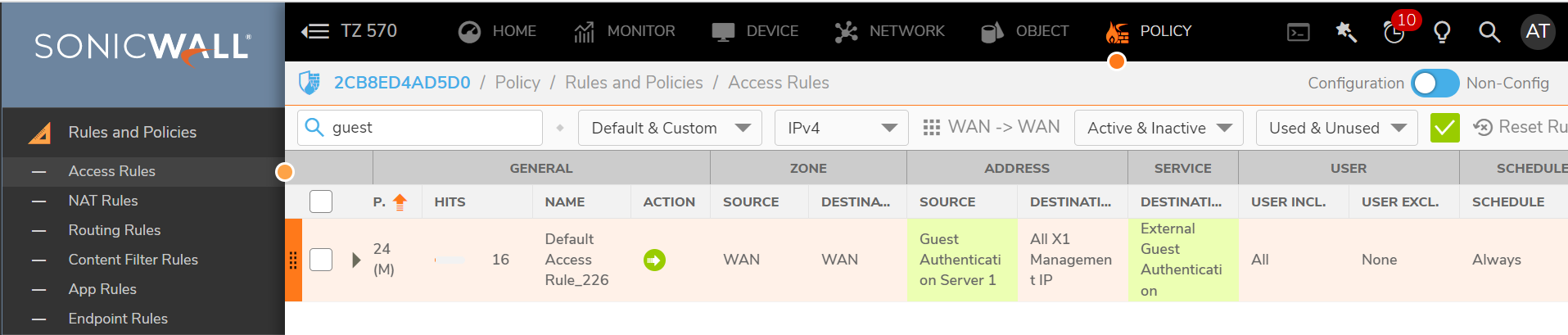
- Guest users are then redirected to the External Mi-WiFi Portal as shown below.
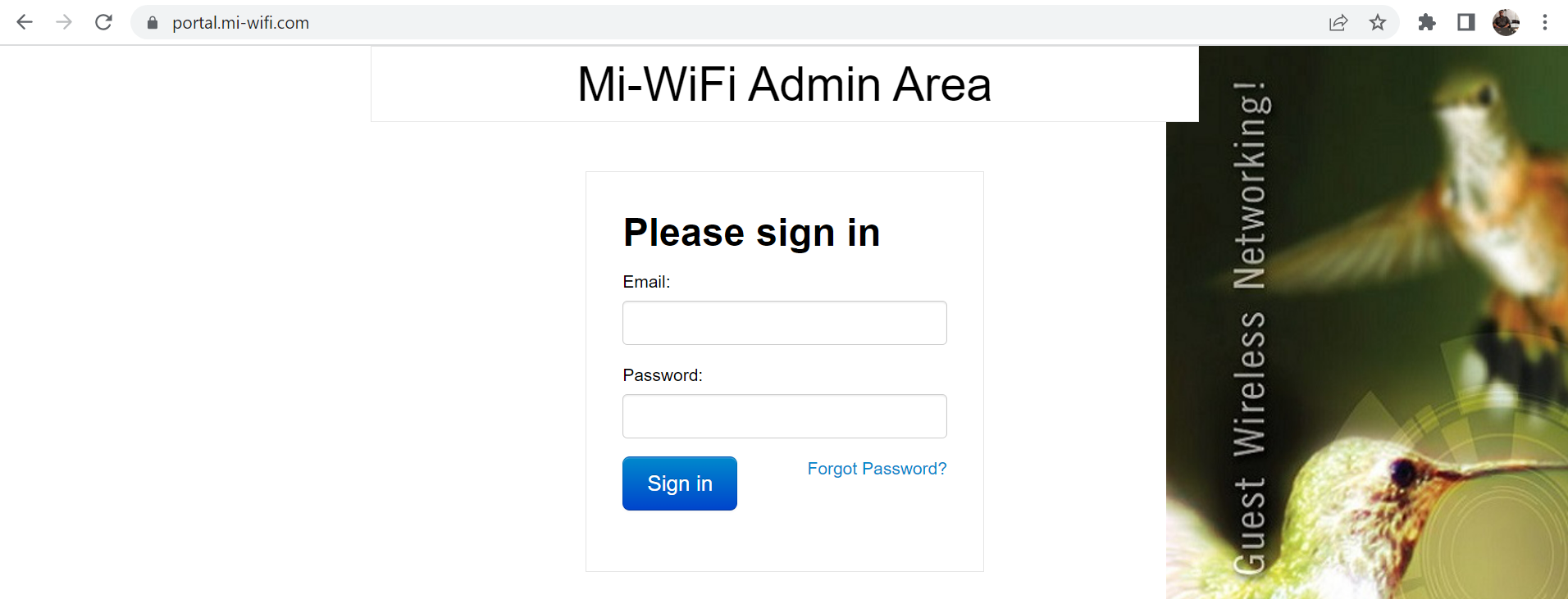
Resolution for SonicOS 6.5
This release includes significant user interface changes and many new features that are different from the SonicOS 6.2 and earlier firmware. The below resolution is for customers using SonicOS 6.5 firmware.
- Login to the SonicWall Management Interface.
- Click Manage in the top navigation menu.
- Click Network | Zones.
- Edit Zone assigned for the Guest Wi-Fi Users(LAN or WLAN or Custom Zone).
- Under Guest Services enable the options "Enable Guest Services" and "External Guest Authentication"
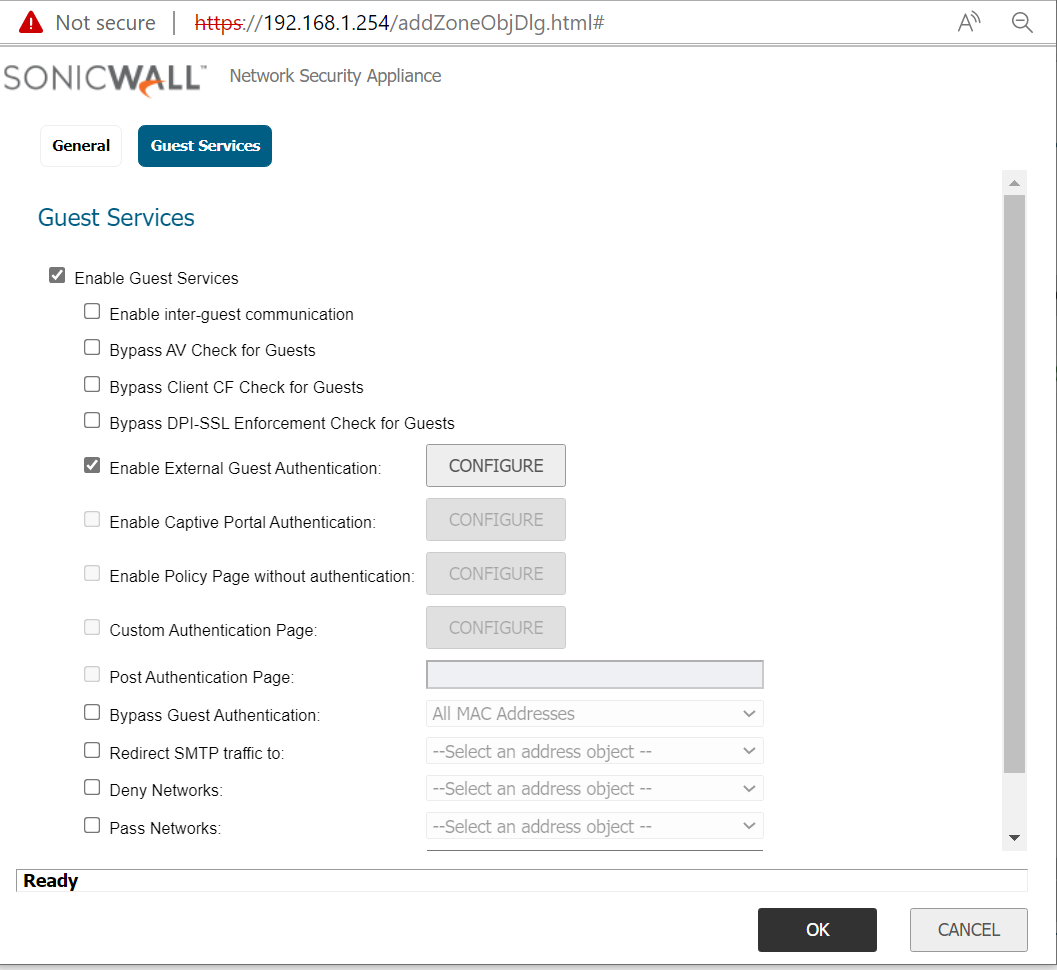
6. Click Configure|General and set "Client Redirect Protocol" to "Http" with the following web server settings as shown below
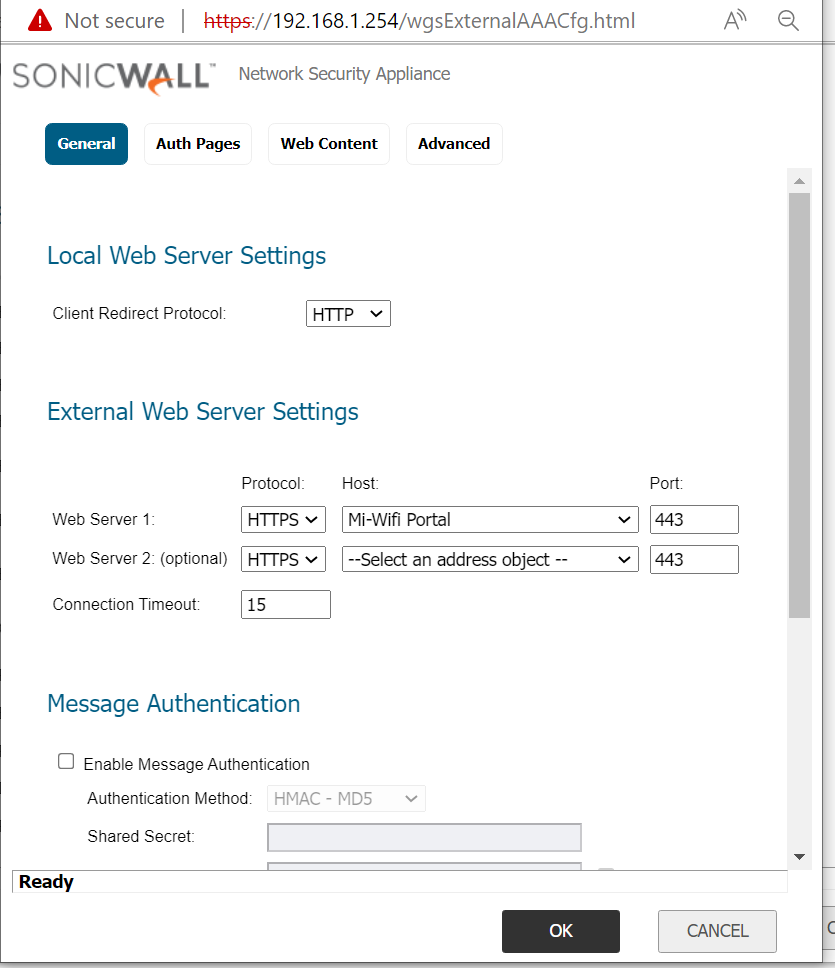
7. Click Auth Pages tab and configure the options exactly as shown below
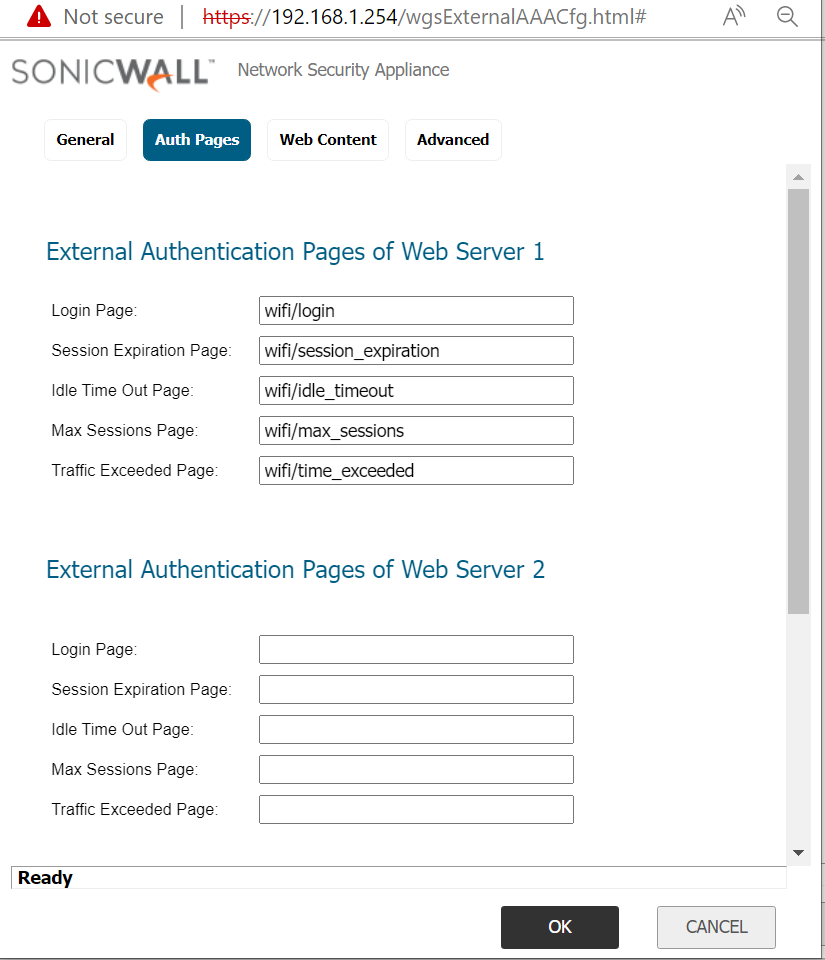
8. Click Advanced and configure the options as shown below and click OK.
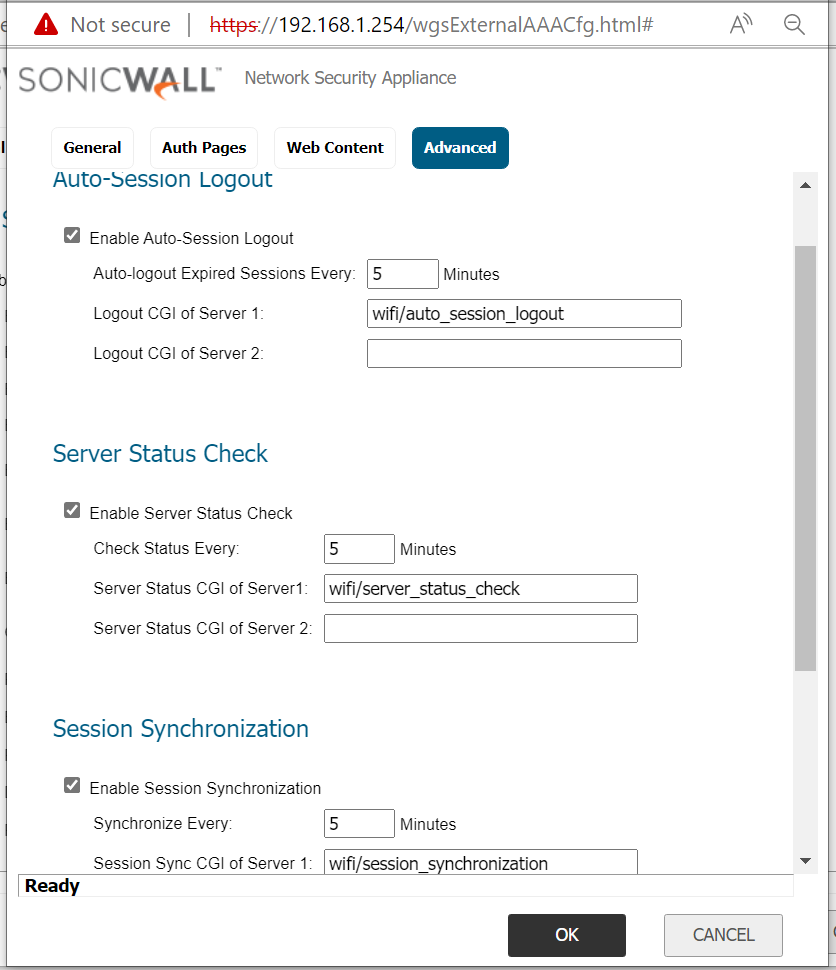
9. Once the above settings gets configured sonicwall creates a Auto added NAT policy and WAN to WAN Access rule to allow TCP port 4043 as shown below
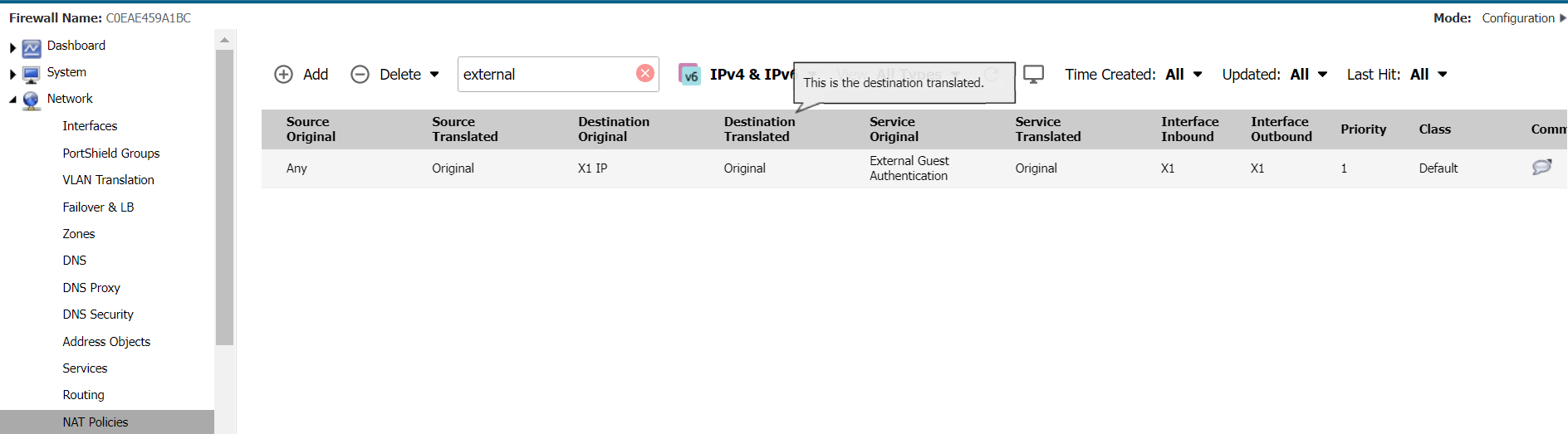

10. Guest users are then redirected to the External Mi-WiFi Portal as shown below.
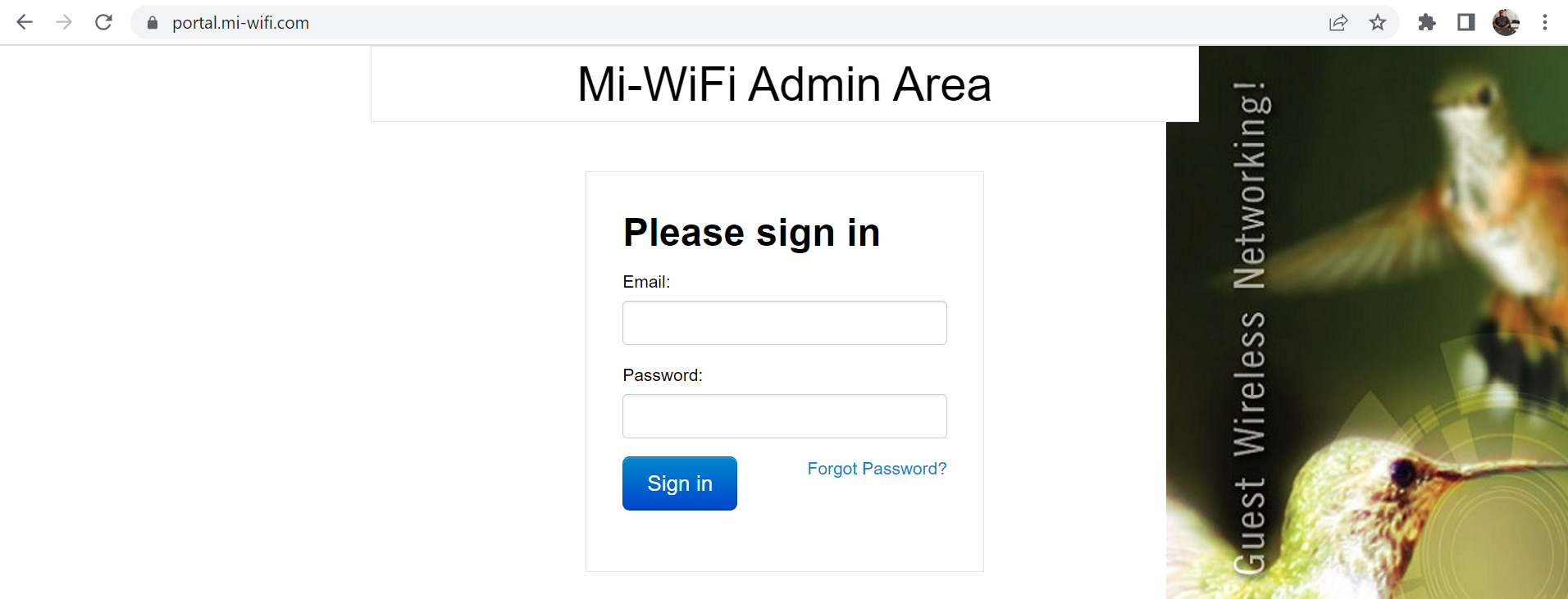
Related Articles
- Error:"Invalid API Argument" when modifying the access rules
- Cysurance Partner FAQ
- Configure probe monitoring for WAN Failover and Loadbalancing - SonicWall UTM
Categories
- Firewalls > NSa Series
- Firewalls > TZ Series
- Secure Wireless > SonicWave 200 Series
- Secure Wireless > SonicWave 400 Series
- Secure Wireless > WiFi Cloud Manager






 YES
YES NO
NO