-
Products
-
SonicPlatform
SonicPlatform is the cybersecurity platform purpose-built for MSPs, making managing complex security environments among multiple tenants easy and streamlined.
Discover More
-
-
Solutions
-
Federal
Protect Federal Agencies and Networks with scalable, purpose-built cybersecurity solutions
Learn MoreFederalProtect Federal Agencies and Networks with scalable, purpose-built cybersecurity solutions
Learn More - Industries
- Use Cases
-
-
Partners
-
Partner Portal
Access to deal registration, MDF, sales and marketing tools, training and more
Learn MorePartner PortalAccess to deal registration, MDF, sales and marketing tools, training and more
Learn More - SonicWall Partners
- Partner Resources
-
-
Support
-
Support Portal
Find answers to your questions by searching across our knowledge base, community, technical documentation and video tutorials
Learn MoreSupport PortalFind answers to your questions by searching across our knowledge base, community, technical documentation and video tutorials
Learn More - Support
- Resources
- Capture Labs
-
- Company
- Contact Us
How to configure Email Address Objects?



Description
Email address objects can be created to be used with App Rules policies when the Policy Type is SMTP Client. An email address object can be a list of users or an entire domain.
Resolution
Resolution for SonicOS 7.X
This release includes significant user interface changes and many new features that are different from the SonicOS 6.5 and earlier firmware. The below resolution is for customers using SonicOS 7.X firmware.
App rule allows the creation of custom email address lists as email address objects. You can only use email address objects with App Rules policies when the Policy Type is SMTP Client. Email address objects can represent individual users or the entire domain. You can also create an email address object that represents a group by adding a list of individual addresses to the object. This provides a way to easily include or exclude a group of users when creating an App Rules policy of type SMTP client.
To configure email address object settings:
- Navigate to OBJECT | Match Objects | Email Addresses.
- At the top of the page above the table, click Add. The Add/Edit E-mail Addr Object dialog displays.
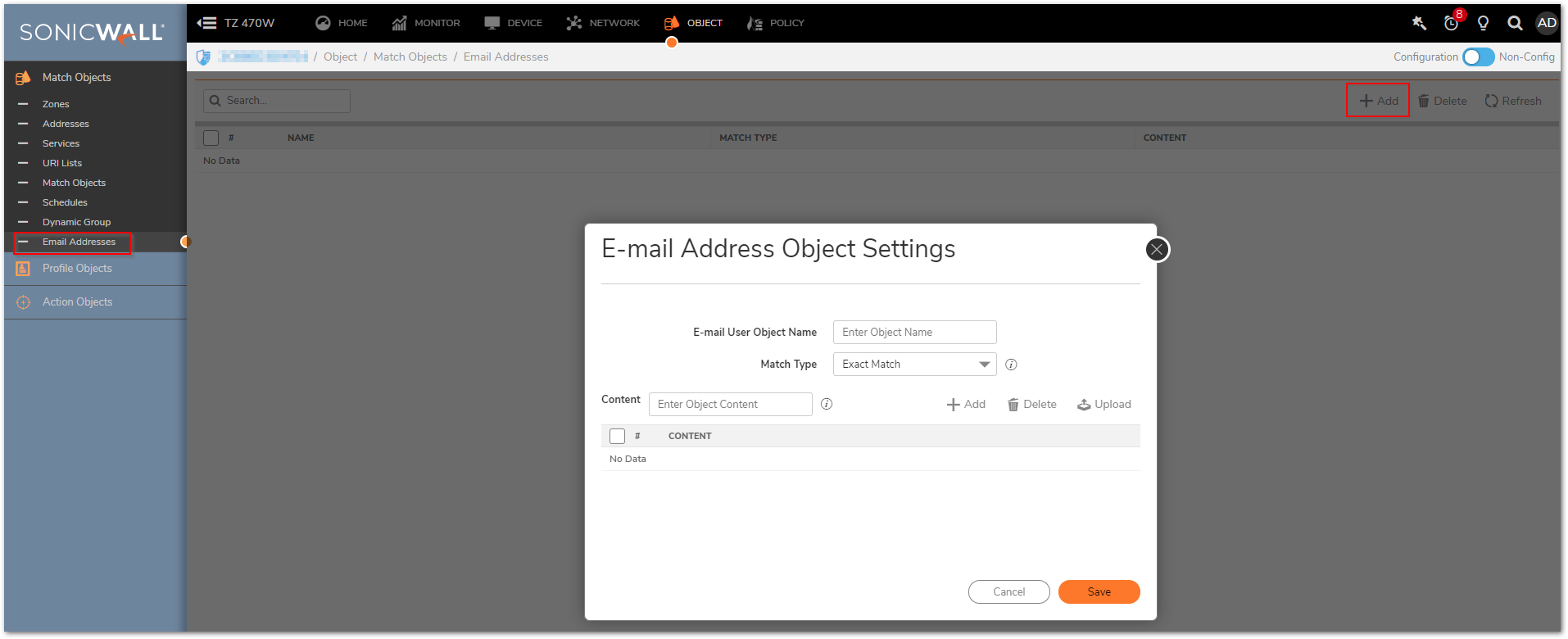
- Enter a descriptive name for the email address object in the Email User Object Name field.
- For Match Type, select one of:
- Exact Match – To exactly match the email address that you provide.
- Partial Match – To match any part of the email address.
- Regex Match – To use a regular expression to match the email address.
- In the Content field, enter the content to match:
- Manually, by:
- Typing the content.
- Clicking ADD.
- Repeat Step a and Step b until you have added as many elements as you want.
 EXAMPLE: To match on a domain, select Partial Match in the previous step and then type @ followed by the domain name in the Content field, for example, type: @sonicwall.com. To match on an individual user, select Exact Match in the previous step and then type the full email address in the Content field.
EXAMPLE: To match on a domain, select Partial Match in the previous step and then type @ followed by the domain name in the Content field, for example, type: @sonicwall.com. To match on an individual user, select Exact Match in the previous step and then type the full email address in the Content field.
Importing a list of elements from a text file by clicking LOAD FROM FILE. Each element in the file must be on a line by itself.By defining an email address object with a list of users, you can use App Rules to simulate groups
- Click Save
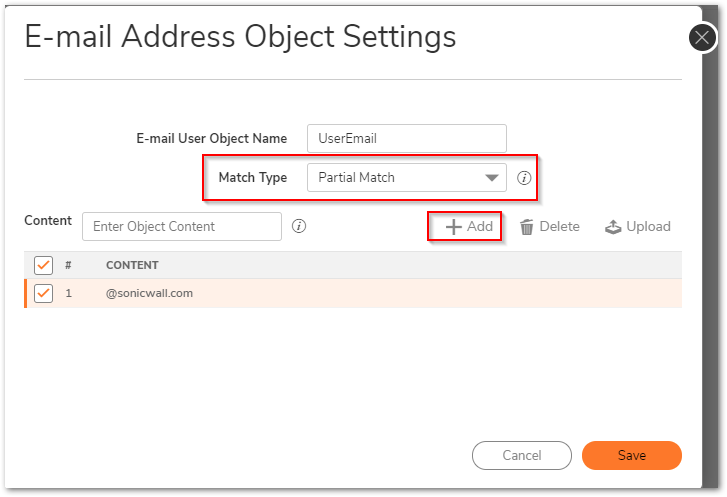
Using the Email Address Object in App rule:
After you define the email address object, you can create an SMTP client policy that includes or excludes the object.
- You can navigate to POLICY| Rules and Policies | App rules to configure the App rule. In the image below, the settings include the ‘UserEmail’ from a policy that prevents executable files from being attached to outgoing email. You can use the email address object in either the MAIL FROM or RCPT TO fields of the SMTP client policy. The MAIL FROM field refers to the sender of the email. The RCPT TO field refers to the intended recipient.

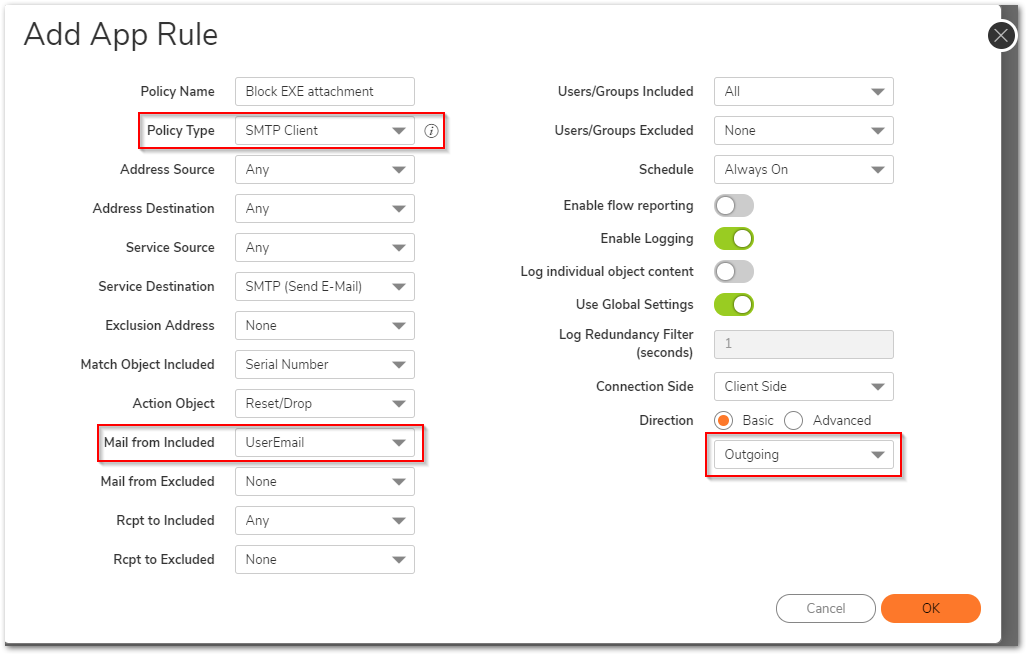
Resolution for SonicOS 6.5
This release includes significant user interface changes and many new features that are different from the SonicOS 6.2 and earlier firmware. The below resolution is for customers using SonicOS 6.5 firmware.
App rule allows the creation of custom email address lists as email address objects. You can only use email address objects with App Rules policies when the Policy Type is SMTP Client. Email address objects can represent individual users or the entire domain. You can also create an email address object that represents a group by adding a list of individual addresses to the object. This provides a way to easily include or exclude a group of users when creating an App Rules policy of type SMTP client.
To configure email address object settings:
- In the MANAGE view, navigate to Policies | Objects | Email Address Objects.
- At the top of the page above the table, click Add. The Add/Edit E-mail Addr Object dialog displays.
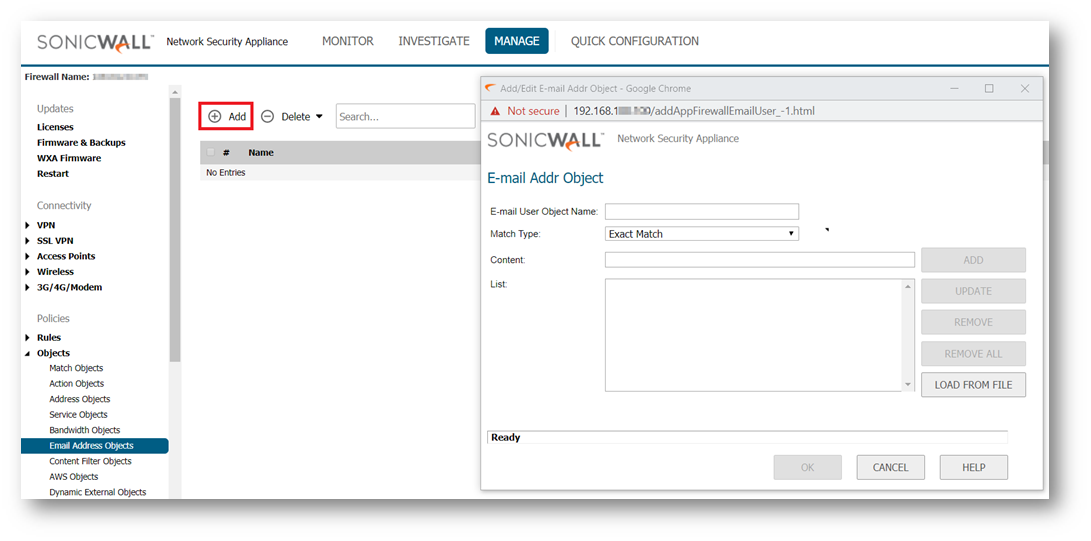
- Enter a descriptive name for the email address object in the Email User Object Name field.
- For Match Type, select one of:
- Exact Match – To exactly match the email address that you provide.
- Partial Match – To match any part of the email address.
- Regex Match – To use a regular expression to match the email address.
- In the Content field, enter the content to match:
- Manually, by:
- Typing the content.
- Clicking ADD.
- Repeat Step a and Step b until you have added as many elements as you want.
 EXAMPLE: To match on a domain, select Partial Match in the previous step and then type @ followed by the domain name in the Content field, for example, type: @sonicwall.com. To match on an individual user, select Exact Match in the previous step and then type the full email address in the Content field.
EXAMPLE: To match on a domain, select Partial Match in the previous step and then type @ followed by the domain name in the Content field, for example, type: @sonicwall.com. To match on an individual user, select Exact Match in the previous step and then type the full email address in the Content field.
Importing a list of elements from a text file by clicking LOAD FROM FILE. Each element in the file must be on a line by itself.By defining an email address object with a list of users, you can use App Rules to simulate groups
- Click OK.
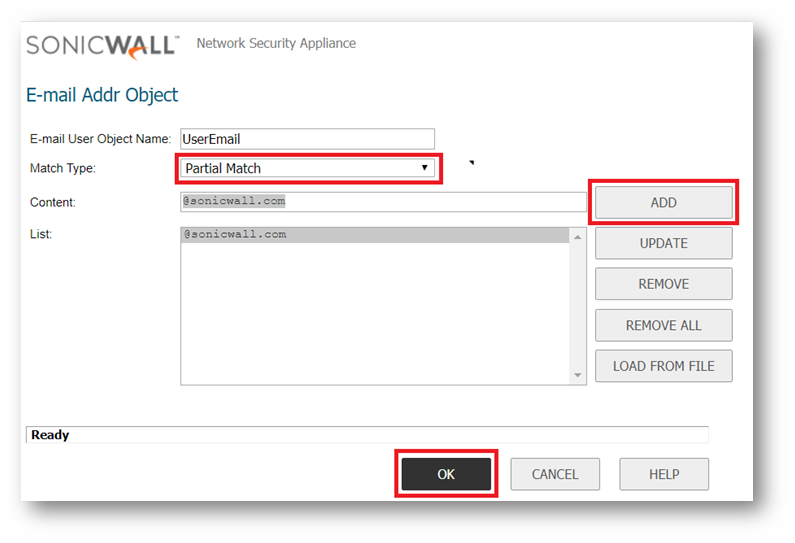
Using the Email Address Object in App rule:
After you define the email address object, you can create an SMTP client policy that includes or excludes the object.
- You can navigate to POLICY | Rules and Policies | App rules to configure the App rule. In the image below, the settings include the ‘UserEmail’ from a policy that prevents executable files from being attached to outgoing email. You can use the email address object in either the MAIL FROM or RCPT TO fields of the SMTP client policy. The MAIL FROM field refers to the sender of the email. The RCPT TO field refers to the intended recipient.
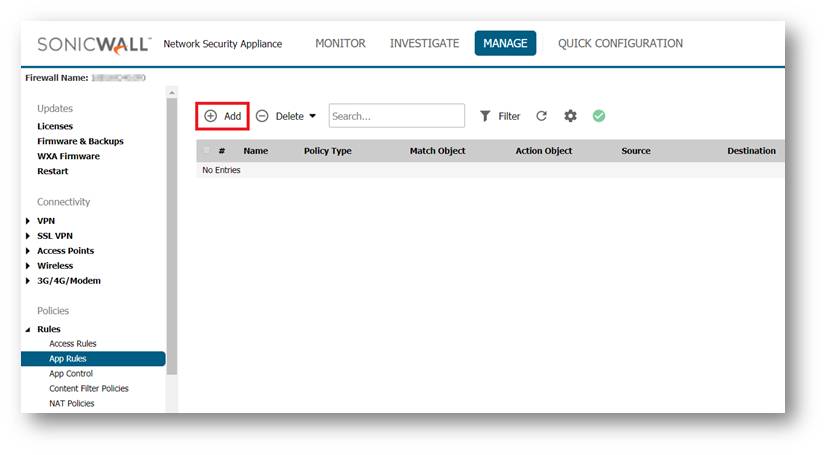
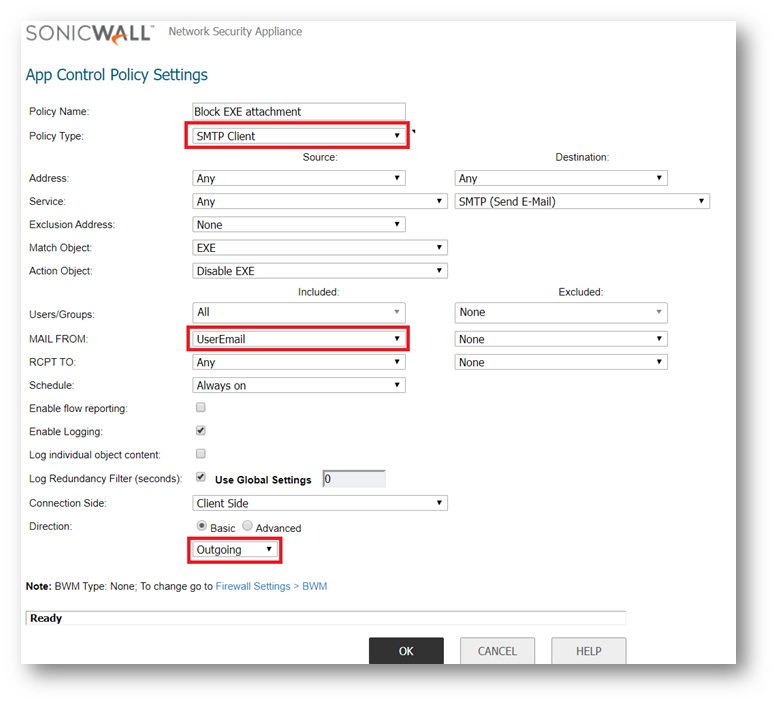
Related Articles
- Error:"Invalid API Argument" when modifying the access rules
- Cysurance Partner FAQ
- Configure probe monitoring for WAN Failover and Loadbalancing - SonicWall UTM
Categories
- Firewalls > SonicWall NSA Series > Application Firewall
- Firewalls > NSa Series > Application Firewall
- Firewalls > TZ Series > Application Firewall






 YES
YES NO
NO