-
Products
-
SonicPlatform
SonicPlatform is the cybersecurity platform purpose-built for MSPs, making managing complex security environments among multiple tenants easy and streamlined.
Discover More
-
-
Solutions
-
Federal
Protect Federal Agencies and Networks with scalable, purpose-built cybersecurity solutions
Learn MoreFederalProtect Federal Agencies and Networks with scalable, purpose-built cybersecurity solutions
Learn More - Industries
- Use Cases
-
-
Partners
-
Partner Portal
Access to deal registration, MDF, sales and marketing tools, training and more
Learn MorePartner PortalAccess to deal registration, MDF, sales and marketing tools, training and more
Learn More - SonicWall Partners
- Partner Resources
-
-
Support
-
Support Portal
Find answers to your questions by searching across our knowledge base, community, technical documentation and video tutorials
Learn MoreSupport PortalFind answers to your questions by searching across our knowledge base, community, technical documentation and video tutorials
Learn More - Support
- Resources
- Capture Labs
-
- Company
- Contact Us
How To Configure Dynamic DNS for a particular Interface



Description
This is an enhancement for DDNS.Dynamic DNS is a method, protocol, or network service that provides the capability for a networked device, such as a router or computer system using the Internet Protocol Suite, to notify a domain name server to change, in real time (ad-hoc) the active DNS configuration of its configured hostname, addresses or other information stored in DNS. Currently, SonicOS supports three DDNS providers, dyn.com , changeip.com and NO-IP. com. Throughout this document, dyn.com is given as an example, but is also applicable to the other providers. DDNS provider will detect your IP based on your wan interface IP, so you have no control on what IP you want to register to the provider.
Resolution
[
Resolution for SonicOS 7.x
This release includes significant user interface changes and many new features that are different from the SonicOS 6.5 and earlier firmware. The below resolution is for customers using SonicOS 7.x firmware.
- Login into Sonicwall management interface
- Navigate to Network in the top navigation menu
- Navigate to DNS | Dynamic DNS
- Click Add.
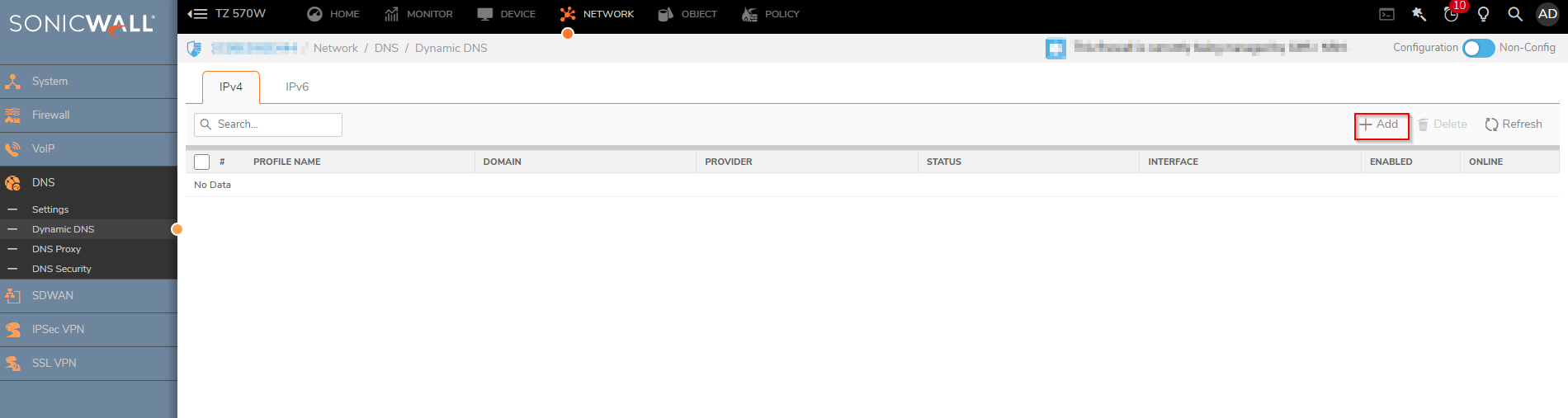
- Add DDNS profile is displayed
- The following configuration has to be made on this window.
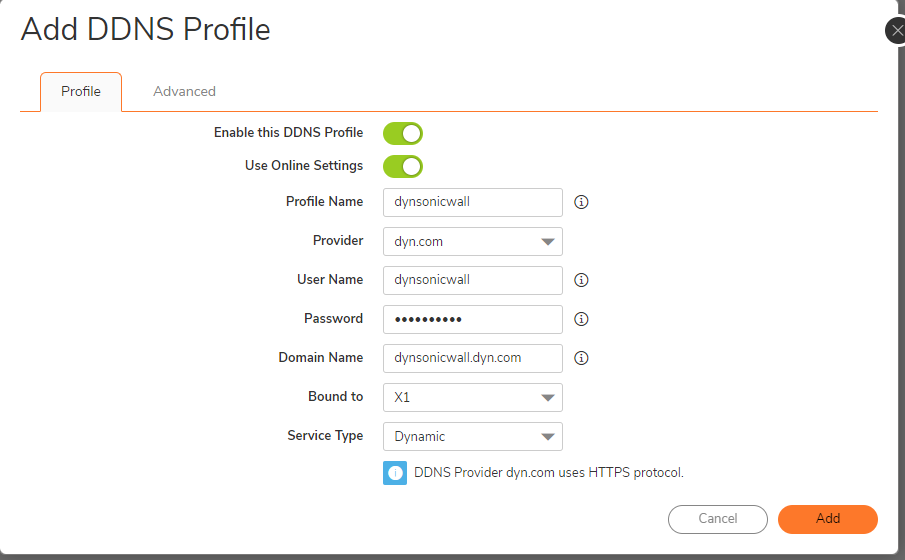
- Navigate to Advanced tab , Select the following settings:
- Let the server detect IP Address- The dynamic DNS provider determines the IP address based upon the source address of the connection.This is the most common setting.
- Automatically set IP Address to the Primary WAN Interface IP Address - This will cause the SonicWall device to assert its WAN IP address as the registered IP address, overriding auto-detection by he dynamic DNS server.
- Specify IP Address manually - Allows for the IP address to be registered to be manually specified and asserted.
The Off-line Settings section controls what IP address is registered with the dynamic DNS service provider if the dynamic DNS entry is taken off-line locally (disabled) on the SonicWall.The options are: - Do nothing - the default setting. This allows the previously registered address to remain current with the dynamic DNS provider. This is the most common setting.
- Use the Off-Line IP address previously configured at Providers site - If your provider supports manual configuration of Off-Line Settings, you can select this option to use those settings when this profile is taken administratively offline.
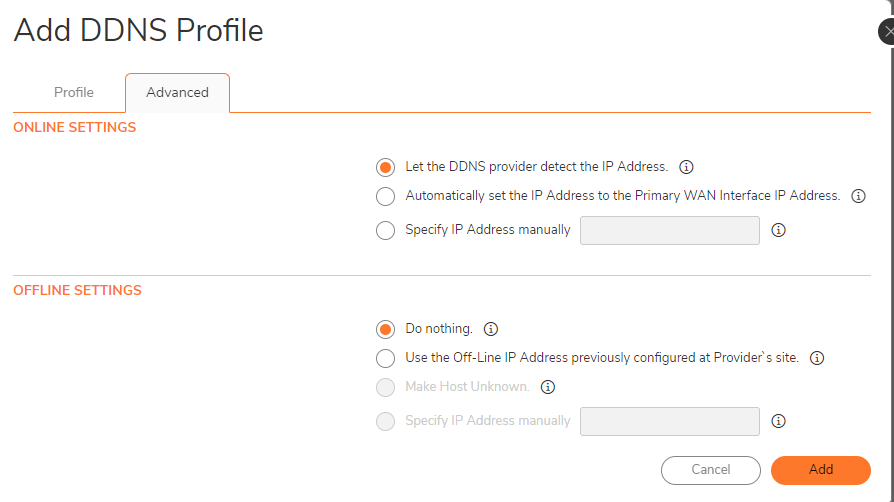
- Click OK , Check whether the profile is Enabled and the Status shows On-line and showing the correct IP.
Resolution for SonicOS 6.5
This release includes significant user interface changes and many new features that are different from the SonicOS 6.2 and earlier firmware. The below resolution is for customers using SonicOS 6.5 firmware.
:ECB]
- Login to SonicWall management Interface.
- Click Manage in the top navigation menu.
- Navigate to Network | Dynamic DNS
- Click Add.
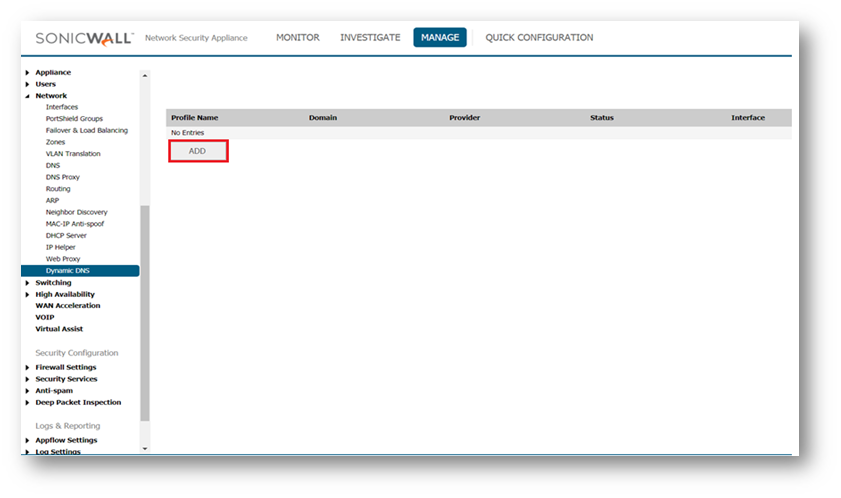
- Add DDNS Profile window is displayed.
- The following configuration has to be made on this window.
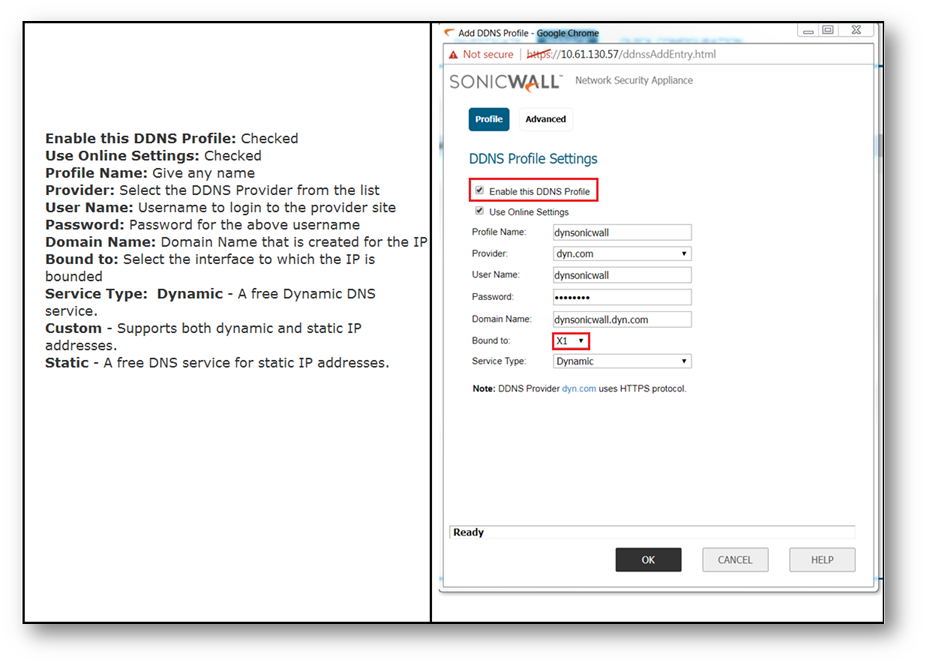
- Navigate to Advanced tab , Select the following settings:
- Let the server detect IP Address- The dynamic DNS provider determines the IP address based upon the source address of the connection.This is the most common setting.
- Automatically set IP Address to the Primary WAN Interface IP Address - This will cause the SonicWall device to assert its WAN IP address as the registered IP address, overriding auto-detection by he dynamic DNS server.
- Specify IP Address manually - Allows for the IP address to be registered to be manually specified and asserted.
The Off-line Settings section controls what IP address is registered with the dynamic DNS service provider if the dynamic DNS entry is taken off-line locally (disabled) on the SonicWall.The options are: - Do nothing - the default setting. This allows the previously registered address to remain current with the dynamic DNS provider. This is the most common setting.
- Use the Off-Line IP address previously configured at Providers site - If your provider supports manual configuration of Off-Line Settings, you can select this option to use those settings when this profile is taken administratively offline .
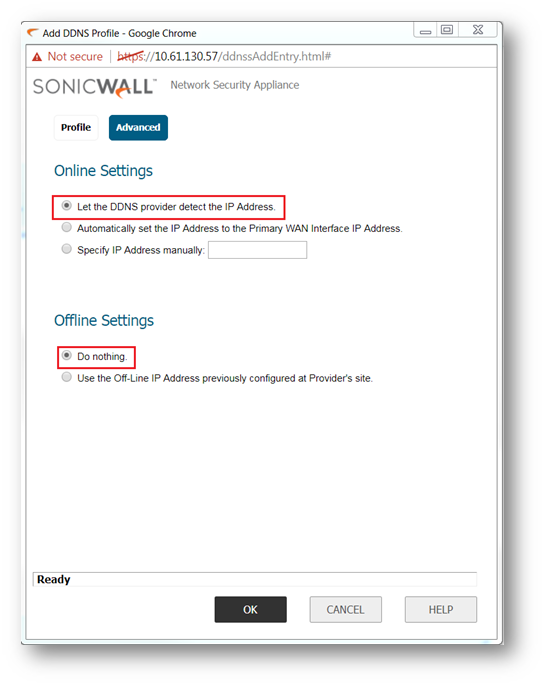
- Click OK , Check whether the profile is Enabled and the Status shows On-line and showing the correct IP.
Resolution for SonicOS 6.2 and Below
The below resolution is for customers using SonicOS 6.2 and earlier firmware. For firewalls that are generation 6 and newer we suggest to upgrade to the latest general release of SonicOS 6.5 firmware.
:ECB]
- Login to the SonicWall management GUI.
- Navigate to Network | Dynamic DNS.
- Click on Add .
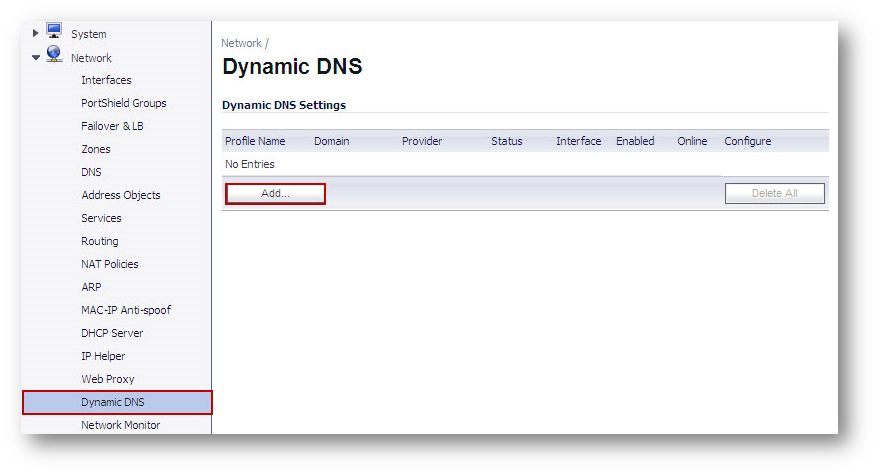
- Add DDNS Profile window is displayed.
- The following configuration has to made on this window.
Enable this DDNS Profile: Checked
Use Online Settings: Checked
Profile Name: Give any name
Provider: Select the DDNS Provider from the list
User Name: Username to login to the provider site
Password: Password for the above username
Domain Name: Domain Name that is created for the IP
Bound to: Select the interface to which the IP is bounded
Service Type: Dynamic - A free Dynamic DNS service.
Custom - Supports both dynamic and static IP addresses.
Static - A free DNS service for static IP addresses.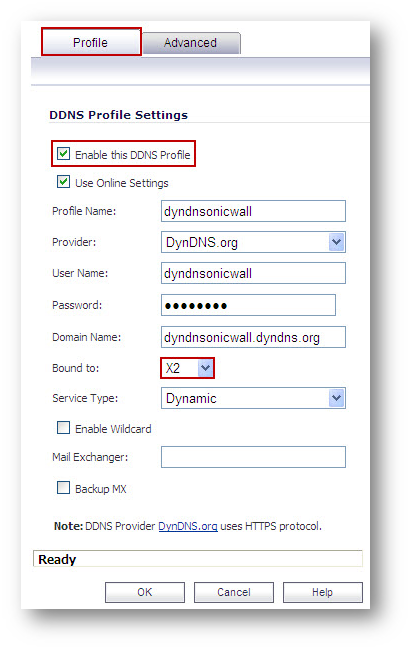
- Navigate to Advanced tab , Select the following settings.
- Let the server detect IP Address- The dynamic DNS provider determines the IP address based upon the source address of the connection.This is the most common setting.
- Automatically set IP Address to the Primary WAN Interface IP Address - This will cause the SonicWall device to assert its WAN IP address as the registered IP address, overriding auto-detection by he dynamic DNS server.
- Specify IP Address manually - Allows for the IP address to be registered to be manually specified and asserted.
The Off-line Settings section controls what IP address is registered with the dynamic DNS service provider if the dynamic DNS entry is taken off-line locally (disabled) on the SonicWall.The options are: - Do nothing - the default setting. This allows the previously registered address to remain current with the dynamic DNS provider. This is the most common setting.
- Use the Off-Line IP address previously configured at Providers site - If your provider supports manual configuration of Off-Line Settings, you can select this option .to use those settings when this profile is taken administratively offline.
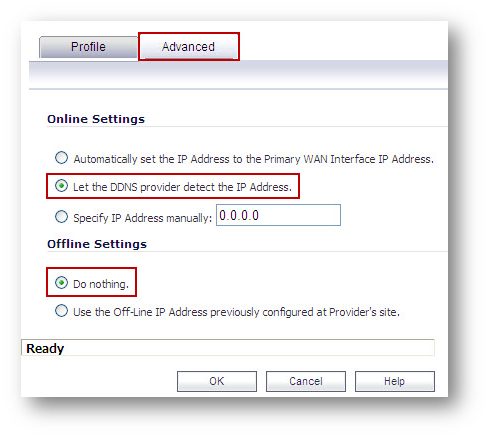
- Click OK , Check whether the profile is Enabled , Online and showing the correct IP .

Related Articles
- Error:"Invalid API Argument" when modifying the access rules
- Cysurance Partner FAQ
- Configure probe monitoring for WAN Failover and Loadbalancing - SonicWall UTM
Categories
- Firewalls > TZ Series
- Firewalls > SonicWall NSA Series
- Firewalls > SonicWall SuperMassive 9000 Series
- Firewalls > SonicWall SuperMassive E10000 Series






 YES
YES NO
NO