-
Products
-
SonicPlatform
SonicPlatform is the cybersecurity platform purpose-built for MSPs, making managing complex security environments among multiple tenants easy and streamlined.
Discover More
-
-
Solutions
-
Federal
Protect Federal Agencies and Networks with scalable, purpose-built cybersecurity solutions
Learn MoreFederalProtect Federal Agencies and Networks with scalable, purpose-built cybersecurity solutions
Learn More - Industries
- Use Cases
-
-
Partners
-
Partner Portal
Access to deal registration, MDF, sales and marketing tools, training and more
Learn MorePartner PortalAccess to deal registration, MDF, sales and marketing tools, training and more
Learn More - SonicWall Partners
- Partner Resources
-
-
Support
-
Support Portal
Find answers to your questions by searching across our knowledge base, community, technical documentation and video tutorials
Learn MoreSupport PortalFind answers to your questions by searching across our knowledge base, community, technical documentation and video tutorials
Learn More - Support
- Resources
- Capture Labs
-
- Company
- Contact Us
How to configure Bandwidth management in CFS 4.0



Description
Feature/Application:
CFS 4.0 integrates Application Firewall infrastructure to implement more granular, flexible and powerful content filter policy control. This article describes the method Per Action/Policy to configure bandwidth aggregation method on CFS categories, multiple policies will be subject to a single aggregate bandwidth management settings when they share the same action.
Resolution
Procedure:
The following sections will be described to configure CFS bandwidth aggregation.
- Enabling CFS
- Creating Bandwidth object
- Creating CFS Action object
- Creating CFS Profile object
- Creating CFS Policies
Step 1, Login to the SonicWall Management GUI.
Step 2, Navigate to the Security Services > Content Filter page.
Step 3, Check the boxes Enable Content Filtering Service and Enable HTTPS Content Filtering.
Step 4, Navigate to Firewall > Bandwidth Objects page.
Step 5, Click Add and Add Bandwidth Object window will display. Create object refer to the screenshot below.
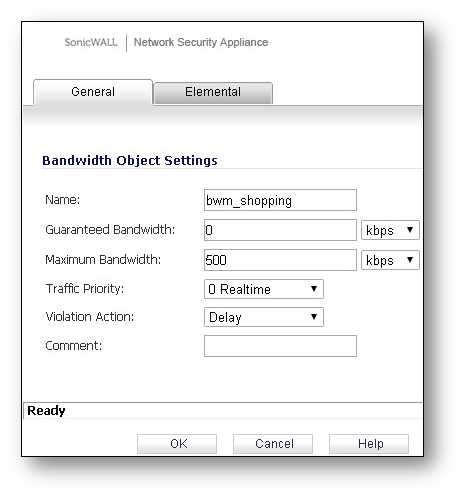
Step 6, Navigate to the Firewall > Content Filter Objects page.
Step 7, Click Add under CFS Action Objects, Add CFS Action Object window will display. Create object refer to the screenshot below.
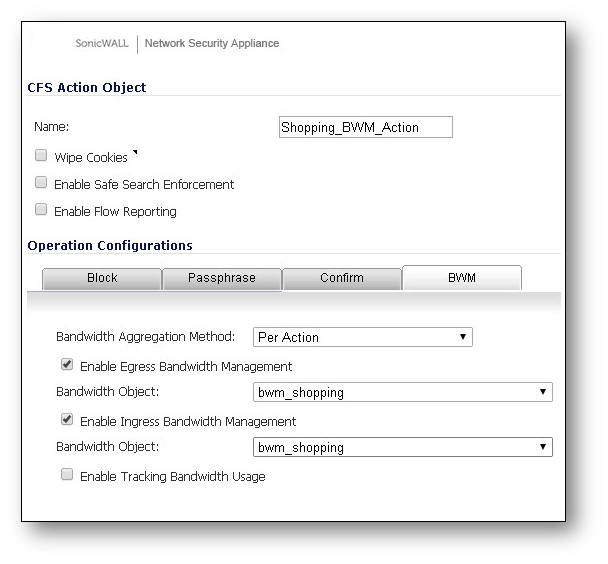
Note: There are two Bandwidth Aggregation methods can be implemented.
- Per Policy Method – The bandwidth limit specified in a policy is applied individually to each policy
Example: two policies each have an independent limit of 500kb/s, the total possible bandwidth between those two rules is 1000kb/s
- Per Action Aggregate Method – The bandwidth limit action is applied (shared) across all policies to which it is applied
Example: two policies share a BWM limit of 500kb/s, limiting the total bandwidth between the two policies to 500kb/s
Step 8, Navigate to the Firewall > Content Filter Objects page.
Step 7, Click Add under CFS Profile Objects, Add CFS Profile Object window will display. Define the object name and select BWM from the drop-down list of Shopping Category. Refer to the screenshot below. Then click OK.
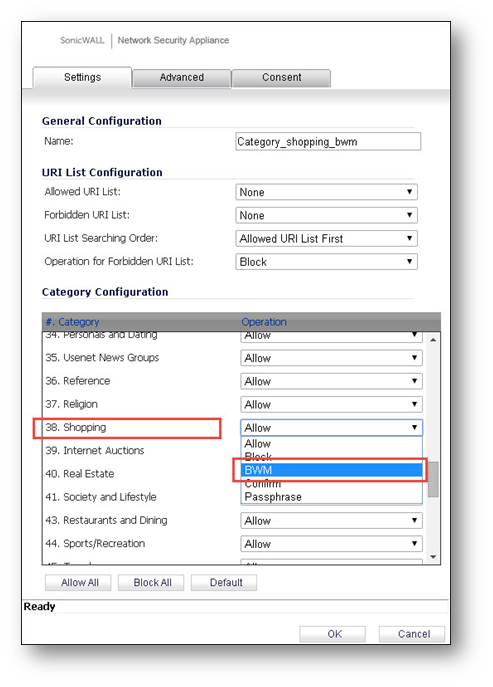
Step 9, Navigate to the Security Services > Content Filter page.
Step 10, Click Add under CFS Policies, Add CFS Policy window will display. Create policy refer to the screenshot below.
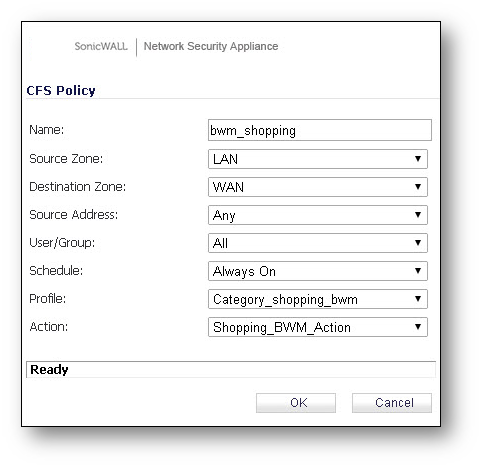
With the above configuration, the maximum bandwidth available for users when accessing the Shopping sites, would be 500 Kbps.
Related Articles
- Error:"Invalid API Argument" when modifying the access rules
- Cysurance Partner FAQ
- Configure probe monitoring for WAN Failover and Loadbalancing - SonicWall UTM
Categories
- Firewalls > TZ Series
- Firewalls > SonicWall SuperMassive E10000 Series
- Firewalls > SonicWall SuperMassive 9000 Series
- Firewalls > SonicWall NSA Series






 YES
YES NO
NO