-
Products
-
SonicPlatform
SonicPlatform is the cybersecurity platform purpose-built for MSPs, making managing complex security environments among multiple tenants easy and streamlined.
Discover More
-
-
Solutions
-
Federal
Protect Federal Agencies and Networks with scalable, purpose-built cybersecurity solutions
Learn MoreFederalProtect Federal Agencies and Networks with scalable, purpose-built cybersecurity solutions
Learn More - Industries
- Use Cases
-
-
Partners
-
Partner Portal
Access to deal registration, MDF, sales and marketing tools, training and more
Learn MorePartner PortalAccess to deal registration, MDF, sales and marketing tools, training and more
Learn More - SonicWall Partners
- Partner Resources
-
-
Support
-
Support Portal
Find answers to your questions by searching across our knowledge base, community, technical documentation and video tutorials
Learn MoreSupport PortalFind answers to your questions by searching across our knowledge base, community, technical documentation and video tutorials
Learn More - Support
- Resources
- Capture Labs
-
- Company
- Contact Us
How to configure an IPv6 IPSec VPN in SonicOS Enhanced



Description
IPv6 IPSec VPN provides a easy-to-setup, secure solution for connecting mobile users, telecommuters, remote offices and partners via the Internet. Remote office networks can securely connect to your network using site-to-site VPN connections that enable network-to-network VPN connections.
When configuring an IPv6 IPSec VPN tunnel in SonicOS Enhanced firmware each of the SonicWall appliances (Site A and Site B) must have a routable Static WAN IPv6 address.
Network Setup:

Resolution
Deployment Steps:
Step 1: Creating Address Objects for VPN subnets.
Step 2: Configuring a VPN policy on Site A SonicWall.
Step 3: Configuring a VPN policy on Site B SonicWall
Step 4: How to test this scenario.
Procedure:
To manually configure a VPN Policy using IKE with Preshared Secret, follow the steps below:
Step 1: Creating Address Objects for VPN subnets:
1. Login to the SonicWall Management Interface
2. Navigate to Network | Address Objects, click on ADD button.

3. Configure the Address Objects as mentioned in the figure above, click Add and click Close when finished.
Step 2: Configuring a VPN policy on Site A SonicWall
1. Navigate to VPN | Settings page and select the IPv6 option in the View IP Version radio button at the top right. Click Add button. The VPN Policy window is displayed.
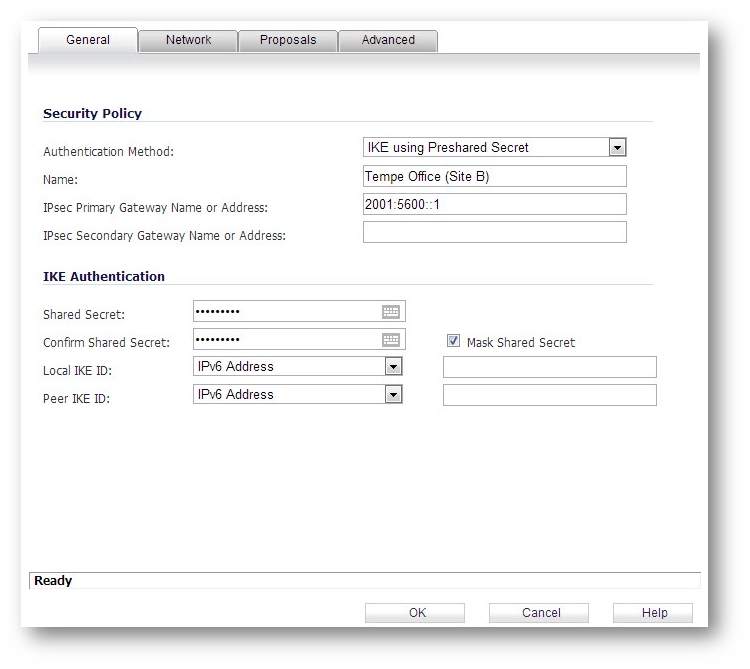
2. Click the General tab
- Select IKE using Preshared Secret from the Authentication Method menu.
- Enter a name for the policy in the Name field.
- Enter the WAN IPv6 address of the remote connection in the IPsec Primary Gateway Name or Address field (Enter Site B's WAN IP address).
- If the Remote VPN device supports more than one endpoint, you may optionally enter a second host name or IP address of the remote connection in the IPsec Secondary Gateway Name or Address field.
Note: Secondary gateways are not supported with IKEv2.
- Enter a Shared Secret password to be used to setup the Security Association the Shared Secret and Confirm Shared Secret fields. The Shared Secret must be at least 4 characters long, and should comprise both numbers and letters.
- Optionally, you may specify a Local IKE ID (optional) and Peer IKE ID (optional) for this Policy. By default, the IP Address (ID_IPv6_ADDR) is used for negotiations.
3. Click the Network tab
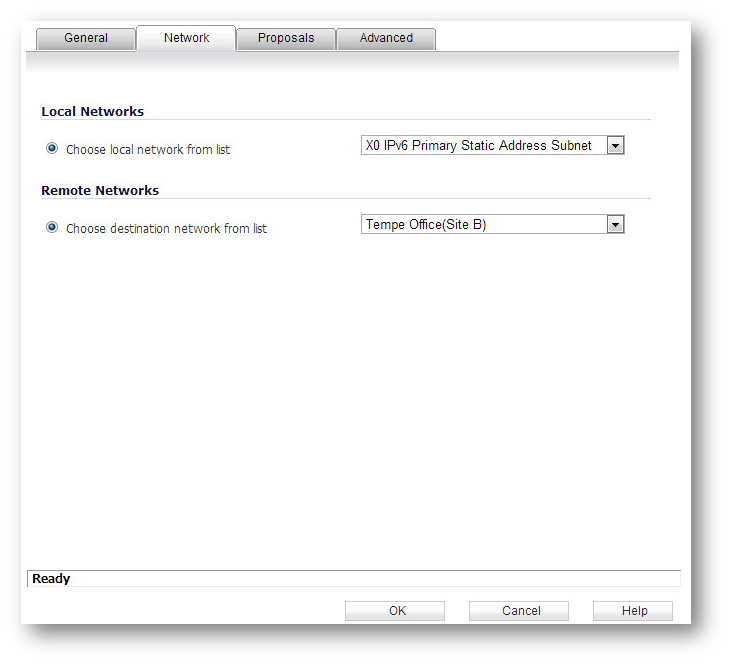
- Under Local Networks, select a local network from Choose local network from list: and select the address object X0 IPv6 Primary Static Address Subnet (LAN Primary Subnet)
Note: DHCP over VPN is not supported, thus the DHCP options for protected network are not available
- Under Destination Networks, select Choose destination network from list: and select the address object Tempe Office (Site B network)
4. Click the Proposals tab
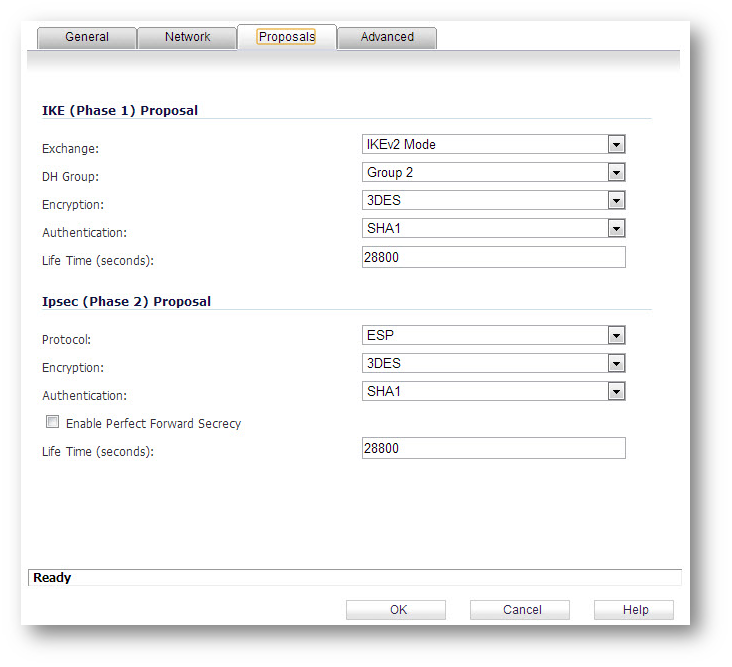
- Under IKE (Phase 1) Proposal, select IKEv2 Mode from the Exchange menu. IKEv2 causes all the negotiation to happen via IKE v2 protocols, rather than using IKE Phase 1 and Phase 2. If you use IKE v2, both ends of the VPN tunnel must use IKE v2.
- Under IKE (Phase 1) Proposal, the default values for DH Group, Encryption, Authentication, and Life Time are acceptable for most VPN configurations. Be sure the Phase 1 values on the opposite side of the tunnel are configured to match. You can also choose AES-128, AES-192, or AES-256 from the Authentication menu instead of 3DES for enhanced authentication security.
Note: The Windows 2000 L2TP client and Windows XP L2TP client can only work with DH Group 2. They are incompatible with DH Groups 1 and 5.
- Under IPsec (Phase 2) Proposal, the default values for Protocol, Encryption, Authentication, Enable Perfect Forward Secrecy, DH Group, and Lifetime are acceptable for most VPN SA configurations. Be sure the Phase 2 values on the opposite side of the tunnel are configured to match.
See also: http://en.wikipedia.org/wiki/IPsec
5. Click the Advanced tab
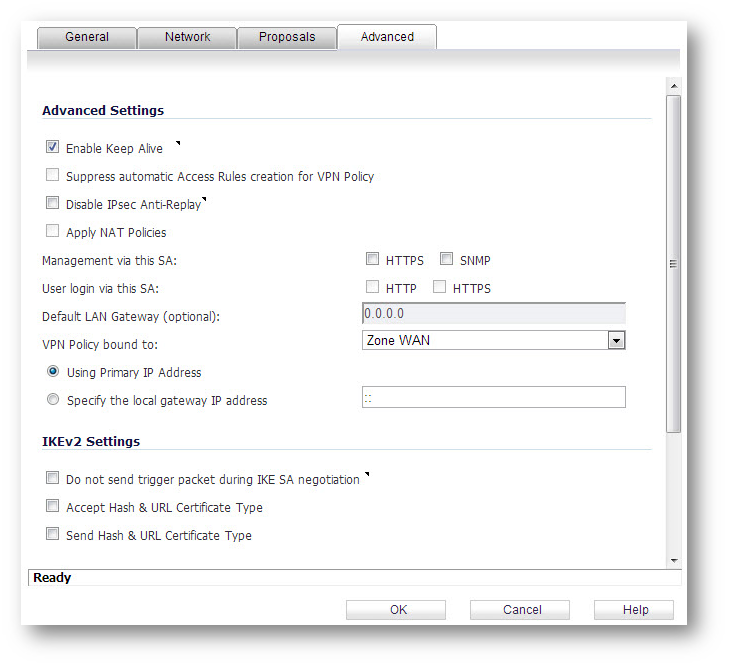
- Select Enable Keep Alive to use heartbeat messages between peers on this VPN tunnel. If one end of the tunnel fails, using Keepalives will allow for the automatic renegotiation of the tunnel once both sides become available again without having to wait for the proposed Life Time to expire.
- To manage the local SonicWall through the VPN tunnel, select HTTPS from Management via this SA. Select HTTP, HTTPS, or both in the User login via this SA to allow users to login using the SA.
- Select an interface or zone from the VPN Policy bound to menu. A Zone WAN is the preferred selection if you are using WAN Load Balancing and you wish to allow the VPN to use either WAN interface.
- Click OK to apply the settings.
Step 3: Configuring a VPN policy on Site B SonicWall
1. Login to the Site B SonicWall appliance and navigate to VPN | Settings page and Click Add button. The VPN Policy window is displayed.
2. Click the General tab.

- Select IKE using Preshared Secret from the Authentication Method menu.
- Enter a name for the policy in the Name field.
- Enter the WAN IPv6 address of the remote connection in the IPsec Primary Gateway Name or Address field (Enter Site A's WAN IP address).
- If the Remote VPN device supports more than one endpoint, you may optionally enter a second host name or IP address of the remote connection in the IPsec Secondary Gateway Name or Address field.
Note: Secondary gateways are not supported with IKEv2.
- Enter a Shared Secret password to be used to setup the Security Association the Shared Secret and Confirm Shared Secret fields. The Shared Secret must be at least 4 characters long, and should comprise both numbers and letters.
- Optionally, you may specify a Local IKE ID (optional) and Peer IKE ID (optional) for this Policy. By default, the IP Address (ID_IPv6_ADDR) is used for negotiations.
3. Click the Network tab.
Related Articles
- How to Block Google QUIC Protocol on SonicOSX 7.0?
- How to block certain Keywords on SonicOSX 7.0?
- How internal Interfaces can obtain Global IPv6 Addresses using DHCPv6 Prefix Delegation
Categories
- Firewalls > TZ Series
- Firewalls > SonicWall SuperMassive E10000 Series
- Firewalls > SonicWall SuperMassive 9000 Series
- Firewalls > SonicWall NSA Series






 YES
YES NO
NO