-
Products
-
SonicPlatform
SonicPlatform is the cybersecurity platform purpose-built for MSPs, making managing complex security environments among multiple tenants easy and streamlined.
Discover More
-
-
Solutions
-
Federal
Protect Federal Agencies and Networks with scalable, purpose-built cybersecurity solutions
Learn MoreFederalProtect Federal Agencies and Networks with scalable, purpose-built cybersecurity solutions
Learn More - Industries
- Use Cases
-
-
Partners
-
Partner Portal
Access to deal registration, MDF, sales and marketing tools, training and more
Learn MorePartner PortalAccess to deal registration, MDF, sales and marketing tools, training and more
Learn More - SonicWall Partners
- Partner Resources
-
-
Support
-
Support Portal
Find answers to your questions by searching across our knowledge base, community, technical documentation and video tutorials
Learn MoreSupport PortalFind answers to your questions by searching across our knowledge base, community, technical documentation and video tutorials
Learn More - Support
- Resources
- Capture Labs
-
- Company
- Contact Us
How to configure a SonicWall device for AppFlow Reports with PRTG



Description
The SonicWall security appliance provides the ability to send IPFix and NetFlow data to an external collector, like Paessler PRTG Network Monitor. This will let you see network usage, source and destination IP and ports, etc.
 NOTE: only IPFix can be enable at this time, IPFix with extensions are not supported by PRTG.
NOTE: only IPFix can be enable at this time, IPFix with extensions are not supported by PRTG.
Resolution
Resolution for SonicOS 6.5
This release includes significant user interface changes and many new features that are different from the SonicOS 6.2 and earlier firmware. The below resolution is for customers using SonicOS 6.5 firmware.
PRTG Configuration After you added the device, Add a sensor:
- Under "Technology Used", select "Netflow, sFlow, jFlow" then select "IPFIX (Custom)" sensor from the "Matching Sensor Types" list.
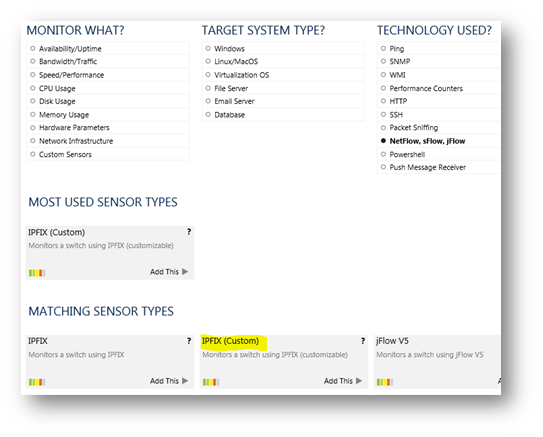
- Set "Receive IPFIX Packets on UDP Port", default port is 2055
- Set the Active Flow Timeout (Minutes) to 9
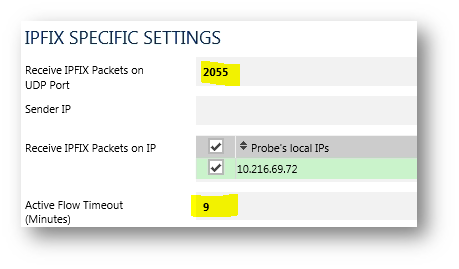
- Click Continue to finish the sensor's creation
SonicWall configuration Under Manage | AppFlow | Flow Reporting | External collector:
- Enable "Send Flows and Real-Time Data To External Collector"
- Set "External Collector's IP address" with the PRTG Server IP
- For more accurate reporting check the box to report on connection opened, closed, and report every 100 Kilobytes exchanged.
- Once setup on both sides is finished, click on "General ALL Templates" as well to force synchronization of the PRTG Server.
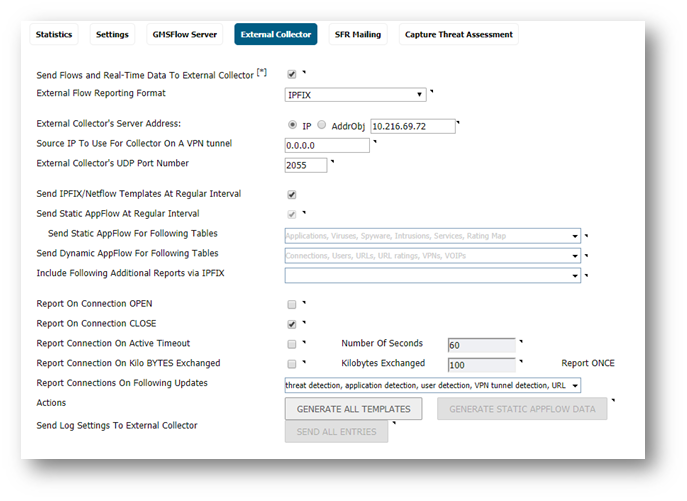
It may take a few minutes for data to be displayed:
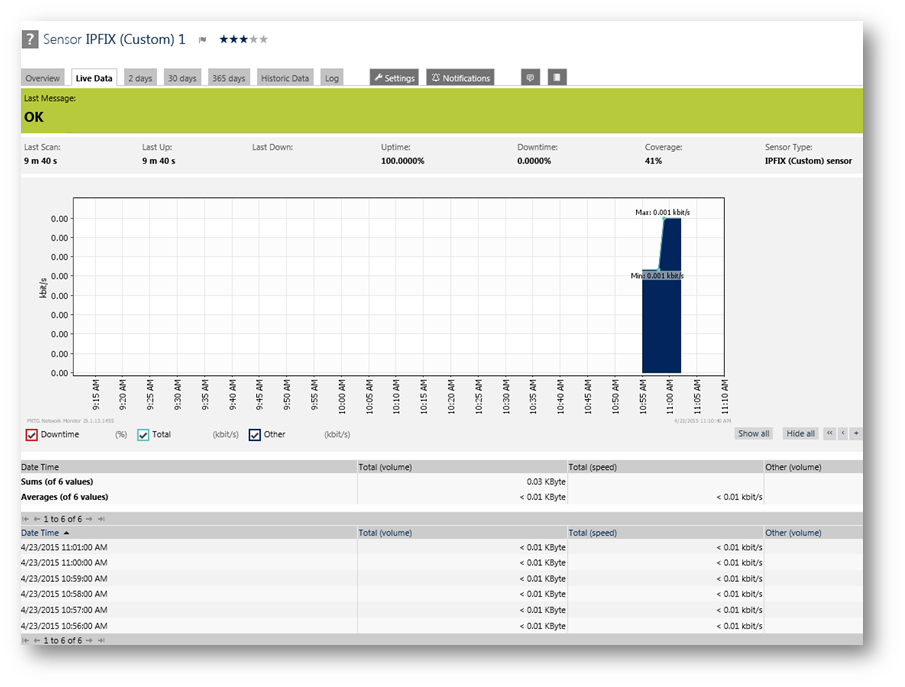
Resolution for SonicOS 6.2 and Below
The below resolution is for customers using SonicOS 6.2 and earlier firmware. For firewalls that are generation 6 and newer we suggest to upgrade to the latest general release of SonicOS 6.5 firmware.
PRTG Configuration After you added the device, Add a sensor:
- Under "Technology Used", select "Netflow, sFlow, jFlow" then select "IPFIX (Custom)" sensor from the "Matching Sensor Types" list.
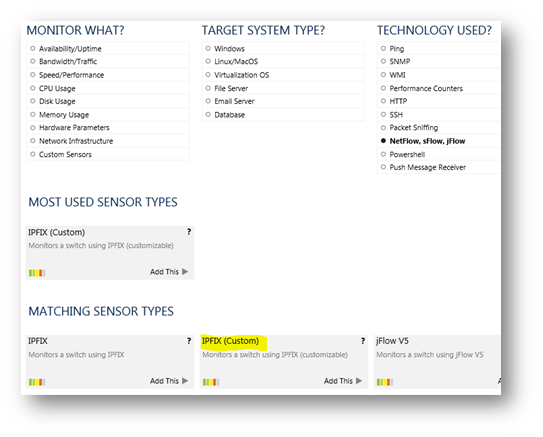
- Set "Receive IPFIX Packets on UDP Port", default port is 2055
- Set the Active Flow Timeout (Minutes) to 9
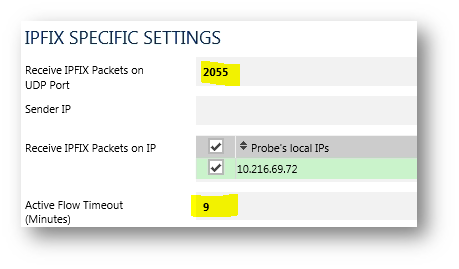
- Click Continue to finish the sensor's creation
SonicWall configuration Under AppFlow, Flow Reporting, External collector:
- Enable "Send Flows and Real-Time Data To External Collector"
- Set "External Collector's IP address" with the PRTG Server IP
- For more accurate reporting check the box to report on connection opened, closed, and report on 100 Kylobytes exchanged.
- Once setup on both sides is finished, click on "General ALL Templates" as well to force synchronization of the PRTG Server.
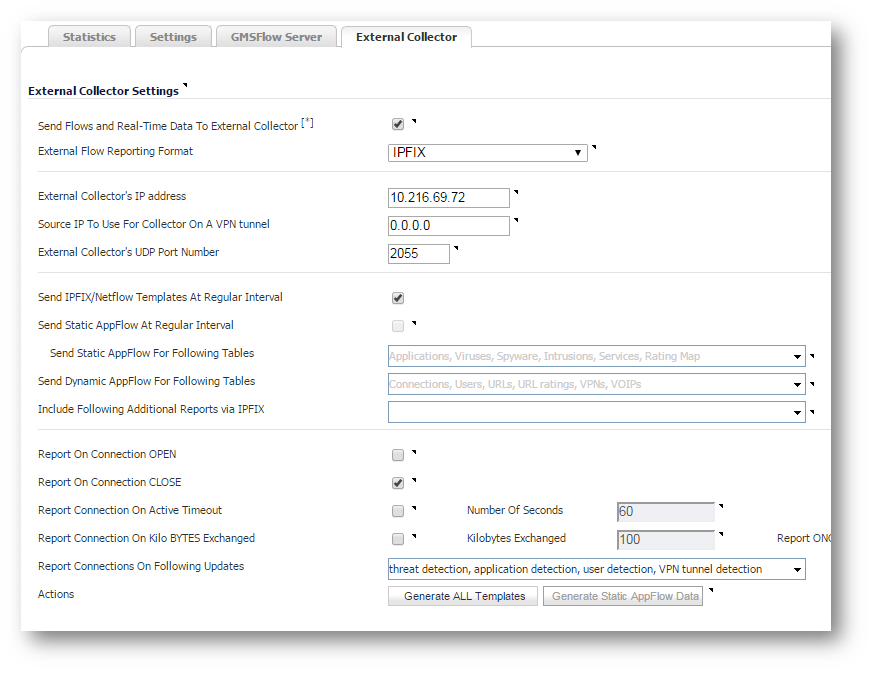
It may take a few minutes for data to be displayed:
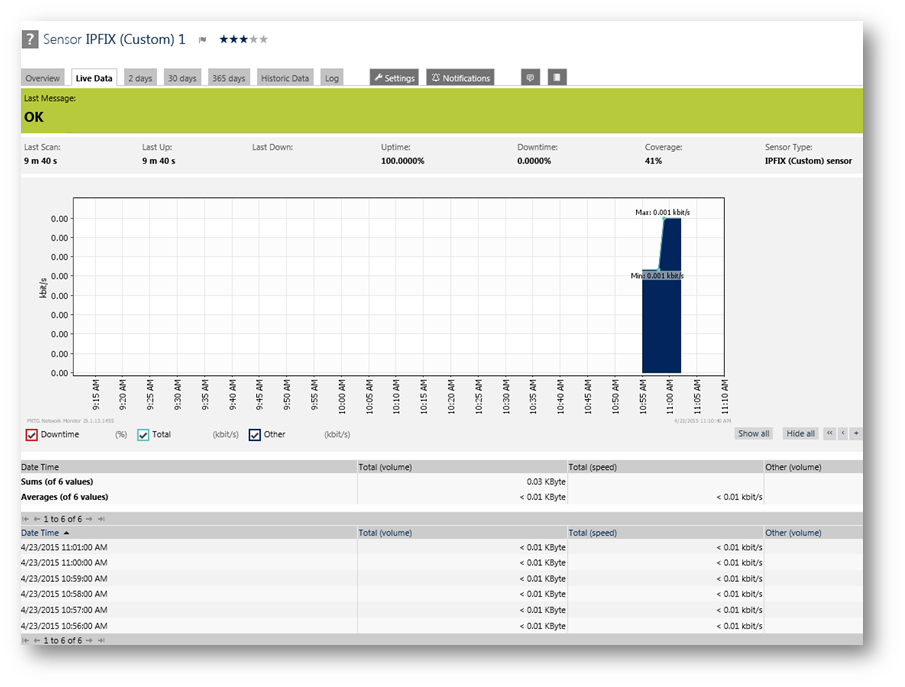
Related Articles
- Error:"Invalid API Argument" when modifying the access rules
- Cysurance Partner FAQ
- Configure probe monitoring for WAN Failover and Loadbalancing - SonicWall UTM
Categories
- Firewalls > SonicWall NSA Series
- Firewalls > SonicWall SuperMassive 9000 Series
- Firewalls > SonicWall SuperMassive E10000 Series
- Firewalls > TZ Series






 YES
YES NO
NO