-
Products
-
SonicPlatform
SonicPlatform is the cybersecurity platform purpose-built for MSPs, making managing complex security environments among multiple tenants easy and streamlined.
Discover More
-
-
Solutions
-
Federal
Protect Federal Agencies and Networks with scalable, purpose-built cybersecurity solutions
Learn MoreFederalProtect Federal Agencies and Networks with scalable, purpose-built cybersecurity solutions
Learn More - Industries
- Use Cases
-
-
Partners
-
Partner Portal
Access to deal registration, MDF, sales and marketing tools, training and more
Learn MorePartner PortalAccess to deal registration, MDF, sales and marketing tools, training and more
Learn More - SonicWall Partners
- Partner Resources
-
-
Support
-
Support Portal
Find answers to your questions by searching across our knowledge base, community, technical documentation and video tutorials
Learn MoreSupport PortalFind answers to your questions by searching across our knowledge base, community, technical documentation and video tutorials
Learn More - Support
- Resources
- Capture Labs
-
- Company
- Contact Us
How to configure a Guest administrator in Sonicwall?



Description
Guest admin can only browse and manage guest related functions. A Guest Administrator privileges group is available to provide administrator access only to manage guest accounts and sessions.
Resolution
Resolution for SonicOS 7.X
This release includes significant user interface changes and many new features that are different from the SonicOS 6.5 and earlier firmware. The below resolution is for customers using SonicOS 7.X firmware.
To configure a Guest Administrator account, follow these steps:
- Navigate to the Device > Users > Local Users and groups tab.
- Click Add User. The Add User dialog displays.
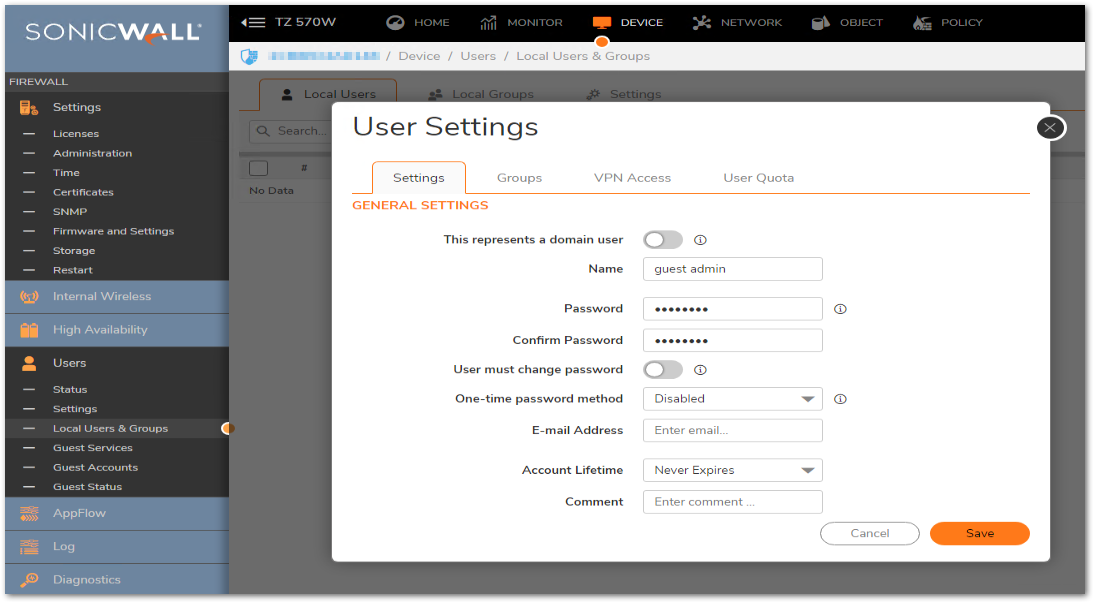
- Click the Groups tab.
- Select Guest Administrators in the User Groups list.
- Click the -> arrow icon to move Guest Administrators to the Member Of list.
- Click Save.
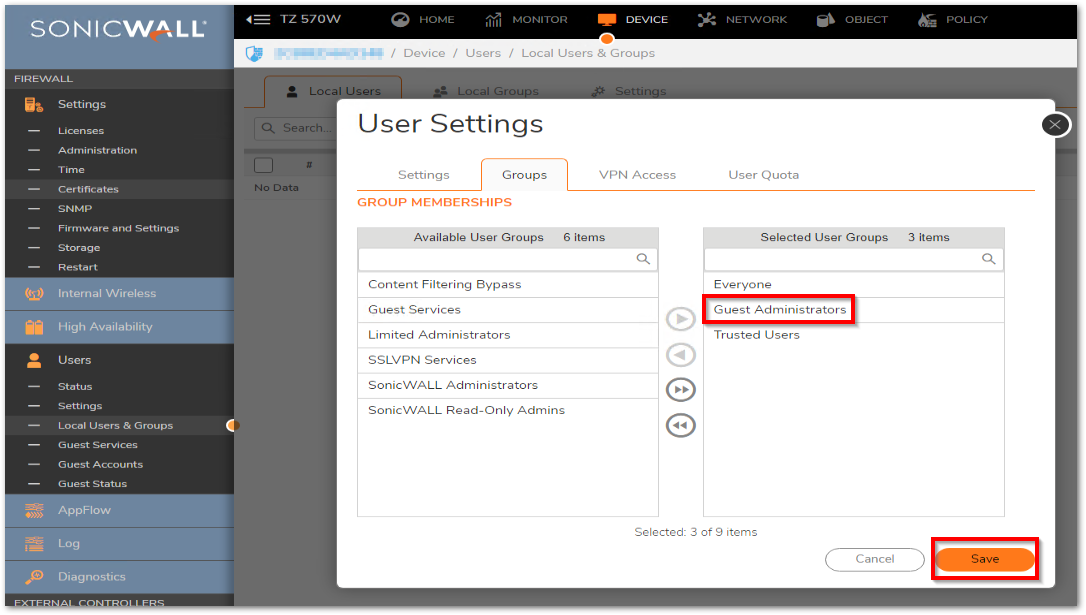
- Navigate to the Network > Interfaces page.
- Click the Edit icon for the LAN interface. The Edit Interface dialog displays.
- To allow the Guest Administrator account to login to the appliance from the LAN, under User Login select HTTPS checkbox.
- Click OK.
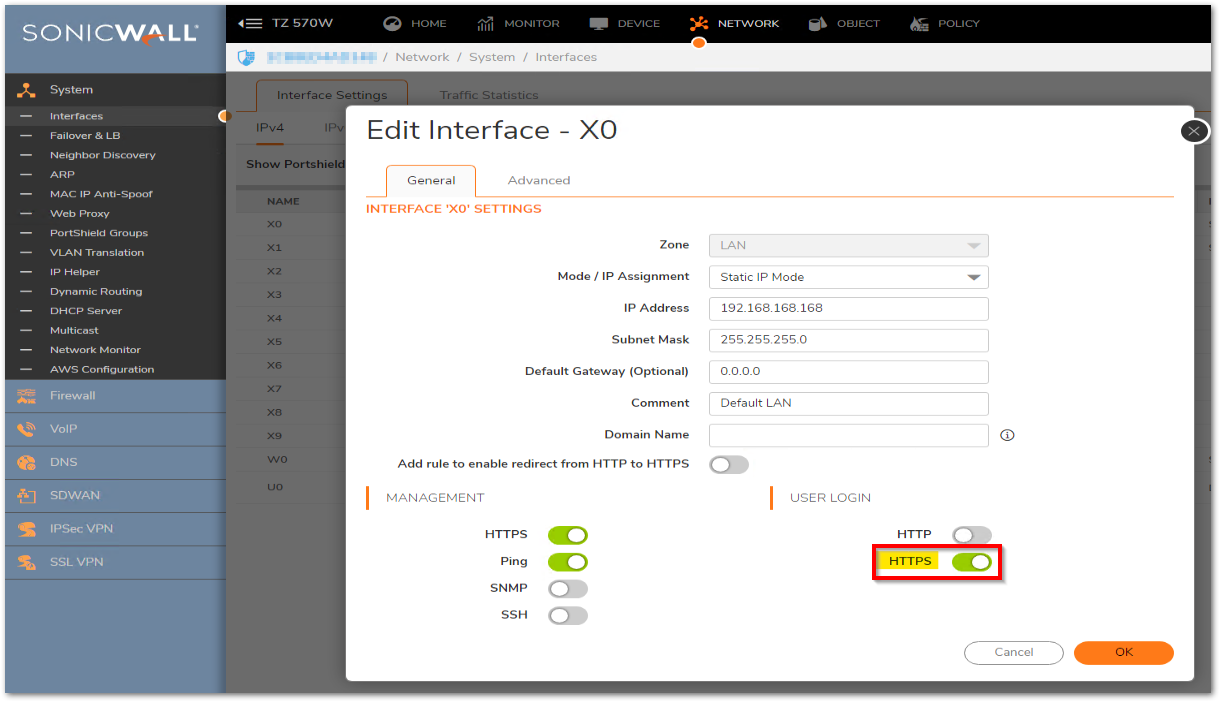
Logging on as Guest Administrator
To log on as Guest Administrator, follow these steps:
- Log on to the appliance as the Guest Administrator. The window showing access to privileged services displays.


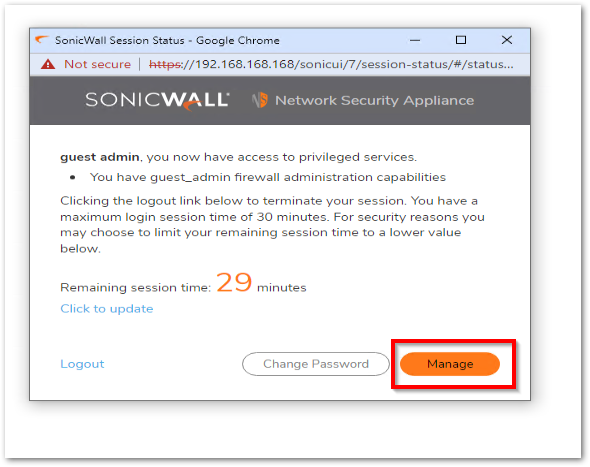
- Click the Device button.
- After logging in, the Guest Administrator can manage guest accounts and sessions through the Users > Guest Accounts page, but cannot access any other resources or management interface pages.
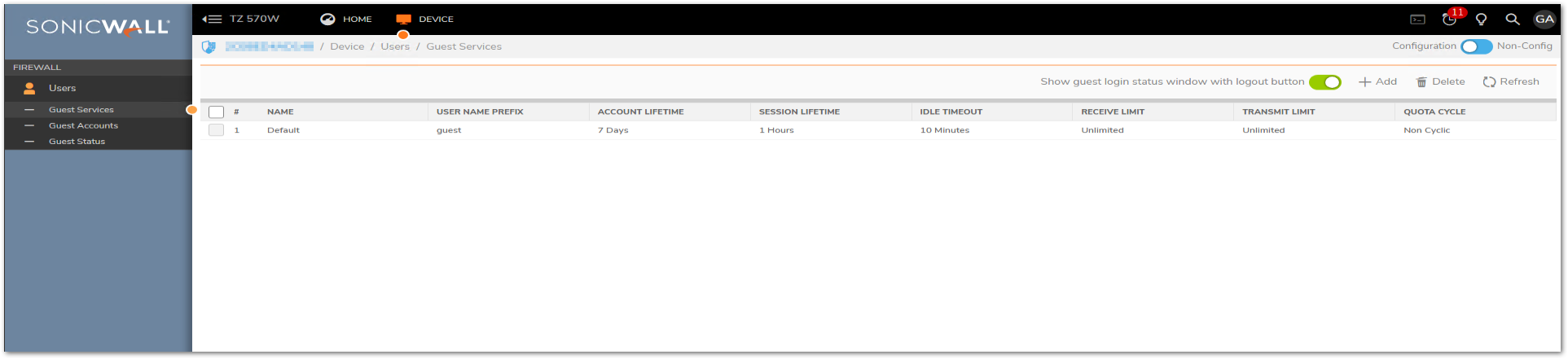
Resolution for SonicOS 6.5
This release includes significant user interface changes and many new features that are different from the SonicOS 6.2 and earlier firmware. The below resolution is for customers using SonicOS 6.5 firmware.
To configure a Guest Administrator account, follow these steps:
- Navigate to the Manage > Users > Local Users and groups tab.
- Click Add User. The Add User dialog displays.
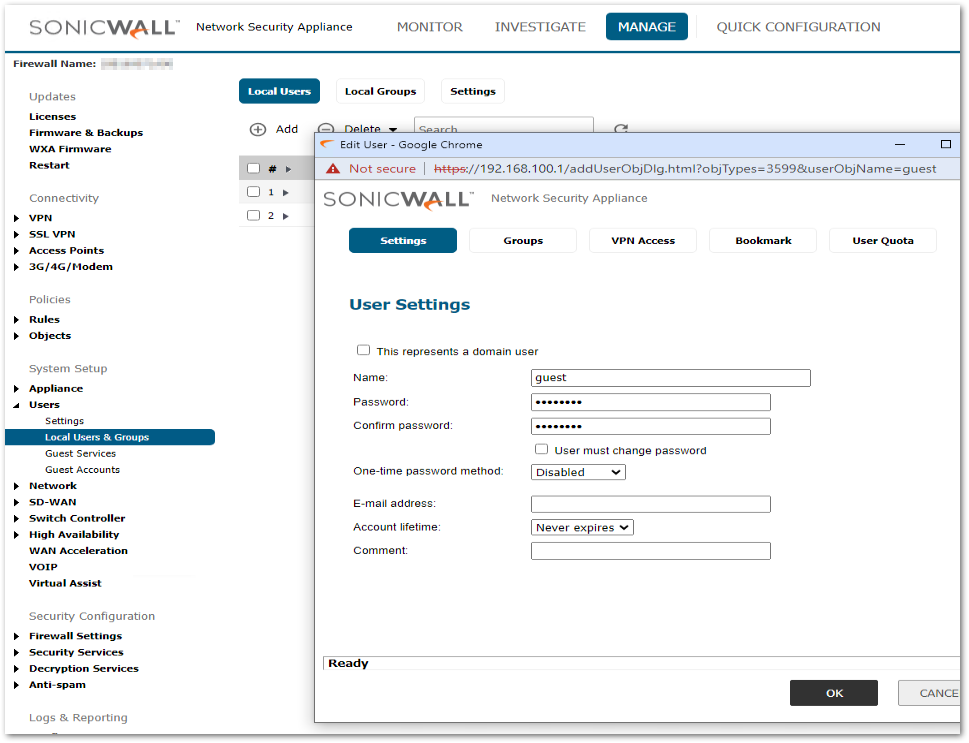
- Click the Groups tab.
- Select Guest Administrators in the User Groups list.
- Click the -> arrow icon to move Guest Administrators to the Member Of list.
- Click OK.
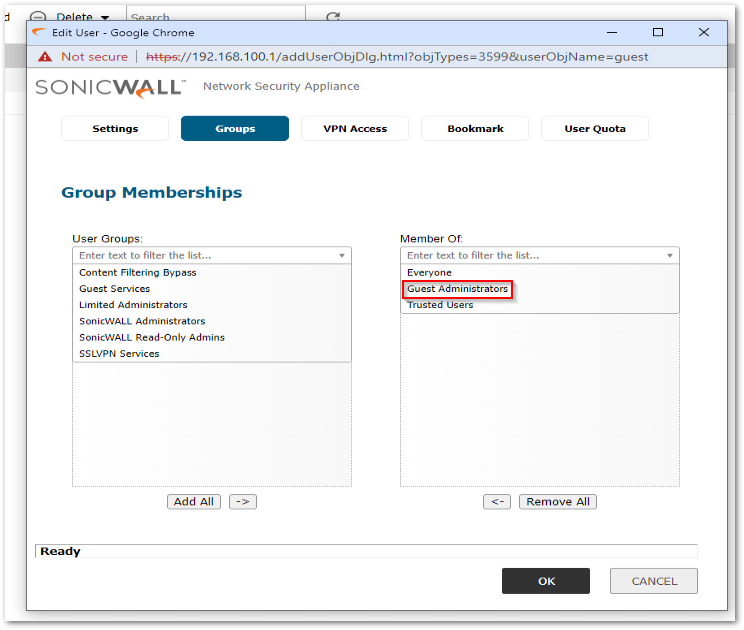
- Navigate to the Network > Interfaces page.
- Click the Edit icon for the LAN interface. The Edit Interface dialog displays.
- To allow the Guest Administrator account to login to the appliance from the LAN, under User Login select HTTPS checkbox.
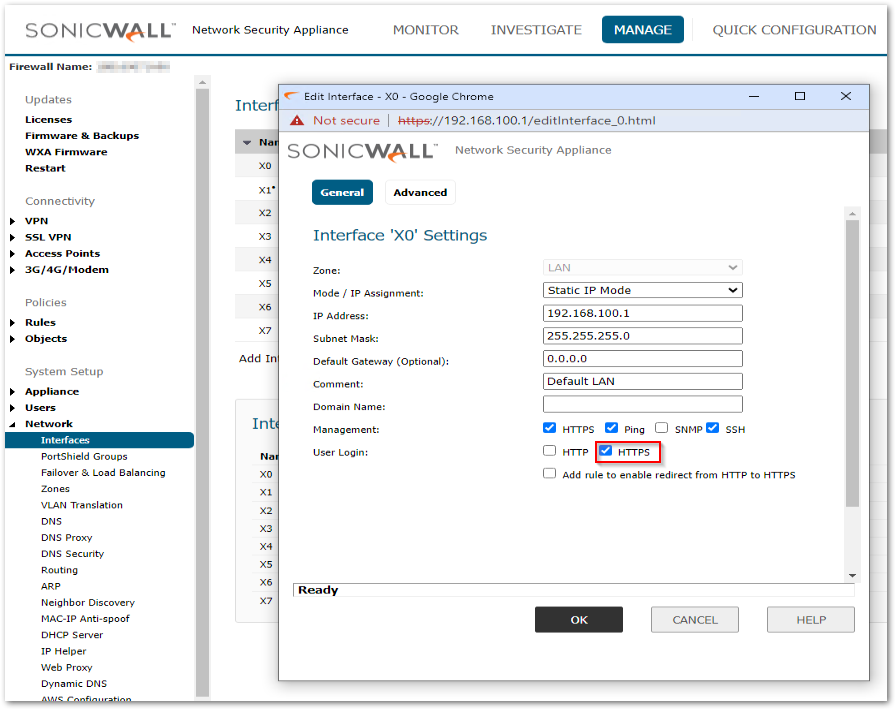
- Click OK.
Logging on as Guest Administrator
To log on as Guest Administrator, follow these steps:
- Log on to the appliance as the Guest Administrator. The window showing access to privileged services displays.

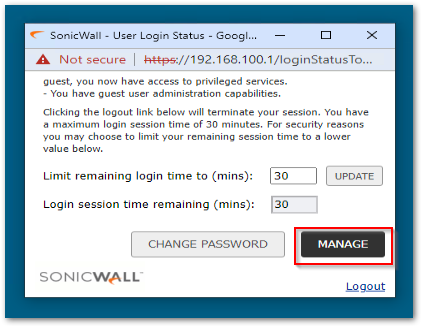
- Click the Manage button.
- After logging in, the Guest Administrator can manage guest accounts and sessions through the Users > Guest Status page, but cannot access any other resources or management interface pages.
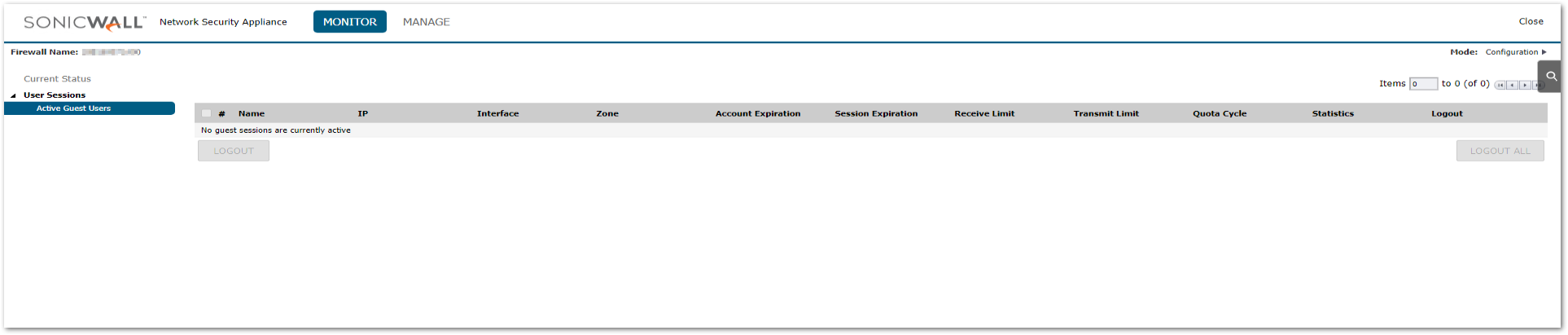
Related Articles
- Error:"Invalid API Argument" when modifying the access rules
- Cysurance Partner FAQ
- Configure probe monitoring for WAN Failover and Loadbalancing - SonicWall UTM






 YES
YES NO
NO