-
Products
-
SonicPlatform
SonicPlatform is the cybersecurity platform purpose-built for MSPs, making managing complex security environments among multiple tenants easy and streamlined.
Discover More
-
-
Solutions
-
Federal
Protect Federal Agencies and Networks with scalable, purpose-built cybersecurity solutions
Learn MoreFederalProtect Federal Agencies and Networks with scalable, purpose-built cybersecurity solutions
Learn More - Industries
- Use Cases
-
-
Partners
-
Partner Portal
Access to deal registration, MDF, sales and marketing tools, training and more
Learn MorePartner PortalAccess to deal registration, MDF, sales and marketing tools, training and more
Learn More - SonicWall Partners
- Partner Resources
-
-
Support
-
Support Portal
Find answers to your questions by searching across our knowledge base, community, technical documentation and video tutorials
Learn MoreSupport PortalFind answers to your questions by searching across our knowledge base, community, technical documentation and video tutorials
Learn More - Support
- Resources
- Capture Labs
-
- Company
- Contact Us
How to check the Realtime Packet Rate passing through the firewall?



Description
Administrators need to keep an eye on the amount of packet flow happening in the network. SonicWall firewall provides an easy way to get an overview of the number of packet flowing at any specific interface (or port)level or all together at the firewall level.
Resolution
RESOLUTION FOR SONICOS 7.X
This release includes significant user interface changes and many new features that are different from the SonicOS 6.5 and earlier firmware. The below resolution is for customers using SonicOS 7.X firmware.
- Navigate to Monitor|Real Time Chart|System Monitor|Interface Usage
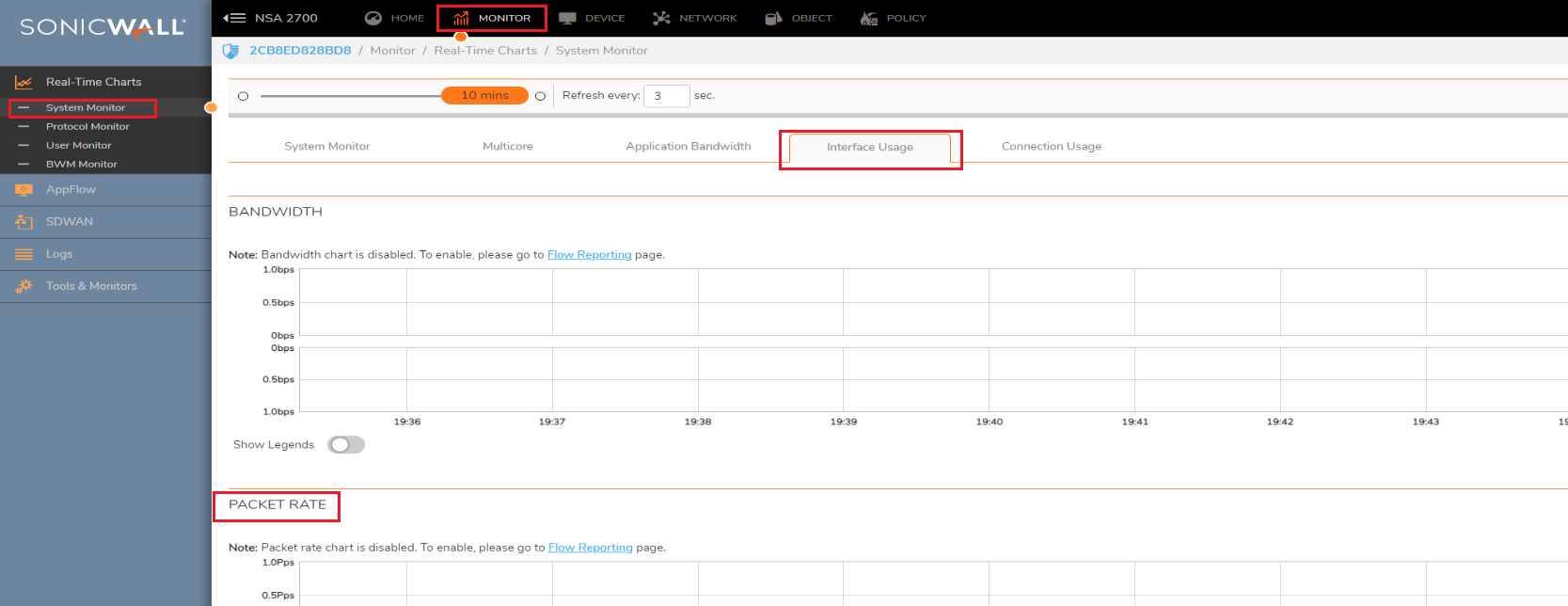
- For the first time setup, the engine needs to be enabled to collect real-time data. This can be done by either clicking on the link 'Flow Reporting' or by manually navigating to Device|App Flow|Flow Reporting|Settings and enabling the option 'Enable Real-Time Data Collection' with packets per second option selected as shown below :
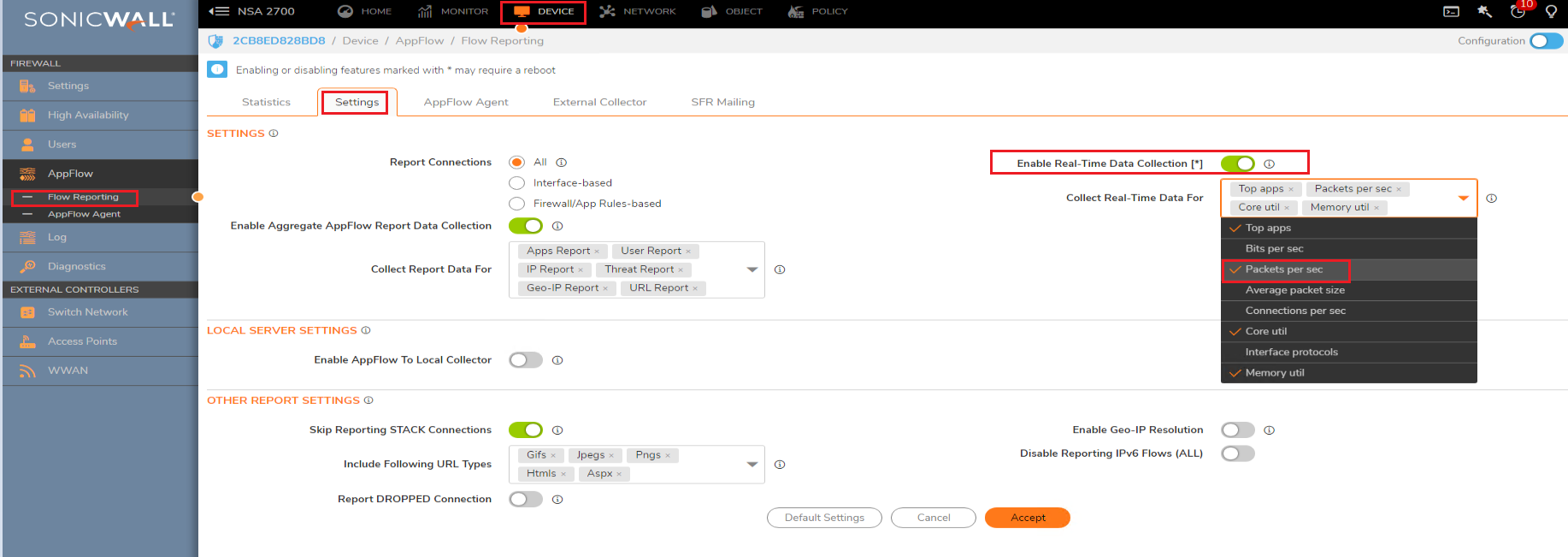
- Navigate to the same section as shown in step 1 and you should be able to see the data collection graph under 'Packet Rate'
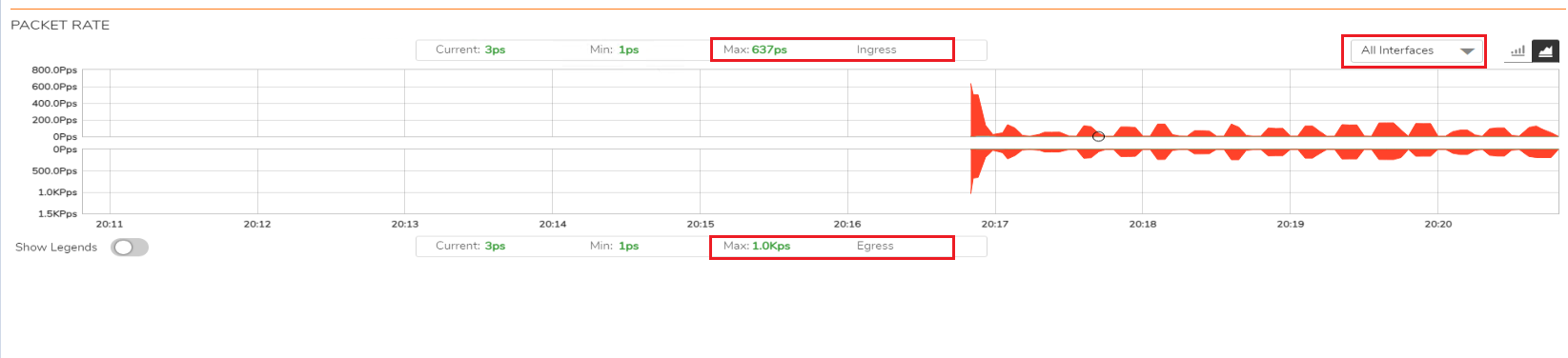
 TIP:
TIP:
a) Click on the drop-down and select the specific interface rate to monitor per-interface traffic.
b) The Max ingress and egress packet rate can help in giving an overview to know if the device is processing more packets than its hardware capacity. The packet per second of any firewall model can be calculated based on the below article : UTM Firewall Packer per Second Calculation
RESOLUTION FOR SONICOS 6.5.x
This release includes significant user interface changes and many new features that are different from the SonicOS 6.2 and earlier firmware. The below resolution is for customers using SonicOS 6.5 firmware.
- Navigate to Monitor|Appliance Health|Live Monitor
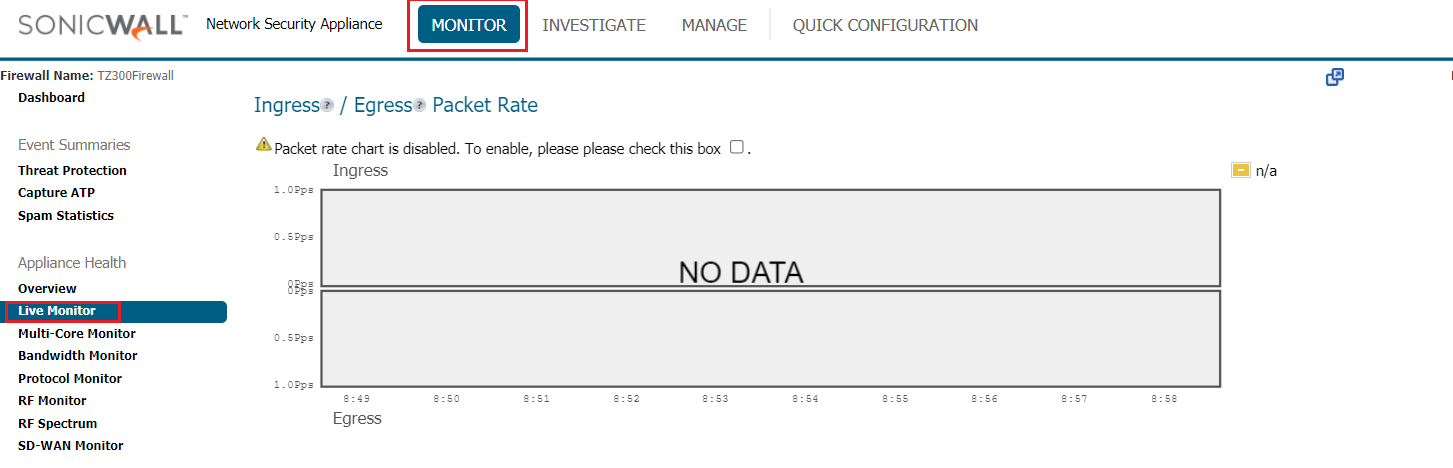
- For the first time setup, the engine needs to be enabled to collect real-time data. This can be done by navigating to Manage|Logs and Reporting|App Flow Settings|Flow Reporting|Settings and enabling the option 'Enable Real-Time Data Collection' with packets per second option selected as shown below :
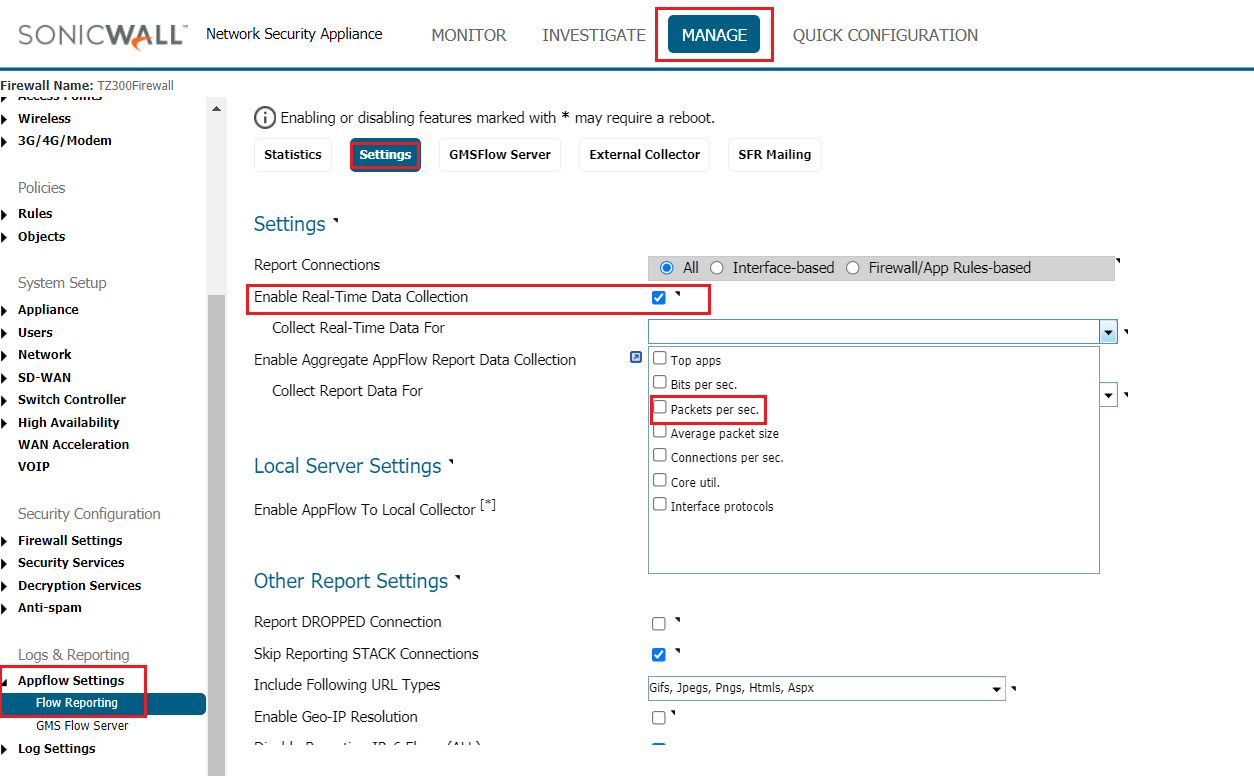
- Navigate to the same section as shown in step 1 and you should be able to see the data collection graph under 'Packet Rate'
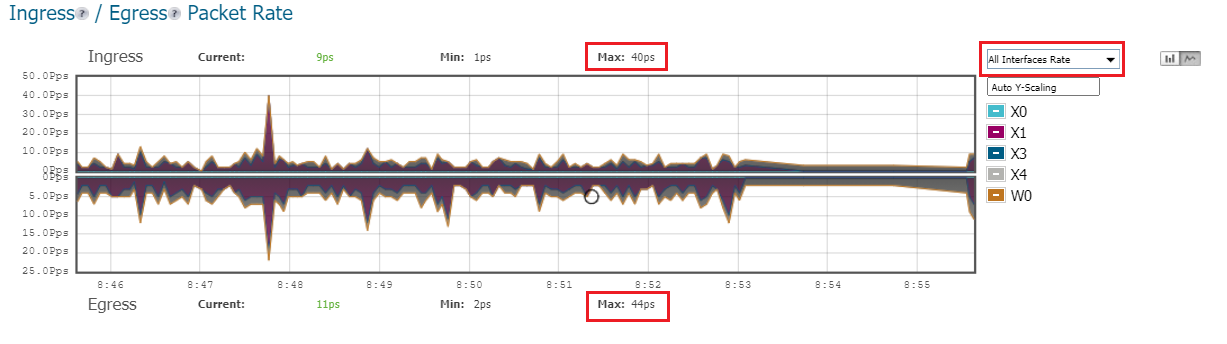
 TIP:
TIP:
a) Click on the drop-down and select the specific interface rate to monitor per-interface traffic.
b) The Max ingress and egress packet rate can help in giving an overview if the device is processing more packets than its hardware capacity. The packet per second of any firewall model can be calculated based on the below article :
UTM Firewall Packer per Second Calculation
Related Articles
- Error:"Invalid API Argument" when modifying the access rules
- Cysurance Partner FAQ
- Configure probe monitoring for WAN Failover and Loadbalancing - SonicWall UTM
Categories
- Firewalls > TZ Series > Visualization
- Firewalls > SonicWall NSA Series > Visualization
- Firewalls > SonicWall SuperMassive 9000 Series > Visualization
- Firewalls > NSv Series > Visualization






 YES
YES NO
NO