-
Products
-
SonicPlatform
SonicPlatform is the cybersecurity platform purpose-built for MSPs, making managing complex security environments among multiple tenants easy and streamlined.
Discover More
-
-
Solutions
-
Federal
Protect Federal Agencies and Networks with scalable, purpose-built cybersecurity solutions
Learn MoreFederalProtect Federal Agencies and Networks with scalable, purpose-built cybersecurity solutions
Learn More - Industries
- Use Cases
-
-
Partners
-
Partner Portal
Access to deal registration, MDF, sales and marketing tools, training and more
Learn MorePartner PortalAccess to deal registration, MDF, sales and marketing tools, training and more
Learn More - SonicWall Partners
- Partner Resources
-
-
Support
-
Support Portal
Find answers to your questions by searching across our knowledge base, community, technical documentation and video tutorials
Learn MoreSupport PortalFind answers to your questions by searching across our knowledge base, community, technical documentation and video tutorials
Learn More - Support
- Resources
- Capture Labs
-
- Company
- Contact Us
How to change Global Logging Redundancy level



Description
SonicWall firewall provides default logging templates for different logging level based on event priorities.
The Log Redundancy Filter allows you to define the time in seconds that the same events logged on the firewall page as a single entry in the SonicWALL log. Various events are often rapidly repeated, which can quickly fill up a log if each event is logged.
Resolution
RESOLUTION FOR SONICOS 7.X
This release includes significant user interface changes and many new features that are different from the SonicOS 6.5 and earlier firmware. The below resolution is for customers using SonicOS 7.X firmware.
 CAUTION: Before you make change to global log level, it is highly recommended to save the current template which contains the default mixed time values for all the events so that it can be imported later.
CAUTION: Before you make change to global log level, it is highly recommended to save the current template which contains the default mixed time values for all the events so that it can be imported later.
To save the current template, login to device and navigate to Device|Log| Settings and save the template with a custom description . Later it can be imported from the same section by selecting the custom template option
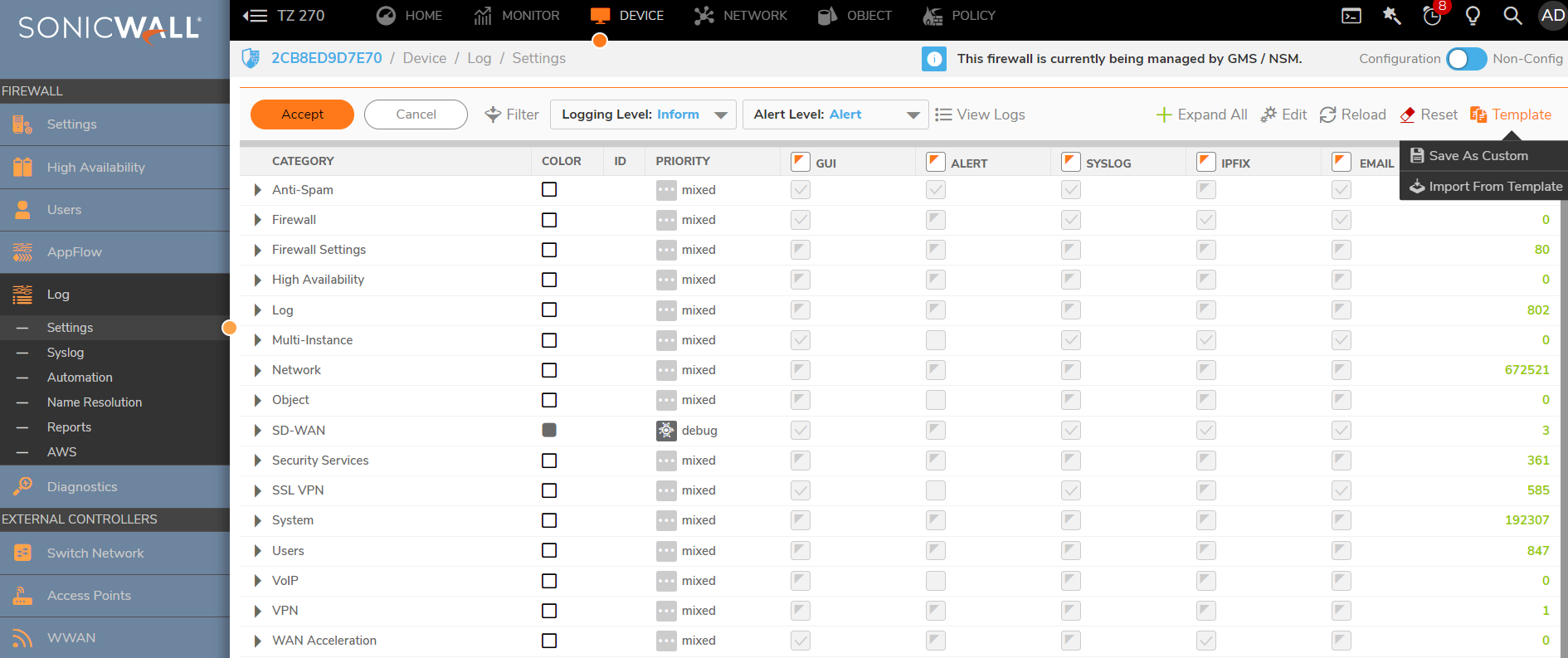
To modify the logging template, click on EDIT option under same page Device|Log| Settings and provide the frequency of how the logs should be displayed in firewall UI, sent to email for automation or sent to syslogs.

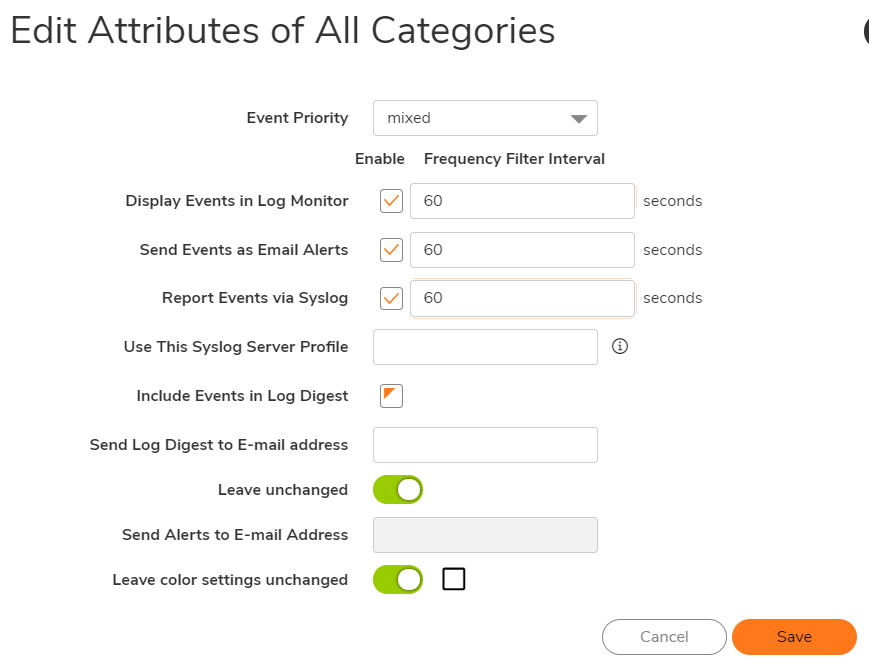
 NOTE:
NOTE:
1. The dafult value is 0 sec which indicates the real time display of events
2. Increasing the value shows after how many seconds the same logs will be displayed again or sent to email or to syslog server.
RESOLUTION FOR SONICOS 6.5.
This release includes significant user interface changes and many new features that are different from the SonicOS 6.2 and earlier firmware. The below resolution is for customers using SonicOS 6.5 firmware.
 CAUTION: Before you make change to global log level, it is highly recommended to save the current template which contains the default mixed time values for all the events so that it can be imported later.
CAUTION: Before you make change to global log level, it is highly recommended to save the current template which contains the default mixed time values for all the events so that it can be imported later.
To save the current template, login to device and navigate to Manage|Log Settings|Base Setup and save the template with a custom description . Later it can be imported from the same section by selecting the custom template option
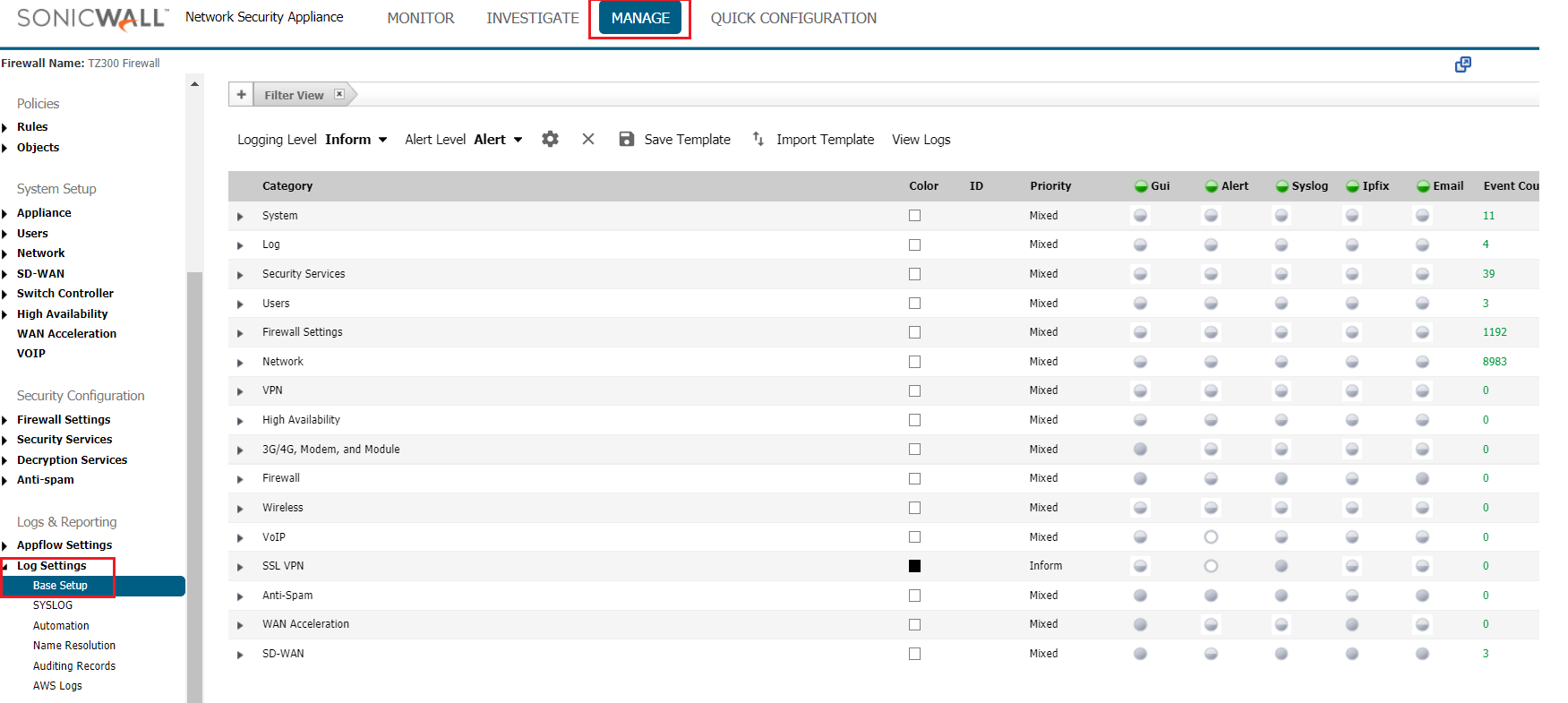
To modify the logging template, click on EDIT option under same page Device|Log| Settings and provide the frequency of how the logs should be displayed in firewall UI, sent to email for automation or sent to syslogs.


 NOTE:
NOTE:
1. The dafult value is 0 sec which indicates the real time display of events
2. Increasing the value shows after how many seconds the same logs will be displayed again or sent to email or to syslog server.
Related Articles
- How to Block Google QUIC Protocol on SonicOSX 7.0?
- How to block certain Keywords on SonicOSX 7.0?
- How internal Interfaces can obtain Global IPv6 Addresses using DHCPv6 Prefix Delegation
Categories
- Firewalls > NSa Series > Logging/Alerts
- Firewalls > TZ Series > Logging/Alerts
- Firewalls > SonicWall SuperMassive 9000 Series > Logging/Alerts
- Firewalls > NSv Series > Logging/Alerts






 YES
YES NO
NO