-
Products
-
SonicPlatform
SonicPlatform is the cybersecurity platform purpose-built for MSPs, making managing complex security environments among multiple tenants easy and streamlined.
Discover More
-
-
Solutions
-
Federal
Protect Federal Agencies and Networks with scalable, purpose-built cybersecurity solutions
Learn MoreFederalProtect Federal Agencies and Networks with scalable, purpose-built cybersecurity solutions
Learn More - Industries
- Use Cases
-
-
Partners
-
Partner Portal
Access to deal registration, MDF, sales and marketing tools, training and more
Learn MorePartner PortalAccess to deal registration, MDF, sales and marketing tools, training and more
Learn More - SonicWall Partners
- Partner Resources
-
-
Support
-
Support Portal
Find answers to your questions by searching across our knowledge base, community, technical documentation and video tutorials
Learn MoreSupport PortalFind answers to your questions by searching across our knowledge base, community, technical documentation and video tutorials
Learn More - Support
- Resources
- Capture Labs
-
- Company
- Contact Us
How to Block Web conferencing applications (Gotomeeting,zoom.us,WebEx) using App Control Advanced in SonicOS



Description
This article details how to block Web conferencing applications (Gotomeeting,zoom.us,Googlemeet,WebEx) over HTTP using the Application Control Feature on the SonicWall. This Feature scans traffic for matches based on certain Signatures and allows Administrators to block those Signatures. While this example applies to Web conferencing Apps, Application Control can be used to block many other programs with similar configuration as to what is presented here.
 CAUTION: The solution described here is not applicable if the traffic is over HTTPS. In order to be able to block these Web Conferencing Apps, or any Apps, over HTTPS, Client DPI-SSL is required.
CAUTION: The solution described here is not applicable if the traffic is over HTTPS. In order to be able to block these Web Conferencing Apps, or any Apps, over HTTPS, Client DPI-SSL is required.
Resolution
Resolution for SonicOS 7.X
This release includes significant user interface changes and many new features that are different from the SonicOS 6.5 and earlier firmware. The below resolution is for customers using SonicOS 7.X firmware.
 CAUTION: The solution described here is not applicable if the traffic is over HTTPS. In order to be able to block these Web Conferencing Apps, or any Apps, over HTTPS, Client DPI-SSL is required.
CAUTION: The solution described here is not applicable if the traffic is over HTTPS. In order to be able to block these Web Conferencing Apps, or any Apps, over HTTPS, Client DPI-SSL is required.
1.Login to the SonicWall Mangement GUI.
2.Navigate to Policy |Security Services | App Control |Enable App Control and click Accept.

3.Go to Signatures and in the Application section View: ALL. There all applications under, WEB-Conferencing can be seen.
Either all Applications can be blocked or One applicationcab be blocked (According to requirement).
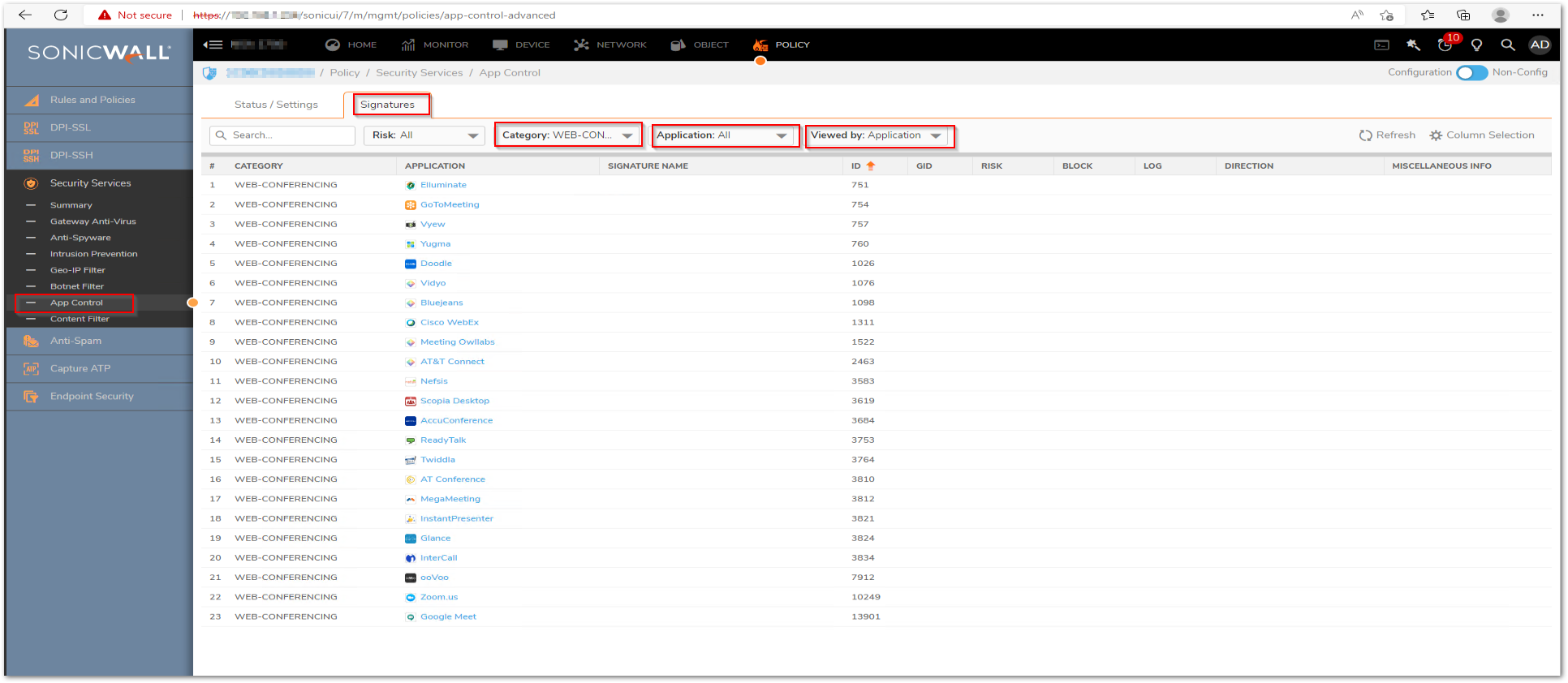
3.Go to Signatures and in the Application search GoToMeeting
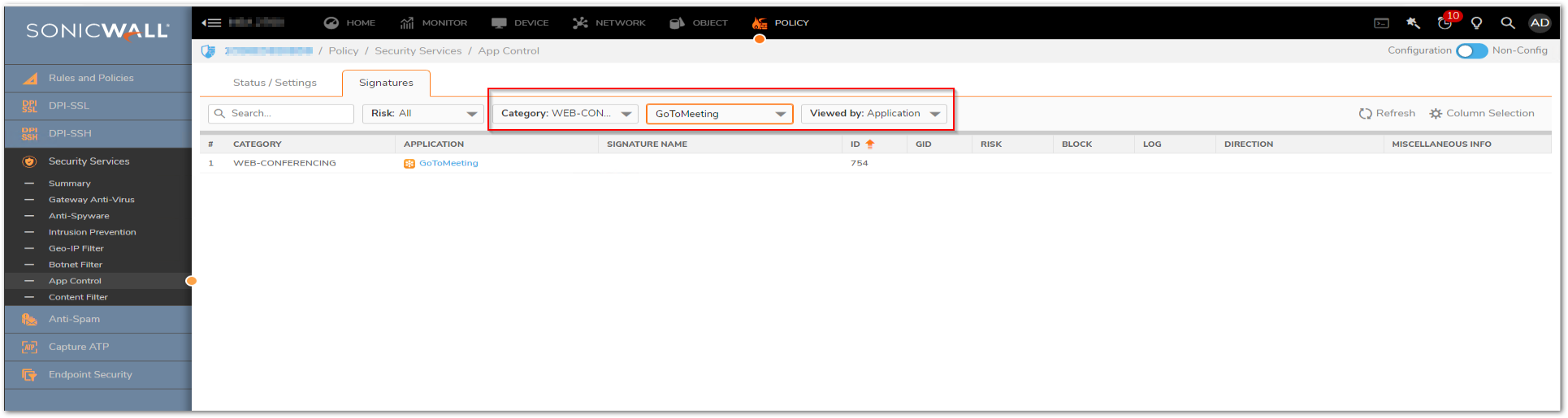
4.Select Enable under the Block and Log fields and click OK.

Resolution for SonicOS 6.5
This release includes significant user interface changes and many new features that are different from the SonicOS 6.2 and earlier firmware. The below resolution is for customers using SonicOS 6.5 firmware.
 CAUTION: The solution described here is not applicable if the traffic is over HTTPS. In order to be able to block these Web Conferencing Apps, or any Apps, over HTTPS, Client DPI-SSL is required.
CAUTION: The solution described here is not applicable if the traffic is over HTTPS. In order to be able to block these Web Conferencing Apps, or any Apps, over HTTPS, Client DPI-SSL is required.
1. Login to the SonicWall Mangement GUI.
2. Navigate to Manage | Rules | Advanced App Control .
3. Check the box for Enable App Control Advanced and click on the Accept button at the bottom of the page.
4. Under App Control Advanced | View Style select Category: Web Conferencing, Apps under Application(Application name which is to be blocked); select Application under Viewed By.
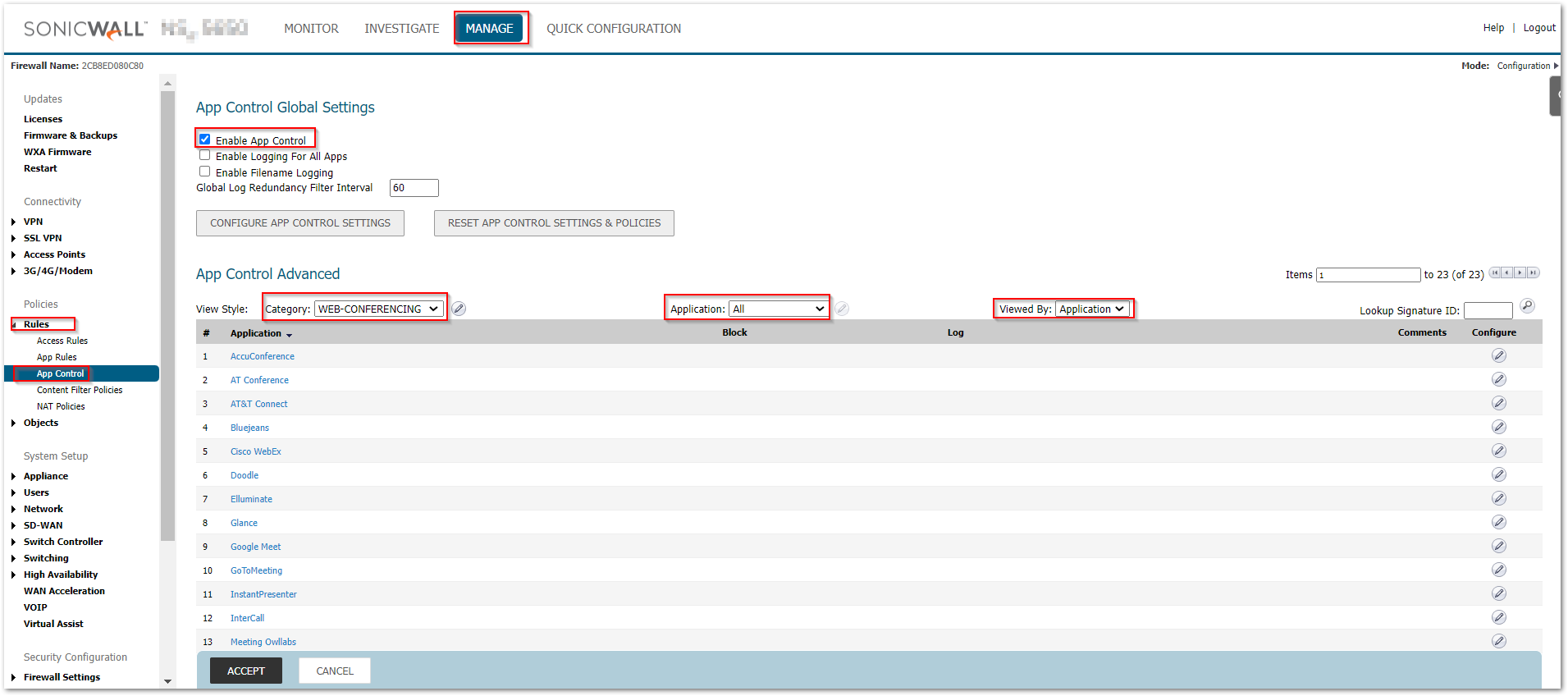
5. Click on Configure under GoToMeeting App.
6. In the App Control Signature Settings window, select Enable under the Block and Log fields.
7. Click on OK to save.
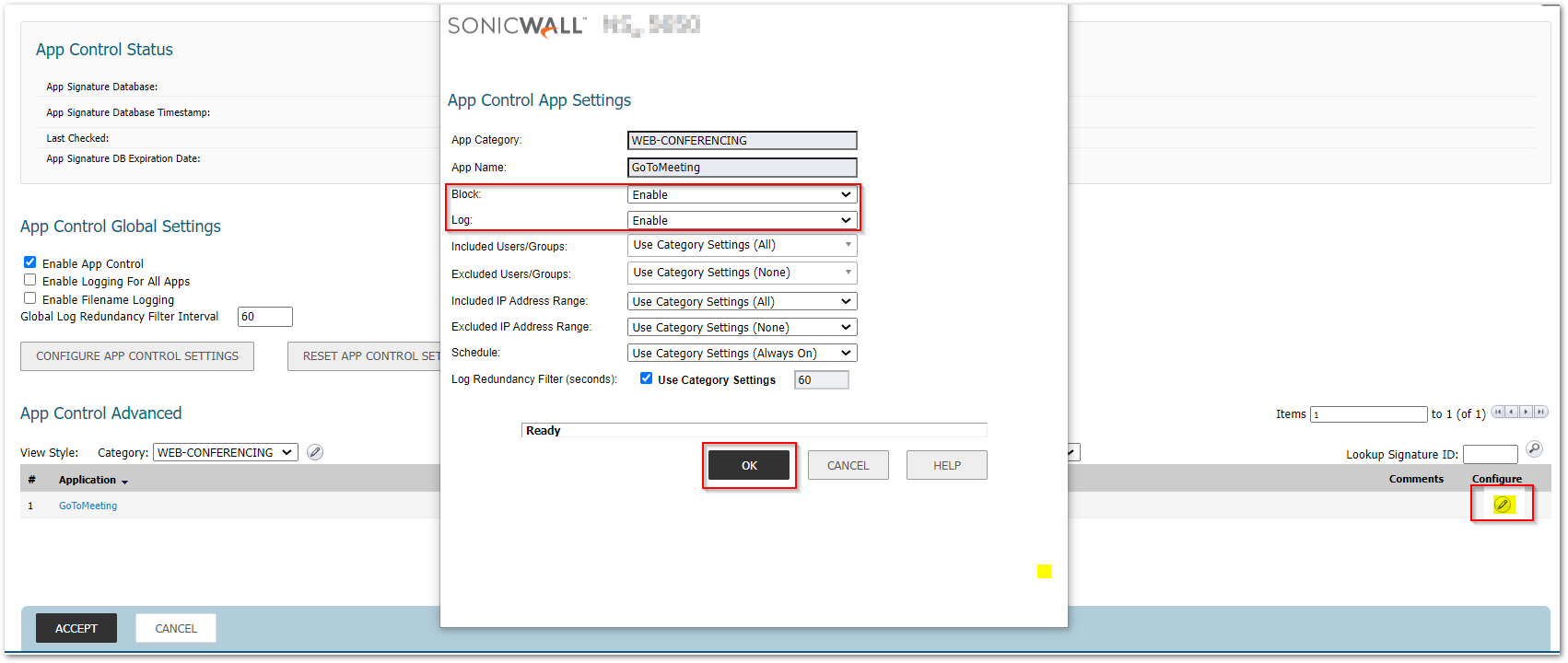
Blocking Individual Applications:
Application Control also has signatures for individual Apps. To block these apps individually, select the app name under Application; click on configure; select Enable for Blocking.
Related Articles
- Error:"Invalid API Argument" when modifying the access rules
- Cysurance Partner FAQ
- Configure probe monitoring for WAN Failover and Loadbalancing - SonicWall UTM






 YES
YES NO
NO