-
Products
-
SonicPlatform
SonicPlatform is the cybersecurity platform purpose-built for MSPs, making managing complex security environments among multiple tenants easy and streamlined.
Discover More
-
-
Solutions
-
Federal
Protect Federal Agencies and Networks with scalable, purpose-built cybersecurity solutions
Learn MoreFederalProtect Federal Agencies and Networks with scalable, purpose-built cybersecurity solutions
Learn More - Industries
- Use Cases
-
-
Partners
-
Partner Portal
Access to deal registration, MDF, sales and marketing tools, training and more
Learn MorePartner PortalAccess to deal registration, MDF, sales and marketing tools, training and more
Learn More - SonicWall Partners
- Partner Resources
-
-
Support
-
Support Portal
Find answers to your questions by searching across our knowledge base, community, technical documentation and video tutorials
Learn MoreSupport PortalFind answers to your questions by searching across our knowledge base, community, technical documentation and video tutorials
Learn More - Support
- Resources
- Capture Labs
-
- Company
- Contact Us
How to block the Google Quic Protocol



Description
How to Block the Google Quic Protocol
Resolution
Resolution for SonicOS 7.X
This release includes significant user interface changes and many new features that are different from the SonicOS 6.5 and earlier firmware. The below resolution is for customers using SonicOS 7.X firmware.
Feature/Application:
Google QUIC is an experimental protocol aimed at reducing web latency over that of TCP. QUIC establishes secure connections between two end points using UDP. This KB article describes how to block QUIC.
Procedure:
- Login to the SonicWall Management GUI.
- Navigate to the Firewall | Policy | Security services | App Control
- Check the box next to Enable App Control and click on the Accept button
- Under Signatures tab go to Viewed by and select Application
- Type in the search bar Quic
- Edit Block and select Enable and select OK
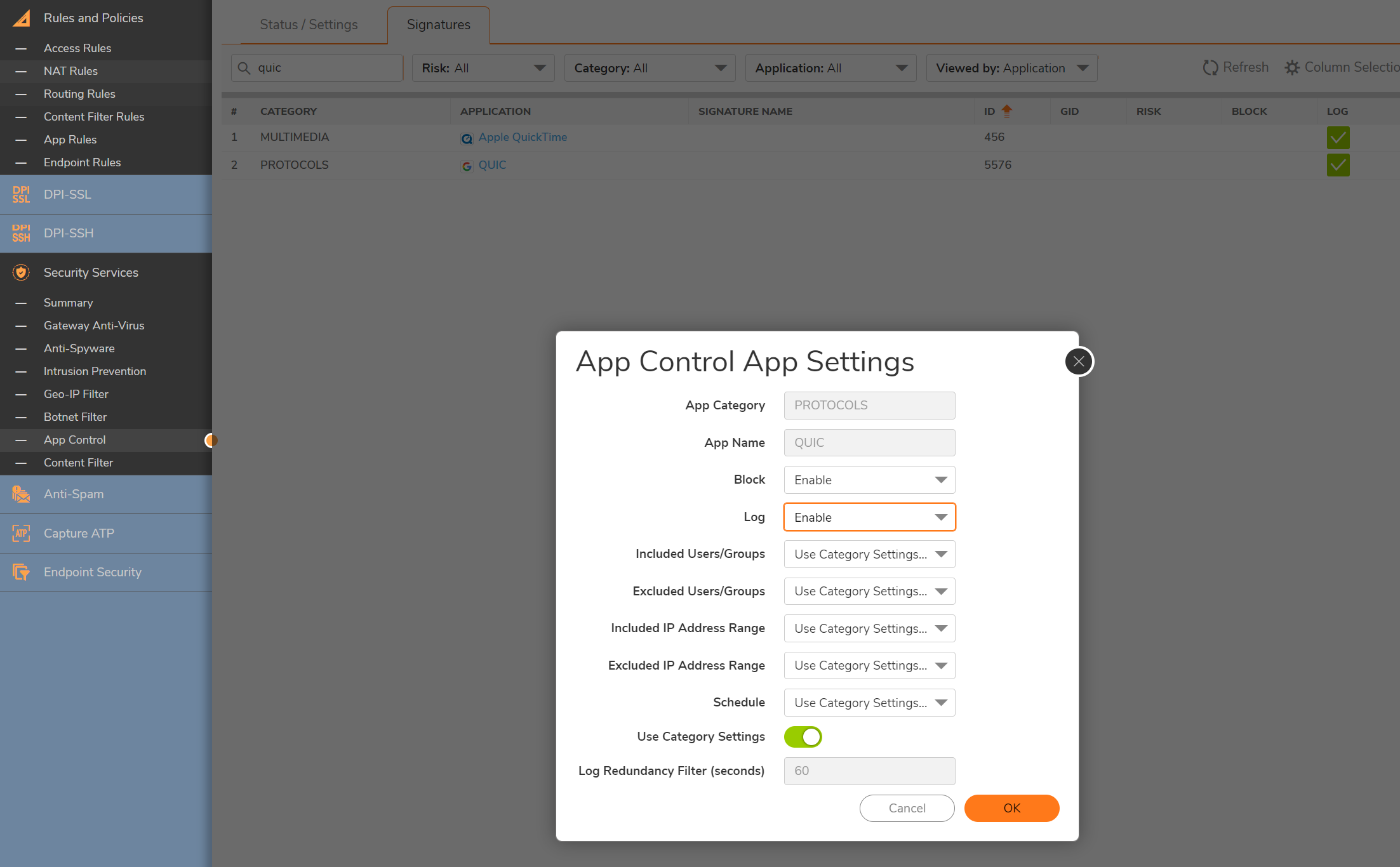
Enabling Application Control on zones
- Navigate to Object | Match Objects | Zones
- Click on the configure button under the zone where you want enable App Control
- Check Enable App Control Service
- Click on Save
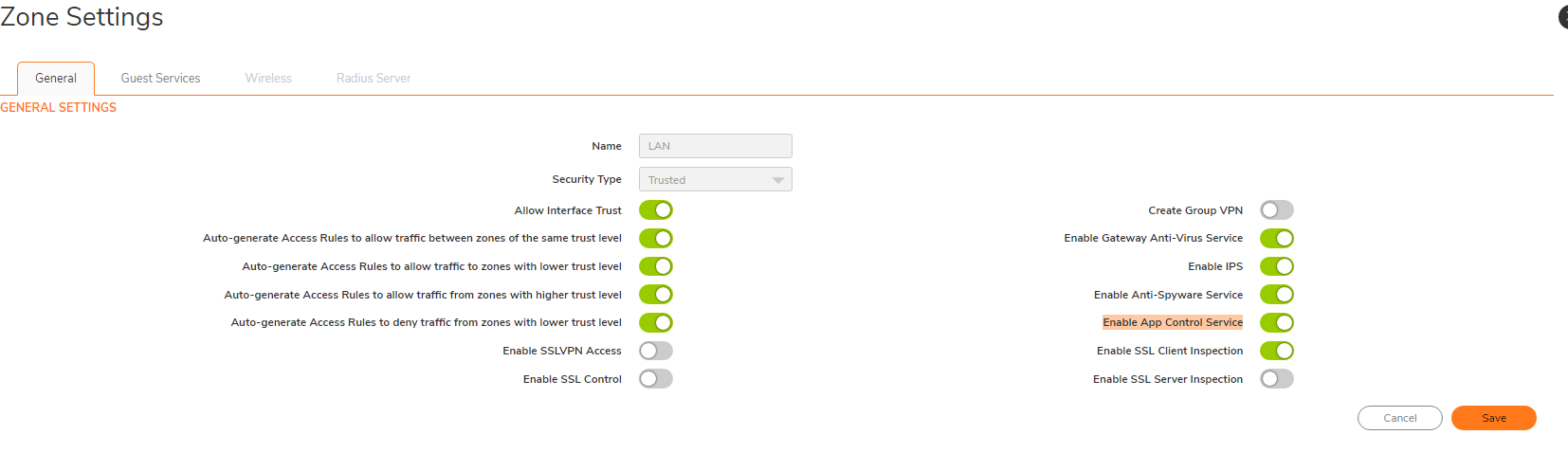
Resolution for SonicOS 6.5
This release includes significant user interface changes and many new features that are different from the SonicOS 6.2 and earlier firmware. The below resolution is for customers using SonicOS 6.5 firmware.
Feature/Application:
Google QUIC is an experimental protocol aimed at reducing web latency over that of TCP. QUIC establishes secure connections between two end points using UDP. This KB article describes how to block QUIC.
Procedure:
- Login to the SonicWall Management GUI
- Navigate to the Firewall | Manage | Policies | App Control. In Gen5 TZ devices this page is under Security Services | App Control
- Check the box next to Enable App Control and click on the Accept button at the top to enable App Control
- Under App Control Advanced select Protocols under Application search for Quic
- From the drop-down under Application, select QUIC
- Click on Configure
- In the new window, select Enable under the Block and Log fields
- Click on OK to save
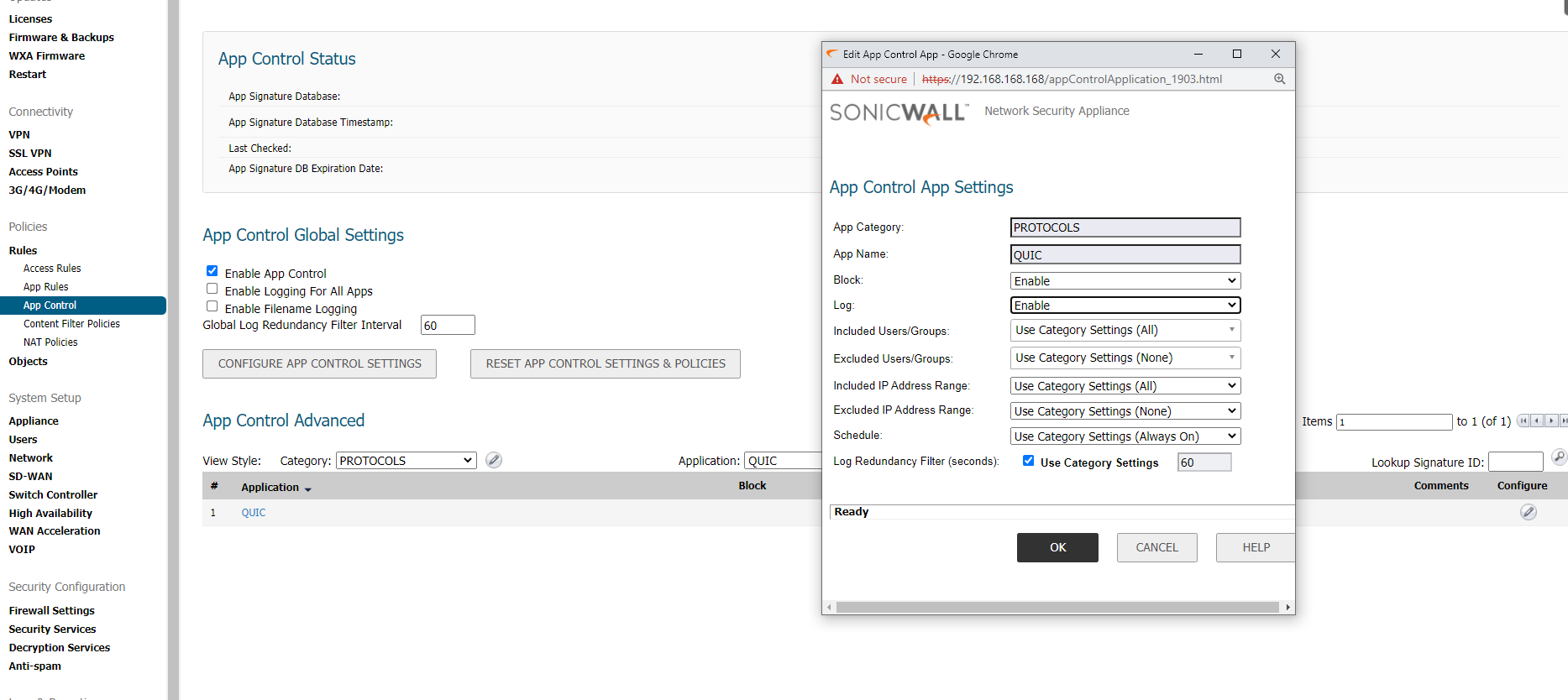
Enabling Application Control on zones
- Navigate to Network | Zones
- Click on the configure button under the zone where you want enable App Control.
- Check Enable App Control Service.
- Click on OK to save.
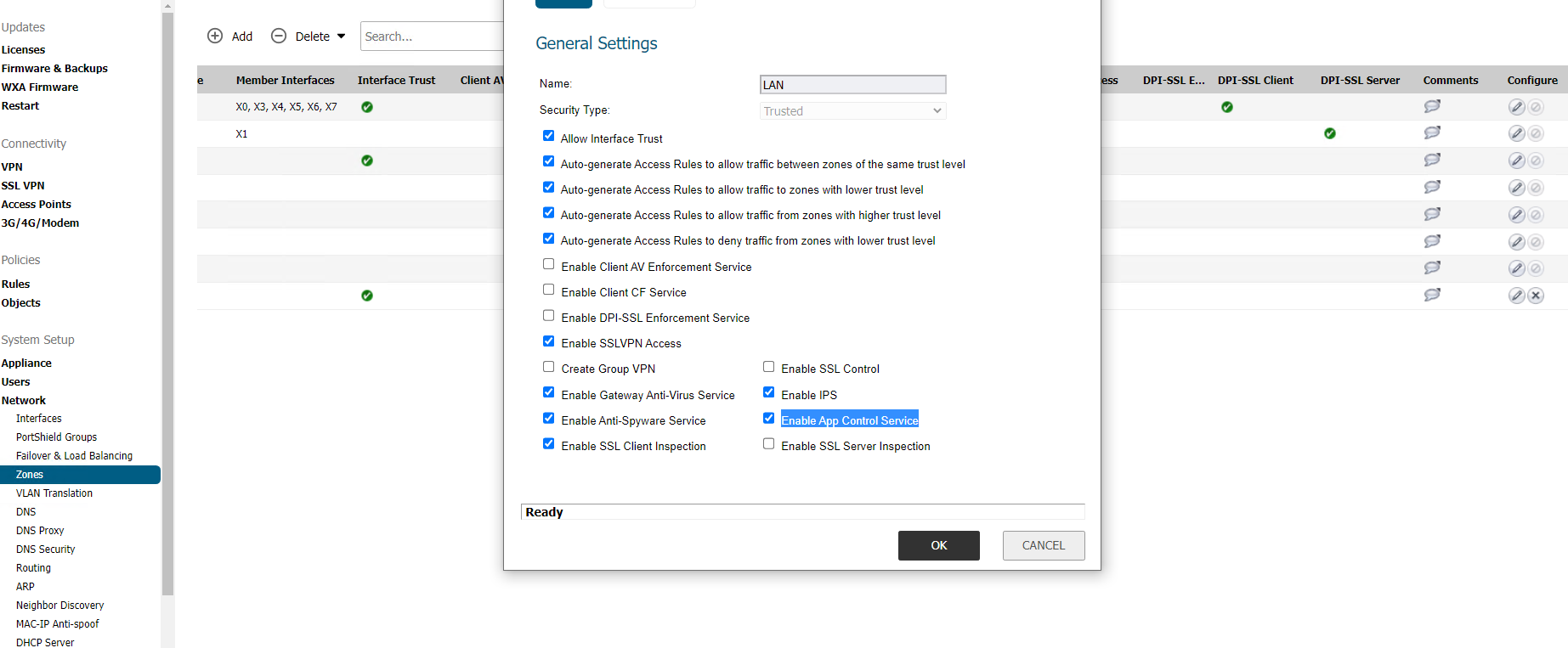
Related Articles
- How to Block Google QUIC Protocol on SonicOSX 7.0?
- How to block certain Keywords on SonicOSX 7.0?
- How internal Interfaces can obtain Global IPv6 Addresses using DHCPv6 Prefix Delegation
Categories
- Firewalls > TZ Series
- Firewalls > SonicWall SuperMassive E10000 Series
- Firewalls > SonicWall SuperMassive 9000 Series
- Firewalls > SonicWall NSA Series






 YES
YES NO
NO