-
Products
-
SonicPlatform
SonicPlatform is the cybersecurity platform purpose-built for MSPs, making managing complex security environments among multiple tenants easy and streamlined.
Discover More
-
-
Solutions
-
Federal
Protect Federal Agencies and Networks with scalable, purpose-built cybersecurity solutions
Learn MoreFederalProtect Federal Agencies and Networks with scalable, purpose-built cybersecurity solutions
Learn More - Industries
- Use Cases
-
-
Partners
-
Partner Portal
Access to deal registration, MDF, sales and marketing tools, training and more
Learn MorePartner PortalAccess to deal registration, MDF, sales and marketing tools, training and more
Learn More - SonicWall Partners
- Partner Resources
-
-
Support
-
Support Portal
Find answers to your questions by searching across our knowledge base, community, technical documentation and video tutorials
Learn MoreSupport PortalFind answers to your questions by searching across our knowledge base, community, technical documentation and video tutorials
Learn More - Support
- Resources
- Capture Labs
-
- Company
- Contact Us
How to Block Spotify using Advanced App Control



Description
This is a scenario based article of the SonicWall Advanced App Control feature. In this scenario we describe how to block Spotify. Spotify is a music streaming program, which allows listening to specific music without delay via browsing artists, albums or created playlists.
Resolution
Resolution for SonicOS 7.X
This release includes significant user interface changes and many new features that are different from the SonicOS 6.5 and earlier firmware. The below resolution is for customers using SonicOS 7.X firmware.
Procedure:
- Login to the SonicWall Management GUI.
- Click Policy in the top navigation menu.
- Navigate to the Security Services | App Control page.
- Check the box under Enable App Control and click on the Accept button at the bottom.
- Under Signatures | View Style select MULTIMEDIA under Category.
- From the drop-down under Application, select Spotify.
- In the Edit App Control App window, select Enable under Block and Log
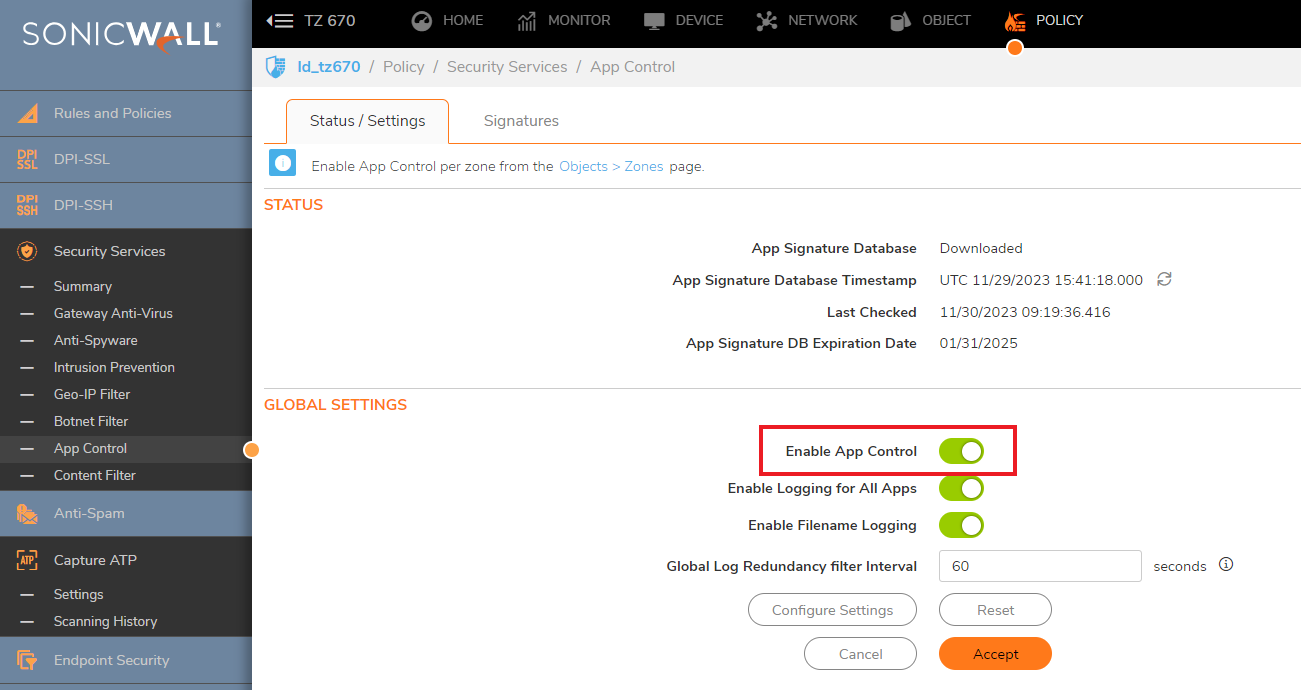
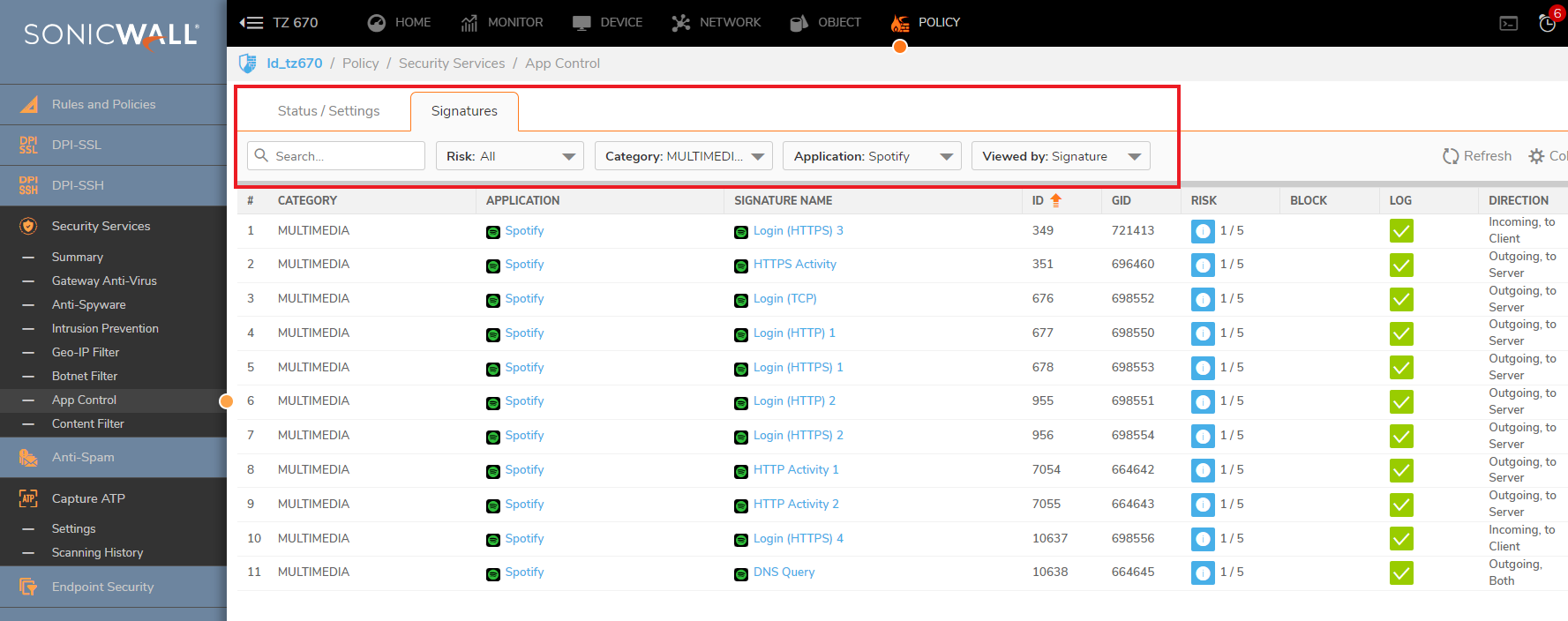
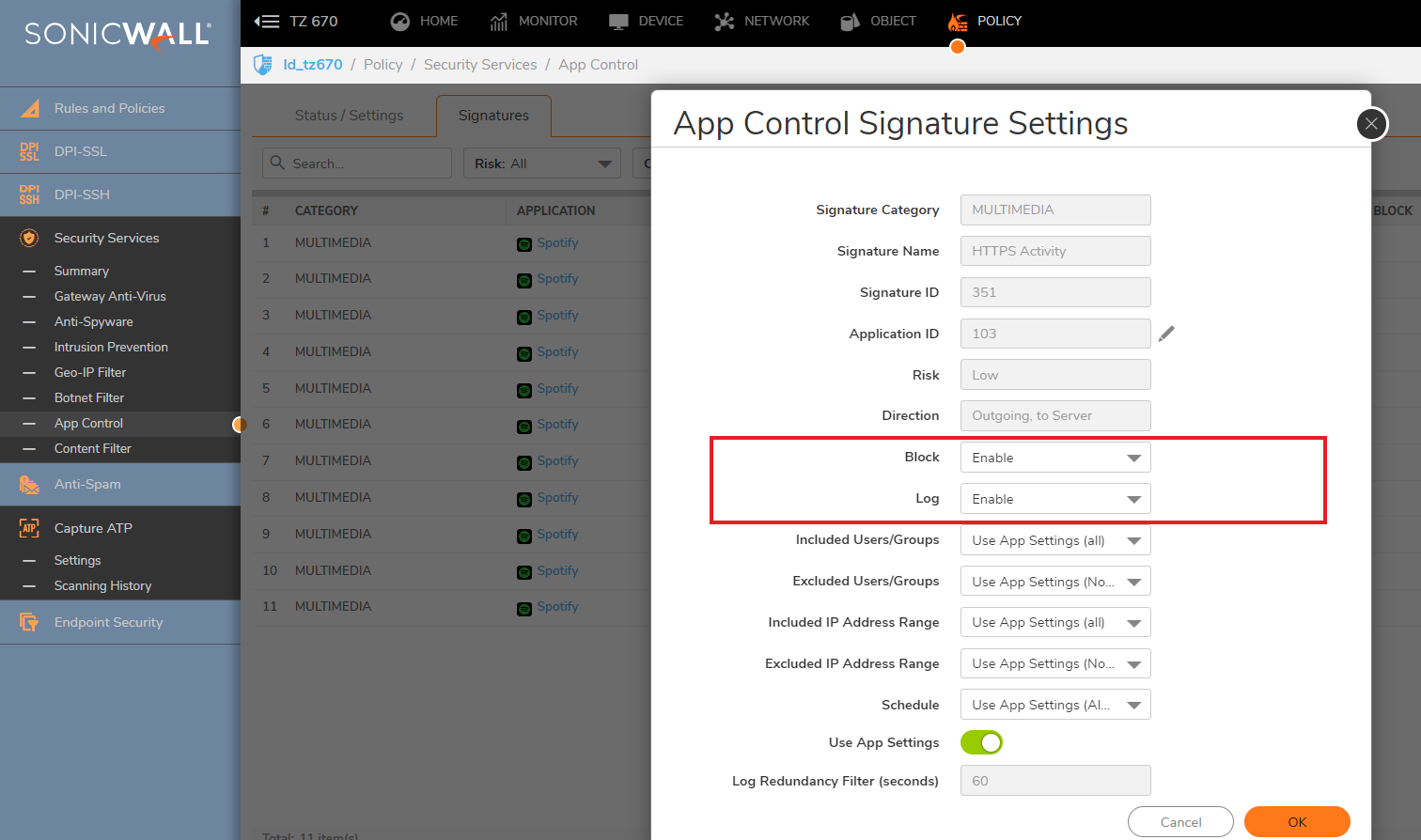
Enabling Application Control on zones
- Navigate to Object| Zones
- Click on the configure button under the zone where you want to enable App Control.
- Check Enable App Control Service.
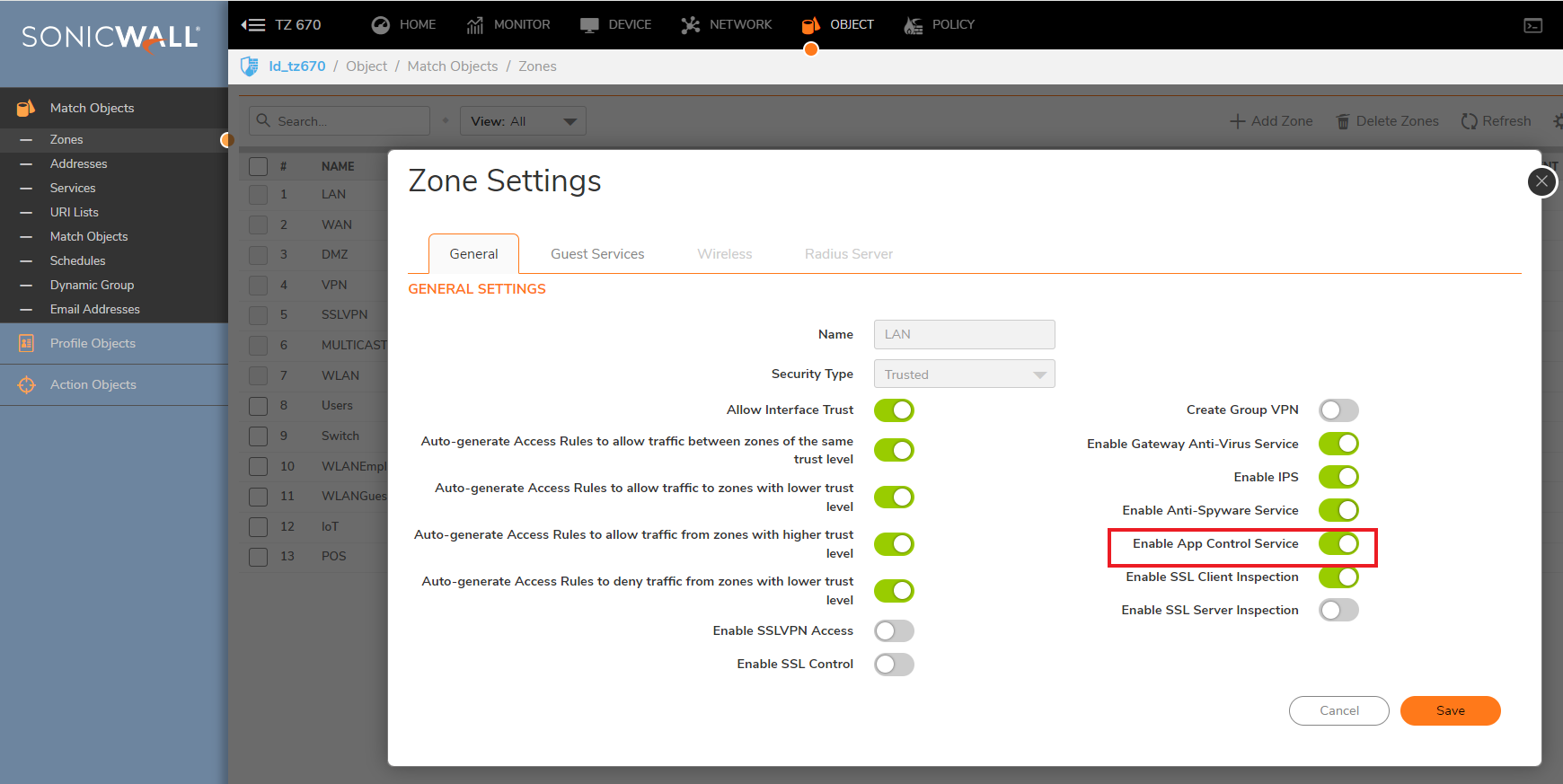
Resolution for SonicOS 6.5
This release includes significant user interface changes and many new features that are different from the SonicOS 6.2 and earlier firmware. The below resolution is for customers using SonicOS 6.5 firmware.
Procedure:
- Login to the SonicWall Management GUI.
- Click Manage in the top navigation menu.
- Navigate to the Rules | Advanced App Control page.
- Check the box under Enable App Control and click on the Accept button at the bottom.
- Under App Control Advanced | View Style select MULTIMEDIA under Category.
- From the drop-down under Application, select Spotify.
- Click on the Configure button next to Application: Spotify.
- In the Edit App Control App window, select Enable under Block and Log
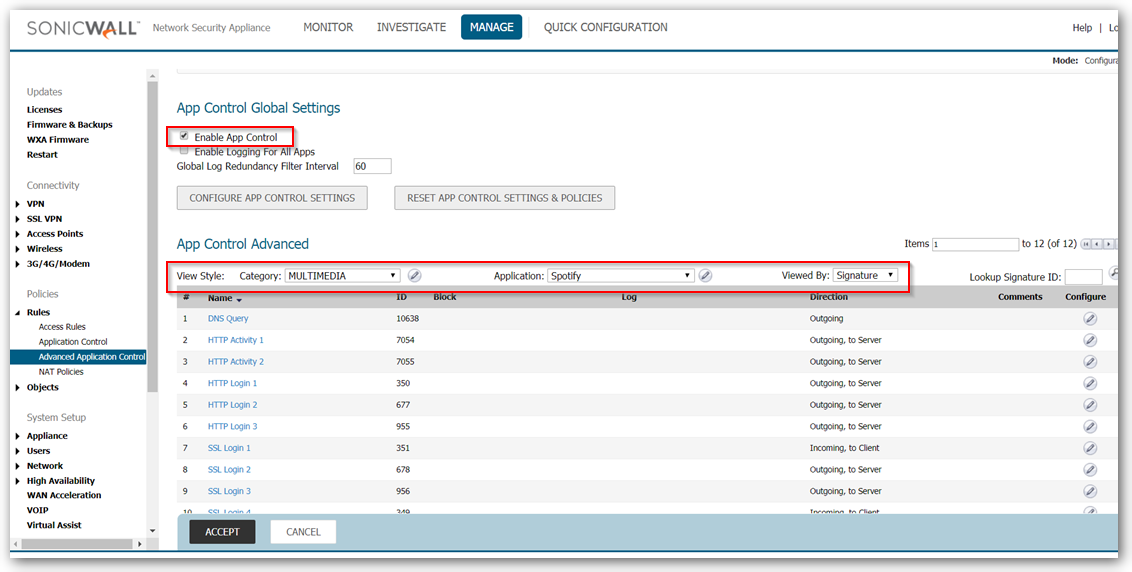
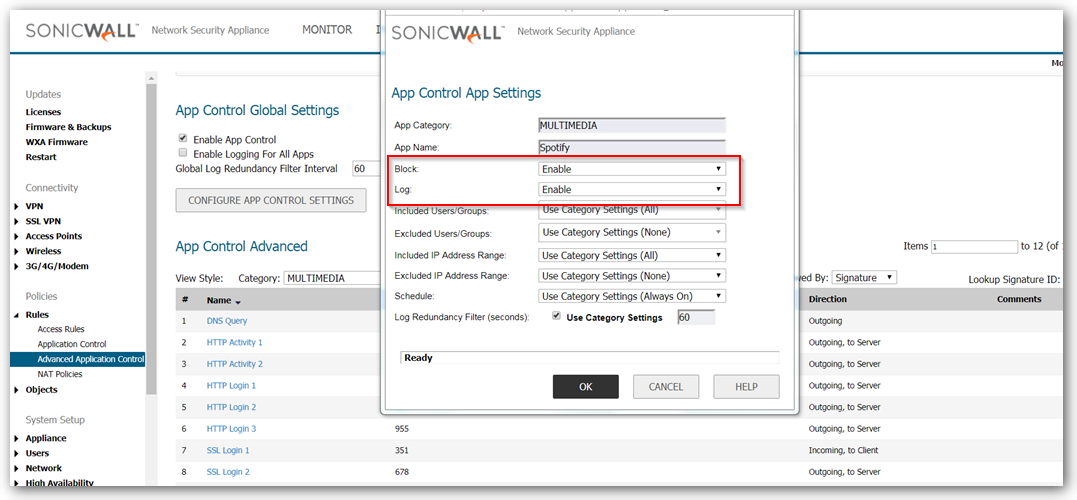
Enabling Application Control on zones
- Navigate to Network | Zones
- Click on the configure button under the zone where you want to enable App Control.
- Check Enable App Control Service.
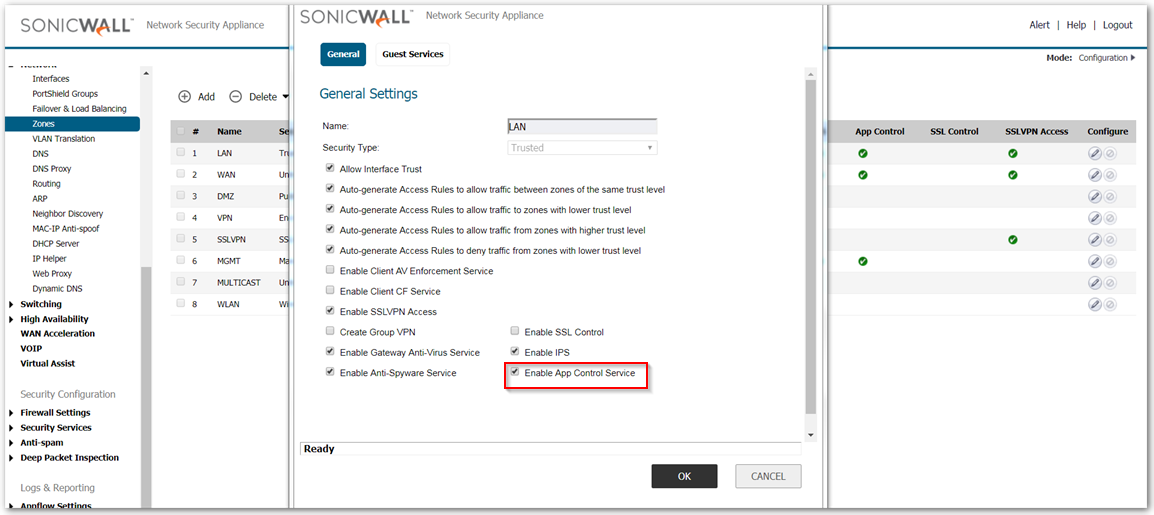
Resolution for SonicOS 6.2 and Below
The below resolution is for customers using SonicOS 6.2 and earlier firmware. For firewalls that are generation 6 and newer we suggest to upgrade to the latest general release of SonicOS 6.5 firmware.
Description:
This is a scenario based article of the SonicWall App Control Advanced feature. In this scenario we describe how to block Spotify. Spotify is a music streaming program, which allows listening to specific music without delay via browsing artists, albums or created playlists.
Procedure:
- Login to the SonicWall Management GUI.
- Navigate to the Firewall > App Control Advanced page. (In Gen5 TZ 100/W & 200/W devices this page is under Security Services > App Control)
- Check the box under Enable App Control and click on the Accept button at the top to enable App Control.
- Under App Control Advanced > View Style select MULTIMEDIA under Category;
- From the drop-down under Application, select Spotify.
- Select Signature under Viewed By
- This will display all the signatures for Facebook.
- Click on the Configure button under Application Spotify.
- In the Edit App Control App window, select Enable under Block and Log
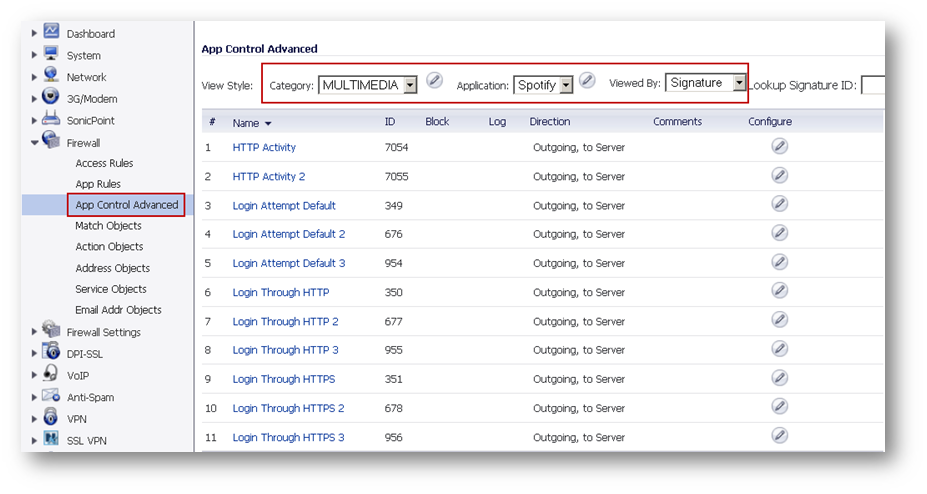
Enabling Application Control on zones
- Navigate to Network > Zones
- Click on the configure button under the zone where you want to enable App Control.
- Check Enable App Control Service.
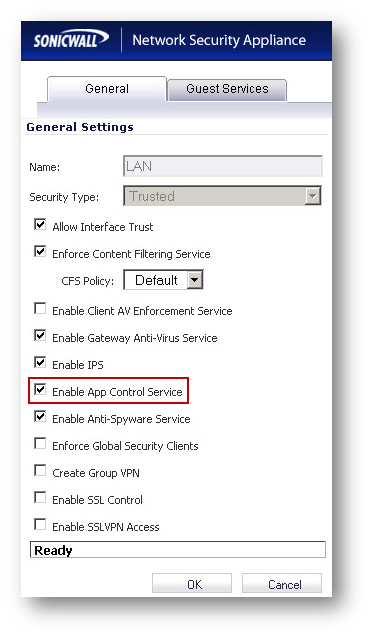
Related Articles
- Error:"Invalid API Argument" when modifying the access rules
- Cysurance Partner FAQ
- Configure probe monitoring for WAN Failover and Loadbalancing - SonicWall UTM
Categories
- Firewalls > TZ Series
- Firewalls > SonicWall NSA Series
- Firewalls > SonicWall SuperMassive 9000 Series
- Firewalls > SonicWall SuperMassive E10000 Series






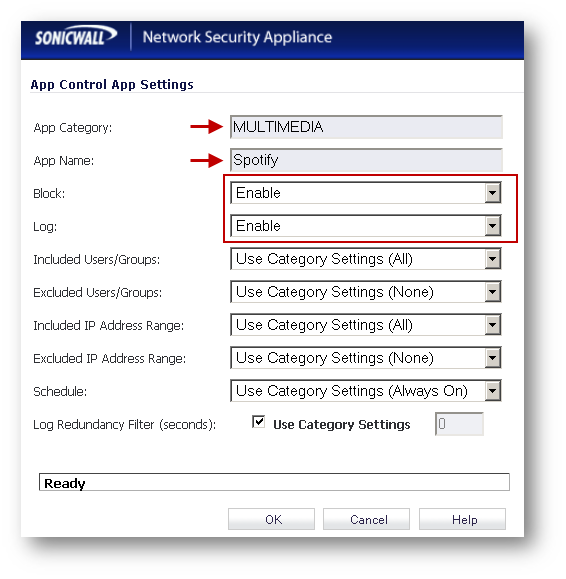
 YES
YES NO
NO