-
Products
-
SonicPlatform
SonicPlatform is the cybersecurity platform purpose-built for MSPs, making managing complex security environments among multiple tenants easy and streamlined.
Discover More
-
-
Solutions
-
Federal
Protect Federal Agencies and Networks with scalable, purpose-built cybersecurity solutions
Learn MoreFederalProtect Federal Agencies and Networks with scalable, purpose-built cybersecurity solutions
Learn More - Industries
- Use Cases
-
-
Partners
-
Partner Portal
Access to deal registration, MDF, sales and marketing tools, training and more
Learn MorePartner PortalAccess to deal registration, MDF, sales and marketing tools, training and more
Learn More - SonicWall Partners
- Partner Resources
-
-
Support
-
Support Portal
Find answers to your questions by searching across our knowledge base, community, technical documentation and video tutorials
Learn MoreSupport PortalFind answers to your questions by searching across our knowledge base, community, technical documentation and video tutorials
Learn More - Support
- Resources
- Capture Labs
-
- Company
- Contact Us
How to block ICMP (Ping ) using Application control



Description
How to block ICMP (Ping ) using Application control
Resolution
Resolution for SonicOS 7.X
This release includes significant user interface changes and many new features that are different from the SonicOS 6.5 and earlier firmware. The below resolution is for customers using SonicOS 7.X firmware.
- Login to the SonicWall Management GUI.
- Navigate to Policy|Security services|App control
- Check the box under Enable App Control and click on the Accept button at the bottom to enable App Control.
- Under Signatures| View Style select PROTOCOLS under Category.
- Select ICMP under Application
- Click on the configure icon under Application with ICMP selected.
- In the Edit App Control App window, select Enable under Block and Log.
- Click on OK to save.
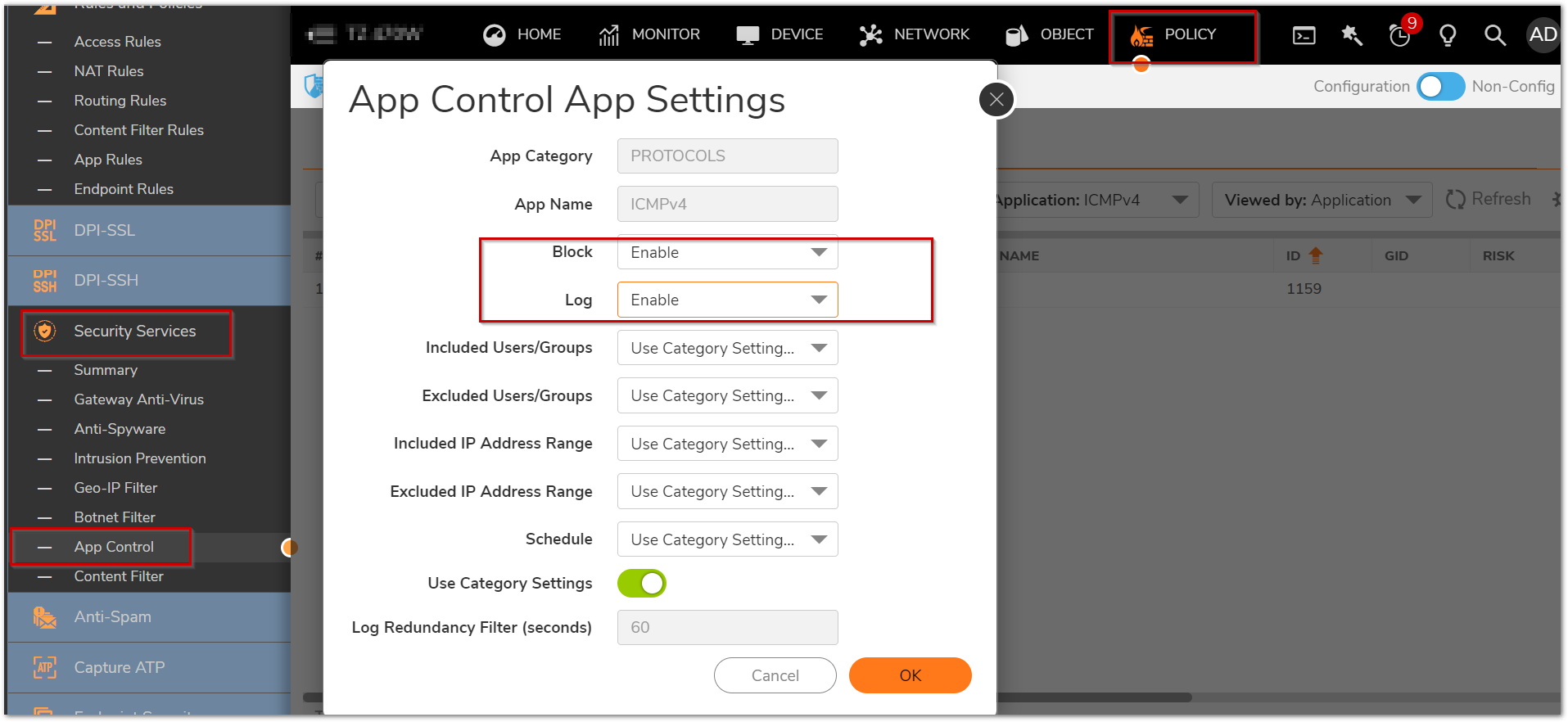
Enabling Application Control on zones
- Navigate to Objects|Zones
- Click on the configure button under the zone where you want enable App Control.
- Check Enable App Control Service.
- Click on OK to save.
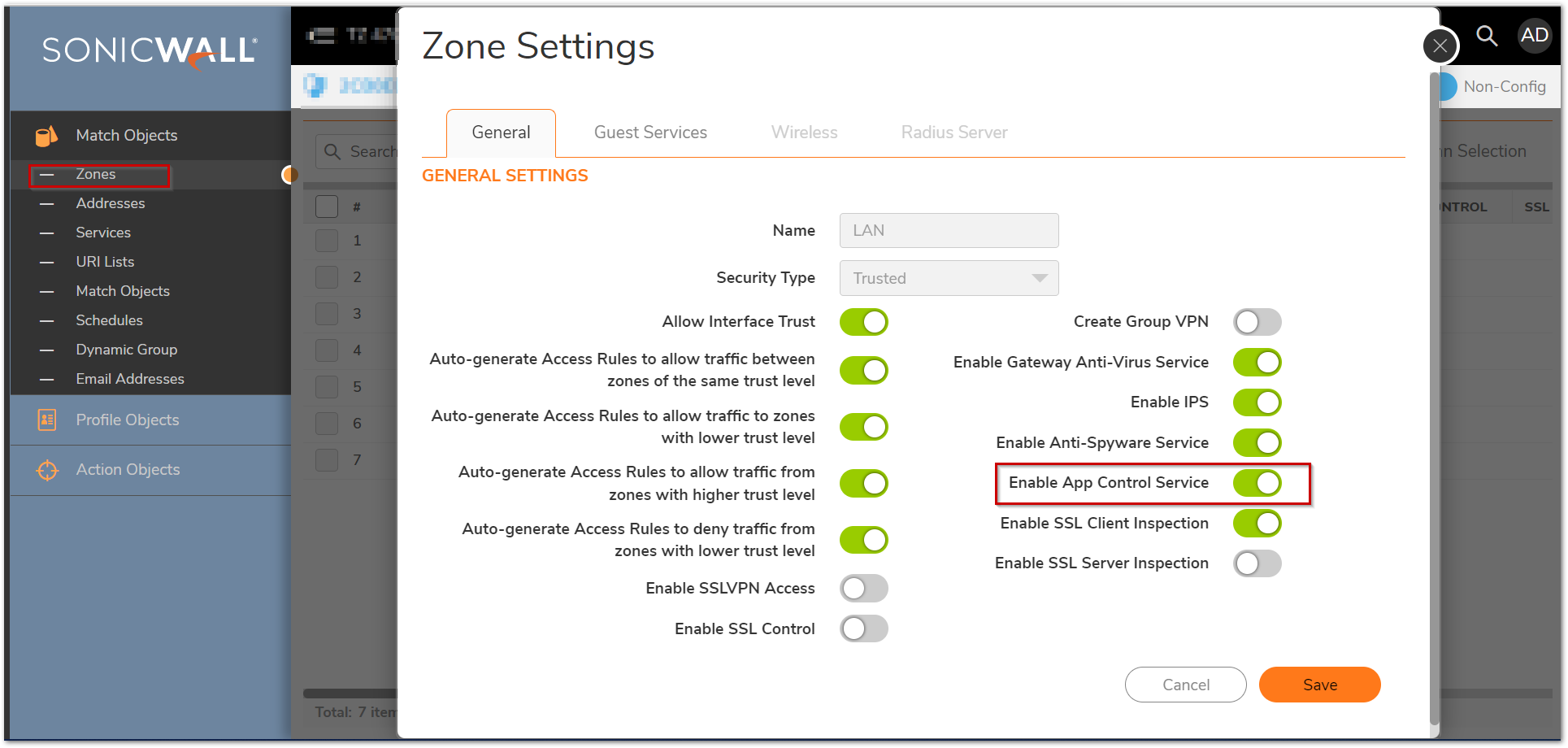
Resolution for SonicOS 6.5
This release includes significant user interface changes and many new features that are different from the SonicOS 6.2 and earlier firmware. The below resolution is for customers using SonicOS 6.5 firmware.
- Login to the SonicWall Management GUI.
- Navigate to the Manage | Rules | App Control Advanced page.
- Check the box under Enable App Control and click on the Accept button at the top to enable App Control.
- Under App Control Advanced | View Style select PROTOCOLS under Category.
- Select ICMP under Application
- Click on the configure icon under Application with ICMP selected.
- In the Edit App Control App window, select Enable under Block and Log.
- Click on OK to save.
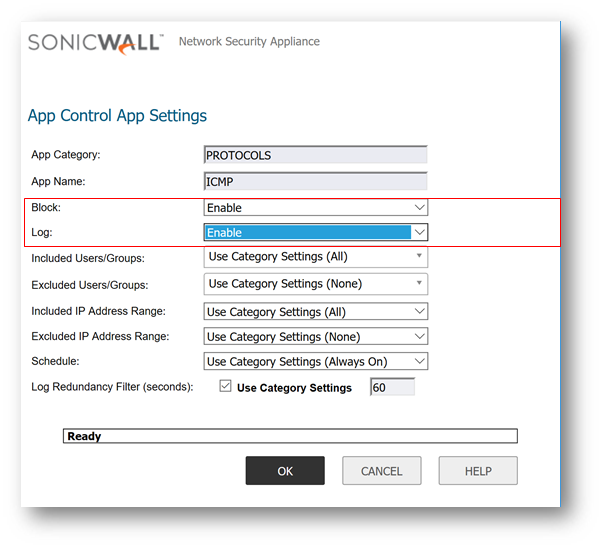
Enabling Application Control on zones
- Navigate to Manage | Network | Zones
- Click on the configure button under the zone where you want enable App Control.
- Check Enable App Control Service.
- Click on OK to save.
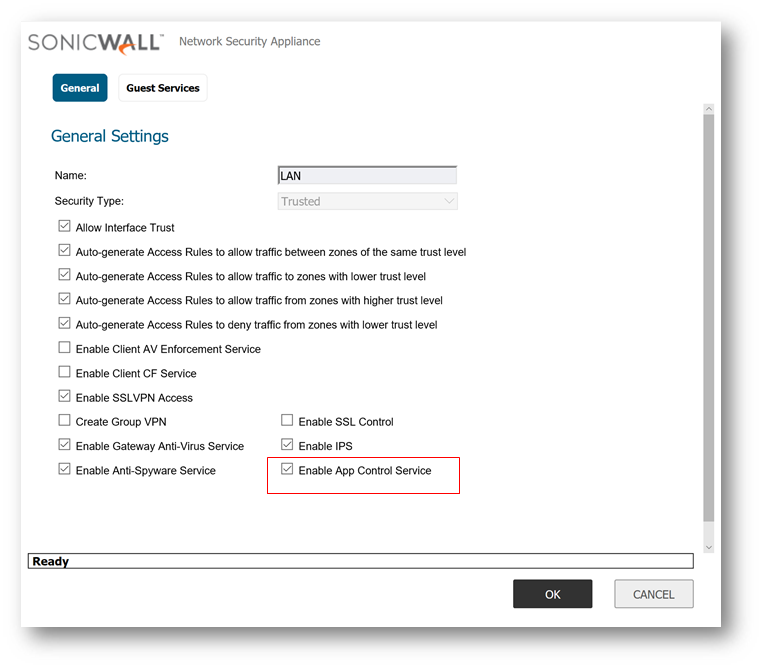
How To test
From any of your LAN machine try to ping 4.2.2.2 ( Public DNS ),you will get the request time out in computer and following the logs in SonicWall.
Resolution for SonicOS 6.2 and Below
The below resolution is for customers using SonicOS 6.2 and earlier firmware. For firewalls that are generation 6 and newer we suggest to upgrade to the latest general release of SonicOS 6.5 firmware.
- Login to the SonicWall Management GUI.
- Navigate to the Firewall | App Control Advanced page. In Gen5 TZ devices this page is under Security Services | App Control
- Check the box under Enable App Control and click on the Accept button at the top to enable App Control.
- Under App Control Advanced | View Style select PROTOCOLS under Category.
- Select ICMP under Application
- Click on the configure icon under Application with ICMP selected.
- In the Edit App Control App window, select Enable under Block and Log.
- Click on OK to save.
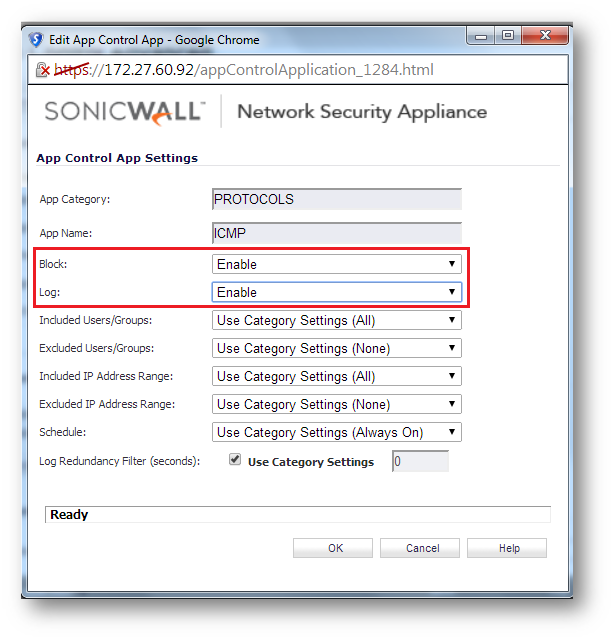
Enabling Application Control on zones
- Navigate to Network | Zones
- Click on the configure button under the zone where you want enable App Control.
- Check Enable App Control Service.
- Click on OK to save.
How To test
From any of your LAN machine try to ping 4.2.2.2 ( Public DNS ),you will get the request time out in computer and following the logs in SonicWall.
Related Articles
- Error:"Invalid API Argument" when modifying the access rules
- Cysurance Partner FAQ
- Configure probe monitoring for WAN Failover and Loadbalancing - SonicWall UTM
Categories
- Firewalls > TZ Series > Application Firewall
- Firewalls > SonicWall NSA Series > Application Firewall
- Firewalls > SonicWall SuperMassive 9000 Series > Application Firewall






 YES
YES NO
NO