-
Products
-
SonicPlatform
SonicPlatform is the cybersecurity platform purpose-built for MSPs, making managing complex security environments among multiple tenants easy and streamlined.
Discover More
-
-
Solutions
-
Federal
Protect Federal Agencies and Networks with scalable, purpose-built cybersecurity solutions
Learn MoreFederalProtect Federal Agencies and Networks with scalable, purpose-built cybersecurity solutions
Learn More - Industries
- Use Cases
-
-
Partners
-
Partner Portal
Access to deal registration, MDF, sales and marketing tools, training and more
Learn MorePartner PortalAccess to deal registration, MDF, sales and marketing tools, training and more
Learn More - SonicWall Partners
- Partner Resources
-
-
Support
-
Support Portal
Find answers to your questions by searching across our knowledge base, community, technical documentation and video tutorials
Learn MoreSupport PortalFind answers to your questions by searching across our knowledge base, community, technical documentation and video tutorials
Learn More - Support
- Resources
- Capture Labs
-
- Company
- Contact Us
How to block HTTP access to top-level domains using Application Firewall



Description
How to block HTTP access to top-level domains using Application Firewall
Resolution
Resolution for SonicOS 7.X
This release includes significant user interface changes and many new features that are different from the SonicOS 6.5 and earlier firmware. The below resolution is for customers using SonicOS 7.X firmware.
- Login to the SonicWall Management GUI
- Navigate to the Object |Match Objects | Match Objects.
- Click on Add New Match Object to open the Add/Edit Match Object window.
- Enter the following information and click on SAVE.
Note: The top-level domains listed here are examples. You could add domains of your choice.
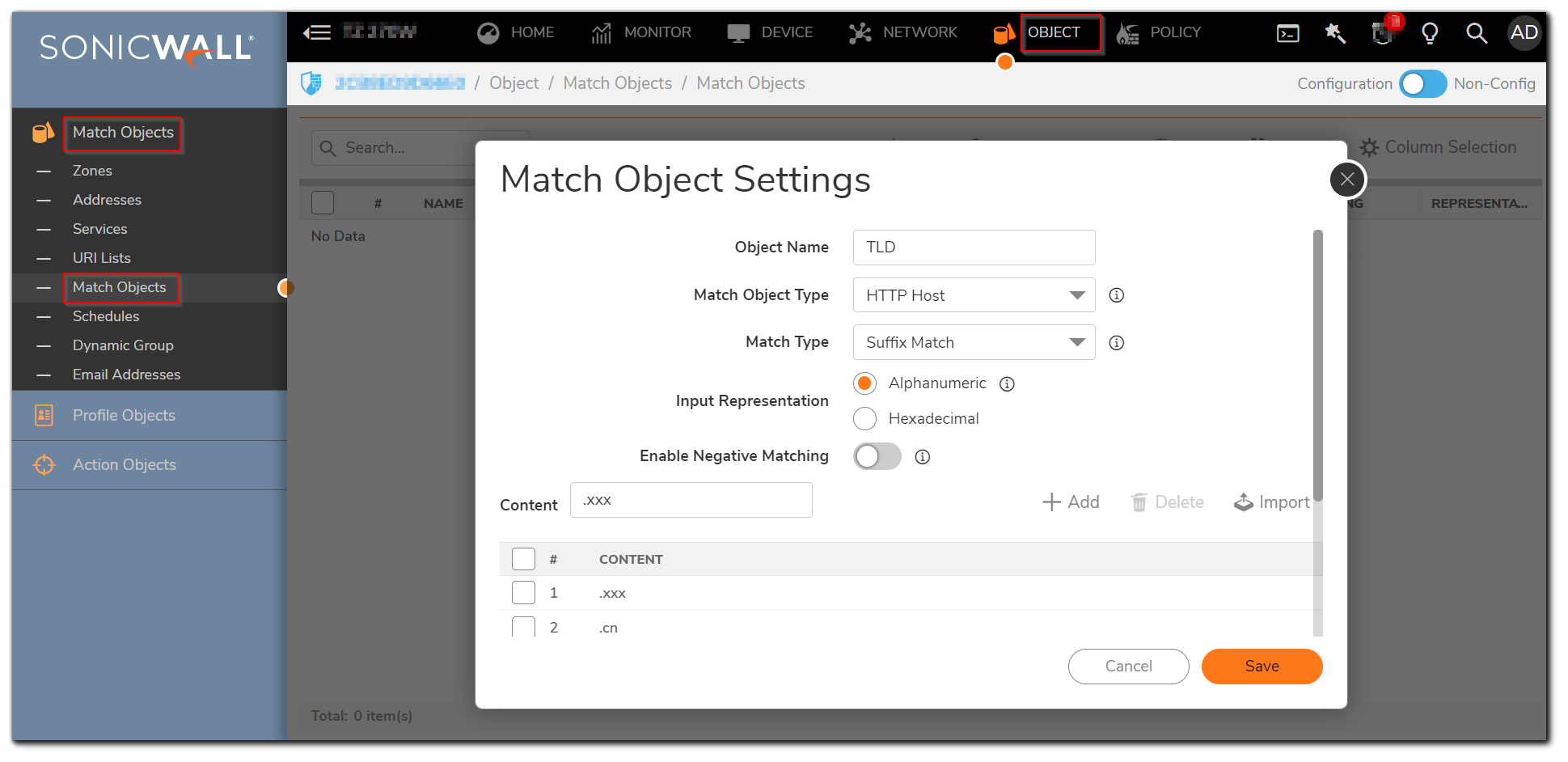
- Navigate to the Policy | Rules and Policies | App Rules page.
- Click on the Add New Policy button to open the Edit App Control Policy window.
- Enter the following information and click on OK.
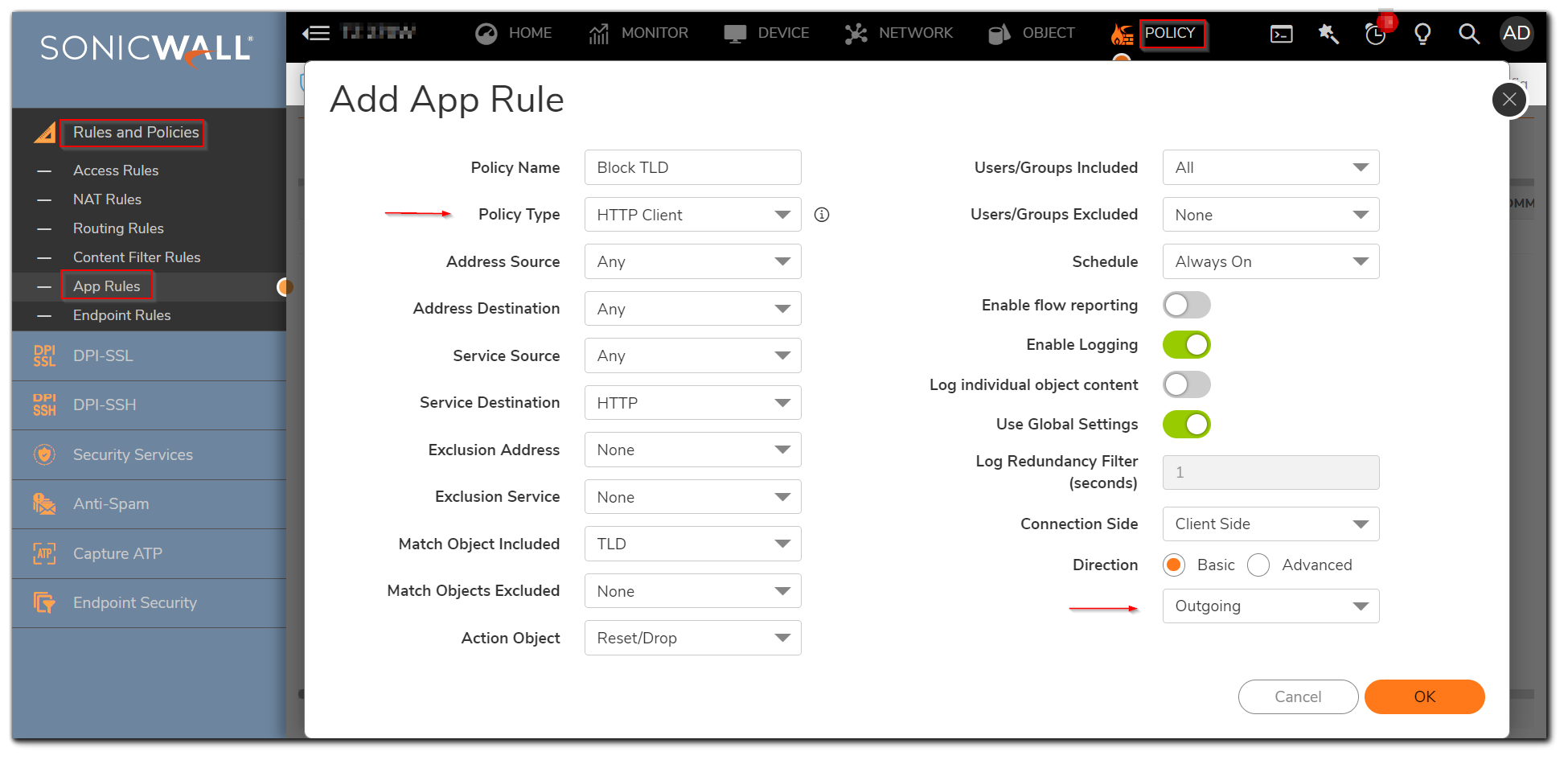
- Navigate to the Policy | Rules and policies| App Rules | Settings
- Enable the check-box Enable App Rules.
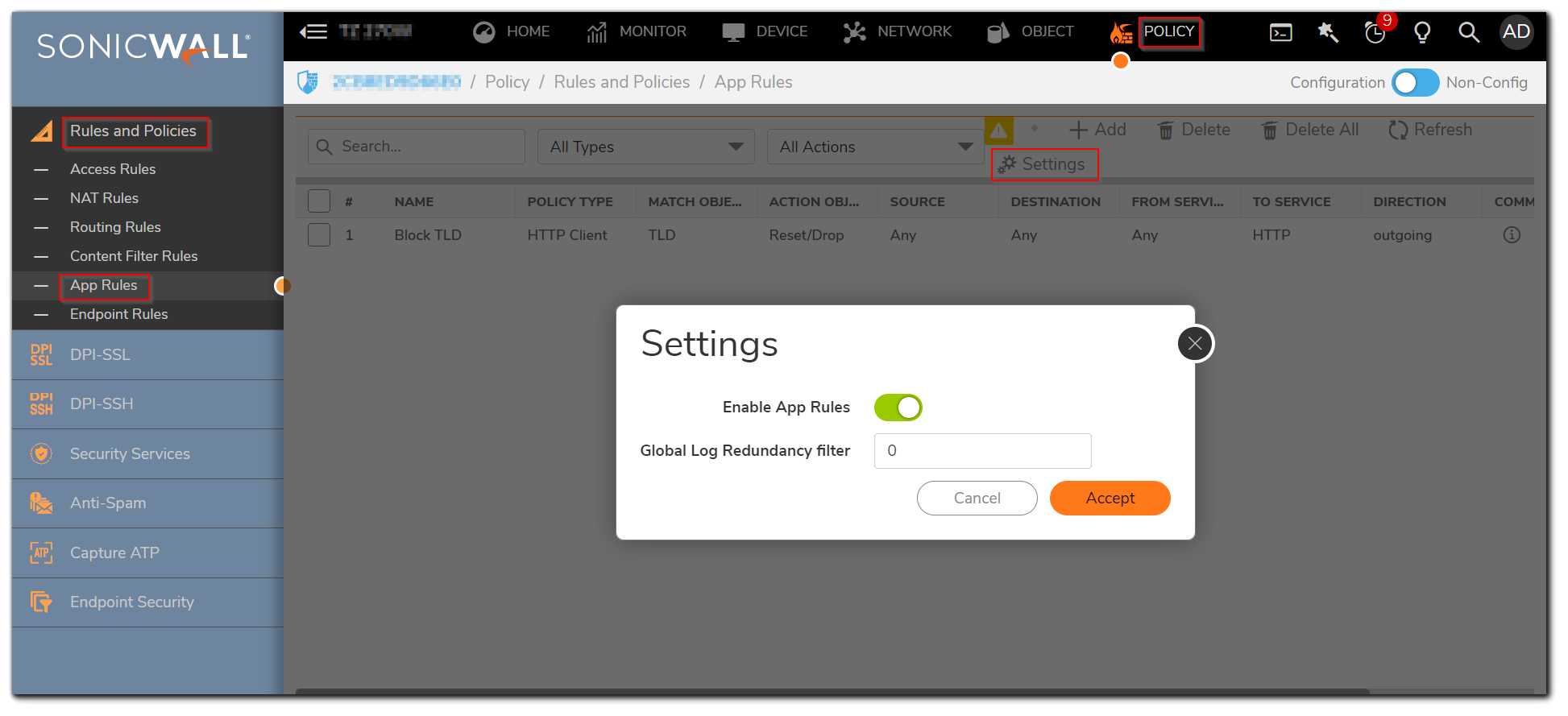
Resolution for SonicOS 6.5
This release includes significant user interface changes and many new features that are different from the SonicOS 6.2 and earlier firmware. The below resolution is for customers using SonicOS 6.5 firmware.
- Login to the SonicWall Management GUI
- Navigate to the Manage | Objects | Match Objects.
- Click on Add New Match Object to open the Add/Edit Match Object window.
- Enter the following information and click on SAVE.
Note: The top-level domains listed here are examples. You could add domains of your choice.
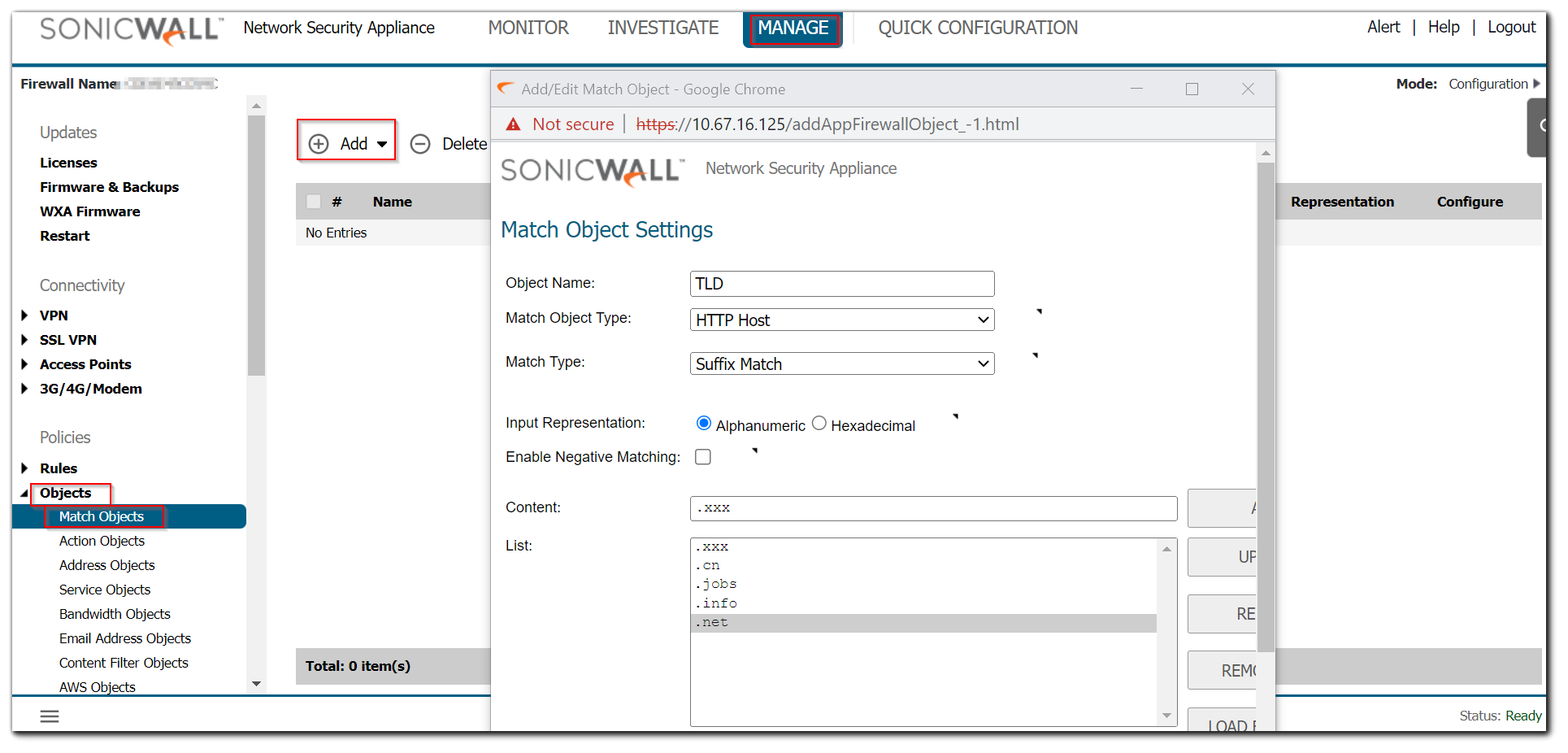
- Navigate to the Manage | Rules | App Rules page.
- Click on the Add New Policy button to open the Edit App Control Policy window.
- Enter the following information and click on OK.
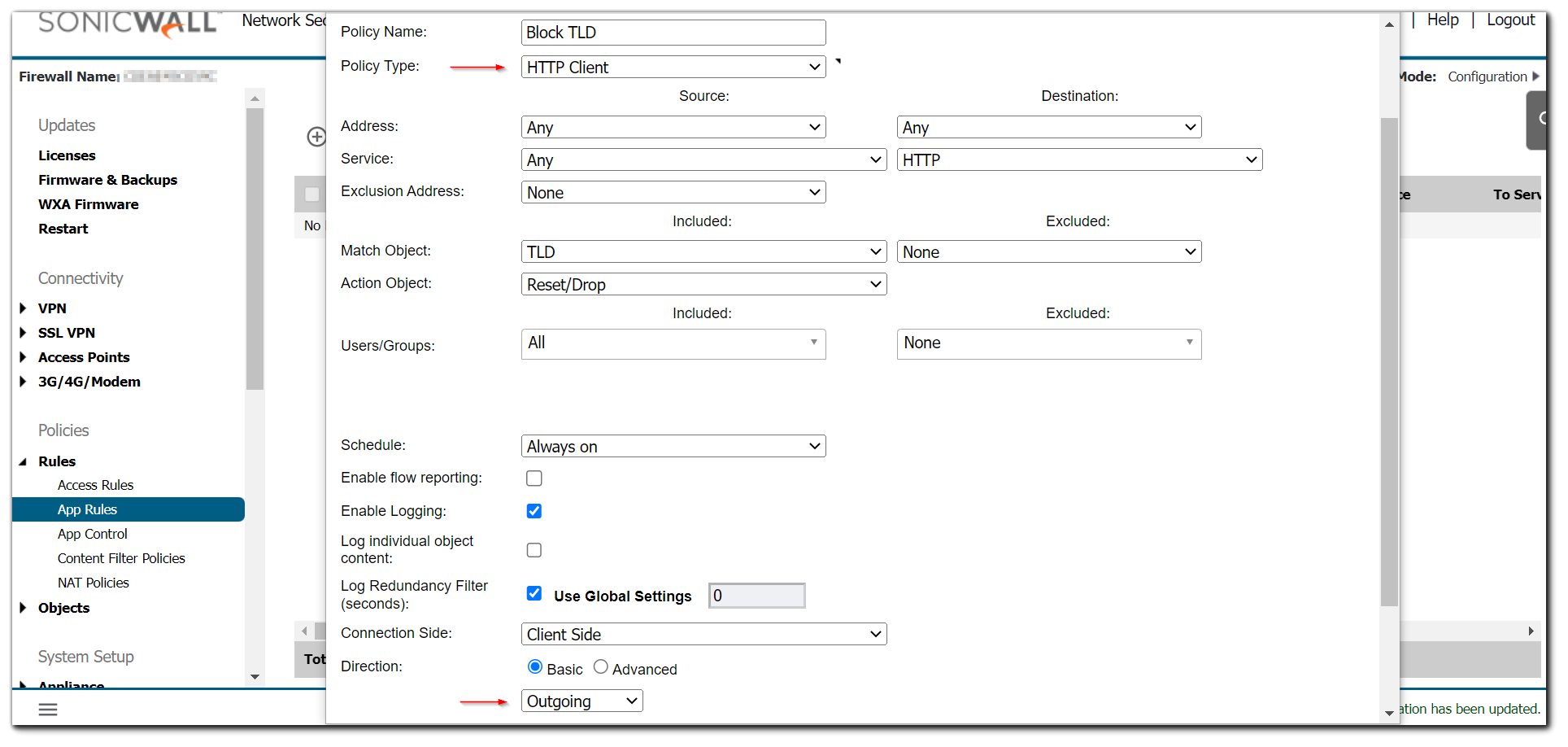
- Navigate to the Manage | Rules | App Rules | Settings
- Enable the check-box Enable App Rules.
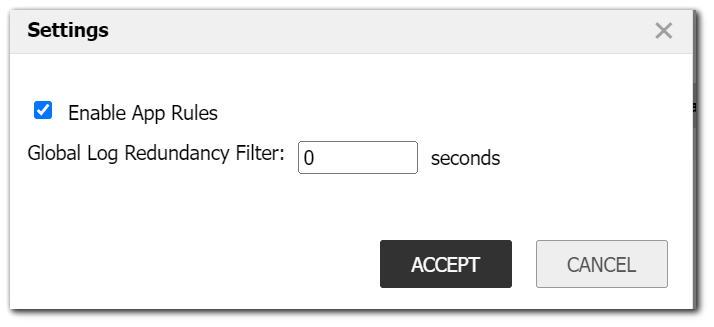
Resolution for SonicOS 6.2 and Below
The below resolution is for customers using SonicOS 6.2 and earlier firmware. For firewalls that are generation 6 and newer we suggest to upgrade to the latest general release of SonicOS 6.5 firmware.
- Login to the SonicWall Management GUI
- Navigate to the Firewall | Match Objects page ( In older SonicOS firmware, this page would be under Application Firewall | Match Objects)
- Click on Add New Match Object to open the Add/Edit Match Object window.
- Enter the following information and click on OK
Note: The top-level domains listed here are examples. You could add domains of your choice.
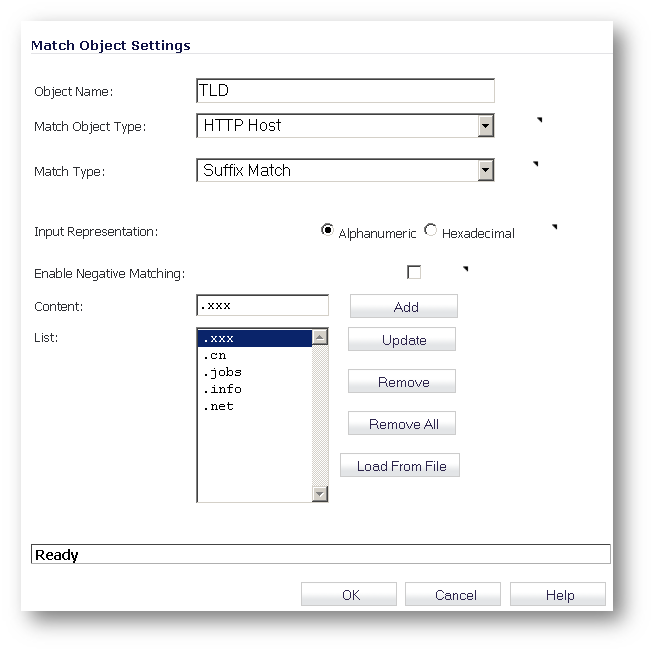
- Navigate to the Firewall | App Rules page.
- Click on the Add New Policy button to open the Edit App Control Policy window.
- Enter the following information and click on OK.

- Enable the check-box Enable App Rules.

Testing:
From a host behind the SonicWall try to access search.xxx and you will get the following error in the web-browser:

The following messages will be logged in the SonicWall under Log | View

Related Articles
- Error:"Invalid API Argument" when modifying the access rules
- Cysurance Partner FAQ
- Configure probe monitoring for WAN Failover and Loadbalancing - SonicWall UTM
Categories
- Firewalls > TZ Series
- Firewalls > SonicWall SuperMassive E10000 Series
- Firewalls > SonicWall SuperMassive 9000 Series
- Firewalls > SonicWall NSA Series






 YES
YES NO
NO