-
Products
-
SonicPlatform
SonicPlatform is the cybersecurity platform purpose-built for MSPs, making managing complex security environments among multiple tenants easy and streamlined.
Discover More
-
-
Solutions
-
Federal
Protect Federal Agencies and Networks with scalable, purpose-built cybersecurity solutions
Learn MoreFederalProtect Federal Agencies and Networks with scalable, purpose-built cybersecurity solutions
Learn More - Industries
- Use Cases
-
-
Partners
-
Partner Portal
Access to deal registration, MDF, sales and marketing tools, training and more
Learn MorePartner PortalAccess to deal registration, MDF, sales and marketing tools, training and more
Learn More - SonicWall Partners
- Partner Resources
-
-
Support
-
Support Portal
Find answers to your questions by searching across our knowledge base, community, technical documentation and video tutorials
Learn MoreSupport PortalFind answers to your questions by searching across our knowledge base, community, technical documentation and video tutorials
Learn More - Support
- Resources
- Capture Labs
-
- Company
- Contact Us
How to block Google Docs using App Control Advanced



Description
This is a scenario based article of the SonicWall App Control Advanced feature. In this scenario we describe how to block Google Docs.
Resolution
Resolution for SonicOS 7.X
This release includes significant user interface changes and many new features that are different from the SonicOS 6.5 and earlier firmware. The below resolution is for customers using SonicOS 7.X firmware.
- Login to the SonicWall Management GUI.
- Click Policy in the top navigation menu.
- Navigate to the Security Services | Application Control | Status/Settings page.
- Check the box under Enable App Control
- Click on the Accept button at the top to enable App Control.
- Under App Control Signatures | View Style select MISC-APPS under Category, Select Google Docs under Application and Select Application under Viewed By.
- Click on Edit. You will see a Warning Message: Application's Block setting is the same as the Category to which it belongs. Your exception may not work as desired. Please double check and update your application's Block settings.Click on OK if your sure that, you have not configured the same on Category Block.
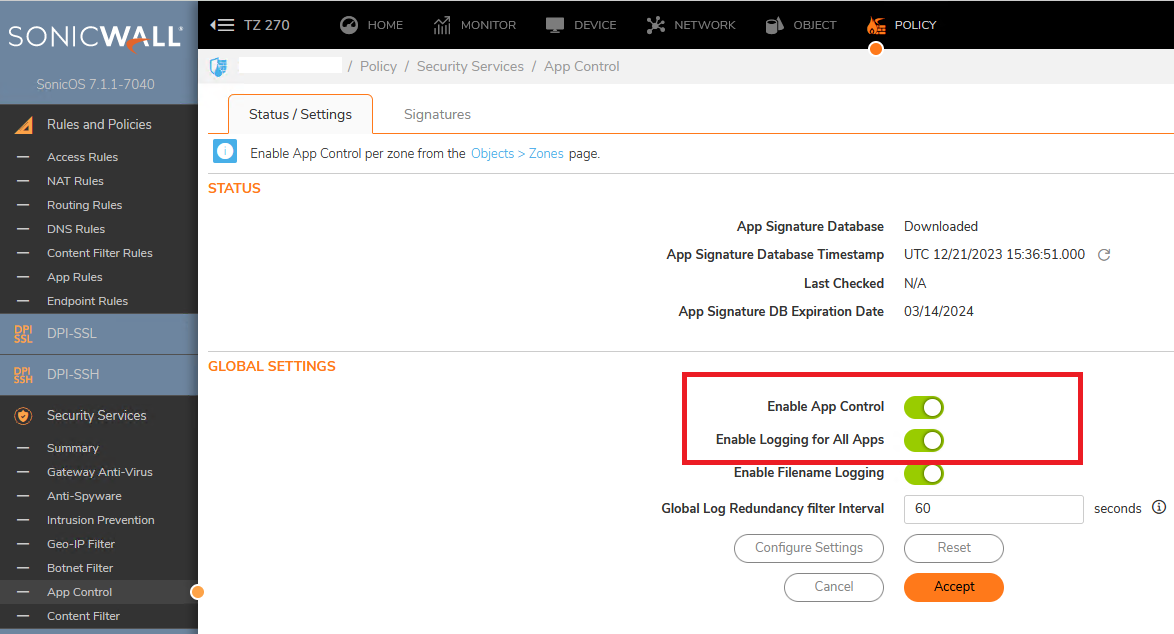
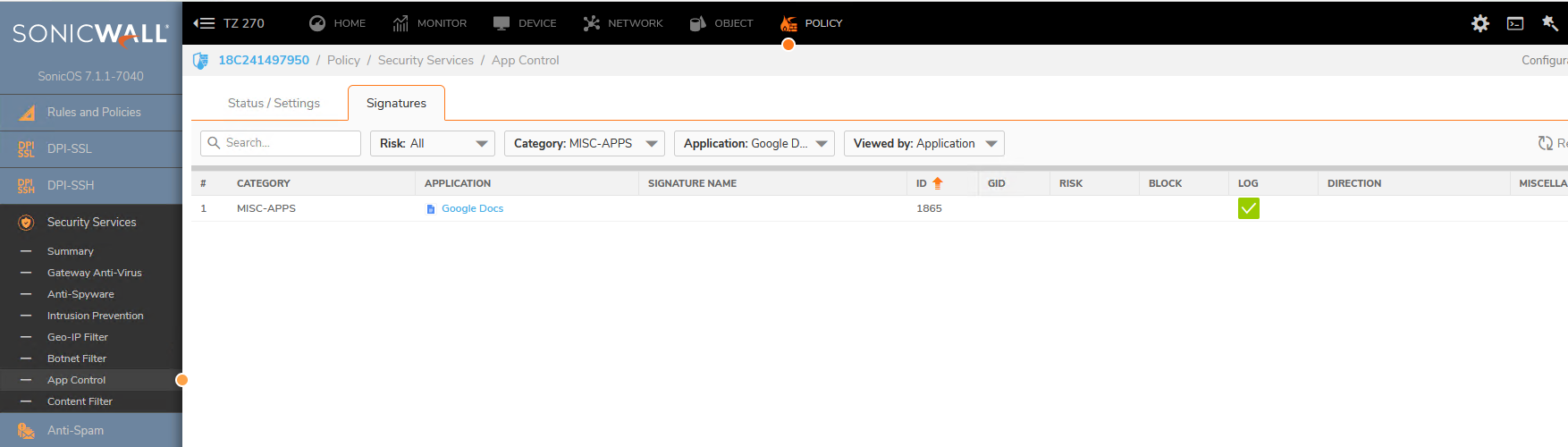
- Click on the configure icon under Application with Google Docs selected.
- In the App Control App Settings window, select Enablee under Block and Log.
- Click on OK to save.
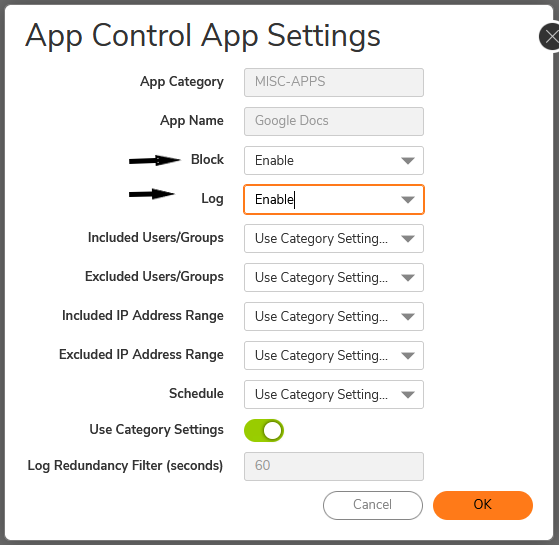
Enabling Application Control on zones
- Navigate to Object | Match Objects | Zones
- Click on the configure button under the zone where you want enable App Control.
- Check Enable App Control Service.
- Click on OK to save.
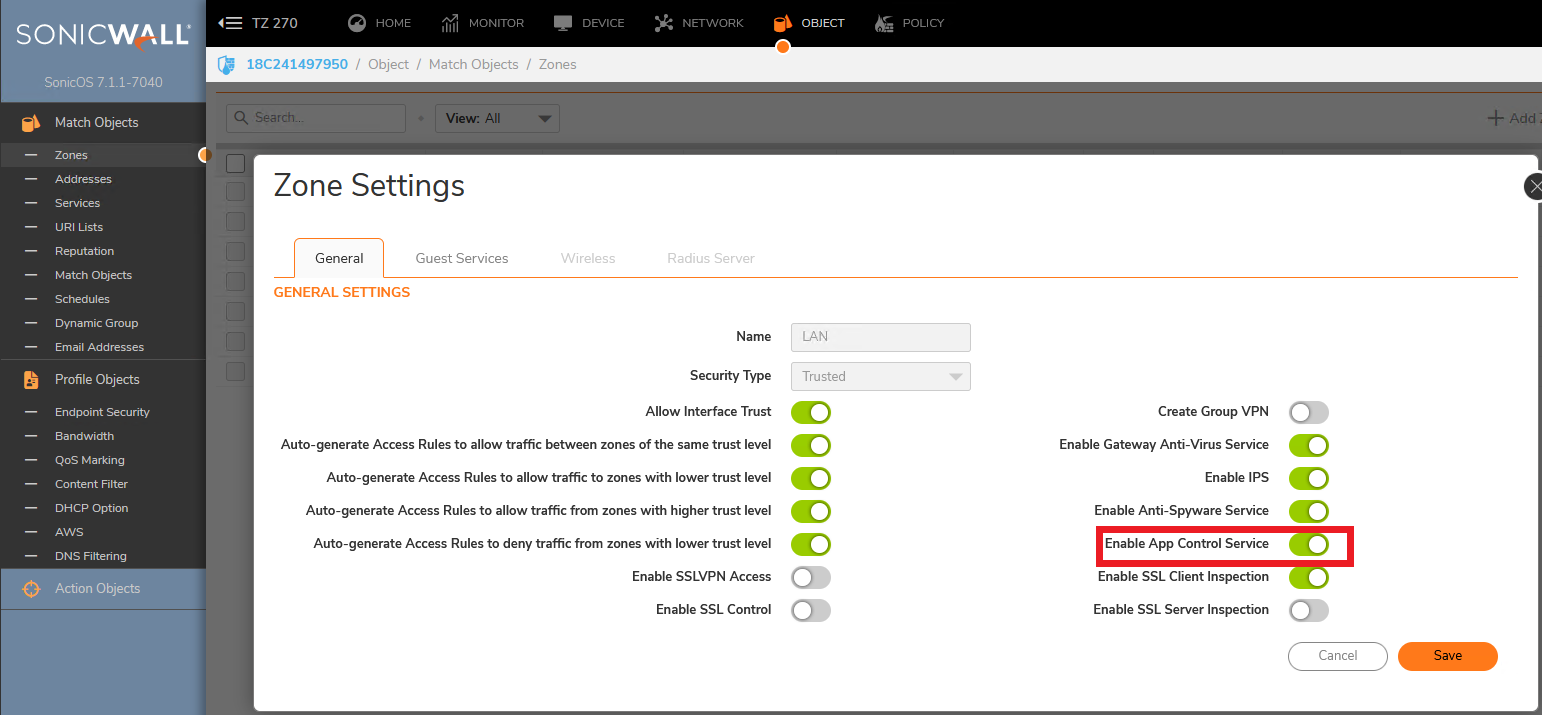
Resolution for SonicOS 6.5
This release includes significant user interface changes and many new features that are different from the SonicOS 6.2 and earlier firmware. The below resolution is for customers using SonicOS 6.5 firmware.
- Login to the SonicWall Management GUI.
- Click Manage in the top navigation menu.
- Navigate to the Rules | Application Control page.
- Check the box under Enable App Control
- Click on the Accept button at the top to enable App Control.
- Under App Control Advanced | View Style select MISC-APPS under Category, Select Google Docs under Application and Select Application under Viewed By.
- Click on Edit. You will see a Warning Message: Application's Block setting is the same as the Category to which it belongs. Your exception may not work as desired. Please double check and update your application's Block settings.Click on OK if your sure that, you have not configured the same on Category Block
 NOTE: The signatures for Google Docs are to block HTTP access only. To block access to Google Docs over HTTPS (SSL) requires Client DPI-SSL.
NOTE: The signatures for Google Docs are to block HTTP access only. To block access to Google Docs over HTTPS (SSL) requires Client DPI-SSL.
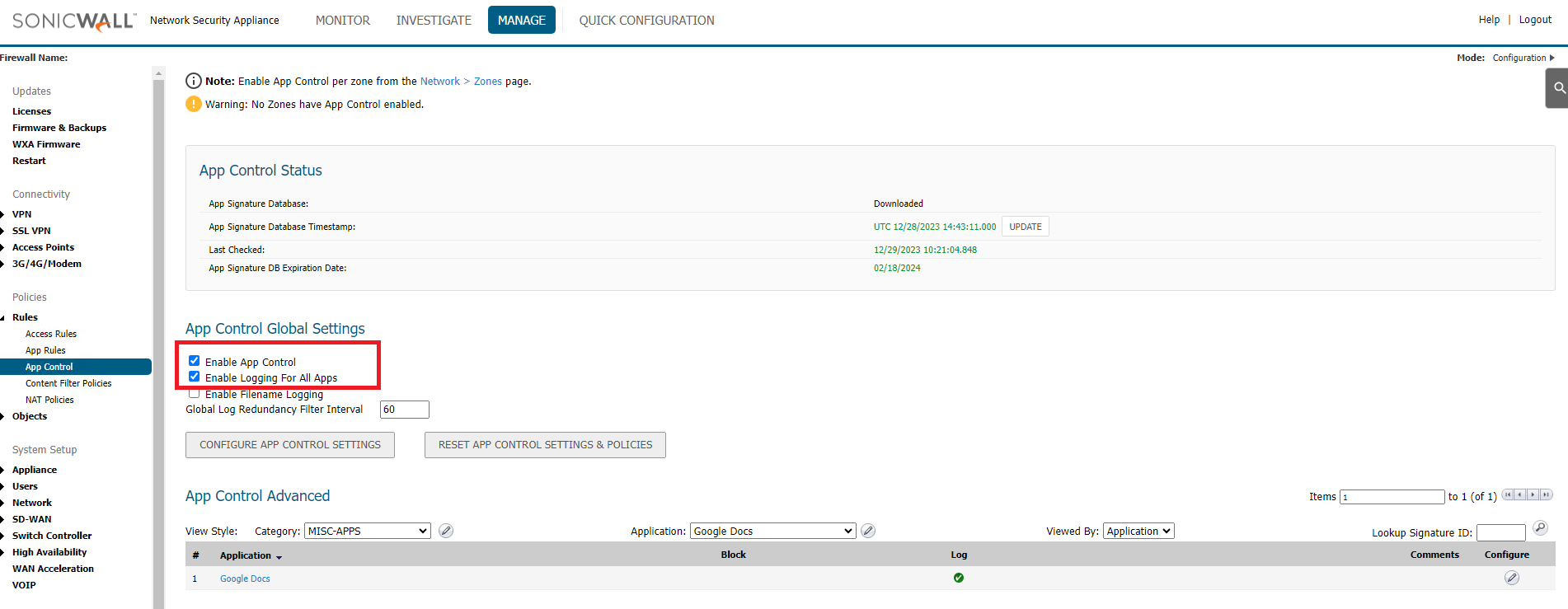
- Click on the configure icon under Application with Google Docs selected.
- In the App Control App Settings window, select Enable under Block and Log.
- Click on OK to save.

Enabling Application Control on zones
- Navigate to Manage | Network | Zones
- Click on the configure button under the zone where you want enable App Control.
- Check Enable App Control Service.
- Click on OK to save.
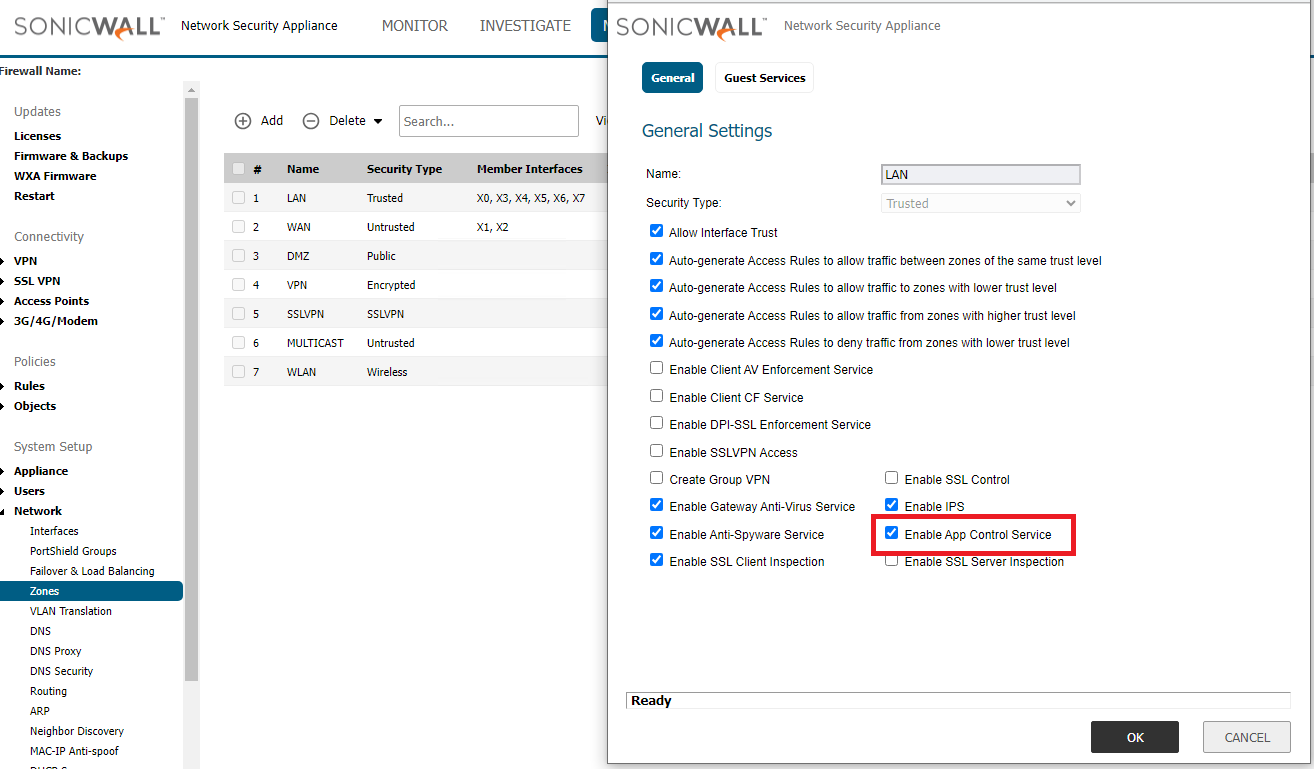
Related Articles
- Error:"Invalid API Argument" when modifying the access rules
- Cysurance Partner FAQ
- Configure probe monitoring for WAN Failover and Loadbalancing - SonicWall UTM
Categories
- Firewalls > SonicWall SuperMassive 9000 Series > Application Firewall
- Firewalls > SonicWall NSA Series > Application Firewall
- Firewalls > TZ Series > Application Firewall






 YES
YES NO
NO