-
Products
-
SonicPlatform
SonicPlatform is the cybersecurity platform purpose-built for MSPs, making managing complex security environments among multiple tenants easy and streamlined.
Discover More
-
-
Solutions
-
Federal
Protect Federal Agencies and Networks with scalable, purpose-built cybersecurity solutions
Learn MoreFederalProtect Federal Agencies and Networks with scalable, purpose-built cybersecurity solutions
Learn More - Industries
- Use Cases
-
-
Partners
-
Partner Portal
Access to deal registration, MDF, sales and marketing tools, training and more
Learn MorePartner PortalAccess to deal registration, MDF, sales and marketing tools, training and more
Learn More - SonicWall Partners
- Partner Resources
-
-
Support
-
Support Portal
Find answers to your questions by searching across our knowledge base, community, technical documentation and video tutorials
Learn MoreSupport PortalFind answers to your questions by searching across our knowledge base, community, technical documentation and video tutorials
Learn More - Support
- Resources
- Capture Labs
-
- Company
- Contact Us
How to block Dropbox using App Control Advanced



Description
This is a scenario based article of the SonicWall App Control Advanced feature. In this scenario we describe how to block Drop Box.
Resolution
Resolution for SonicOS 7.X
This release includes significant user interface changes and many new features that are different from the SonicOS 6.5 and earlier firmware. The below resolution is for customers using SonicOS 7.X firmware.
- Login to the Sonicwall Management GUI.
- Navigate to Policies | Security Services | App Control | Status/Settings.
- Make sure Enable App Control is enabled.
- Under Signatures tab, Select BACKUP-APP under Category.
- Select Dropbox under Applications and select Application under Viewed By.
- Click on the configure icon on the Application to get App Control App Settings.
- You may see a Warning Message: Application's Block setting is the same as the Category to which it belongs. Your exception may not work as desired. Please double check and update your application's Block settings.Click on OK if your sure that, you have not configured the same on Category Block
- In the App Control App Settings window set Enable under Block and Log.
- Click OK to save the settings.
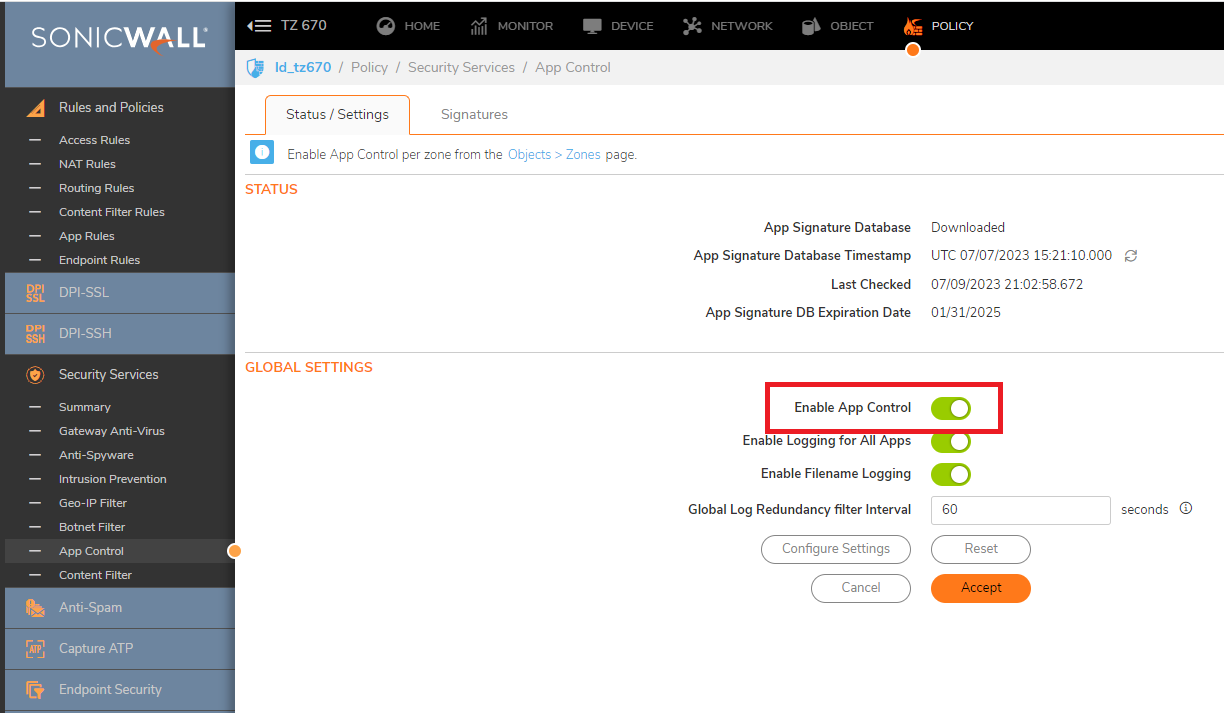
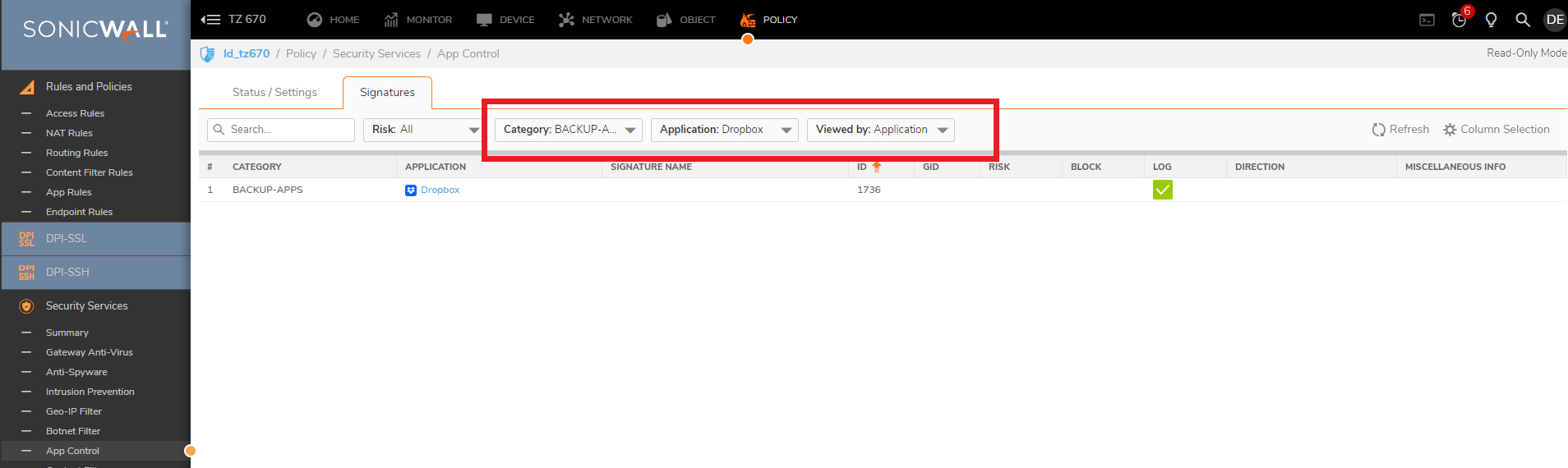
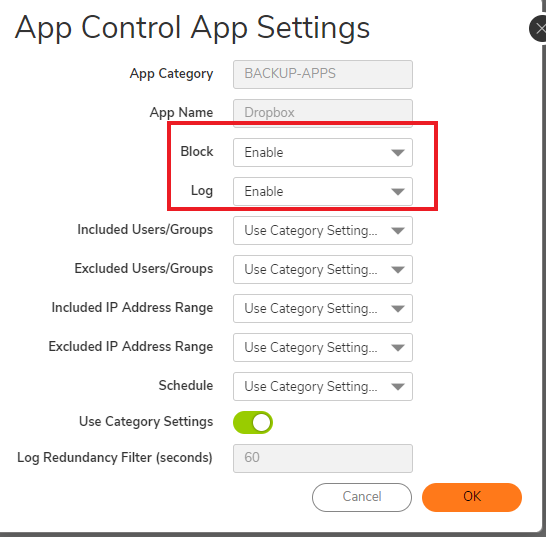
Enabling Application Control on zones:
- Navigate to Objects | Match objects | Zones.
- Click on the configure button on the zone where you want to enable App Control.
- Check Enable App Control Service.
- Click Save.
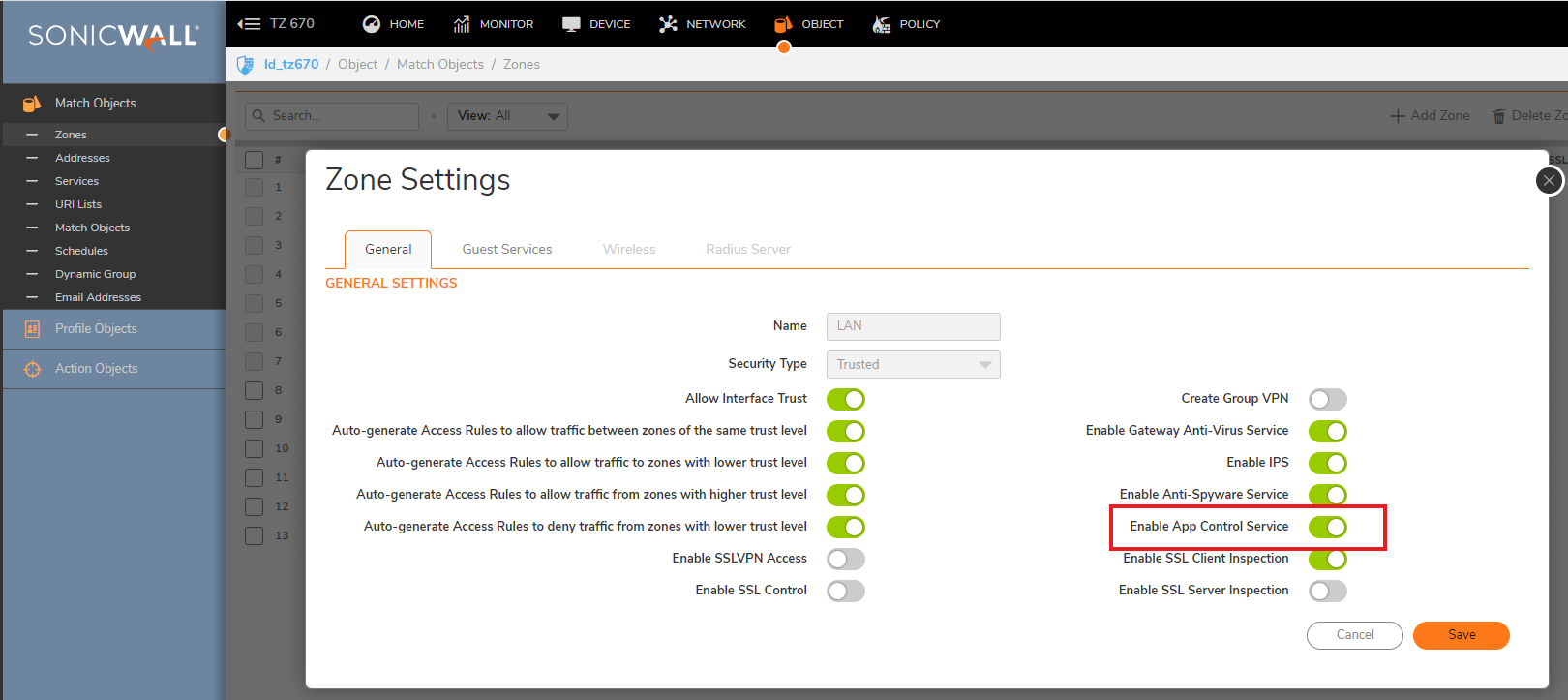
How To Test:
When hosts behind SonicWall try to access www.dropbox.com they will get blocked and will see the following block screen.
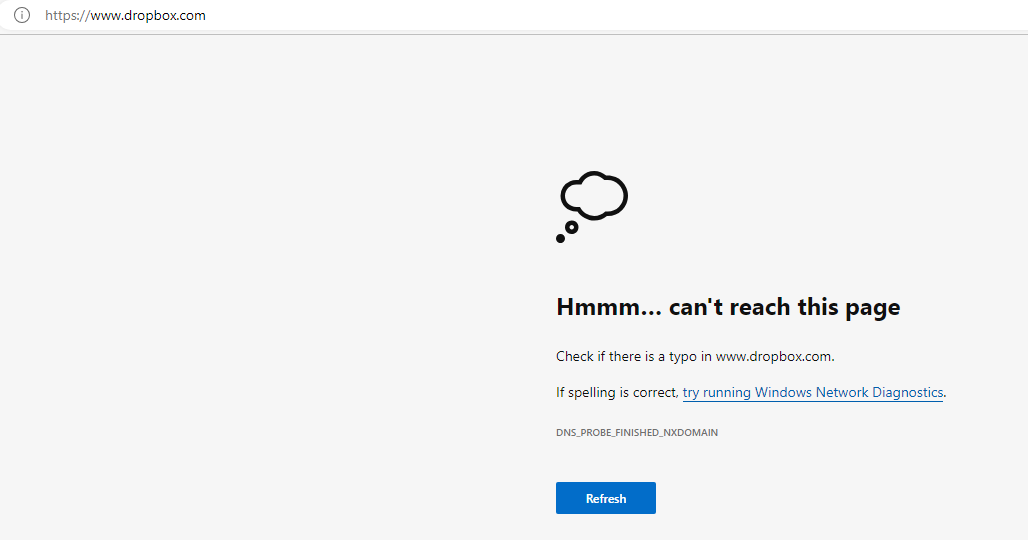
Resolution for SonicOS 6.5
This release includes significant user interface changes and many new features that are different from the SonicOS 6.2 and earlier firmware. The below resolution is for customers using SonicOS 6.5 firmware.
Here's how to block Dropbox:
Login to the SonicWall Management GUI.
- Click Manage in the top navigation menu
- Navigate to the Rules | Advanced Application Control page.
- Check the box under Enable App Control
- Click on the Accept button.
- Under App Control Advanced | View Style, select Backup-Apps under Category
- Select Dropbox under Application; select Application under Viewed By.
- Click on the configure icon under Application with Drop Box selected.
- You will see a Warning Message: Application's Block setting is the same as the Category to which it belongs. Your exception may not work as desired. Please double check and update your application's Block settings.Click on OK if your sure that, you have not configured the same on Category Block
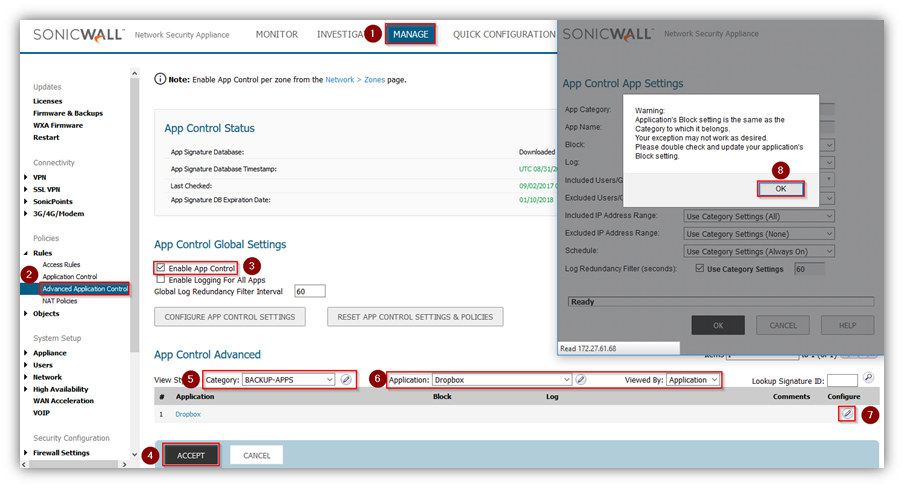
- In the Edit App Control App window, select Enable under Block and Log.
- Click OK.

Enabling Application Control on zones
- Click Manage in the top navigation menu
- Navigate to Network | Zones.
- Click on the configure button under the zone where you want enable App Control.
- Check Enable App Control Service.
- Click OK.
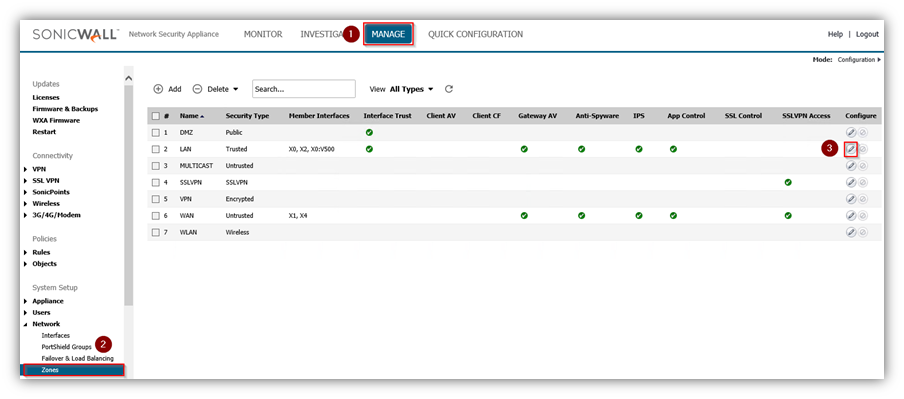
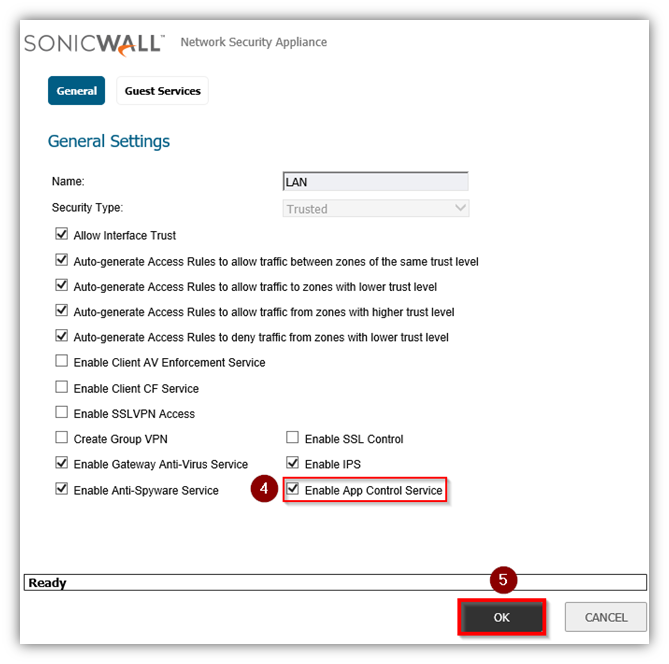
How To Test:
When hosts behind the SonicWall try to access www.dropbox.com they will get blocked and they will see the following block screen.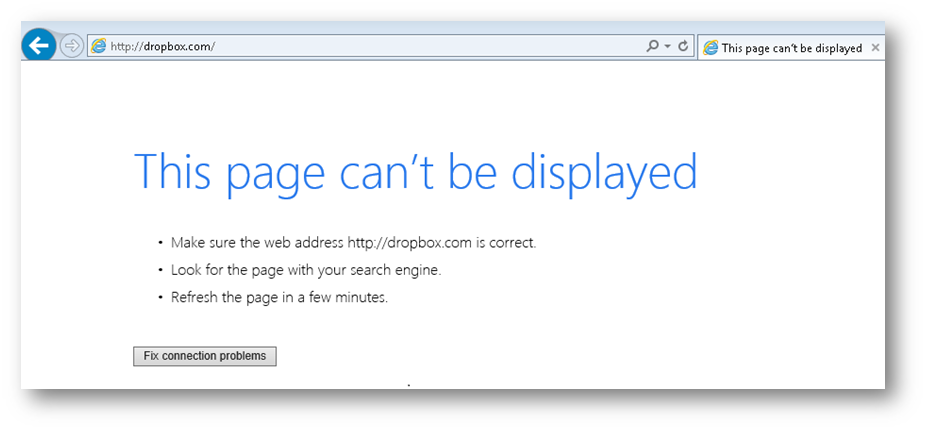
Logs:
The following messages will be logged into the sonicwall.
Resolution for SonicOS 6.2 and Below
The below resolution is for customers using SonicOS 6.2 and earlier firmware. For firewalls that are generation 6 and newer we suggest to upgrade to the latest general release of SonicOS 6.5 firmware.
Here's how to block Dropbox:
- Login to the SonicWall Management GUI.
- Navigate to the Firewall | App Control Advanced page.
- Check the box under Enable App Control and click on the Accept button.
- Under App Control Advanced | View Style, select Backup-Apps under Category; select Dropbox under Application; select Signature under Viewed By.
- Click on the configure icon under Application with Drop Box selected.
- In the Edit App Control App window, select Enable under Block and Log.
- Click OK.
?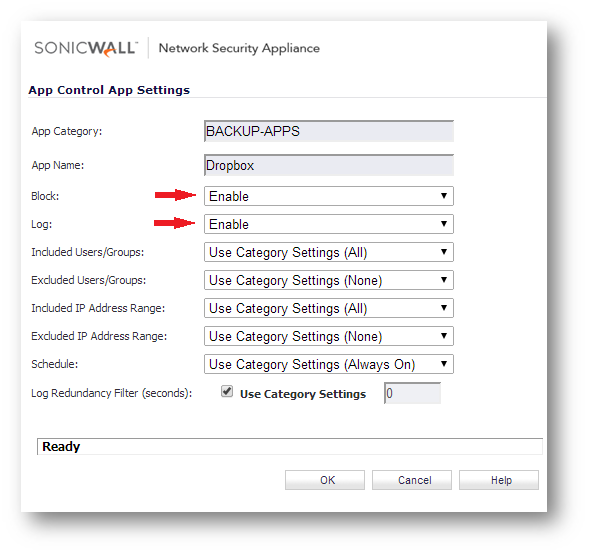
Enabling Application Control on zones
- Navigate to Network | Zones.
- Click on the configure button under the zone where you want enable App Control.
- Check Enable App Control Service.
- Click OK.
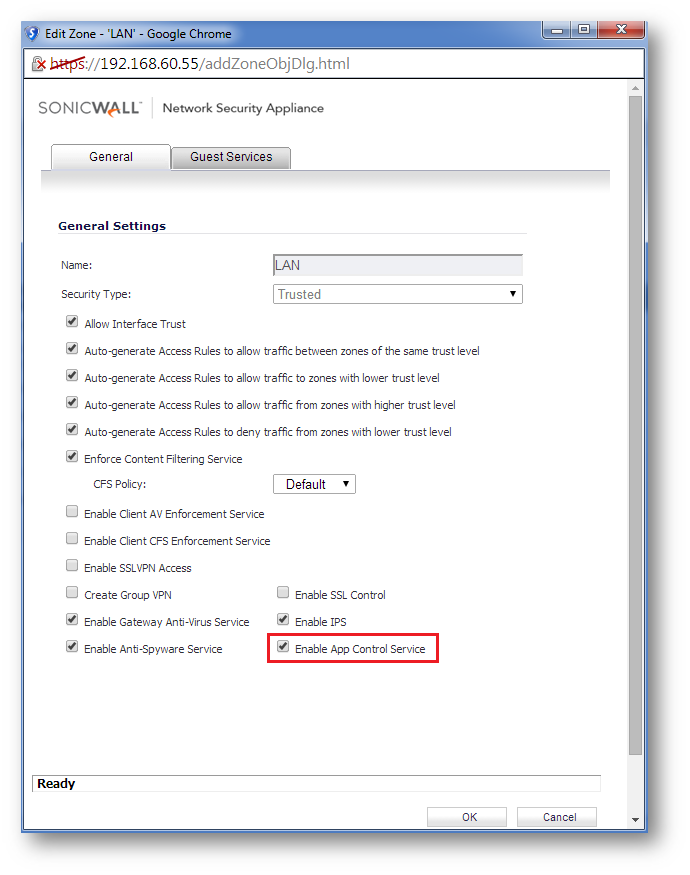
How To Test:
When hosts behind the SonicWall try to access http://dropbox.com they will get blocked and they will see the following block screen.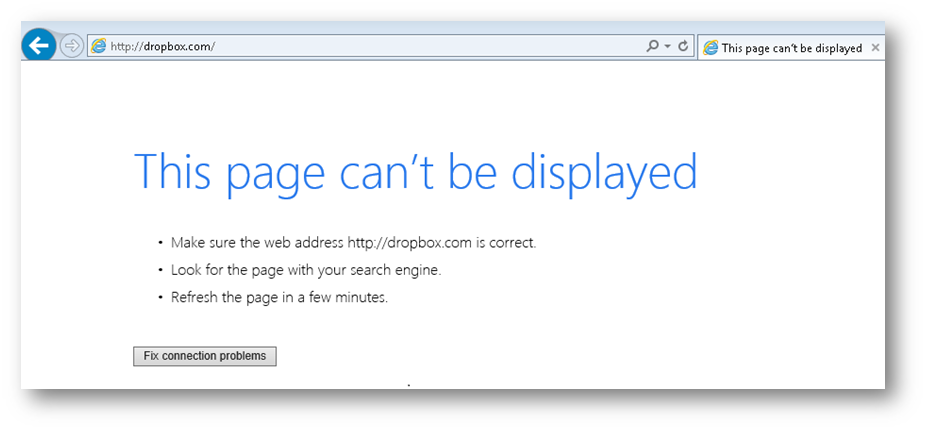
Logs:
The following messages will be logged into the sonicwall.
Related Articles
- Error:"Invalid API Argument" when modifying the access rules
- Cysurance Partner FAQ
- Configure probe monitoring for WAN Failover and Loadbalancing - SonicWall UTM
Categories
- Firewalls > TZ Series > Application Firewall
- Firewalls > SonicWall NSA Series > Application Firewall
- Firewalls > SonicWall SuperMassive 9000 Series > Application Firewall
- Firewalls > SonicWall SuperMassive E10000 Series > Application Firewall






 YES
YES NO
NO