-
Products
-
SonicPlatform
SonicPlatform is the cybersecurity platform purpose-built for MSPs, making managing complex security environments among multiple tenants easy and streamlined.
Discover More
-
-
Solutions
-
Federal
Protect Federal Agencies and Networks with scalable, purpose-built cybersecurity solutions
Learn MoreFederalProtect Federal Agencies and Networks with scalable, purpose-built cybersecurity solutions
Learn More - Industries
- Use Cases
-
-
Partners
-
Partner Portal
Access to deal registration, MDF, sales and marketing tools, training and more
Learn MorePartner PortalAccess to deal registration, MDF, sales and marketing tools, training and more
Learn More - SonicWall Partners
- Partner Resources
-
-
Support
-
Support Portal
Find answers to your questions by searching across our knowledge base, community, technical documentation and video tutorials
Learn MoreSupport PortalFind answers to your questions by searching across our knowledge base, community, technical documentation and video tutorials
Learn More - Support
- Resources
- Capture Labs
-
- Company
- Contact Us
How to block DNS queries using App Control Advanced



Description
Resolution
Resolution for SonicOS 7.X
This release includes significant user interface changes and many new features that are different from the SonicOS 6.5 and earlier firmware. The below resolution is for customers using SonicOS 7.X firmware.
- Login to the SonicWall Management GUI.
- Navigate to Policies | Security Services | App Control | Status/Settings page.
- Enable the check box under Enable App Control and Accept.
- On Signatures tab, select PROTOCOLS under Category.
- From the drop down under Application, select DNS Protocol.
- Set Viewed by to Signature.
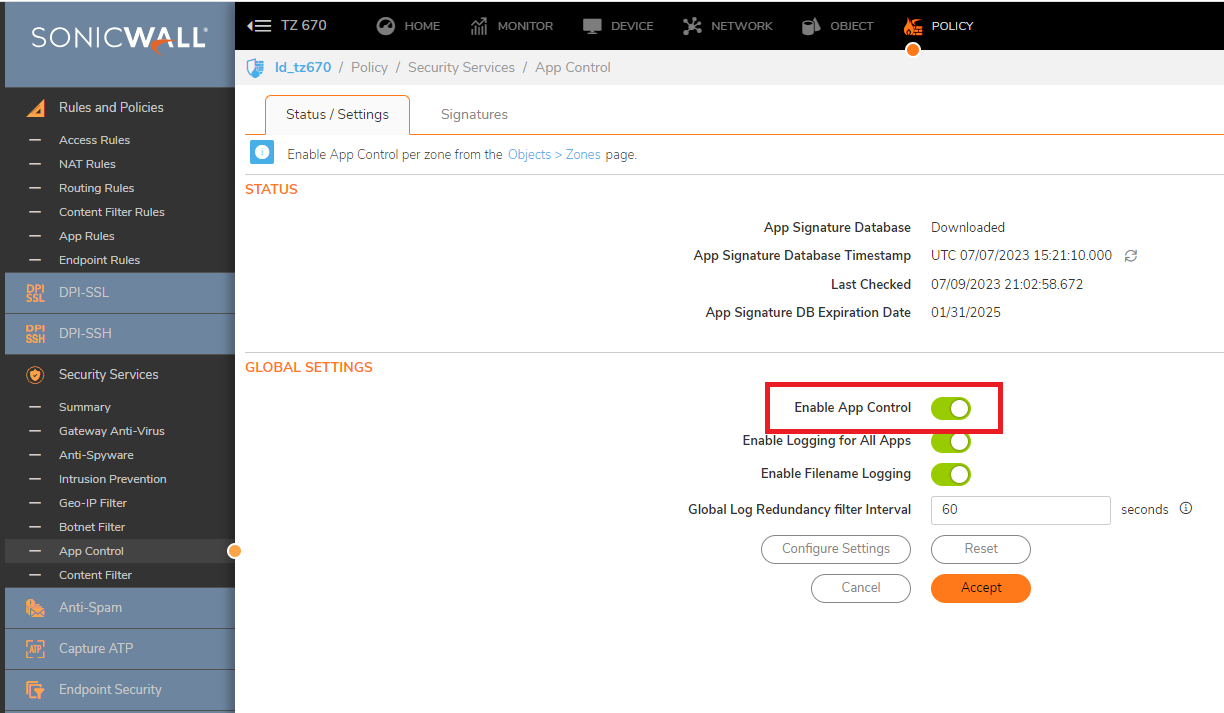
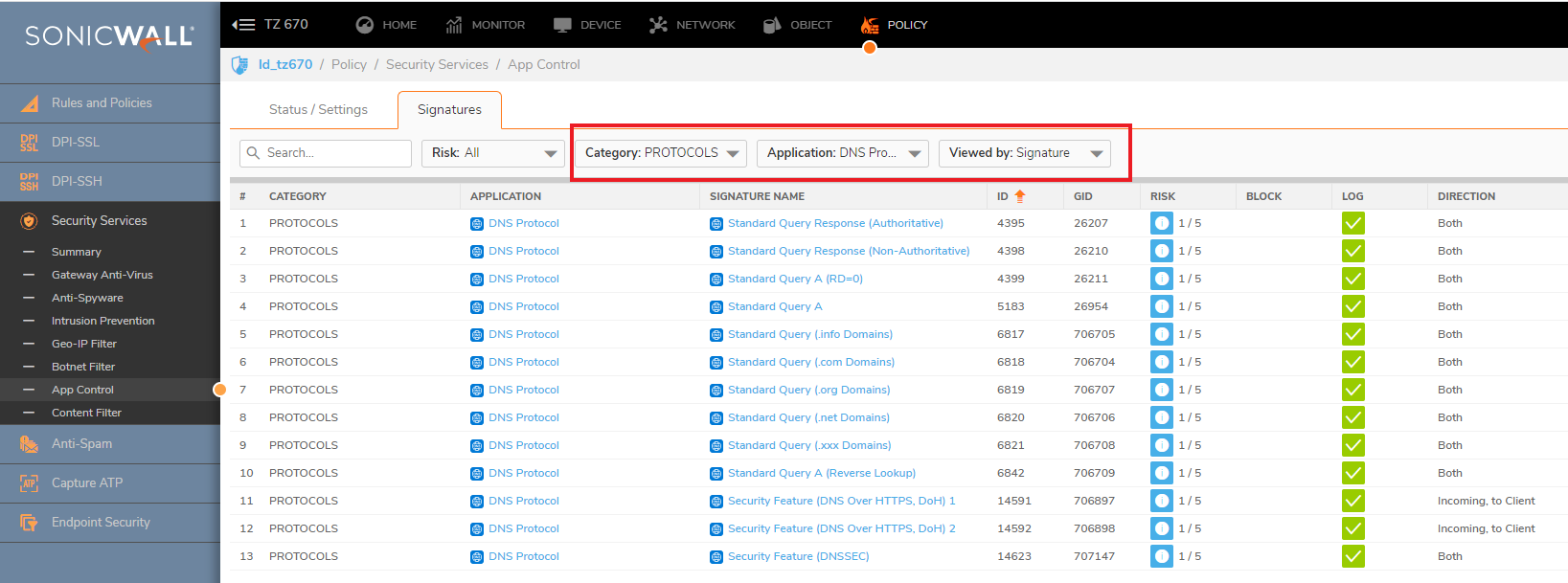
Blocking Individual signatures:
- Click on the Configure button on the signature you wish to block. In this example, we have chosen Standard Query .xxx Adult Entertainment Domains -SID 6821.
- In the Edit App control signature window set Enable under Block and Log.
- Click OK to save the settings.
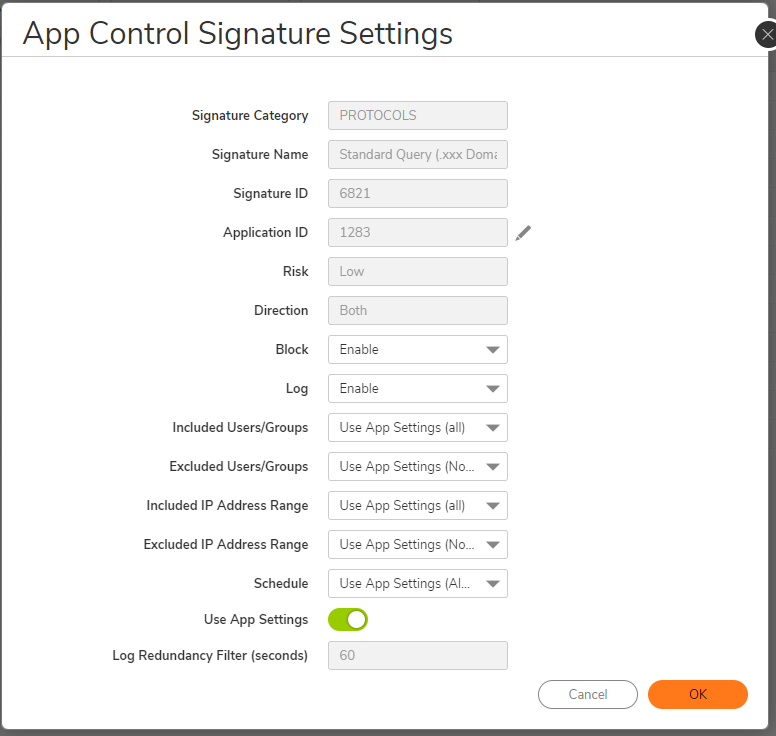
Blocking DNS Application group:
- Click on the Configure icon under Application with DNS selected.
- In the App Control App Settings Window, select Enable under Block and Log.
- Click OK to save.
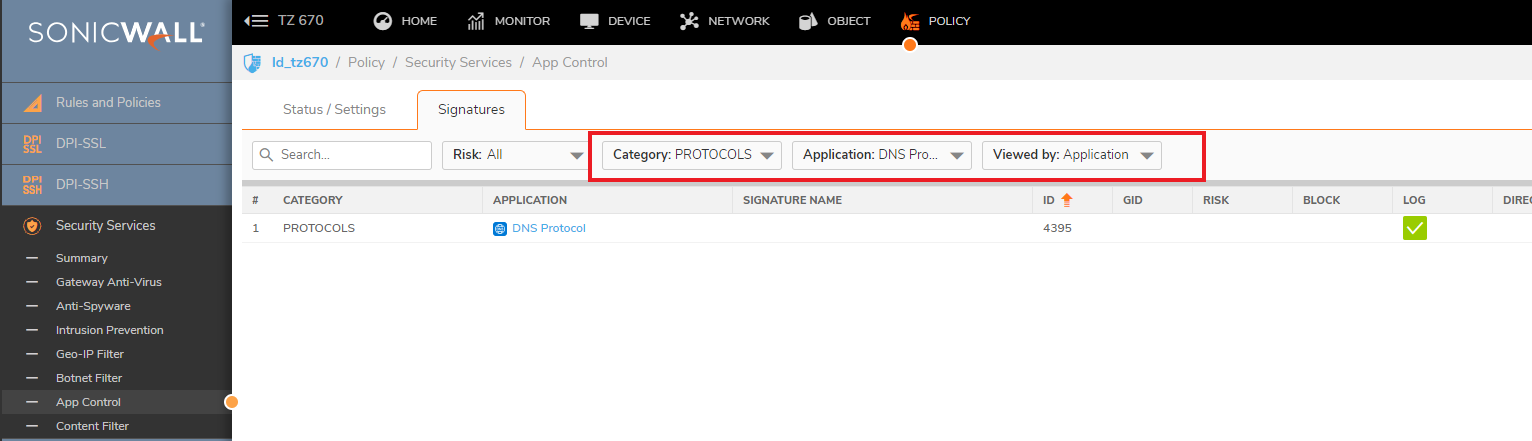
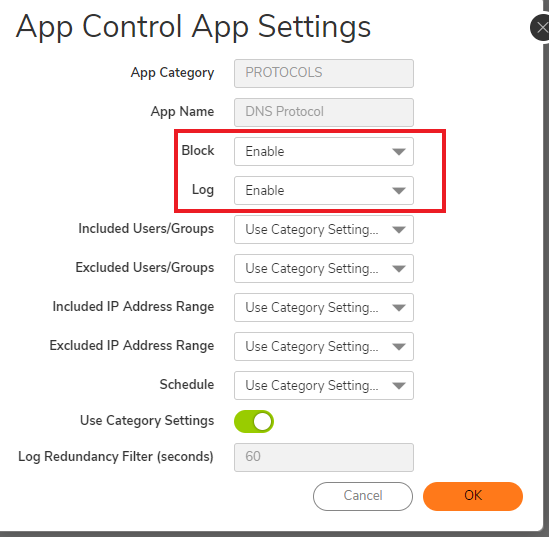
Enabling Application Control on Zones:
- Navigate to Objects |Match Objects | Zones.
- Click on Configure button on the Zone on where you want to enable Application Control.
- Enable Application Control Service.
- Click Save to save settings.
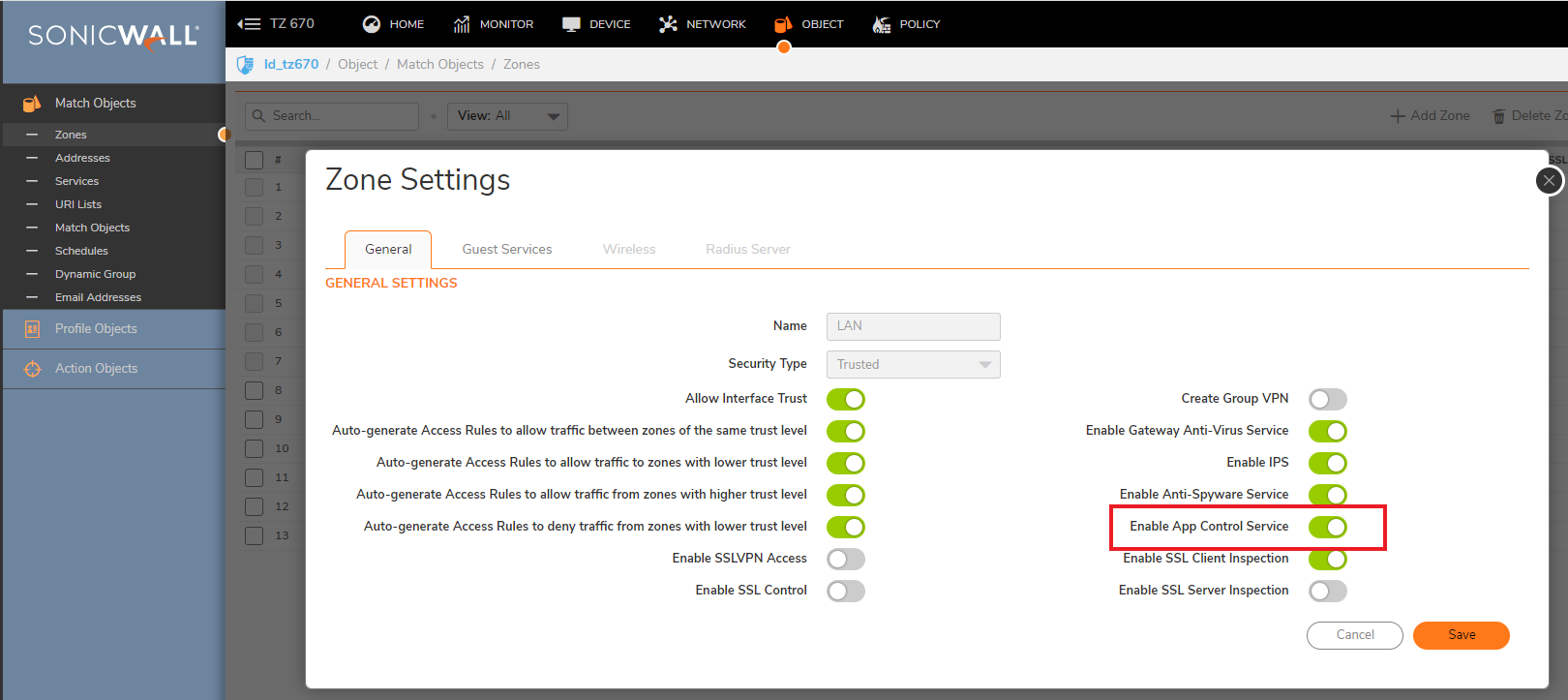
Logging
DNS queries from behind the SonicWall will be blocked and log messages will be generated under Monitor | Logs | System Logs
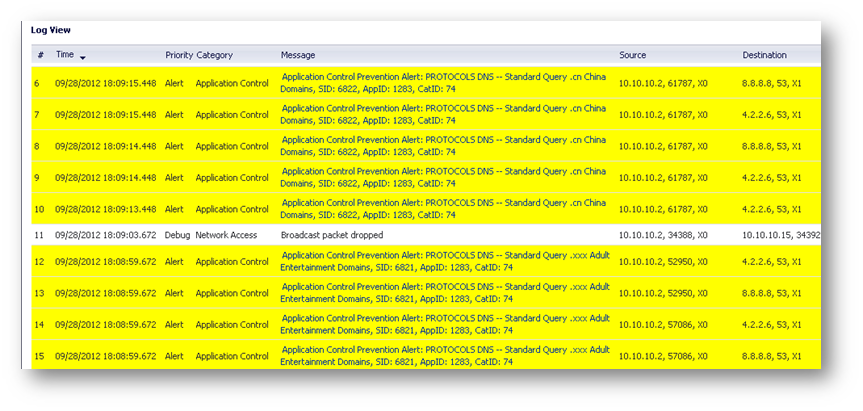
Resolution for SonicOS 6.5
This release includes significant user interface changes and many new features that are different from the SonicOS 6.2 and earlier firmware. The below resolution is for customers using SonicOS 6.5 firmware.
- Login to the SonicWall Management GUI.
- Navigate to the Firewall | App Control Advanced page.
- Check the box under Enable App Control and click on the Accept button at the top to enable App Control.
- Under Manage | Rules | App Control select PROTOCOLS under Category; select DNS Protocol under Application; select Signature under Viewed By, to list the signatures available under this application:

Blocking individual signatures
- Click on the configure icon of a signature you wish to block. In this example, we have chosen Standard Query .xxx Adult Entertainment Domains - SID 6821.
- In the Edit App Control Signature window, select Enable under Block and Log.
- Click on OK to save.

Blocking DNS application group
- Click on the configure icon under Application with DNS selected.
- In the Edit App Control App window, select Enable under Block and Log.
- Click on OK to save.
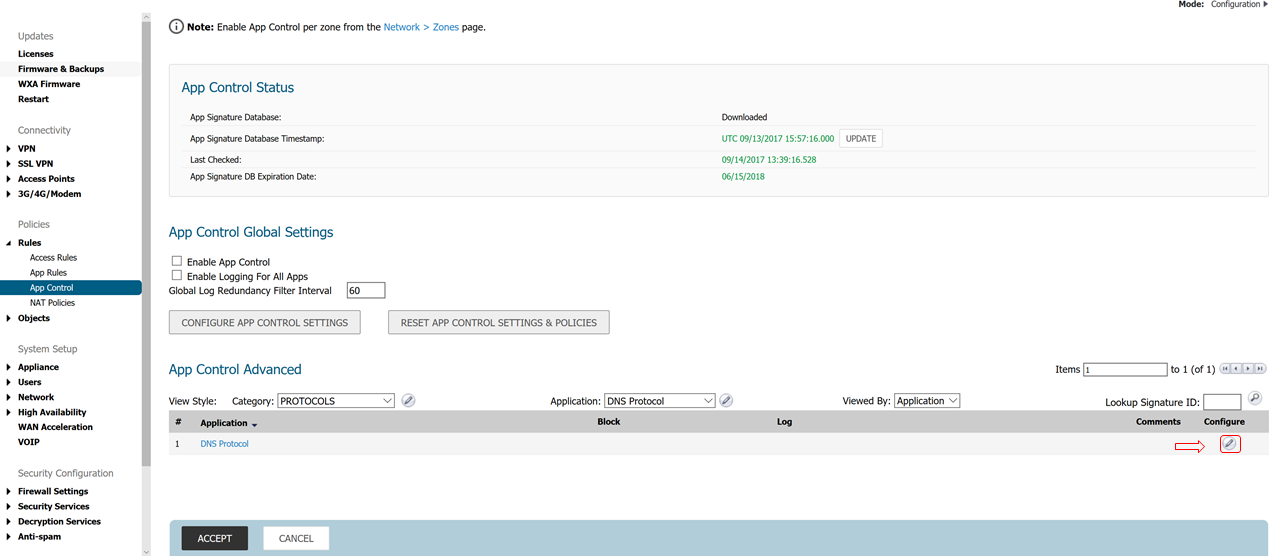

Enabling Application Control on zones
- Navigate to Manage | Network | Zones
- Click on the configure button under the zone where you want enable App Control.
- Check Enable App Control Service.
- Click on OK to save.
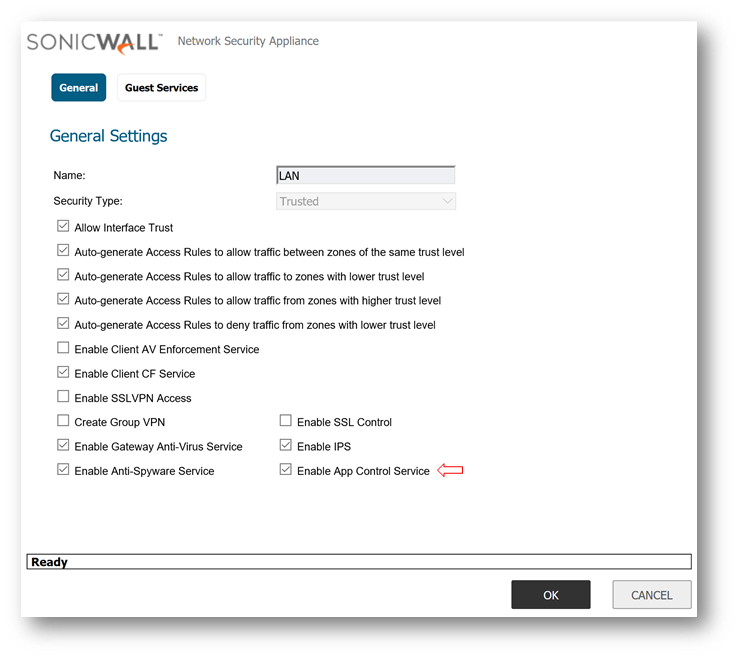
Logging
DNS queries from behind the SonicWall will be blocked and log messages similar to the following will be generated under Investigate | Event Logs
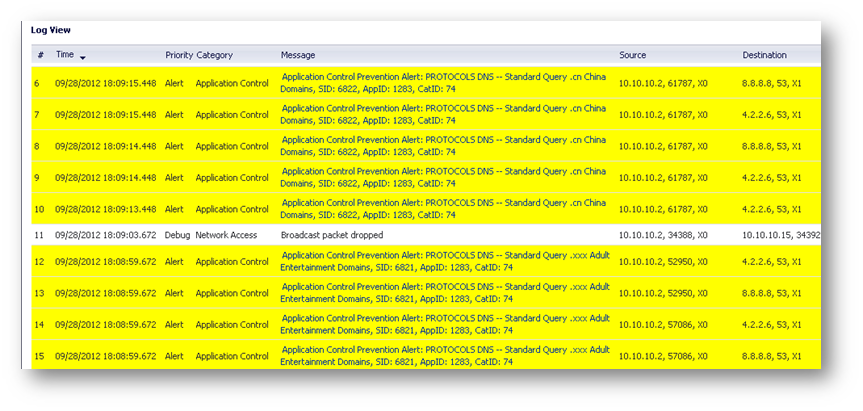
Resolution for SonicOS 6.2 and Below
The below resolution is for customers using SonicOS 6.2 and earlier firmware. For firewalls that are generation 6 and newer we suggest to upgrade to the latest general release of SonicOS 6.5 firmware.
- Login to the SonicWall Management GUI.
- Navigate to the Firewall | App Control Advanced page.
 NOTE: In Gen5 Tz devices this page is under Security Services | App Control
NOTE: In Gen5 Tz devices this page is under Security Services | App Control - Check the box under Enable App Control and click on the Accept button at the top to enable App Control.
- Under App Control Advanced | View Style select PROTOCOLS under Category; select DNS under Application; select Signature under Viewed By, to list the signatures available under this application:

Blocking DNS application group
- Click on the configure icon under Application with DNS selected.
- In the Edit App Control App window, select Enable under Block and Log.
- Click on OK to save.

Blocking individual signatures
- Click on the configure icon of a signature you wish to block. In this example, we have chosen Standard Query .xxx Adult Entertainment Domains - SID 6821.
- In the Edit App Control Signature window, select Enable under Block and Log.
- Click on OK to save.

Blocking a country code top-level domain
- Click on the configure icon of a signature you wish to block. In this example, we have chosen Standard Query .cn China Domains - SID 6822.
- In the Edit App Control Signature window, select Enable under Block and Log.
- Click on OK to save.

Enabling Application Control on zones
- Navigate to Network | Zones
- Click on the configure button under the zone where you want enable App Control.
- Check Enable App Control Service.
- Click on OK to save.
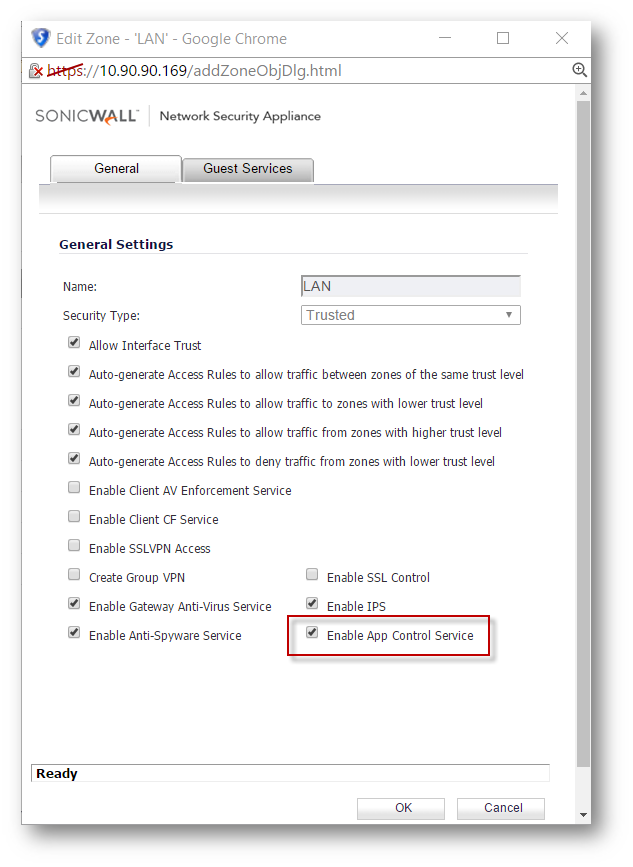
Logging
DNS queries from behind the SonicWall will be blocked and log messages similar to the following will be generated under Log | View:
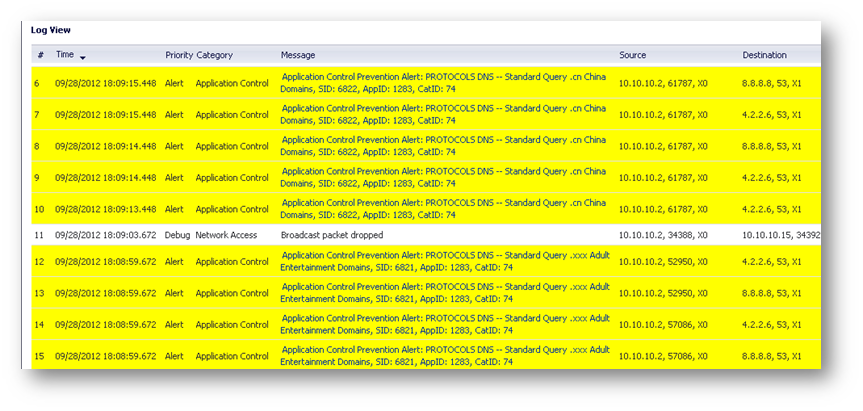
Related Articles
- Error:"Invalid API Argument" when modifying the access rules
- Cysurance Partner FAQ
- Configure probe monitoring for WAN Failover and Loadbalancing - SonicWall UTM
Categories
- Firewalls > TZ Series > Application Firewall
- Firewalls > SonicWall NSA Series > Application Firewall
- Firewalls > SonicWall SuperMassive 9000 Series > Application Firewall
- Firewalls > SonicWall SuperMassive E10000 Series > Application Firewall






 YES
YES NO
NO