-
Products
-
SonicPlatform
SonicPlatform is the cybersecurity platform purpose-built for MSPs, making managing complex security environments among multiple tenants easy and streamlined.
Discover More
-
-
Solutions
-
Federal
Protect Federal Agencies and Networks with scalable, purpose-built cybersecurity solutions
Learn MoreFederalProtect Federal Agencies and Networks with scalable, purpose-built cybersecurity solutions
Learn More - Industries
- Use Cases
-
-
Partners
-
Partner Portal
Access to deal registration, MDF, sales and marketing tools, training and more
Learn MorePartner PortalAccess to deal registration, MDF, sales and marketing tools, training and more
Learn More - SonicWall Partners
- Partner Resources
-
-
Support
-
Support Portal
Find answers to your questions by searching across our knowledge base, community, technical documentation and video tutorials
Learn MoreSupport PortalFind answers to your questions by searching across our knowledge base, community, technical documentation and video tutorials
Learn More - Support
- Resources
- Capture Labs
-
- Company
- Contact Us
How to backup and restore an Email Security Appliance



Description
The ES appliance can be backed up and restored in the event of an appliance crash or when migrating from one appliance to another.
Resolution
 CAUTION: Backup and restore should only be completed on appliances with similar firmware versions. Backups of appliances on firmware versions 8.3.x and older are not compatible with firmware versions 9.x.x.
CAUTION: Backup and restore should only be completed on appliances with similar firmware versions. Backups of appliances on firmware versions 8.3.x and older are not compatible with firmware versions 9.x.x.
Please follow the steps mentioned below to take backup of settings:
- Login into the Web UI of Email security as "admin" and password (the one you use with no domain)
- Navigate to Manage | Backup/Restore Tab. [Version below 9.0.x , navigate to System | Backup/Restore tab
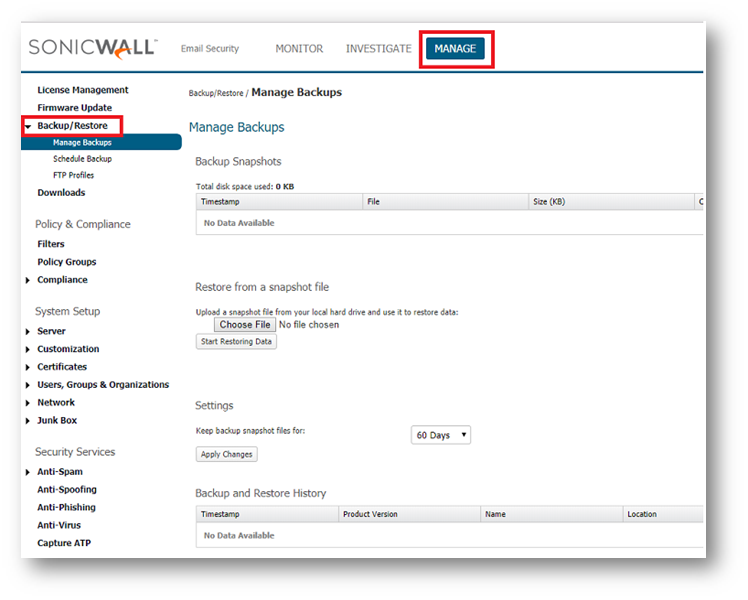
- Under Schedule Backup, click on the Backup Now button.
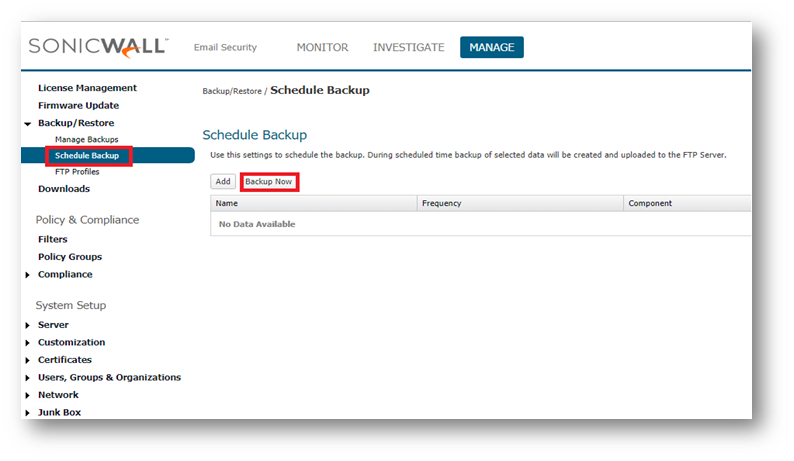
- You will get a dialog box as below. Check and download each box individually to avoid corruption. Global Settings, Organization Settings, User Settings and check “Save on the Email Security host “(This is going to back up your data in Email security host). And click on start, this will start backing up on your email security host.
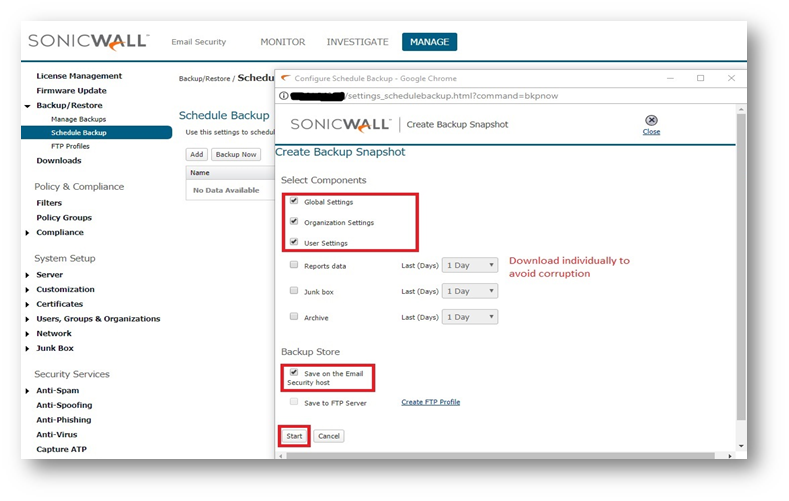
 TIP: Repeat step 4 to individually backup report data, junk box and archive choosing the required days of data.
TIP: Repeat step 4 to individually backup report data, junk box and archive choosing the required days of data. - Once the backup is complete, you will find these backed up data under Backup/Restore | Manage Backups, showing the time stamp of the backup, size, component and product version. Under settings you have option to refresh, delete or download the backup. Click on Download button and download the data to local drive
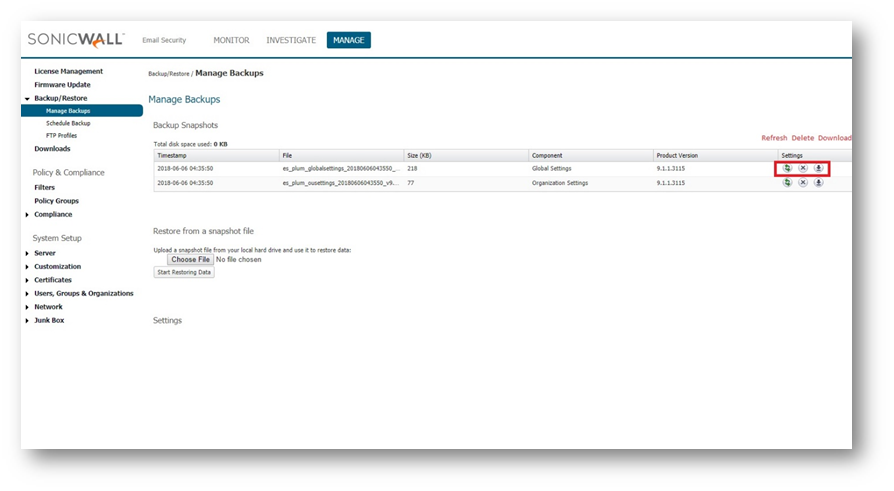
 TIP: It is recommended to backup and download each item separately due to possible large file sizes.In some cases such as junk box that can be large, support may have to assist on importing into a new unit.
TIP: It is recommended to backup and download each item separately due to possible large file sizes.In some cases such as junk box that can be large, support may have to assist on importing into a new unit. NOTE: The above-mentioned process is for appliance and virtual appliances. For software you can simply copy data folder to new server to migrate settings, please follow: https://www.sonicwall.com/en-us/support/knowledge-base/170504717955086
NOTE: The above-mentioned process is for appliance and virtual appliances. For software you can simply copy data folder to new server to migrate settings, please follow: https://www.sonicwall.com/en-us/support/knowledge-base/170504717955086 CAUTION: Importing the backup into new appliance does not import any settings on host configuration page like IP address, host name, DNS, gateway and time zone settings. These settings need to be configured manually. You can also save the back up files to FTP server, if you have FTP configured.
CAUTION: Importing the backup into new appliance does not import any settings on host configuration page like IP address, host name, DNS, gateway and time zone settings. These settings need to be configured manually. You can also save the back up files to FTP server, if you have FTP configured.
To Restore the backup:
- Once the backed-up data is downloaded to local drive, you can restore the file in the new appliance by navigating to Manage | Backup\Restore | Manage Backups , upload the snapshot and click on “start restoring data” button, whenever needed.
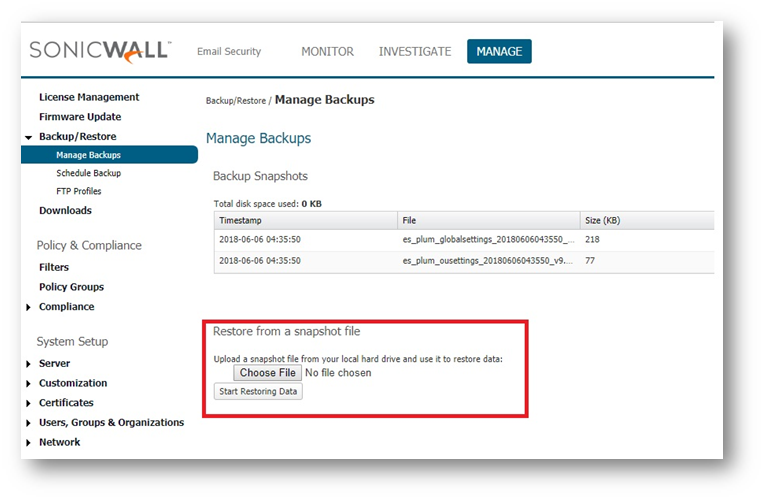
 NOTE: If the navigation or the screenshot looks different from the one mentioned above , you may be in an older firmware version and would require a firmware upgrade. Please refer the link below to upgrade the firmware to latest version.
NOTE: If the navigation or the screenshot looks different from the one mentioned above , you may be in an older firmware version and would require a firmware upgrade. Please refer the link below to upgrade the firmware to latest version.
https://www.sonicwall.com/en-us/support/knowledge-base/170504270079039
Related Articles
- Email Security: How to download the Outlook Junk Tool?
- Configuring SonicWall Email Security to Ensure Maximum effectiveness, High Throughput
- How to exclude the domain from DHA scanning?
Categories
- Email Security > Email Security Appliance > Back-up/Restore
- Email Security > Email Security Software > Back-up/Restore






 YES
YES NO
NO