-
Products
-
SonicPlatform
SonicPlatform is the cybersecurity platform purpose-built for MSPs, making managing complex security environments among multiple tenants easy and streamlined.
Discover More
-
-
Solutions
-
Federal
Protect Federal Agencies and Networks with scalable, purpose-built cybersecurity solutions
Learn MoreFederalProtect Federal Agencies and Networks with scalable, purpose-built cybersecurity solutions
Learn More - Industries
- Use Cases
-
-
Partners
-
Partner Portal
Access to deal registration, MDF, sales and marketing tools, training and more
Learn MorePartner PortalAccess to deal registration, MDF, sales and marketing tools, training and more
Learn More - SonicWall Partners
- Partner Resources
-
-
Support
-
Support Portal
Find answers to your questions by searching across our knowledge base, community, technical documentation and video tutorials
Learn MoreSupport PortalFind answers to your questions by searching across our knowledge base, community, technical documentation and video tutorials
Learn More - Support
- Resources
- Capture Labs
-
- Company
- Contact Us
How to allow/restrict access to the network for users based on policy?



Description
How to allow/restrict access to the network for users based on policy?
Resolution
Configuration:-
- Navigate to Services |Policies.
- On the Policies tab, click Add Policy. The Add Policy screen is displayed.

- Use policy owner drop down menu to select the particular user under User policy.
Policies can be created - Globally (applies to All users), per group (applies to a specific group), per user (applies only to that specific user)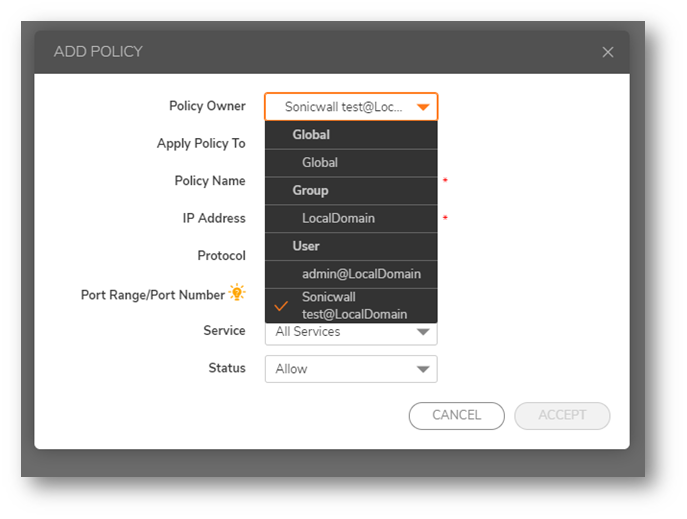
- Under Apply policy to ,Select one of the following options:-
IP Address – If your policy applies to a specific host, enter the IP address of the local host machine in the IP Address field. Optionally enter a port range (for example, 4100-4200) or a single port number into the Port Range/Port Number field.
IP Network – If your policy applies to a range of addresses, enter the beginning IP address in the IP Network Address field and the subnet mask that defines the IP address range in the Subnet Mask field. Optionally, enter a port range (for example, 4100-4200) or a single port number into the Port Range/Port Number field.
All Addresses - If your policy applies to all IPv4 addresses, you do not need to enter any IP address information range in the Subnet Mask field.
Network Object - If your policy applies to a predefined network object, select the name of the object from the Network Object drop-down list. Server Path- If your policy applies to a server path, select one of the following radio buttons in the Resource field:- Share (Server path) – When you select this option, type the path into the Server Path field.
- Network (Domain list)
- Servers (Computer list
URL Object – If your policy applies to a predefined URL object, type the URL into the URL field.
All IPv6 Address – If your policy applies to all IPv6 addresses, you do not need to enter any IP address information.
IPv6 Address – If your policy applies to a specific host, enter the IPv6 address of the local host machine in the IPv6 Address field. Optionally enter a port range (for example, 4100-4200) or a single port number into the Port Range/Port Number field.
IPv6 Network – If your policy applies to a range of addresses, enter the beginning IPv6 address in the IPv6 Network field and the prefix that defines the IPv6 address range in the IPv6 Prefix field. Select the desired Protocol. The available value options in the Protocol field include TCP, UDP, ICMP, and ALL. You can select multiple items among TCP, UDP, and ICMP. However, when ALL is selected, all other options are deselected.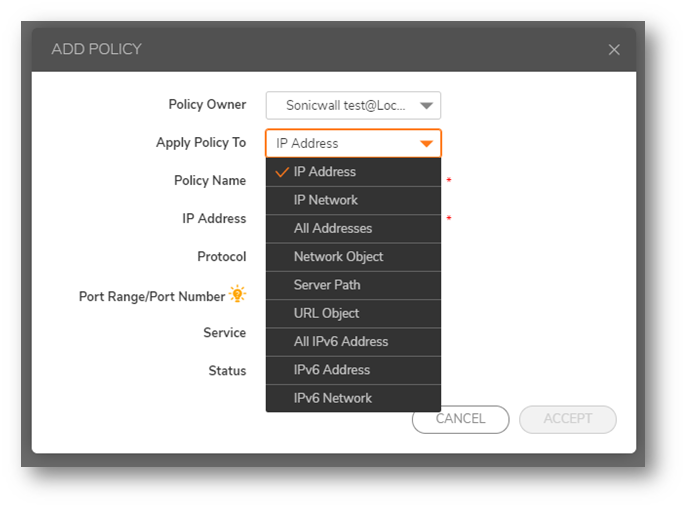
- Under Service - Select the particular service you want to allow/deny for the user.
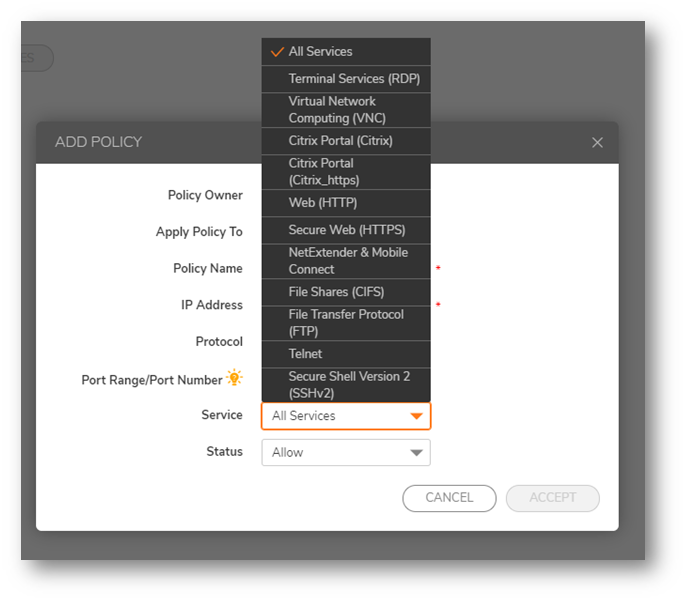
- Under Status ,Select Allow/ Deny.
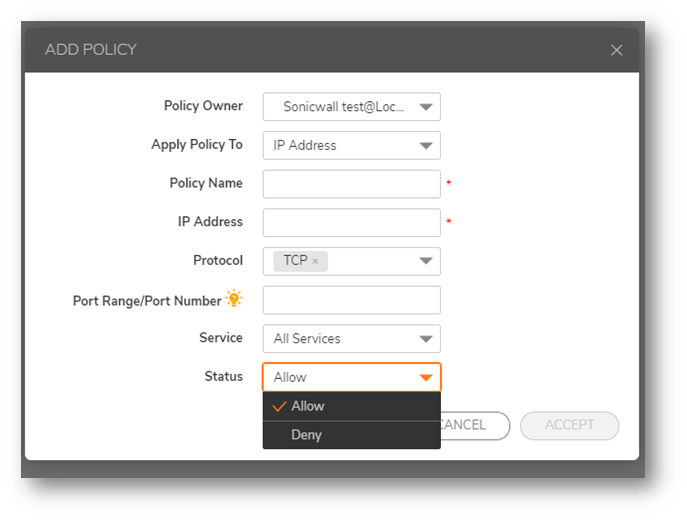
Related Articles
- How to download Client Installation package and the access agents from the appliance using WinSCP
- SMA 1000: How to update Advanced EPC Signatures to the Latest Version
- If OTP is enabled, NX disconnects after SMA100 Connect Agent installation






 YES
YES NO
NO