-
Products
-
SonicPlatform
SonicPlatform is the cybersecurity platform purpose-built for MSPs, making managing complex security environments among multiple tenants easy and streamlined.
Discover More
-
-
Solutions
-
Federal
Protect Federal Agencies and Networks with scalable, purpose-built cybersecurity solutions
Learn MoreFederalProtect Federal Agencies and Networks with scalable, purpose-built cybersecurity solutions
Learn More - Industries
- Use Cases
-
-
Partners
-
Partner Portal
Access to deal registration, MDF, sales and marketing tools, training and more
Learn MorePartner PortalAccess to deal registration, MDF, sales and marketing tools, training and more
Learn More - SonicWall Partners
- Partner Resources
-
-
Support
-
Support Portal
Find answers to your questions by searching across our knowledge base, community, technical documentation and video tutorials
Learn MoreSupport PortalFind answers to your questions by searching across our knowledge base, community, technical documentation and video tutorials
Learn More - Support
- Resources
- Capture Labs
-
- Company
- Contact Us
How to add a Read Only Administrator User account



Description
Read-only mode allows users to view the current configuration and status of a SonicWall security appliance without the risk of making unintentional changes to the configuration.
Read-only mode - Administrator cannot make any changes to the configuration, but can view the browse the entire management UI and perform monitoring actions.
A Read-Only Administrator can:
- Browse the full UI
- Export appliance settings(EXP)
- Download TSR
- Filter logs
- Export logs
Resolution
To create a Read-Only User you need to follow the steps given below:
Step 1 . Login to firewall UI in configuration mode
- Click Manage in the top navigation menu
- Navigate to Local Users & Groups
- Click on Local Users
- Click Add User button (This action will open a new window).
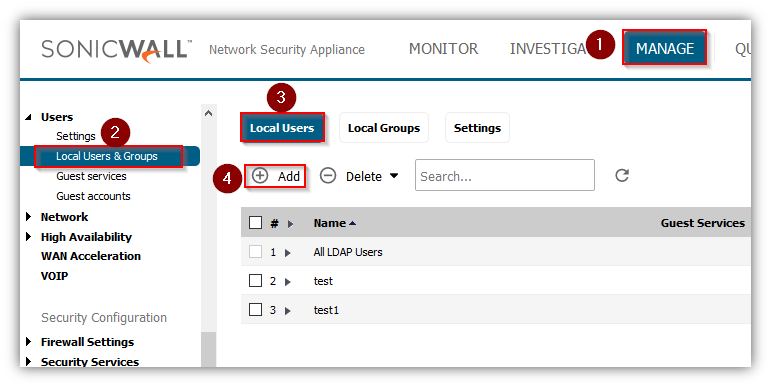
Step 2. Provide Name and Password in User Settings.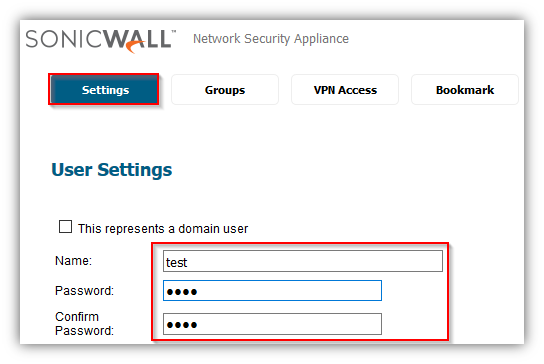
Step 3. Go to Groups Tab in same window. Select "SonicWall Read-Only Admins" and Move it to Right Side "Member of:" table and Click OK.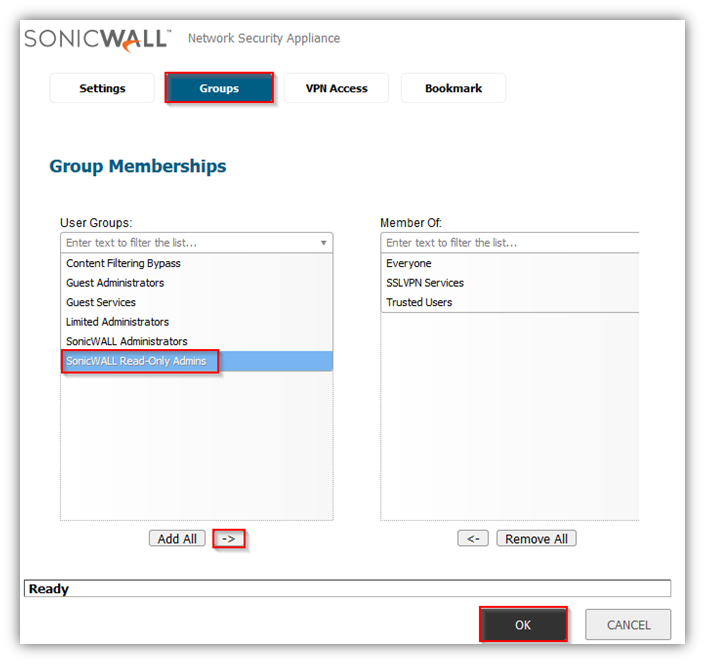
A local user with Read-Only access has been successfully created.
Step 4.
- Click Manage in the top navigation menu
- Go to Network | Interfaces
- Click on the configure button on the interface where you want to enable User Login (Here we are taking example of X0)
- Enable User Login for HTTP or HTTPS as per your preference and click OK.
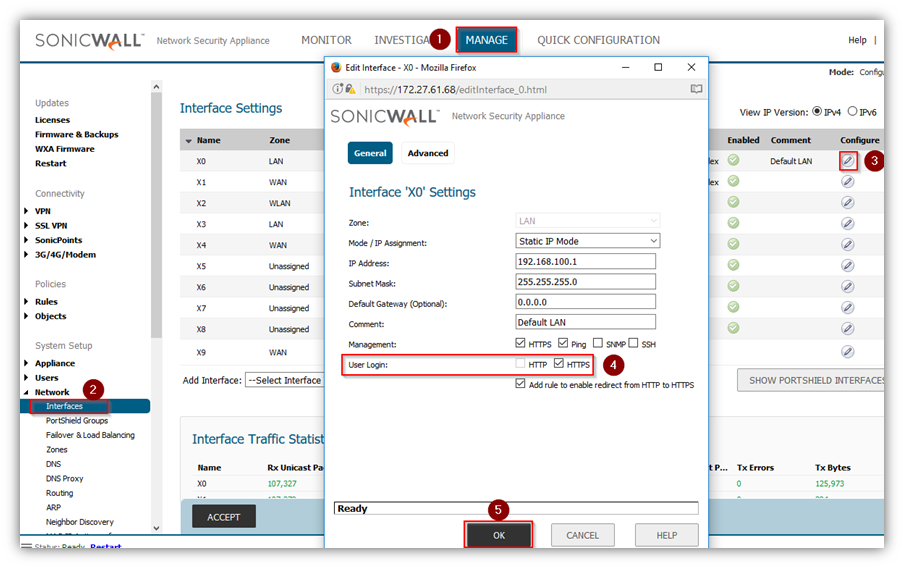
 NOTE: It is not recommended to include users in more than one of these(Limited Administrators , SonicWall Administrators, SonicWall Read-Only Admins) user groups. However, if you do so, the following behavior applies: If members of the SonicWall Administrators user group are also included in the Limited Administrators or SonicWall Read-Only Admins user groups, the members will have full administrator rights. If members of the Limited Administrators user group are included in the SonicWall Read-Only Admins user group, the members will have limited administrator rights.
NOTE: It is not recommended to include users in more than one of these(Limited Administrators , SonicWall Administrators, SonicWall Read-Only Admins) user groups. However, if you do so, the following behavior applies: If members of the SonicWall Administrators user group are also included in the Limited Administrators or SonicWall Read-Only Admins user groups, the members will have full administrator rights. If members of the Limited Administrators user group are included in the SonicWall Read-Only Admins user group, the members will have limited administrator rights.
How to Test:
Step 1. Go to Firewall Login Page and Type the read-only User Credentials and Click Login.
Please make sure that your Browser is not blocking any Pop-Ups.
Step 2: Now the User Login Status Window will appear and you need to Click Manage to enter the Firewall UI.
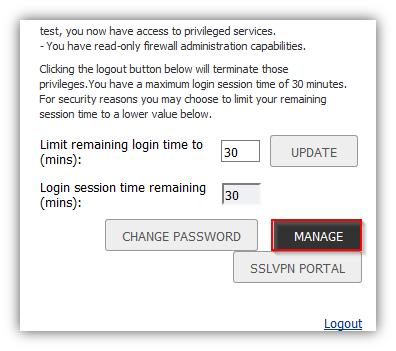
Now after Login to Firewall UI you can see on Top Right corner that access mode is Read Only. 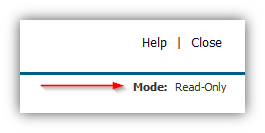
Related Articles
- Error:"Invalid API Argument" when modifying the access rules
- Cysurance Partner FAQ
- Configure probe monitoring for WAN Failover and Loadbalancing - SonicWall UTM
Categories
- Firewalls > TZ Series > User Login
- Firewalls > SonicWall NSA Series > User Login
- Firewalls > SonicWall SuperMassive 9000 Series > User Login
- Firewalls > SonicWall SuperMassive E10000 Series > User Login






 YES
YES NO
NO