-
Products
-
SonicPlatform
SonicPlatform is the cybersecurity platform purpose-built for MSPs, making managing complex security environments among multiple tenants easy and streamlined.
Discover More
-
-
Solutions
-
Federal
Protect Federal Agencies and Networks with scalable, purpose-built cybersecurity solutions
Learn MoreFederalProtect Federal Agencies and Networks with scalable, purpose-built cybersecurity solutions
Learn More - Industries
- Use Cases
-
-
Partners
-
Partner Portal
Access to deal registration, MDF, sales and marketing tools, training and more
Learn MorePartner PortalAccess to deal registration, MDF, sales and marketing tools, training and more
Learn More - SonicWall Partners
- Partner Resources
-
-
Support
-
Support Portal
Find answers to your questions by searching across our knowledge base, community, technical documentation and video tutorials
Learn MoreSupport PortalFind answers to your questions by searching across our knowledge base, community, technical documentation and video tutorials
Learn More - Support
- Resources
- Capture Labs
-
- Company
- Contact Us
How do I upgrade the WAF appliance?



Description
This article describes the steps to upgrade your Web Application Firewall (WAF) Appliance.
There are 2 supported ways to upgrade your appliance:
- Automatic Software Download
- Manual Software Download
 CAUTION:
CAUTION:
Before beginning the update process, export a copy of your WAF Virtual Appliance configuration settings to your local machine. The Export Settings feature saves a copy of your current configuration settings on your WAF, protecting all your existing settings in the even that it becomes necessary to return a previous configuration state.
To save a copy of your configuration settings and export them to a file on your local management station, click the Export Settings button on the System | Settings page and save the settings file to your local machine. The default settings file is named wafSettings.zip.
Resolution
There are 2 supported ways to download the softaware to upgrade your appliance:
- Automatic Software Download
- Manual Software Download
1st method : Automatic Software Downloads
Automatic Software Downloads WAF automatically downloads the latest official WAF software versions from the Cloud. The new versions can be found on System | Software Update page. Description and Release Notes are available for each version. A System Alert is generated when a new software version is downloaded for update to notify the administrator.
Upgrading your WAF appliance from a Automatic Software Download
 TIP: It is highly recommended that the administrator reviews the latest software versions and keeps the appliance up‐to‐date.
TIP: It is highly recommended that the administrator reviews the latest software versions and keeps the appliance up‐to‐date.
- Login to WAF Appliance, Click on System
- Click on Software Update.

 Select the appropriate version and click on ‘INSTALL NOW’.
Select the appropriate version and click on ‘INSTALL NOW’.
2nd method : Manual Software Download
To update WAF to a software version not available for automatic downloads, manual software update is also supported on the System | Software Update page.
To obtain a new WAF image file for your security appliance:
1 Go to www.MySonicWall.com and connect to your MySonicWall account. 2 Copy the new WAF image file to a directory on your management station. For the Virtual Appliance, this is a file such as:
SonicWall_WAF_2.0.0.0‐1waf.ova
Upgrading your WAF appliance from a local image
1 Click on Upload New Software button from the System | Software Update page
2. Under Manual WAF Software Update.
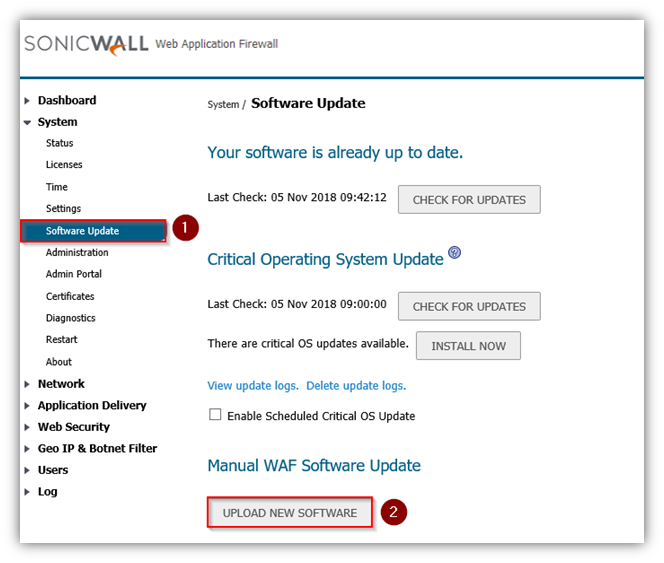
4. click the Accept button. The upload process can take up to one minute
When the upload is complete, WAF installs the new image and automatically reboots the appliance.
5.After successfully uploading the image to your WAF, the login screen is displayed. The updated image information is displayed on the System > Status page.
 CAUTION: WAF Virtual Appliances do not support downgrading an image and using the configuration settings file from a higher version. To downgrade to a previous version of a WAF image, you must create a new Virtual Machine or load a snapshot taken earlier.
CAUTION: WAF Virtual Appliances do not support downgrading an image and using the configuration settings file from a higher version. To downgrade to a previous version of a WAF image, you must create a new Virtual Machine or load a snapshot taken earlier.
Related Articles
- Error:"Invalid API Argument" when modifying the access rules
- Cysurance Partner FAQ
- Configure probe monitoring for WAN Failover and Loadbalancing - SonicWall UTM






 YES
YES NO
NO