-
Products
-
SonicPlatform
SonicPlatform is the cybersecurity platform purpose-built for MSPs, making managing complex security environments among multiple tenants easy and streamlined.
Discover More
-
-
Solutions
-
Federal
Protect Federal Agencies and Networks with scalable, purpose-built cybersecurity solutions
Learn MoreFederalProtect Federal Agencies and Networks with scalable, purpose-built cybersecurity solutions
Learn More - Industries
- Use Cases
-
-
Partners
-
Partner Portal
Access to deal registration, MDF, sales and marketing tools, training and more
Learn MorePartner PortalAccess to deal registration, MDF, sales and marketing tools, training and more
Learn More - SonicWall Partners
- Partner Resources
-
-
Support
-
Support Portal
Find answers to your questions by searching across our knowledge base, community, technical documentation and video tutorials
Learn MoreSupport PortalFind answers to your questions by searching across our knowledge base, community, technical documentation and video tutorials
Learn More - Support
- Resources
- Capture Labs
-
- Company
- Contact Us
How do I troubleshoot high data plane CPU usage on a firewall?



Description
In some cases the firewall may exhibit high data plane (DP) CPU activity due to network congestion. To resolve the high DP CPU please first confirm that the following log messages appear in the firewall tech support report (TSR) and/or packet capture.
Log Event in Tech Support Report
Download a TSR by performing the following:
- Login to the firewall and navigate to INVESTIGATE | System Diagnostics | Download Report (Device | Diagnostics | Tech Support Report for Sonic OS 7.X)
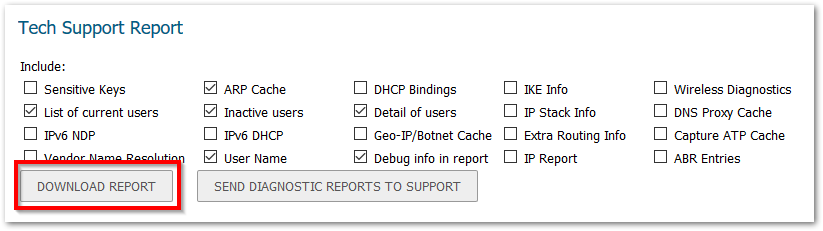
- Open the TSR file and search for "byte buffer count".
- If you see an entry (as seen below) then continue to the resolution section of this article.
1500 byte buffer count = 1 free (Max: 20000 Lowest: 0 Was 0 at: 11/15/2019 11:02:35.320)
LOW RESOURCE: 1500 byte buffer count = 1 free
Log Event in Packet Capture
While performing a packet capture under INVESTIGATE | Packet Monitor if the log message (as seen below) is displayed then continue to the resolution section of this article:
DROPPED, Drop Code: 140(IDP detection OOO Out of Buffers), Module Id: 25(network), (Ref.Id: _7130_uyHtJcpfngKrRmv) 3:3
Cause
Low buffer memory allocation.
Resolution
This release includes significant user interface changes and many new features that are different from the SonicOS 6.5 and earlier firmware. The below resolution is for customers using SonicOS 7.X firmware. If log messages are observed on the firewall (as seen above) please perform the following: Login to the firewall. Navigate to the diag.html page. The Diag page can be reached by typing in the LAN IP of the SonicWall in the browser, with a IP/sonicui/7/m/mgmt/settings/diag at the end Click Internal Settings. Search for IDP Buffer Mempool 1500 Size. Change the value from 0 to 100,000. Note: in some environments this value may need to be increased further. Click Accept. Reboot the firewall for the changes to occur. This release includes significant user interface changes and many new features that are different from the SonicOS 6.2 and earlier firmware. The below resolution is for customers using SonicOS 6.5 firmware. If log messages are observed on the firewall (as seen above) please perform the following: Resolution for SonicOS 7.X
 EXAMPLE: 192.168.168.168/sonicui/7/m/mgmt/settings/diag
EXAMPLE: 192.168.168.168/sonicui/7/m/mgmt/settings/diag

Resolution for SonicOS 6.5
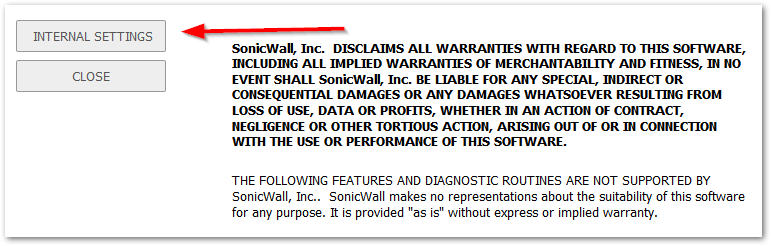

Related Articles
- Error:"Invalid API Argument" when modifying the access rules
- Cysurance Partner FAQ
- Configure probe monitoring for WAN Failover and Loadbalancing - SonicWall UTM






 YES
YES NO
NO