-
Products
-
SonicPlatform
SonicPlatform is the cybersecurity platform purpose-built for MSPs, making managing complex security environments among multiple tenants easy and streamlined.
Discover More
-
-
Solutions
-
Federal
Protect Federal Agencies and Networks with scalable, purpose-built cybersecurity solutions
Learn MoreFederalProtect Federal Agencies and Networks with scalable, purpose-built cybersecurity solutions
Learn More - Industries
- Use Cases
-
-
Partners
-
Partner Portal
Access to deal registration, MDF, sales and marketing tools, training and more
Learn MorePartner PortalAccess to deal registration, MDF, sales and marketing tools, training and more
Learn More - SonicWall Partners
- Partner Resources
-
-
Support
-
Support Portal
Find answers to your questions by searching across our knowledge base, community, technical documentation and video tutorials
Learn MoreSupport PortalFind answers to your questions by searching across our knowledge base, community, technical documentation and video tutorials
Learn More - Support
- Resources
- Capture Labs
-
- Company
- Contact Us
How can I save the user name and password in the NetExtender on SonicOS?



Description
This article describes how to allow saving of the user name and password of NetExtender clients on SonicOS Enhanced (5.9 & above) Firmware.
Resolution
Resolution for SonicOS 7.X
This release includes significant user interface changes and many new features that are different from the SonicOS 6.5 and earlier firmware. The below resolution is for customers using SonicOS 7.X firmware.
- Login to the SonicWall management GUI.
- Select the Manage tab at the top of the page. Navigate to the SSL VPN | Client Settings page, on the right side configure Default Device Profile used by SSL VPN.
- Go to Client Settings tab, make changes as below under NetExtender Client Settings .
- Select Enabled under Create Client Connection Profile .
- Select Allow saving of user name & password under User Name & Password Caching.
- Click OK .
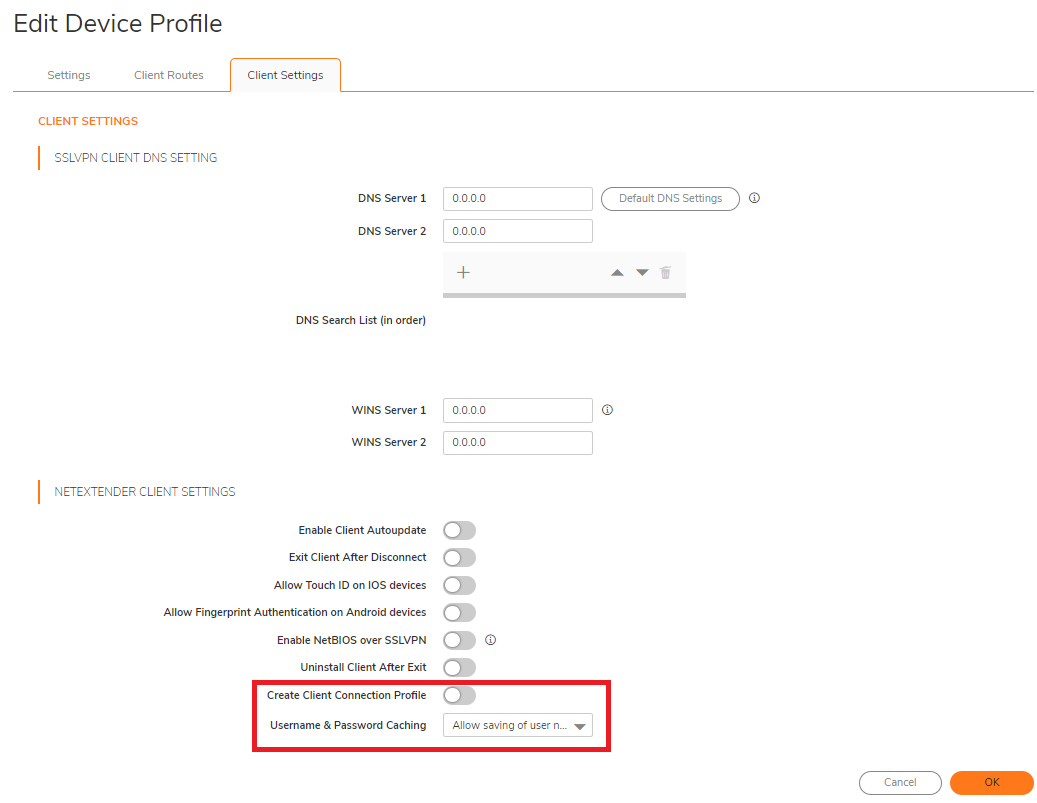
NetExtender
In the NetExtender client, select the option Save user name & password if server allows. The connection information must be entered manually the first time. Subsequent connection attempts can be made with the saved profile and user credentials.
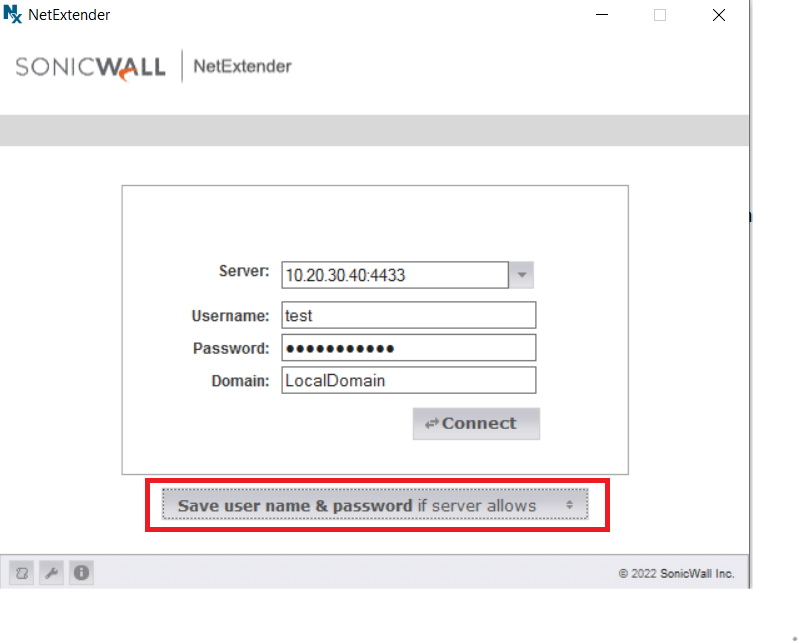
Resolution for SonicOS 6.5
This release includes significant user interface changes and many new features that are different from the SonicOS 6.2 and earlier firmware. The below resolution is for customers using SonicOS 6.5 firmware.
- Login to the SonicWall management GUI.
- Select the Manage tab at the top of the page. Navigate to the SSL VPN | Client Settings page, on the right side configure Default Device Profile used by SSL VPN.
- Go to Client Settings tab, make changes as below under NetExtender Client Settings .
- Select Enabled under Create Client Connection Profile .
- Select Allow saving of user name & password under User Name & Password Caching.
- Click OK .

NetExtender
In the NetExtender client, select the option Save user name & password if server allows. The connection information must be entered manually the first time. Subsequent connection attempts can be made with the saved profile and user credentials. 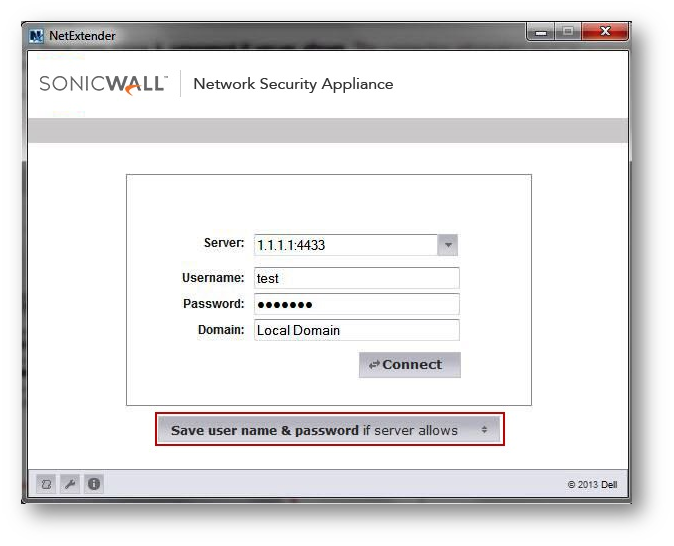
Resolution for SonicOS 6.2 and Below
The below resolution is for customers using SonicOS 6.2 and earlier firmware. For firewalls that are generation 6 and newer we suggest to upgrade to the latest general release of SonicOS 6.5 firmware.
- Login to the SonicWall management GUI.
- Navigate to SSL VPN | Client Settings page, on the right side configure Default Device Profile used by SSL VPN.
- Go to Client Settings tab, make changes as below under NetExtender Client Settings.
- Select Enabled under Create Client Connection Profile .
- Select Allow saving of user name & password under User Name & Password Caching.
- Click OK .
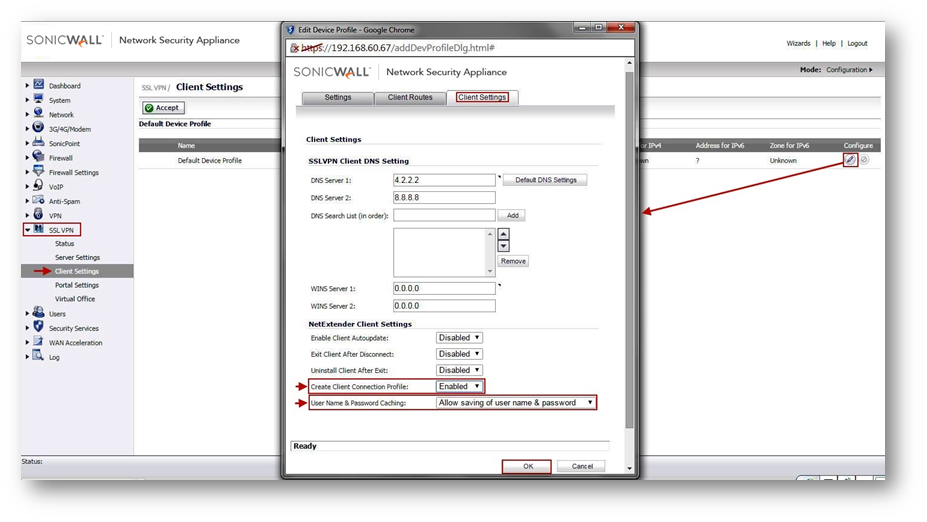
NetExtender
In the NetExtender client, select the option Save user name & password if server allows. The connection information must be entered manually the first time. Subsequent connection attempts can be made with the saved profile and user credentials. 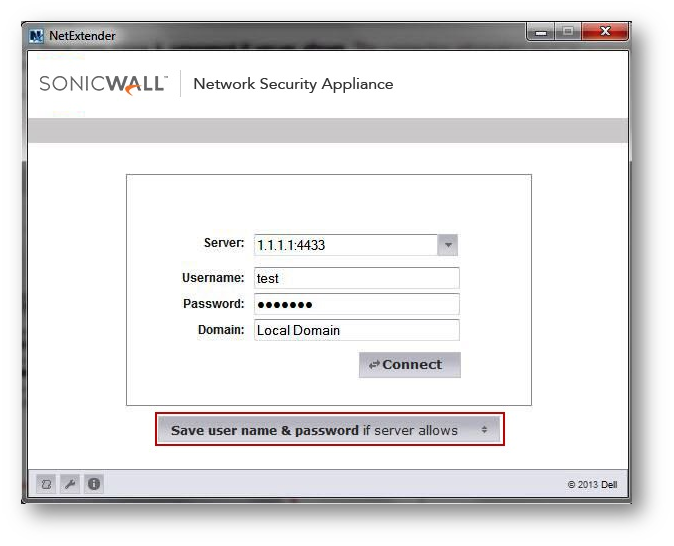
Related Articles
- How to Block Google QUIC Protocol on SonicOSX 7.0?
- How to block certain Keywords on SonicOSX 7.0?
- How internal Interfaces can obtain Global IPv6 Addresses using DHCPv6 Prefix Delegation
Categories
- Firewalls > SonicWall NSA Series > SSLVPN
- Firewalls > SonicWall SuperMassive 9000 Series > SSLVPN
- Firewalls > TZ Series > SSLVPN
- Secure Mobile Access > SMA 100 Series > NetExtender
- Firewalls > NSa Series > SSLVPN






 YES
YES NO
NO