-
Products
-
SonicPlatform
SonicPlatform is the cybersecurity platform purpose-built for MSPs, making managing complex security environments among multiple tenants easy and streamlined.
Discover More
-
-
Solutions
-
Federal
Protect Federal Agencies and Networks with scalable, purpose-built cybersecurity solutions
Learn MoreFederalProtect Federal Agencies and Networks with scalable, purpose-built cybersecurity solutions
Learn More - Industries
- Use Cases
-
-
Partners
-
Partner Portal
Access to deal registration, MDF, sales and marketing tools, training and more
Learn MorePartner PortalAccess to deal registration, MDF, sales and marketing tools, training and more
Learn More - SonicWall Partners
- Partner Resources
-
-
Support
-
Support Portal
Find answers to your questions by searching across our knowledge base, community, technical documentation and video tutorials
Learn MoreSupport PortalFind answers to your questions by searching across our knowledge base, community, technical documentation and video tutorials
Learn More - Support
- Resources
- Capture Labs
-
- Company
- Contact Us
How can I manually add users on Email Security?



Description
How can I manually add users on Email Security?
Resolution
If you want to add additional “users” which does not have an LDAP account or use the DHA feature for non-LDAP users, you can manually create users on Email security server.
The steps to create users manually are as follows:
· Login to Email security server with Admin credentials
· Go to Manage | System Setup | Users, Groups & Organizations | Users
· Select Global under Using Source
 ⦁ Click on ‘Add’ and type in the primary and secondary or alias (if required) email address in the boxes provided on that page. (If you have more than one alias separate aliases with a <CR>)
⦁ Click on ‘Add’ and type in the primary and secondary or alias (if required) email address in the boxes provided on that page. (If you have more than one alias separate aliases with a <CR>)
⦁ To save it, click on “Add”.
⦁ This will create a new user on the email security server.
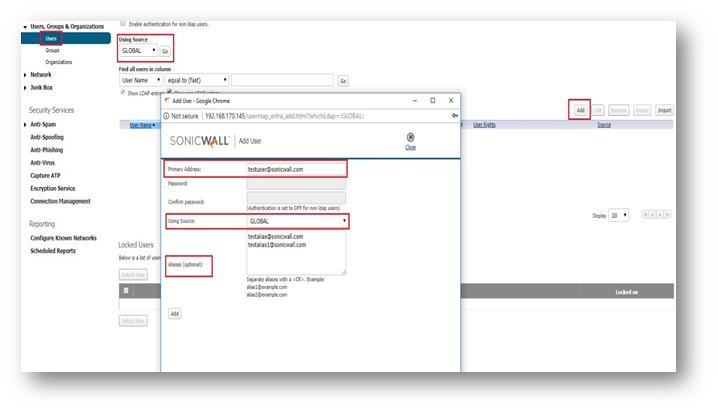
· If you wish you add users in bulk, you can use the IMPORT tab.
· To add bulk users, you will have to create a file. (One may use Microsoft Excel to generate a user list and save it as a tab-delimited file) and use <TAB> delimiter between primary address and the alias and user <CR> to separate entries.
· If the user does not exist in LDAP, you must include an entry listing the primary address as the initial alias address in addition to any additional alias addresses
 EXAMPLE:
EXAMPLE:
Testuser@sonicwall.com<TAB> Testuser@sonicwall.com <CR>
Testuser@sonicwall.com <TAB>testalias@sonicwall.com<CR>
Testuser@sonicwall.com <TAB> testalias@sonicwall.com <CR>
· If the user already exists in LDAP and you only add aliases manually
 EXAMPLE:
EXAMPLE:
Testuser@sonicwall.com <TAB>alias1@sonicwall.com<CR>
Testuser@sonicwall.com <TAB>alias2@sonicwall.com<CR>
· Once the file is created, click Import and browse it to the file in the Users File field.
· The imported file can be appended to the existing names, or overwrite them. The format of the file is tab-delimited.
· The newly added user will get merged with the usermap.xml file on top of an hour.
 NOTE: Users added in this way remain non-LDAP users. Their User Rights cannot be changed. Their source will be listed as Admin. Users can edit their Junk Box setting only if the administrator sets the Junk Box setting: Enable "Single Click" viewing of messages to Full Access under the Manage | Junk Box | Summary Notification.
NOTE: Users added in this way remain non-LDAP users. Their User Rights cannot be changed. Their source will be listed as Admin. Users can edit their Junk Box setting only if the administrator sets the Junk Box setting: Enable "Single Click" viewing of messages to Full Access under the Manage | Junk Box | Summary Notification.
 NOTE: If the navigation or the screenshot looks different from the one mentioned above , you may be in an older firmware version and would require a firmware upgrade. Please refer the link below to upgrade the firmware to latest version.
NOTE: If the navigation or the screenshot looks different from the one mentioned above , you may be in an older firmware version and would require a firmware upgrade. Please refer the link below to upgrade the firmware to latest version.
https://www.sonicwall.com/en-us/support/knowledge-base/170504270079039
Related Articles
- Email Security: How to download the Outlook Junk Tool?
- Configuring SonicWall Email Security to Ensure Maximum effectiveness, High Throughput
- How to exclude the domain from DHA scanning?
Categories
- Email Security > Email Security Appliance
- Email Security > Email Security Software
- Email Security > Hosted Email Security






 YES
YES NO
NO