-
Products
-
SonicPlatform
SonicPlatform is the cybersecurity platform purpose-built for MSPs, making managing complex security environments among multiple tenants easy and streamlined.
Discover More
-
-
Solutions
-
Federal
Protect Federal Agencies and Networks with scalable, purpose-built cybersecurity solutions
Learn MoreFederalProtect Federal Agencies and Networks with scalable, purpose-built cybersecurity solutions
Learn More - Industries
- Use Cases
-
-
Partners
-
Partner Portal
Access to deal registration, MDF, sales and marketing tools, training and more
Learn MorePartner PortalAccess to deal registration, MDF, sales and marketing tools, training and more
Learn More - SonicWall Partners
- Partner Resources
-
-
Support
-
Support Portal
Find answers to your questions by searching across our knowledge base, community, technical documentation and video tutorials
Learn MoreSupport PortalFind answers to your questions by searching across our knowledge base, community, technical documentation and video tutorials
Learn More - Support
- Resources
- Capture Labs
-
- Company
- Contact Us
How can I get alerted if a WAN link goes down in a WAN fail-over scenario?



Description
WAN Failover enables you to configure one of the user-defined interfaces as a secondary WAN port. The secondary WAN port can be used in a simple active/passive setup to allow traffic to be only routed through the secondary WAN port if the Primary WAN port is unavailable. This allows the SonicWall to maintain a persistent connection for WAN port traffic by “failing over” to the secondary WAN port.
Resolution
Resolution for SonicOS 7.X
This release includes significant user interface changes and many new features that are different from the SonicOS 6.5 and earlier firmware. The below resolution is for customers using SonicOS 7.X firmware.
- Configure Probing from the WAN interfaces
- Go to Network | System | Failover & LB and then select the Groups tab.
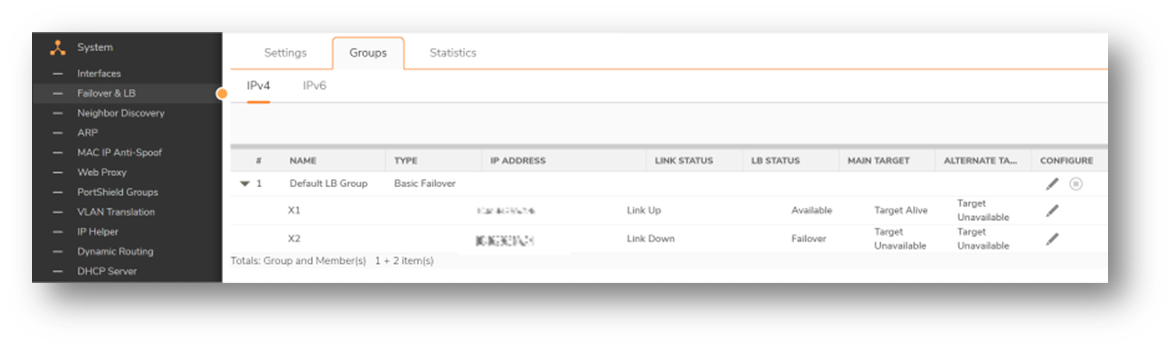
- Click on the Configure icon to access the Edit LB Group popup window. Then select the Probing tab.
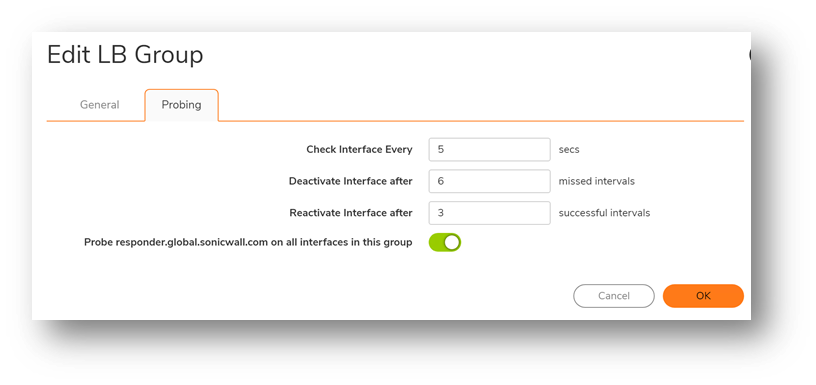
- Make sure Probe responder.global.sonicwall.com on all interfaces in this group option is enabled.
- Now that probing is set from your WAN interfaces to a public domain on the Internet at a regular interval, we will want to set-up the logs to get an alert if the probing fails.
- Configure alerts for when a WAN link goes down.
- Go to Device | Log | Settings and then expand the Network event group and Failover and Load Balancing.
- Select the events under the Alert column so that the firewall can send alert emails to the recipient defined under Log Automation.
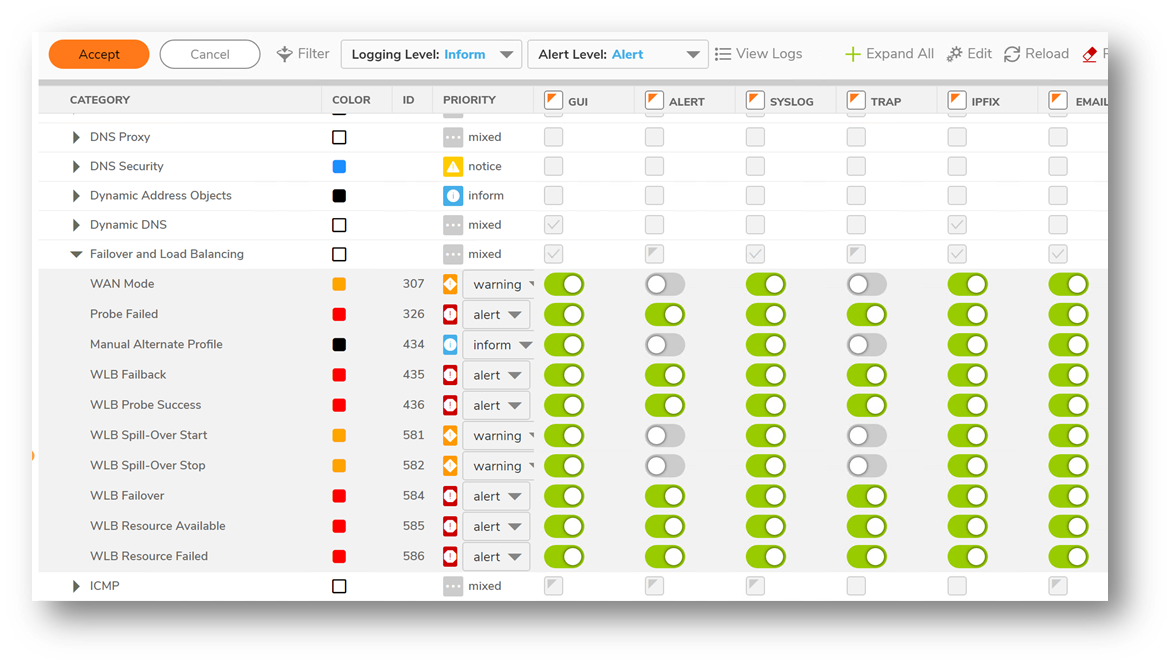
- Confirm an alert is created once the WAN link goes down by going to Monitor| Logs | System Logs.
- Once it is confirmed an alert gets shown when a WAN link goes down, the configuration is finished and an alert will be displayed in the logs when one of your WAN link goes down.
 TIP: If you want to receive an alert by email when this happens, it is also possible by setting up the " Automation" as described in article 170822075447859.
TIP: If you want to receive an alert by email when this happens, it is also possible by setting up the " Automation" as described in article 170822075447859.
Resolution for SonicOS 6.5
This release includes significant user interface changes and many new features that are different from the SonicOS 6.2 and earlier firmware. The below resolution is for customers using SonicOS 6.5 firmware.
- Configure Probing from the WAN interfaces
- Click Manage | Network | Failover & Load-Balancing , click Configure the Load Balancing group containing your WAN interfaces.
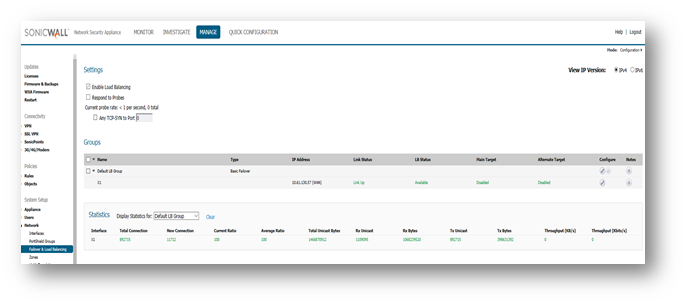
- On the new pop-up window, Click Probing tab and tick the box that says Probe responder.global.sonicwall.com on all interfaces in this group.
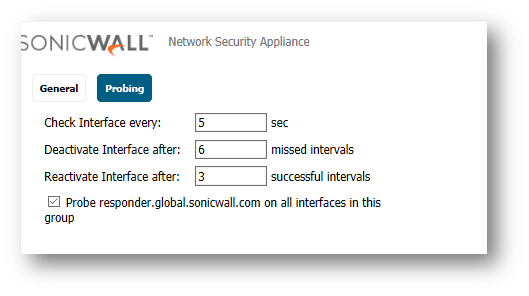
- Now that probing is set from your WAN interfaces to a public domain on the Internet at a regular interval, we will want to set-up the logs to get an alert if the probing fails.
- Configure alerts for when a WAN link goes down.
- Click Manage | Logs | Base Setup | Network | Failover & Load-Balancing and tick the corresponding Alert box .
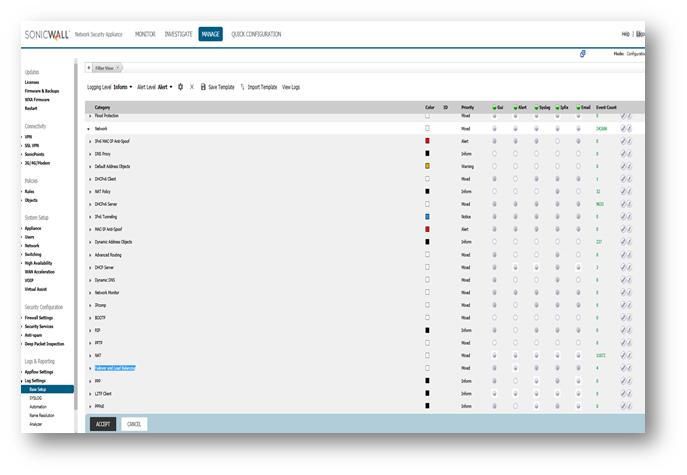
- Confirm an alert is created once the WAN link goes down by going to Investigate | Event Logs. Sort by Alert priority and the Failover & Load Balancing category, and unplug/replug one of your WAN links .
- Once it is confirmed an alert gets shown when a WAN link goes down, the configuration is finished and an alert will be displayed in the logs when one of your WAN link goes down.
 TIP: If you want to receive an alert by email when this happens, it is also possible by setting up the " Automation" as described in article 170822075447859.
TIP: If you want to receive an alert by email when this happens, it is also possible by setting up the " Automation" as described in article 170822075447859.
Resolution for SonicOS 6.2 and Below
The below resolution is for customers using SonicOS 6.2 and earlier firmware. For firewalls that are generation 6 and newer we suggest to upgrade to the latest general release of SonicOS 6.5 firmware.
- Configure Probing from the WAN interfaces
- Click on Network | Failover and LB, click Configure the Load Balancing group containing your WAN interfaces.
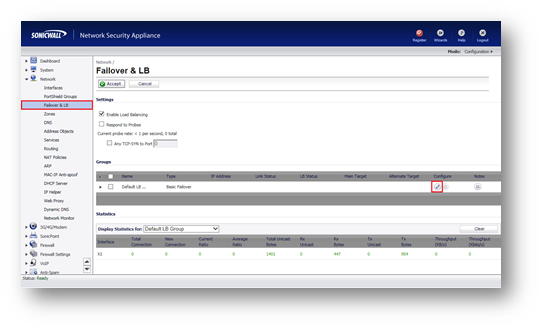
- On the new pop-up window, Click Probing tab and tick the box that says Probe responder.global.sonicwall.com on all interfaces in this group.
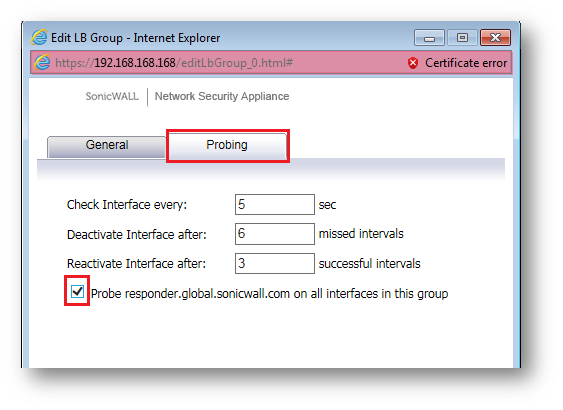
- Now that probing is set from your WAN interfaces to a public domain on the Internet at a regular interval, we will want to set-up the logs to get an alert if the probing fails.
- Configure alerts for when a WAN link goes down.
- Click Log | Settings | Network | Failover and Load Balancing, Check on the appropriate Alert type that you need alerts.
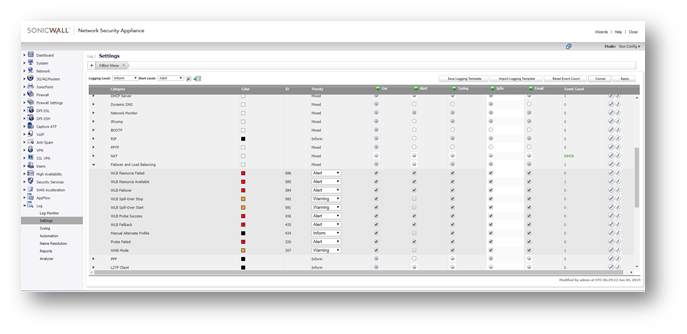
- Confirm an alert is created once the WAN link goes down by going to Log | Log Monitor, Click on Filter View, sort by Alert priority and the Network category, and unplug/replug one of your WAN links. An alert will be displayed in the logs when one of your WAN link goes down.
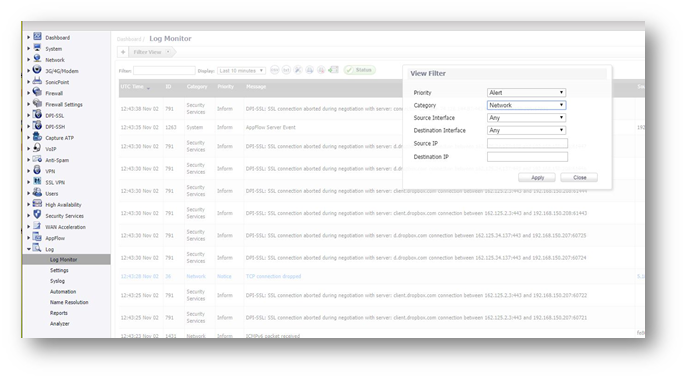
 TIP: If you want to receive an alert by email when this happens, it is also possible by setting up the "Log Automation" as described in article 170822075447859.
TIP: If you want to receive an alert by email when this happens, it is also possible by setting up the "Log Automation" as described in article 170822075447859.
Related Articles
- Error:"Invalid API Argument" when modifying the access rules
- Cysurance Partner FAQ
- Configure probe monitoring for WAN Failover and Loadbalancing - SonicWall UTM
Categories
- Firewalls > NSa Series > Logging/Alerts
- Firewalls > NSv Series > Logging/Alerts
- Firewalls > TZ Series > Logging/Alerts






 YES
YES NO
NO