-
Products
-
Gen 7 Firewalls
SonicWall's Gen 7 platform-ready firewalls offer performance with stability and superior threat protection — all at an industry-leading TCO.
Read More
-
-
Solutions
-
Federal
Protect Federal Agencies and Networks with scalable, purpose-built cybersecurity solutions
Learn MoreFederalProtect Federal Agencies and Networks with scalable, purpose-built cybersecurity solutions
Learn More - Industries
- Use Cases
-
-
Partners
-
Partner Portal
Access to deal registration, MDF, sales and marketing tools, training and more
Learn MorePartner PortalAccess to deal registration, MDF, sales and marketing tools, training and more
Learn More - SonicWall Partners
- Partner Resources
-
-
Support
-
Support Portal
Find answers to your questions by searching across our knowledge base, community, technical documentation and video tutorials
Learn MoreSupport PortalFind answers to your questions by searching across our knowledge base, community, technical documentation and video tutorials
Learn More - Support
- Resources
- Capture Labs
-
- Company
- Contact Us
How can I enable port forwarding and allow access to a server through the SonicWall via the cli?



Description
This article describes how to access an internet device or server behind the SonicWall firewall, using the CLI. To enable port forwarding using the SonicOS interface please view How to Enable Port Forwarding and Allow Access to a Server Through the SonicWall. This process is also known as opening ports, PATing, NAT or Port Forwarding.
For this process the device can be any of the following:
- Web Server
- FTP Server
- Email Server
- Terminal Server
- DVR (Digital Video Recorder)
- PBX
- SIP Server
- IP Camera
- Printer
- Application Server
- Any custom Server Roles
- Game Consoles
Don't want to read? Watch instead!
Resolution
Manually opening Ports / enabling Port forwarding to allow traffic from the Internet to a Server behind the SonicWall using SonicOS involves the following steps:
- Logging into the SonicWall via the CLI
- Creating the necessary Address Objects and Service Objects
- Creating the appropriate NAT Policies which can include Inbound, Outbound, and Loopback
- Creating the necessary Firewall Access Rules
 TIP: The Public Server Wizard is a straightforward and simple way to provide public access to an internal Server through the SonicWall. The Public Server Wizard will simplify the above three steps by prompting your for information and creating the necessary Settings automatically.
TIP: The Public Server Wizard is a straightforward and simple way to provide public access to an internal Server through the SonicWall. The Public Server Wizard will simplify the above three steps by prompting your for information and creating the necessary Settings automatically.
You can learn more about the Public Server Wizard by reading How to open ports using the SonicWall Public Server Wizard.
 CAUTION: The SonicWall security appliance is managed by HTTP (Port 80) and HTTPS (Port 443), with HTTPS Management being enabled by default. If you are using one or more of the WAN IP Addresses for HTTP/HTTPS Port Forwarding to a Server then you must change the Management Port to an unused Port, or change the Port when navigating to your Server via NAT or another method.
CAUTION: The SonicWall security appliance is managed by HTTP (Port 80) and HTTPS (Port 443), with HTTPS Management being enabled by default. If you are using one or more of the WAN IP Addresses for HTTP/HTTPS Port Forwarding to a Server then you must change the Management Port to an unused Port, or change the Port when navigating to your Server via NAT or another method.
 EXAMPLE: This example covers allowing Port 80 (HTTP) from the Internet to a server on the LAN with private IP address as 192.168.1.100. Once the configuration is complete, Internet users can access the Port 80 services behind the SonicWall firewall through the WAN (Public) IP address of 1.1.1.1.
EXAMPLE: This example covers allowing Port 80 (HTTP) from the Internet to a server on the LAN with private IP address as 192.168.1.100. Once the configuration is complete, Internet users can access the Port 80 services behind the SonicWall firewall through the WAN (Public) IP address of 1.1.1.1.
- Logging into the SonicWall via the CLI
For information on logging in via the CLI please see How to login to the SonicWall UTM appliance using the Command Line Interface - Creating the Necessary Address Objects and Service Objects
Server Private IP Address Objectconfigure
address-object ipv4 "My Webserver Private" host 192.168.1.100 zone LANcommit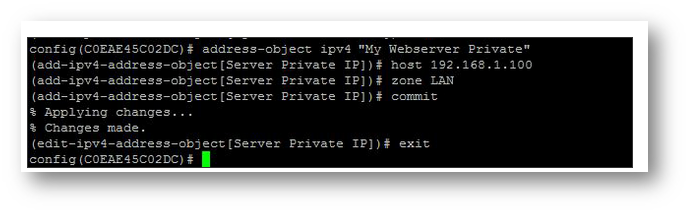
Server Public IP Address Objectaddress-object ipv4 "My Webserver Public" host 1.1.1.1 zone WANcommit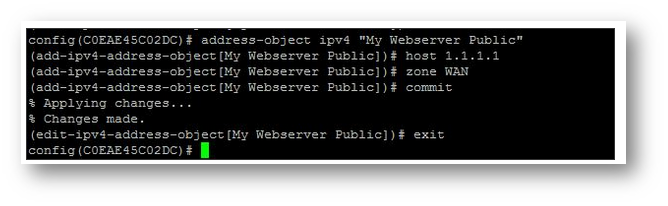
HTTP Service Objectservice-object "Example Service Object" TCP 639 639commit
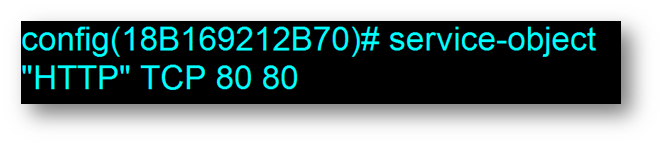
- Creating the appropriate NAT Policies which can include Inbound, Outbound, and Loopback
Inbound NATnat-policy inbound X1 outbound X0 source any translated-source original destination name "Example Name Public" translated-destination name "Example Name Private" service name "Example Service Object" translated-service originalcommit
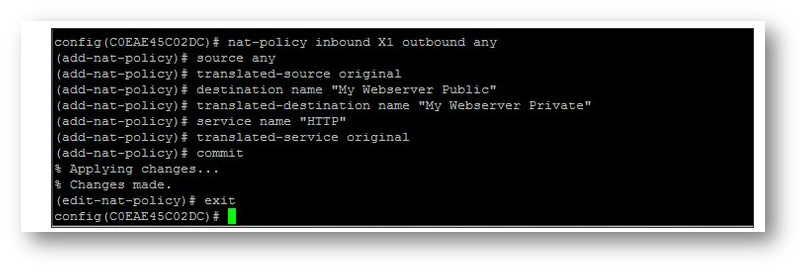
Outbound NATnat-policy inbound X0 outbound X1 source name "My Webserver Private" translated-source name "My Webserver Public" destination any translated-destination original service name "HTTP" translated-service originalcommit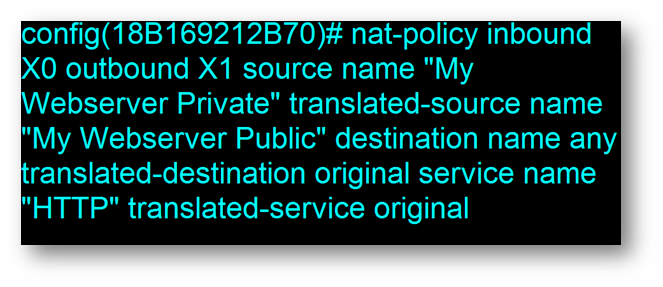
Loopback NAT Policynat-policy inbound X0 outbound any source name "Firewalled Subnets" translated-source name "Example Name Public" destination name "Example Name Public" translated-destination name "Example Name Private" service name "Example Service Object" translated-service originalcommit
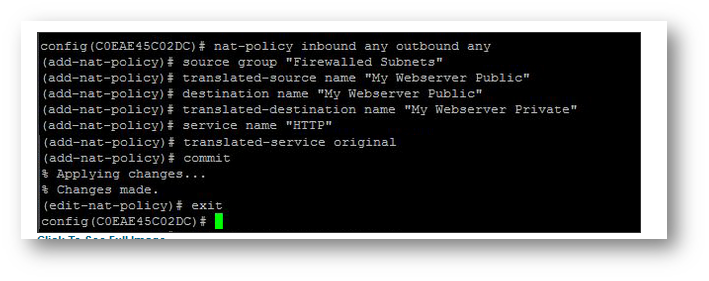
- Creating the necessary Firewall Access Rules
access-rule from WAN to LAN action allow source address any service name "Example Service Object" destination address any schedule always-oncommit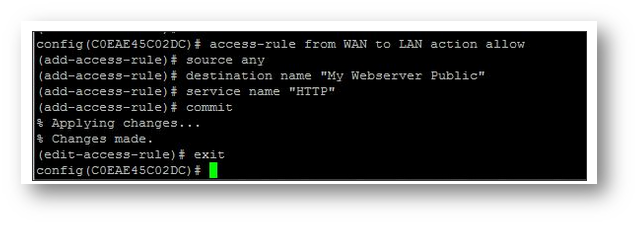
Related Articles
- How to enable DNS Doctoring?
- Understanding TCP Handshake violation
- How can I Install SonicWall NSv on AWS ?
Categories
- Firewalls > SonicWall NSA Series > Networking
- Firewalls > TZ Series > Networking
- Firewalls > NSv Series > Networking






 YES
YES NO
NO