-
Products
-
SonicPlatform
SonicPlatform is the cybersecurity platform purpose-built for MSPs, making managing complex security environments among multiple tenants easy and streamlined.
Discover More
-
-
Solutions
-
Federal
Protect Federal Agencies and Networks with scalable, purpose-built cybersecurity solutions
Learn MoreFederalProtect Federal Agencies and Networks with scalable, purpose-built cybersecurity solutions
Learn More - Industries
- Use Cases
-
-
Partners
-
Partner Portal
Access to deal registration, MDF, sales and marketing tools, training and more
Learn MorePartner PortalAccess to deal registration, MDF, sales and marketing tools, training and more
Learn More - SonicWall Partners
- Partner Resources
-
-
Support
-
Support Portal
Find answers to your questions by searching across our knowledge base, community, technical documentation and video tutorials
Learn MoreSupport PortalFind answers to your questions by searching across our knowledge base, community, technical documentation and video tutorials
Learn More - Support
- Resources
- Capture Labs
-
- Company
- Contact Us
How can I enable Bluetooth Low Energy on SonicWave series ?



Description
This article describes how to enable Bluetooth Low Energy on SonicWave Series.
SonicWave series is equipped with the functionality of Bluetooth Low Energy (BLE), which is a subset of classic Bluetooth. BLE enables smartphones, tablets, SonicWall mobile Apps, and other devices, such as other SonicWaves, to easily connect to the SonicWave access point, especially when in close proximity to an iBeacon appliance. BLE also provides location estimation and an easier SonicWave configuration.
 NOTE:iBeacon is a protocol developed by Apple. Various vendors make iBeacon-compatible BLE devices that broadcast their identifiers to nearby portable electronic devices.
NOTE:iBeacon is a protocol developed by Apple. Various vendors make iBeacon-compatible BLE devices that broadcast their identifiers to nearby portable electronic devices.
Resolution
Resolution for SonicOS 7.X
This release includes significant user interface changes and many new features that are different from the SonicOS 6.5 and earlier firmware. The below resolution is for customers using SonicOS 7.X firmware.
To enable Bluetooth low energy on SonicWave Series:
- Navigate to Device > Access Points > Settings page.
- Click Access Point Provisioning Profiles.
- Click the Edit icon for SonicWave. The Edit SonicWave Profile dialog displays.
- Click Bluetooth LE.
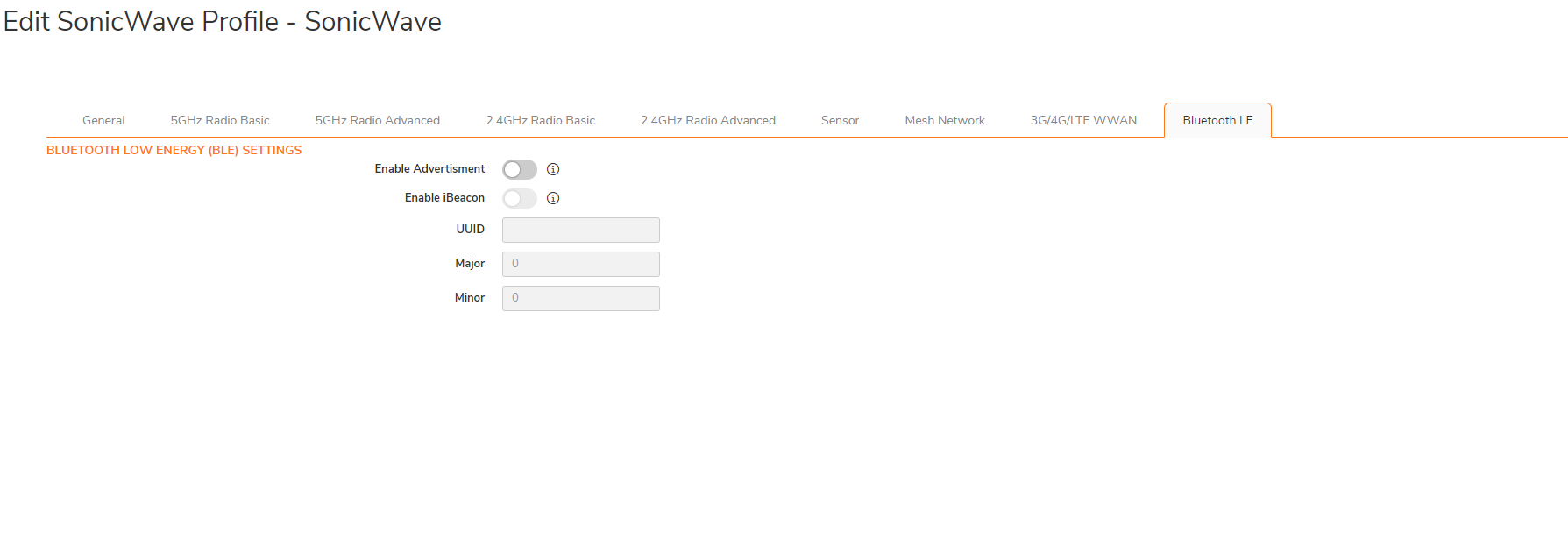
- Select Enable iBeacon and complete the fields below:
- UUID – Enter the 128 hexadecimal digits of the UUID. The UUID displays in five-character groups separated by hyphens.
- Major – Enter the significant identity in the same geographical group.
- Minor – Enter the secondary identity in the same geographical group.
Use different UUIDs to distinguish different geographical groups and major and minor options to distinguish areas within the geographical group. For example, you deploy several SonicWave appliances with BLE in one building, and you set the same UUID for these SonicWave appliances.
The SonicWave appliances on the same floor have the same Major number but have different Minor numbers in different places on the same floor. In this way, your mobile device is close to a SonicWave appliance and its location.
- Click OK
Viewing BLE Scan Status
This feature allows SonicWave appliances to be aware of the status of nearby Bluetooth low energy devices (BLE), and also know the signal strength of a nearby iBeacon. The SonicWave compares the difference between RSSI and power to estimate the distance to the device emitting an iBeacon.
 TIP: This feature can also be used in deploying SonicWave appliances.
TIP: This feature can also be used in deploying SonicWave appliances.
To view BLE scan status:
- Navigate to Device I Access points | Bluetooth LE.
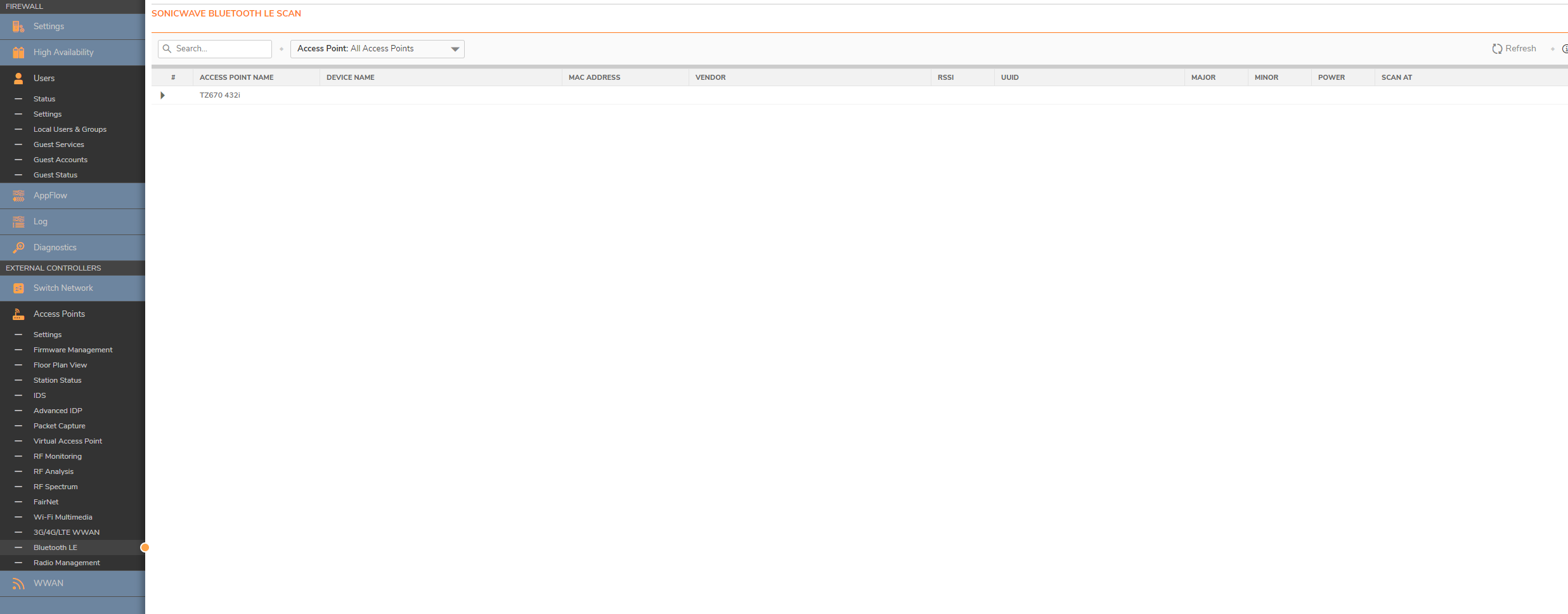
Resolution for SonicOS 6.5
This release includes significant user interface changes and many new features that are different from the SonicOS 6.2 and earlier firmware. The below resolution is for customers using SonicOS 6.5 firmware.
To enable Bluetooth low energy on SonicWave Series:
- Navigate to MANAGE I Connectivity | Access Points |Base Settings.
- Select the SonicWave Provisioning Profiles section.
- Click the Edit icon for SonicWave. The Edit SonicWave Profile dialog displays.
- Click Bluetooth LE.
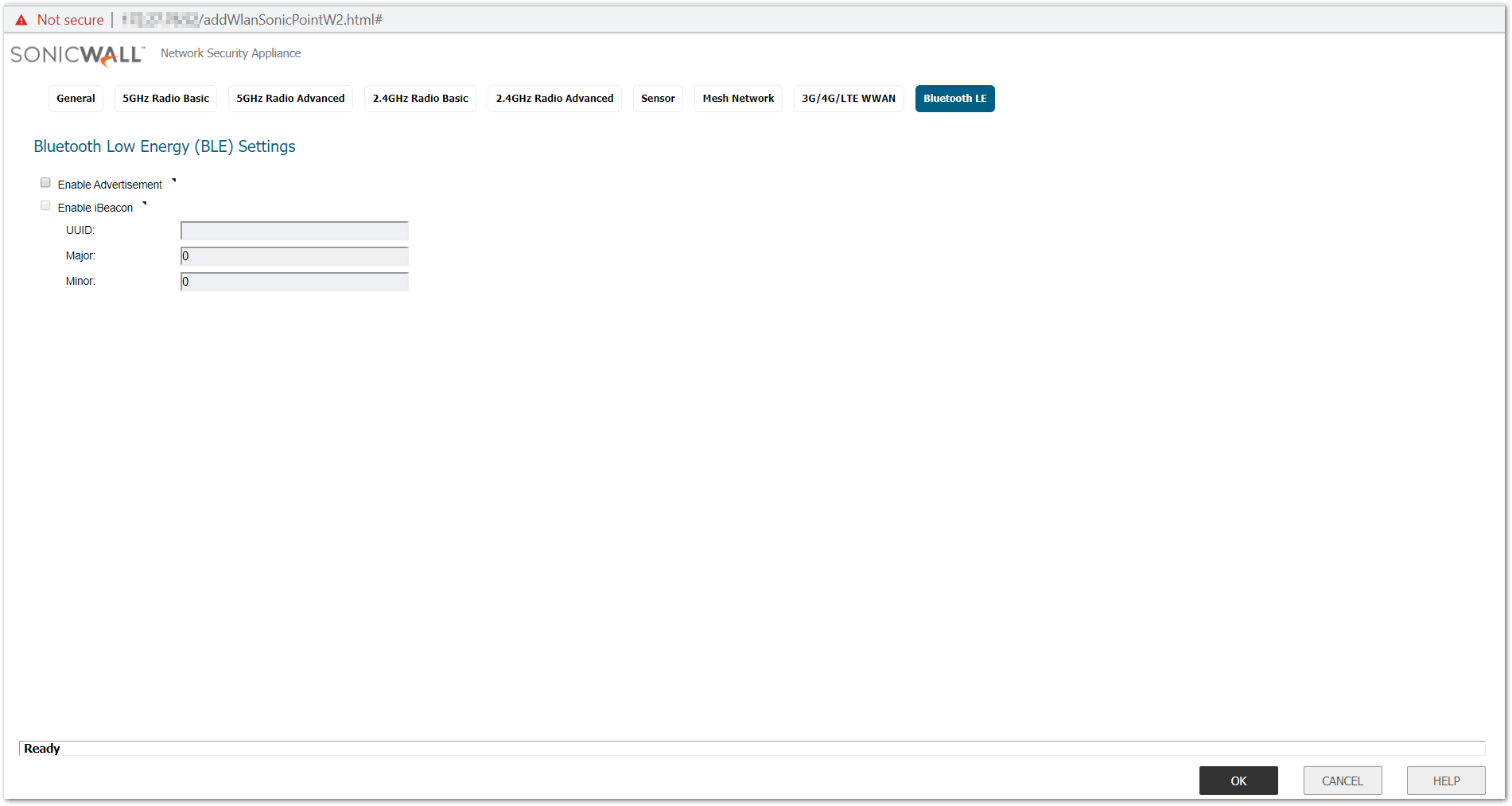
Select Enable iBeacon and complete the fields below:
- UUID – Enter the 128 hexadecimal digits of the UUID. The UUID displays in five-character groups separated by hyphens.
- Major – Enter the significant identity in the same geographical group.
- Minor – Enter the secondary identity in the same geographical group.
Use different UUIDs to distinguish different geographical groups and major and minor options to distinguish areas within the geographical group. For example, you deploy several SonicWave appliances with BLE in one building, and you set the same UUID for these SonicWave appliances.
The SonicWave appliances on the same floor have the same Major number but have different Minor numbers in different places on the same floor. In this way, your mobile device is close to a SonicWave appliance and its location.
- Click OK
Viewing BLE Scan Status
This feature allows SonicWave appliances to be aware of the status of nearby Bluetooth low energy devices (BLE), and also know the signal strength of a nearby iBeacon. The SonicWave compares the difference between RSSI and power to estimate the distance to the device emitting an iBeacon.
 TIP: This feature can also be used in deploying SonicWave appliances.
TIP: This feature can also be used in deploying SonicWave appliances.
To view BLE scan status:
- Navigate to MANAGE I Connectivity | Access Points | Bluetooth LE.
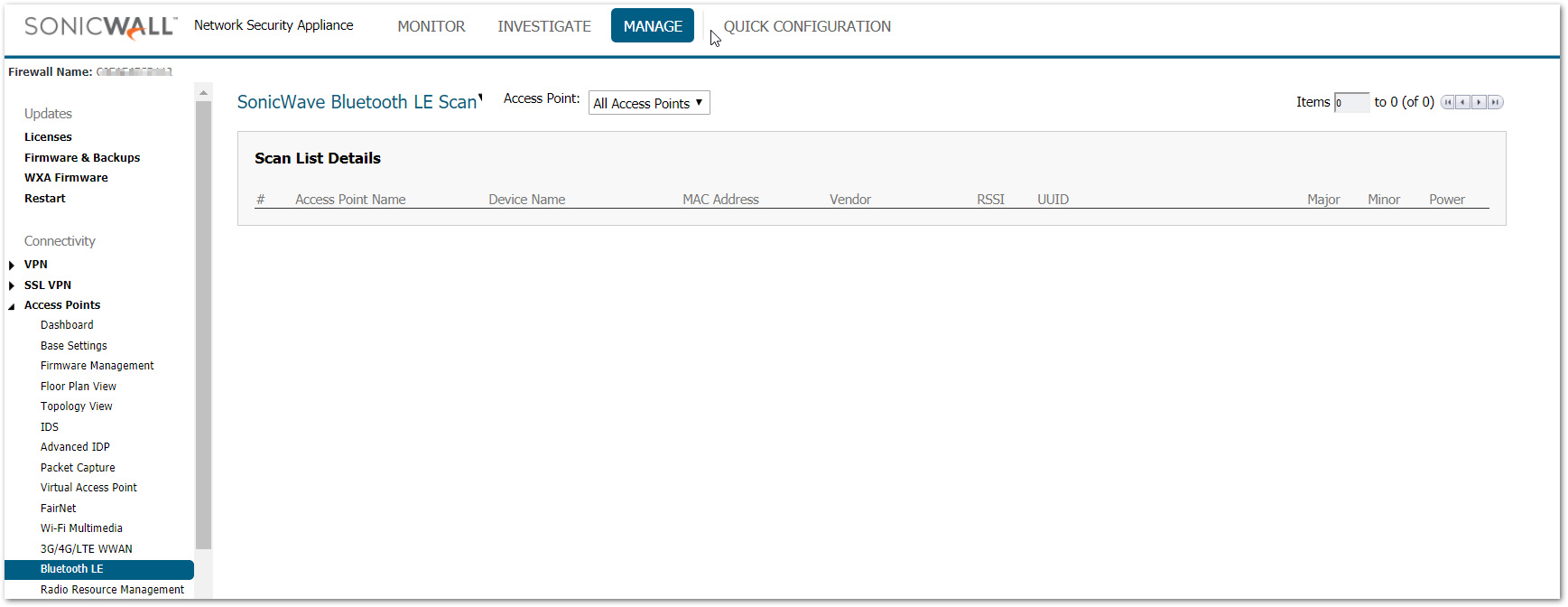
Related Articles
- Wireless: SNR, RSSI and Noise basics of wireless troubleshooting
- What happens when a SonicWave's license expires?
- SonicWall deprecates support for WEP and TKIP encryption on SonicOS 8.0.0






 YES
YES NO
NO