-
Products
-
SonicPlatform
SonicPlatform is the cybersecurity platform purpose-built for MSPs, making managing complex security environments among multiple tenants easy and streamlined.
Discover More
-
-
Solutions
-
Federal
Protect Federal Agencies and Networks with scalable, purpose-built cybersecurity solutions
Learn MoreFederalProtect Federal Agencies and Networks with scalable, purpose-built cybersecurity solutions
Learn More - Industries
- Use Cases
-
-
Partners
-
Partner Portal
Access to deal registration, MDF, sales and marketing tools, training and more
Learn MorePartner PortalAccess to deal registration, MDF, sales and marketing tools, training and more
Learn More - SonicWall Partners
- Partner Resources
-
-
Support
-
Support Portal
Find answers to your questions by searching across our knowledge base, community, technical documentation and video tutorials
Learn MoreSupport PortalFind answers to your questions by searching across our knowledge base, community, technical documentation and video tutorials
Learn More - Support
- Resources
- Capture Labs
-
- Company
- Contact Us
How can I email Logs / Alerts to a network admin?



Description
This article describes about setting up Log Automation to email logs/alerts to your mail server or to Gmail/yahoo.
Resolution
Resolution for SonicOS 7.X
This release includes significant user interface changes and many new features that are different from the SonicOS 6.5 and earlier firmware. The below resolution is for customers using SonicOS 7.X firmware.
- Navigate to Device on top menu | Log | Automation
- Under Email settings, update email address details
E-mail Log Automation- Send Log to E-mail address - Enter your e-mail address (username@Gmail.com or username@yahoo.com or username@yourdomain.com ) in this field to receive the event log via e-mail. Once sent, the log is cleared from the Sonicwall memory. If this field is left blank, the log is not e-mailed.
- Send Alerts to E-mail address -Enter your e-mail address(username@Gmail.com or username@yahoo.com ) in the Send alerts to field to be immediately e-mailed when attacks or system errors occur. Type a standard e-mail address or an e-mail paging service. If this field is left blank, e-mail alert messages are not sent.
- Send Log - Determines the frequency of sending log files. The options are When Full , Weekly , or Daily . If the Weekly or Daily option is selected, then select the day of the week the log is sent in the every menu and in the At field, the time of day in 24-hours.

- Switch to Mail server settings and update mail server IP details
- Click Advanced and input SMTP authentication credentials if it's set on mail server

Advance Trouble shooting to find the public IP of the Mail server.
- On Command prompt type in nslookup.
- Type Set q=mx
- Type in the Domain name for example (Gmail.com or yahoo.com)
- Take the mail exchanger = name
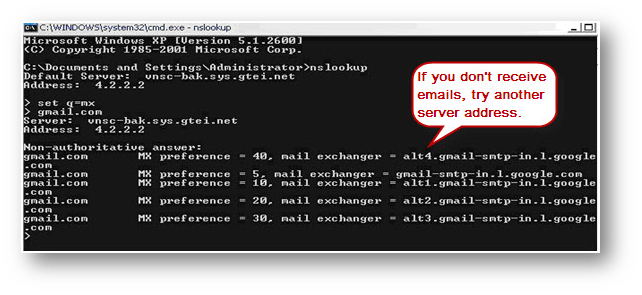
- Set q=a copy it to the next line after typing Set q=a.
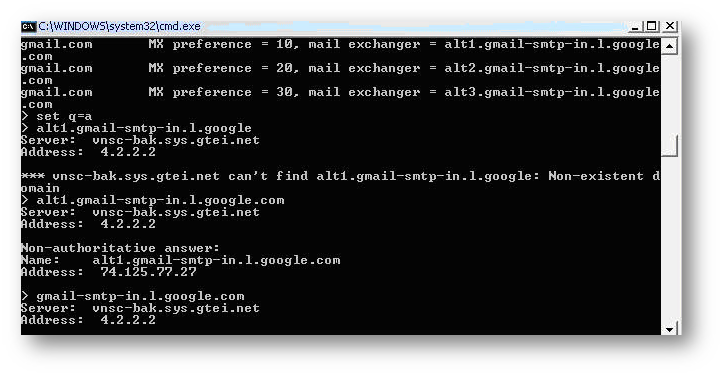
Resolution for SonicOS 6.5
This release includes significant user interface changes and many new features that are different from the SonicOS 6.2 and earlier firmware. The below resolution is for customers using SonicOS 6.5 firmware.
- Go to Manage in the top navigation menu.
- Navigate to LogSettings > Automation page, Update E-mail Log Automation and Mail Server Settings
 NOTE:TLS Support for Log Automation feature is included in SonicOS 5.9 & above firmware versions
NOTE:TLS Support for Log Automation feature is included in SonicOS 5.9 & above firmware versions
E-mail Log Automation
- Send Log to E-mail address - Enter your e-mail address (username@Gmail.com or username@yahoo.com or username@yourdomain.com ) in this field to receive the event log via e-mail. Once sent, the log is cleared from the Sonicwall memory. If this field is left blank, the log is not e-mailed.
- Send Alerts to E-mail address -Enter your e-mail address(username@Gmail.com or username@yahoo.com ) in the Send alerts to field to be immediately e-mailed when attacks or system errors occur. Type a standard e-mail address or an e-mail paging service. If this field is left blank, e-mail alert messages are not sent.
- Send Log - Determines the frequency of sending log files. The options are When Full , Weekly , or Daily . If the Weekly or Daily option is selected, then select the day of the week the log is sent in the every menu and in the At field, the time of day in 24-hours.
Mail Server Settings
The mail server settings allow you to specify the name or IP address of your mail server, the from email address, and authentication method.
- Mail Server (name or IP address)
- Enter the IP address or FQDN of the e-mail server used to send your log e-mails in this field in this case for Gmail or yahoo.
- In advance Tab Enable SMTP Authentication.
- Username/Password: - Specify the username and password of the SMTP server.
- For Gmail make sure that you type complete email address along with @Gmail.com.
- For yahoo make sure that you don’t type the @yahoo.com just the username.
- From E-mail Address - Enter the E-mail address you want to display in the From field of the message in this case it will be @Gmail.com or @yahoo.com.
- Authentication Method - None
- Screenshot for Gmail.com
 CAUTION: If the Mail Server (name or IP address) is left blank, log and alert messages are not e-mailed.
CAUTION: If the Mail Server (name or IP address) is left blank, log and alert messages are not e-mailed. 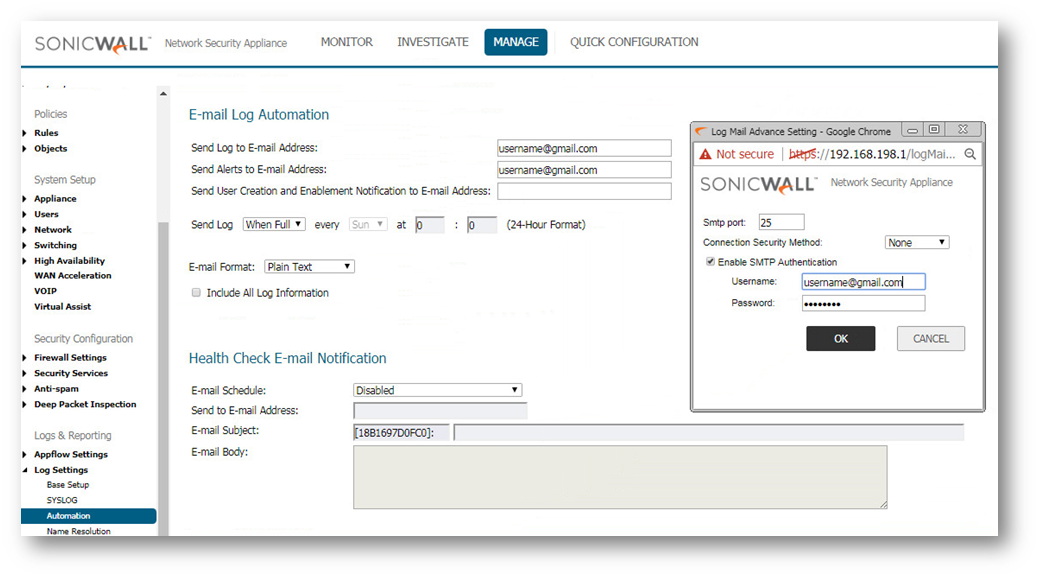
- Screenshot for Yahoo.com
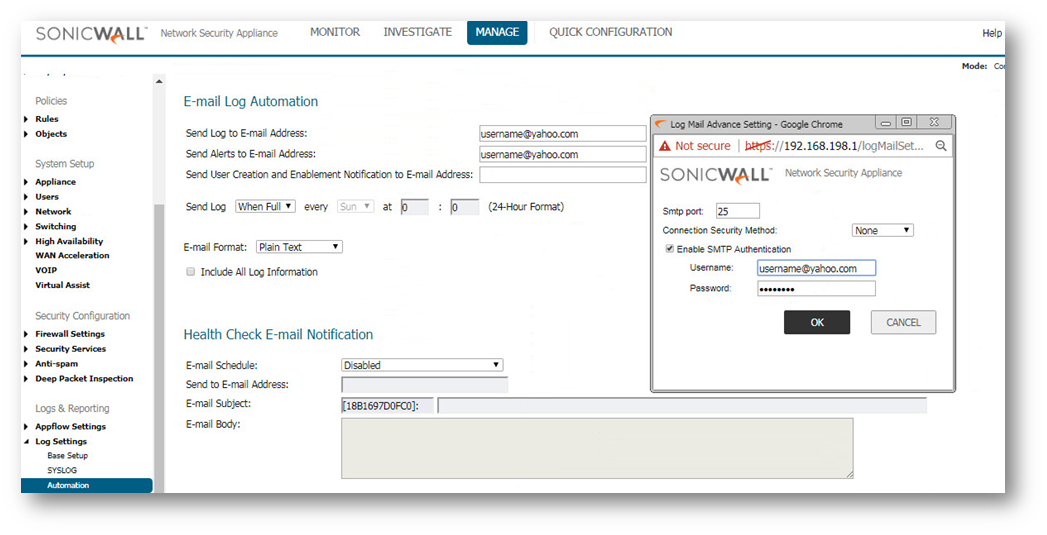
Advance Trouble shooting to find the public IP of the Mail server.
- On Command prompt type in nslookup.
- Type Set q=mx.
- Type in the Domain name for example (Gmail.com or yahoo.com).
- Take the mail exchanger = name .
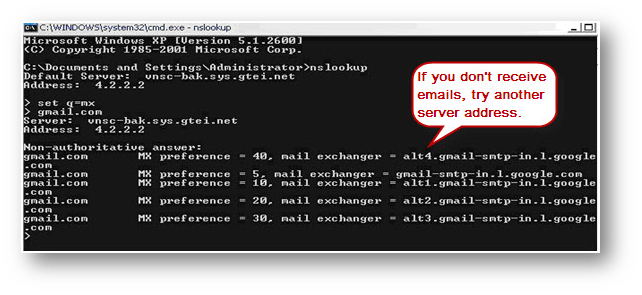
- Set q=a copy it to the next line after typing Set q=a.
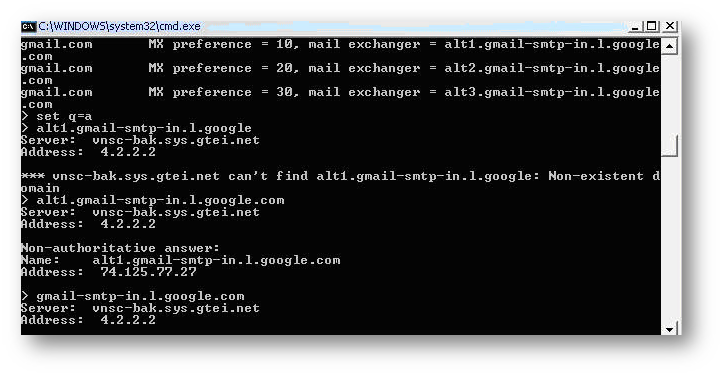
Resolution for SonicOS 6.2 and Below
The below resolution is for customers using SonicOS 6.2 and earlier firmware. For firewalls that are generation 6 and newer we suggest to upgrade to the latest general release of SonicOS 6.5 firmware.
The Log | Log Automation page includes settings for configuring the Sonicwall to send log files to Gmail or Yahoo.
 NOTE: TLS Support for Log Automation feature is included in SonicOS 5.9 & above firmware versions.
NOTE: TLS Support for Log Automation feature is included in SonicOS 5.9 & above firmware versions.
E-mail Log Automation
- Send Log to E-mail address - Enter your e-mail address (username@Gmail.com or username@yahoo.com ) in this field to receive the event log via e-mail. Once sent, the log is cleared from the Sonicwall memory. If this field is left blank, the log is not e-mailed.
- Send Alerts to E-mail address -Enter your e-mail address(username@Gmail.com or username@yahoo.com ) in the Send alerts to field to be immediately e-mailed when attacks or system errors occur. Type a standard e-mail address or an e-mail paging service. If this field is left blank, e-mail alert messages are not sent.
- Send Log - Determines the frequency of sending log files. The options are When Full , Weekly , or Daily . If the Weekly or Daily option is selected, then select the day of the week the log is sent in the every menu and in the At field, the time of day in 24-hours.
Mail Server Settings
The mail server settings allow you to specify the name or IP address of your mail server, the from email address, and authentication method.
- Mail Server (name or IP address)
- Enter the IP address or FQDN of the e-mail server used to send your log e-mails in this field in this case for Gmail or yahoo.
Gmail SMTP address is:- (Click here to findout your SMTP mailserver).
Yahoo SMTP address is:- 69.147.95.94 - In advance Tab Enable SMTP Authentication.
- Username/Password: - Specify the username and password of the SMTP server.
- For Gmail make sure that you type complete email address along with @Gmail.com.
- For yahoo make sure that you don’t type the @yahoo.com just the username.
- From E-mail Address - Enter the E-mail address you want to display in the From field of the message in this case it will be @Gmail.com or @yahoo.com.
- Authentication Method - None
- Screenshot for Gmail.com
 CAUTION:If the Mail Server (name or IP address) is left blank, log and alert messages are not e-mailed.
CAUTION:If the Mail Server (name or IP address) is left blank, log and alert messages are not e-mailed. 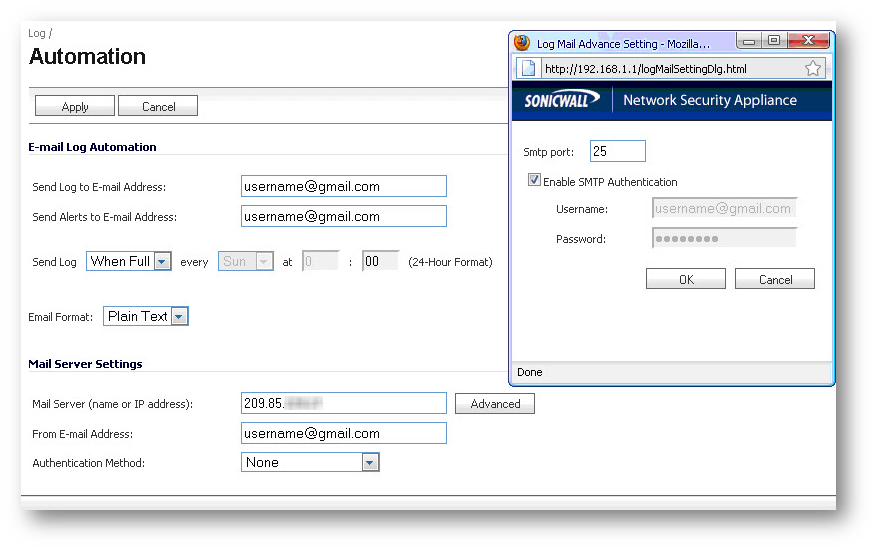
- Screenshot for Yahoo.com

Advance Trouble shooting to find the public IP of the Mail server.
- On Command prompt type in nslookup.
- Type Set q=mx
- Type in the Domain name for example (Gmail.com or yahoo.com)
- Take the mail exchanger = name
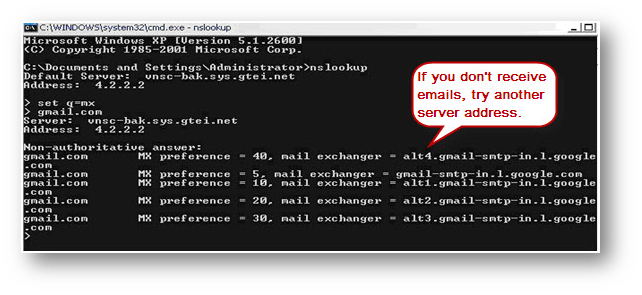
- Set q=a copy it to the next line after typing Set q=a.
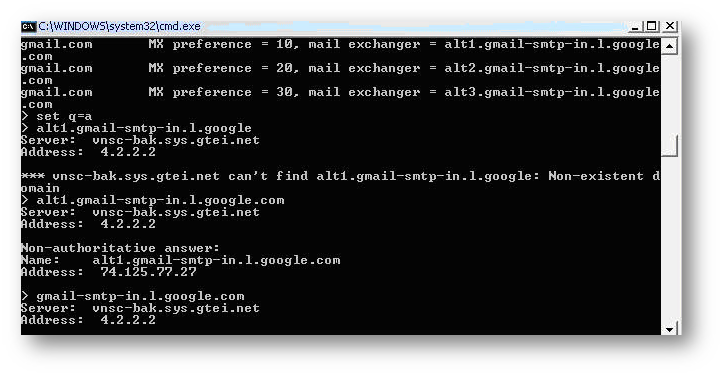
Related Articles
- Error:"Invalid API Argument" when modifying the access rules
- Cysurance Partner FAQ
- Configure probe monitoring for WAN Failover and Loadbalancing - SonicWall UTM






 YES
YES NO
NO