-
Products
-
SonicPlatform
SonicPlatform is the cybersecurity platform purpose-built for MSPs, making managing complex security environments among multiple tenants easy and streamlined.
Discover More
-
-
Solutions
-
Federal
Protect Federal Agencies and Networks with scalable, purpose-built cybersecurity solutions
Learn MoreFederalProtect Federal Agencies and Networks with scalable, purpose-built cybersecurity solutions
Learn More - Industries
- Use Cases
-
-
Partners
-
Partner Portal
Access to deal registration, MDF, sales and marketing tools, training and more
Learn MorePartner PortalAccess to deal registration, MDF, sales and marketing tools, training and more
Learn More - SonicWall Partners
- Partner Resources
-
-
Support
-
Support Portal
Find answers to your questions by searching across our knowledge base, community, technical documentation and video tutorials
Learn MoreSupport PortalFind answers to your questions by searching across our knowledge base, community, technical documentation and video tutorials
Learn More - Support
- Resources
- Capture Labs
-
- Company
- Contact Us
How can I e-mail logs and alerts via SMTP server?



Description
How to e-mail logs and alerts via SMTP server
Resolution
Resolution for SonicOS 7.X
This release includes significant user interface changes and many new features that are different from the SonicOS 6.5 and earlier firmware. The below resolution is for customers using SonicOS 7.X firmware.
- Navigate to Device on top menu | Log | Automation
- Under Email settings,specify the Email address to send the Logs & Alerts.

- Switch to Mail server settings and update mail server IP details
- If POP3 Authentication is required select your Authentication method (POP Before SMTP)
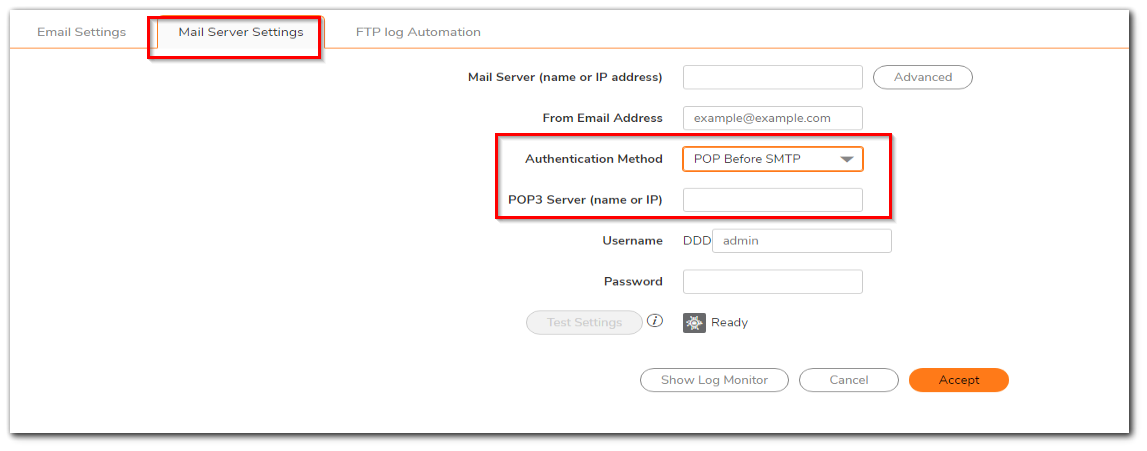
- Click Advanced and input SMTP authentication credentials if it's set on mail server
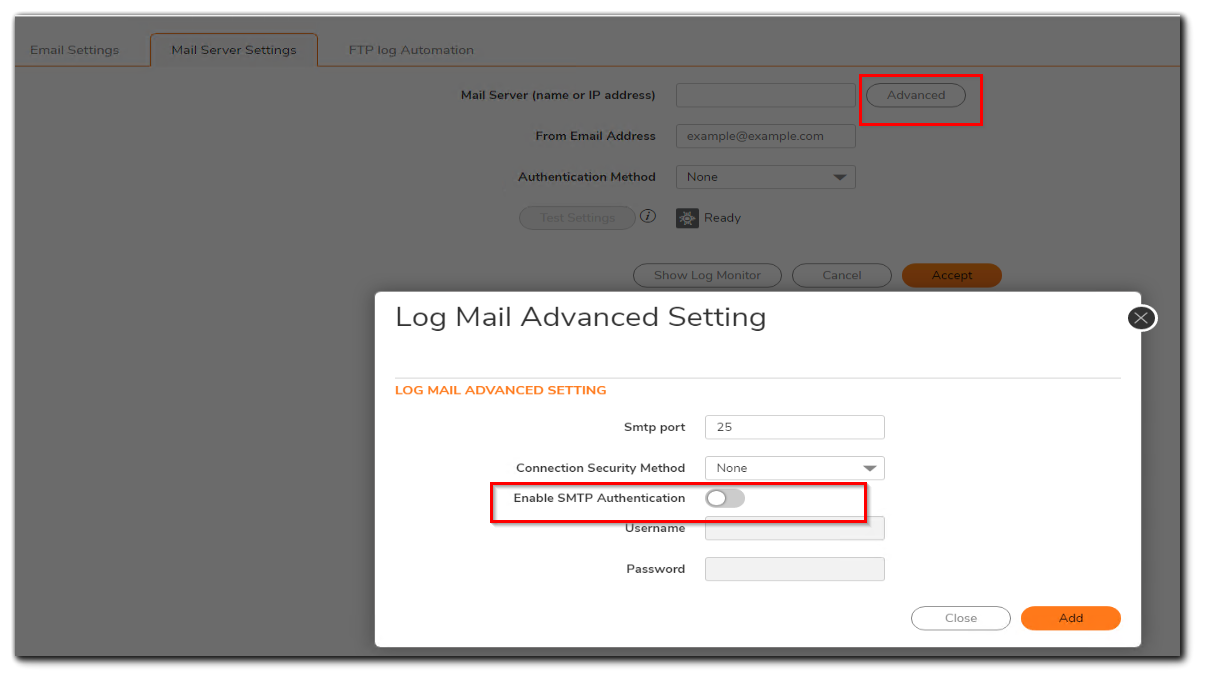
Resolution for SonicOS 6.5
This release includes significant user interface changes and many new features that are different from the SonicOS 6.2 and earlier firmware. The below resolution is for customers using SonicOS 6.5 firmware.
- Login to the Management console.
- Navigate to Manage | Log Settings | Automation.
- Under Email Log Automation, specify the Email address to send the Logs & Alerts.

- From the drop down menu 'E-Mail Format:' Select the format in which you would like the logs sent to you (Plain Text or HTML).
- Under Mail Server Settings specify Mail Server (name or IP address), the From E-mail Address and Authentication Method (if required).
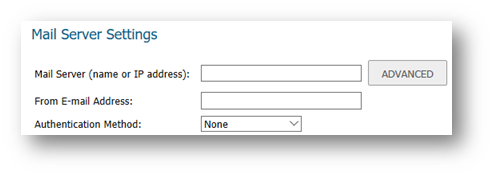
 NOTE: If POP3 Authentication is required select your Authentication method (POP Before SMTP).
NOTE: If POP3 Authentication is required select your Authentication method (POP Before SMTP).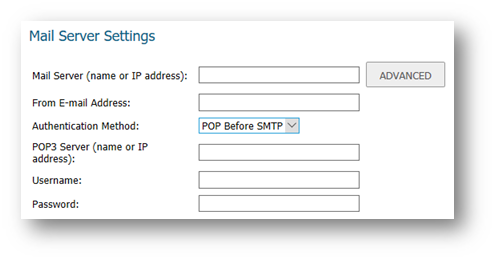
- Enter POP3 server (name or IP Address) and Username/Password.
 NOTE: If SMTP Authentication is required click the Advanced Tab and Enable SMTP Authentication.
NOTE: If SMTP Authentication is required click the Advanced Tab and Enable SMTP Authentication.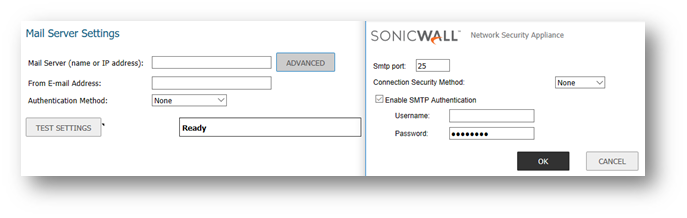
- Specify your Username/Password then Click OK.
Resolution for SonicOS 6.2 and Below
The below resolution is for customers using SonicOS 6.2 and earlier firmware. For firewalls that are generation 6 and newer we suggest to upgrade to the latest general release of SonicOS 6.5 firmware.
- Login to the management console.
- Click on Log Automation.
- Under Email Log Automation, specify the email address to send the logs & alerts.?
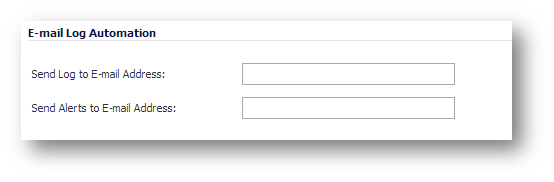
- From the drop down menu 'E-Mail Format:' Select the format in which you would like the logs sent to you (Plain Text or HTML).
- Under Mail Server Settings specify Mail Server (name or IP address), the From E-mail Address and Authentication Method (if required).?
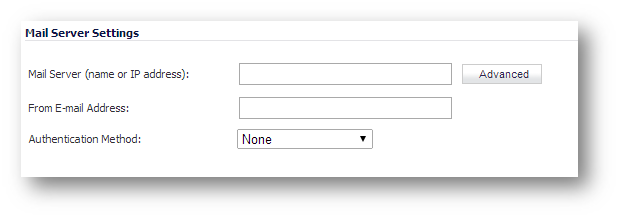
 NOTE: If POP3 Authentication is required select your Authentication method (POP Before SMTP).
NOTE: If POP3 Authentication is required select your Authentication method (POP Before SMTP).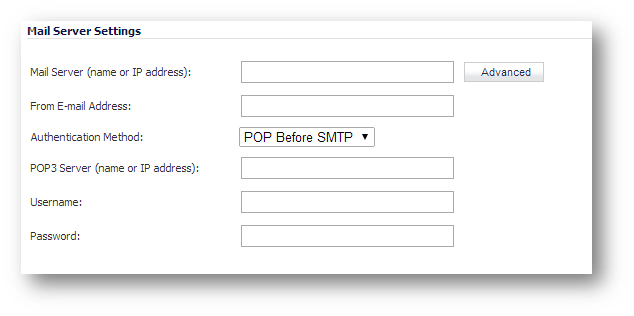
- Enter POP3 server (name or IP Address) and Username/Password.
 NOTE: If SMTP Authentication is required click the Advanced Tab and enable SMTP Authentication.
NOTE: If SMTP Authentication is required click the Advanced Tab and enable SMTP Authentication.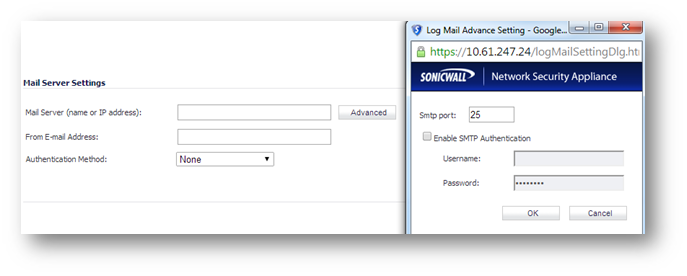
- Specify your Username/Password then Click OK.
Related Articles
- Error:"Invalid API Argument" when modifying the access rules
- Cysurance Partner FAQ
- Configure probe monitoring for WAN Failover and Loadbalancing - SonicWall UTM
Categories
- Firewalls > NSa Series > Logging/Alerts
- Firewalls > NSv Series > Logging/Alerts
- Firewalls > TZ Series > Logging/Alerts






 YES
YES NO
NO