-
Products
-
Gen 7 Firewalls
SonicWall's Gen 7 platform-ready firewalls offer performance with stability and superior threat protection — all at an industry-leading TCO.
Read More
-
-
Solutions
-
Federal
Protect Federal Agencies and Networks with scalable, purpose-built cybersecurity solutions
Learn MoreFederalProtect Federal Agencies and Networks with scalable, purpose-built cybersecurity solutions
Learn More - Industries
- Use Cases
-
-
Partners
-
Partner Portal
Access to deal registration, MDF, sales and marketing tools, training and more
Learn MorePartner PortalAccess to deal registration, MDF, sales and marketing tools, training and more
Learn More - SonicWall Partners
- Partner Resources
-
-
Support
-
Support Portal
Find answers to your questions by searching across our knowledge base, community, technical documentation and video tutorials
Learn MoreSupport PortalFind answers to your questions by searching across our knowledge base, community, technical documentation and video tutorials
Learn More - Support
- Resources
- Capture Labs
-
- Company
- Contact Us
How can I download the required Tech Support files?



Description
This article covers how to download required tech support files including: TSR, EXP, GUI Logs, & Trace Logs.  TIP: This article also shows how to download System Logs and Console Logs in Gen 7 devices.
TIP: This article also shows how to download System Logs and Console Logs in Gen 7 devices.
Cause
If for any reason the firewall is not working as expected this article will explain how to gather required files for support to diagnose and resolve your request more efficiently. Providing all logs can provide a big picture for support to identify any previously unknown or ongoing issue. Streamline your experience with support, upload complete logs upon case creation to save your time spent on the phone or back and forth with support.
Whenever you are submitting files to support, a set of 7 files are needed from firewall. Those are :
- Tech Support Report
- System Logs
- Firewall Settings
- Firewall Logs (show all entries and downloaded in CSV Format)
- Trace Logs
- Console Logs
- Core Dump
 TIP: Create your case online and upload these files to your service request before calling into support, you will be routed directly to support, bypassing customer service and significantly reduce your time on the phone:
TIP: Create your case online and upload these files to your service request before calling into support, you will be routed directly to support, bypassing customer service and significantly reduce your time on the phone:
How to submit a support case online at mysonicwall.com
Resolution
Resolution for SonicOS 7.X
This release includes significant user interface changes and many new features that are different from the SonicOS 6.5 and earlier firmware. The below resolution is for customers using SonicOS 7.X firmware.
 TIP: When ever there is an issue with Random restart or reboot, always take note of the time frame when the device had restarted and if any application/scheduled activity was running at that time.
TIP: When ever there is an issue with Random restart or reboot, always take note of the time frame when the device had restarted and if any application/scheduled activity was running at that time.
If the firewall is freezing, make sure you try accessing it via console/SSH to export all the logs before rebooting (Obtaining diagnostic logs when firewall is freezing) or Contact Support for further assistance.
 NOTE: If you are facing issue with High availability, Then collect all the above mentioned set of 7 files from both Primary and Secondary Unit.
NOTE: If you are facing issue with High availability, Then collect all the above mentioned set of 7 files from both Primary and Secondary Unit.
Downloading the Tech Support Report (TSR):
- Click Device in the top navigation menu.
- Navigate to Diagnostics | Tech Support Report.
- Enable all the toggle switches under Configure and then click Download Tech Support Report.
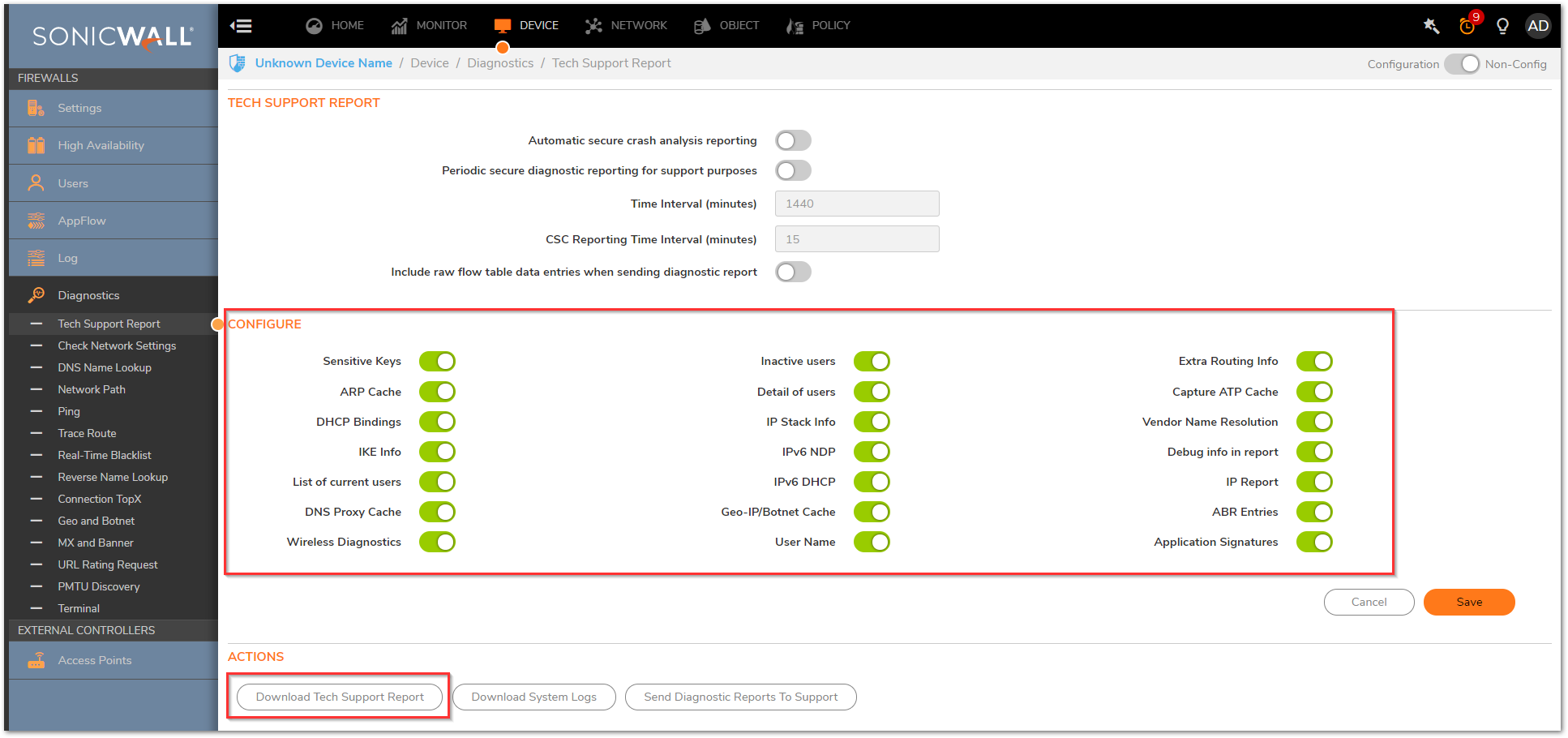
Downloading the System Logs:
- Click Device in the top navigation menu.
- Navigate to Diagnostics | Tech Support Report.
- Click Download System Logs.

Downloading the firewall configuration:
- Click Device in the top navigation menu.
- Navigate to Settings | Firmware and Settings and click on Import/Export configuration button. Select Export Configuration from the drop down.
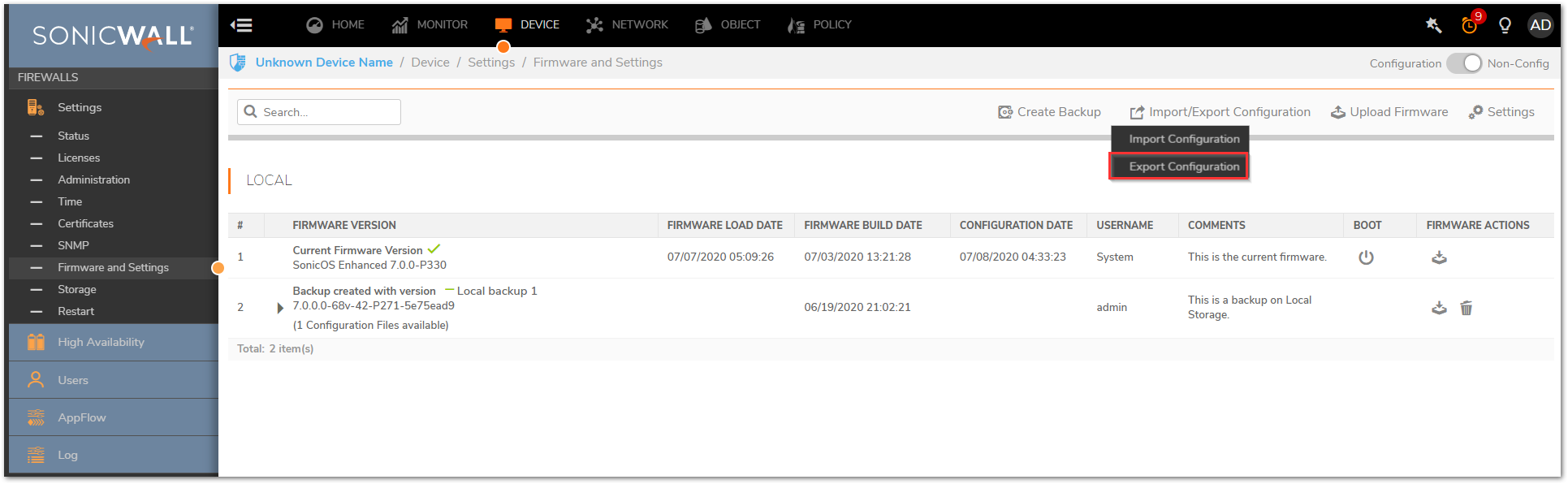
Download the firewall Event logs:
- Click Monitor in the top navigation menu.
- Click Logs | System Logs and select Show dropdown list with All Entries.
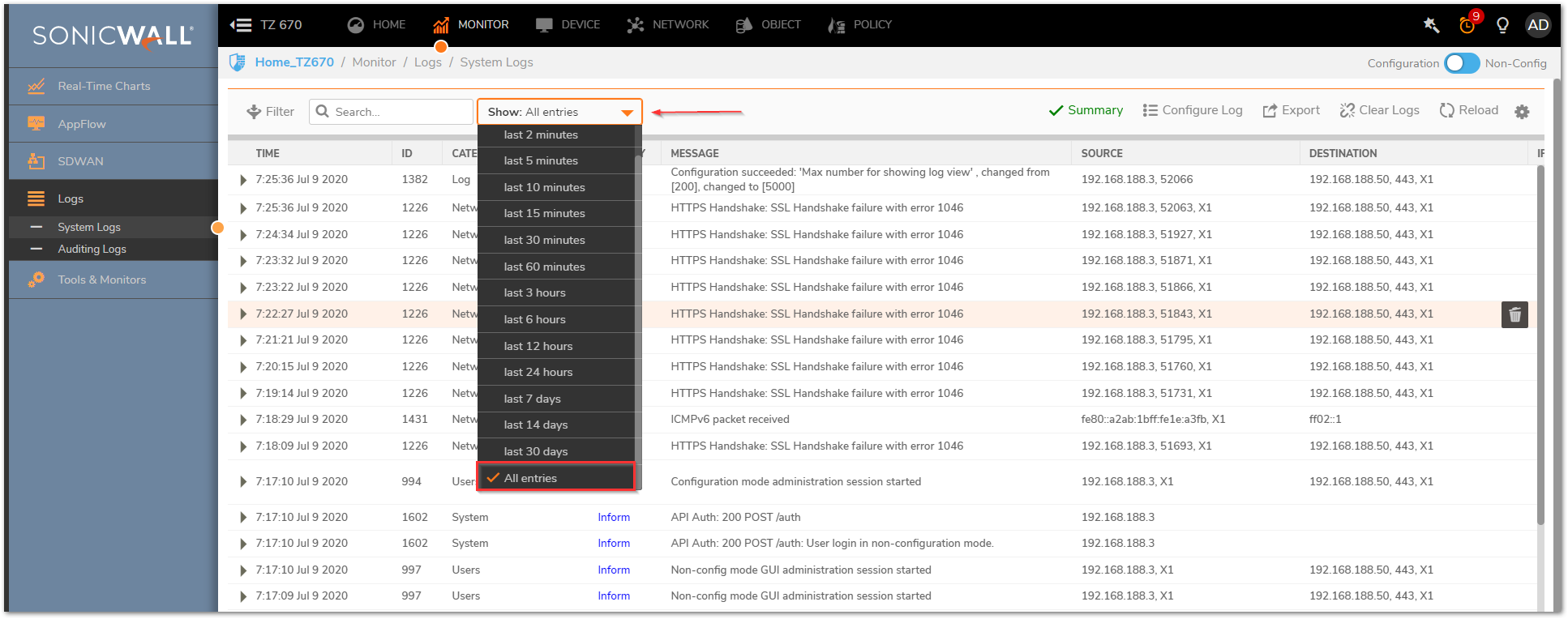
- Click on the Export button and select the CSV option to export the log file to local drive on the PC.

Exporting the trace logs from the Diagnostics page:
- On the URL bar, add /settings/diag after the Mgmt as https:///sonicui/7/m/mgmt/settings/diag or https:///sonicui/7/m/diag:
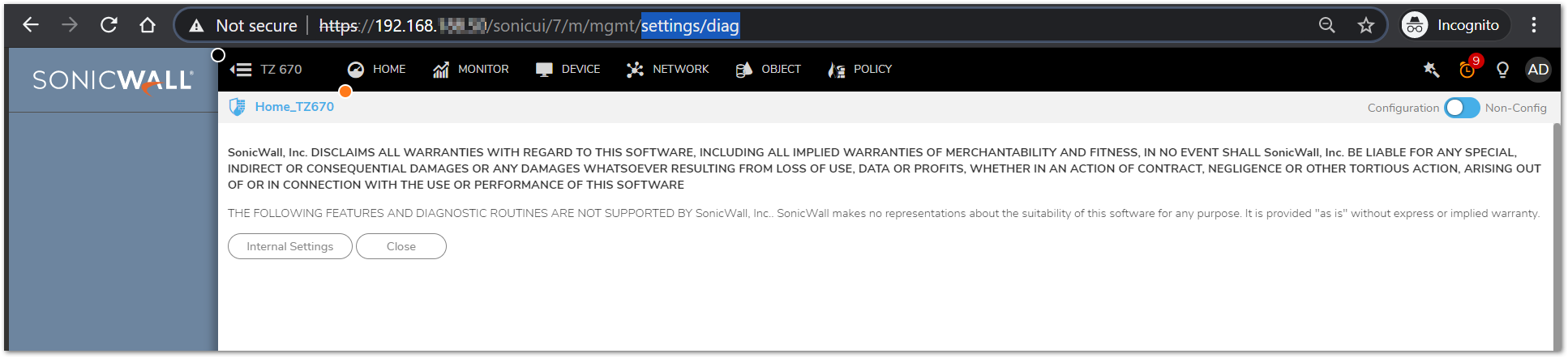
- Click on Internal Settings.
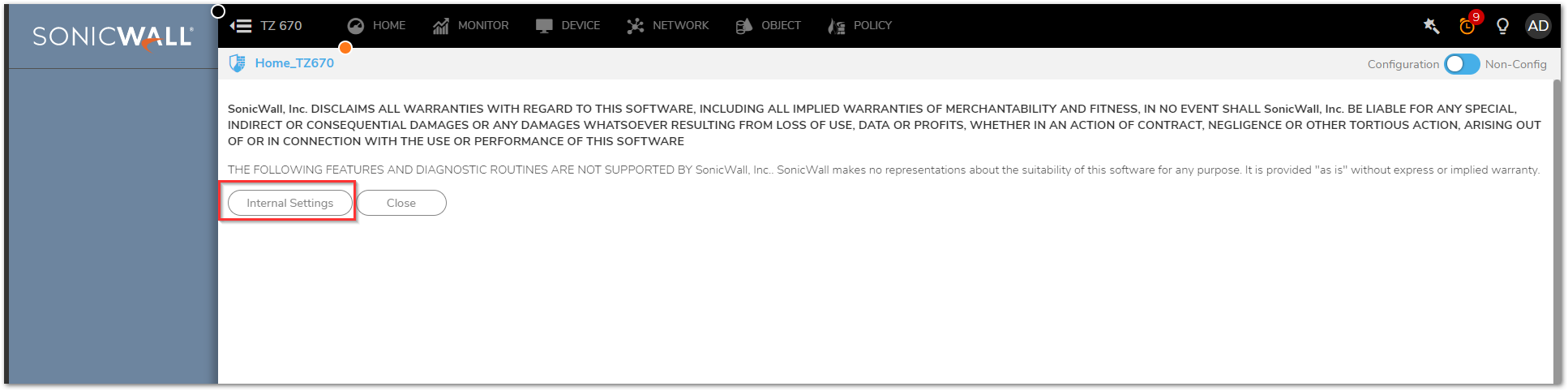
- In the drop down select "All + Current", then click Download Trace Log.
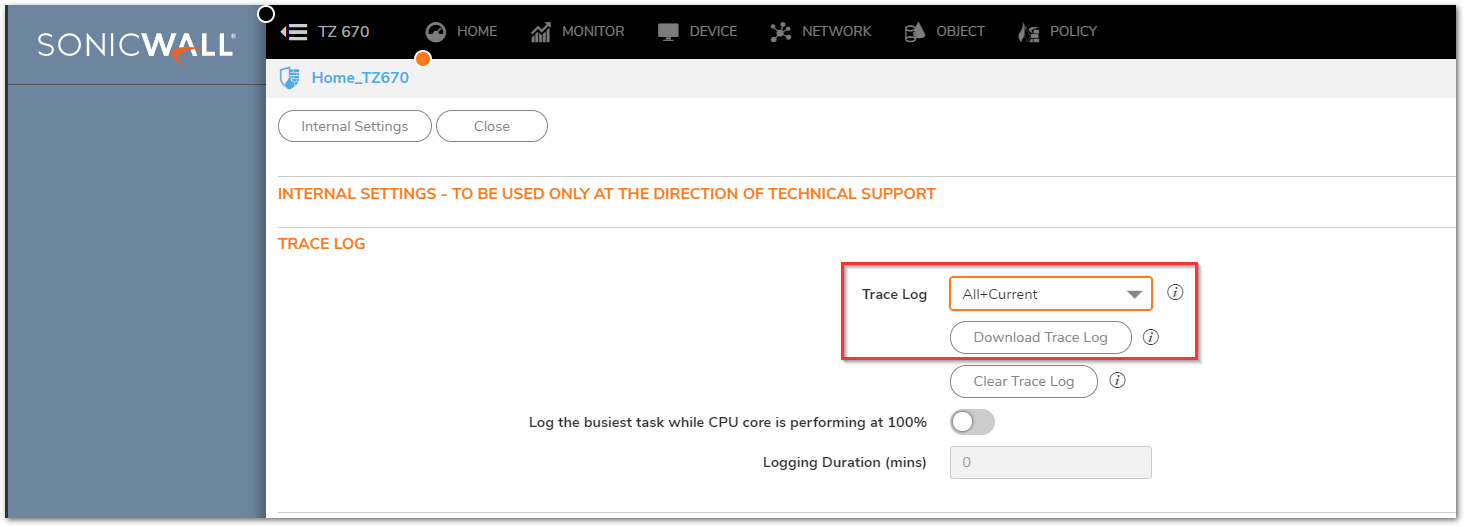
- Repeat the same step selecting "Last" and downloading the file.
 CAUTION: Depending on your browser settings the trace logs may print to your web browser. Highlight the trace logs within your browser and paste them into a notepad. Be sure you paste the entire contents of the trace logs in the notepad before saving. If the entire contents are transferred correctly should appear at the last line of notepad . Scrolling half way down the web browser printout before highlighting the text helps to copy the complete contents of the trace logs within the web browser.
CAUTION: Depending on your browser settings the trace logs may print to your web browser. Highlight the trace logs within your browser and paste them into a notepad. Be sure you paste the entire contents of the trace logs in the notepad before saving. If the entire contents are transferred correctly should appear at the last line of notepad . Scrolling half way down the web browser printout before highlighting the text helps to copy the complete contents of the trace logs within the web browser. 
- On the URL bar, add /settings/diag after the Mgmt as https:///sonicui/7/m/mgmt/settings/diag or https:///sonicui/7/m/diag:
Download the Console Logs:
- Remain on the DIAG Internal Settings Page.
- Click Download Console Logs.
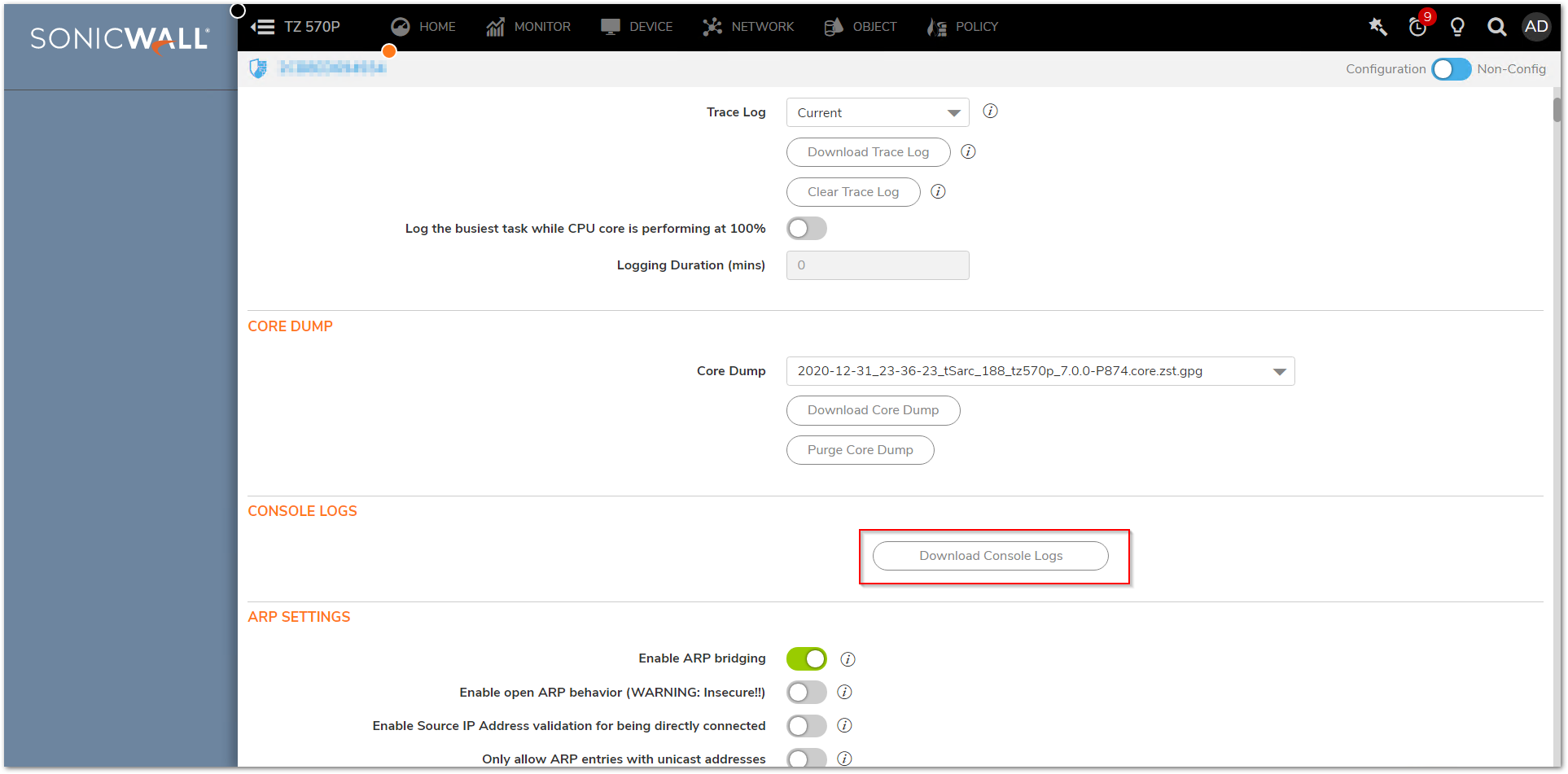
- Download the core dump (if available)
 NOTE: Be sure that the listed filename ends in .core.zst.gpg and then click on Download Core Dump
NOTE: Be sure that the listed filename ends in .core.zst.gpg and then click on Download Core Dump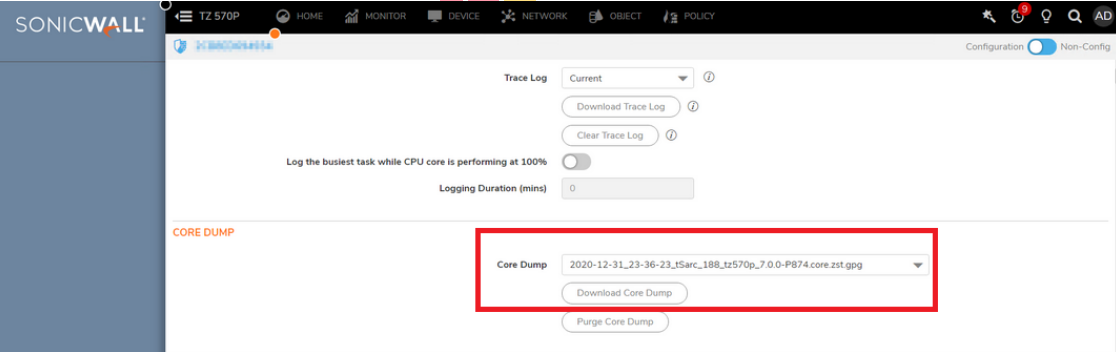
Resolution for SonicOS 6.5
This release includes significant user interface changes and many new features that are different from the SonicOS 6.2 and earlier firmware. The below resolution is for customers using SonicOS 6.5 firmware.
- Log on to the firewall.
- Download Tech Support Report (TSR).
- Click Investigate in the top navigation menu.
- Navigate to System |Diagnostics..
- Select all the options box under Teach Support Report and then click Download Report.
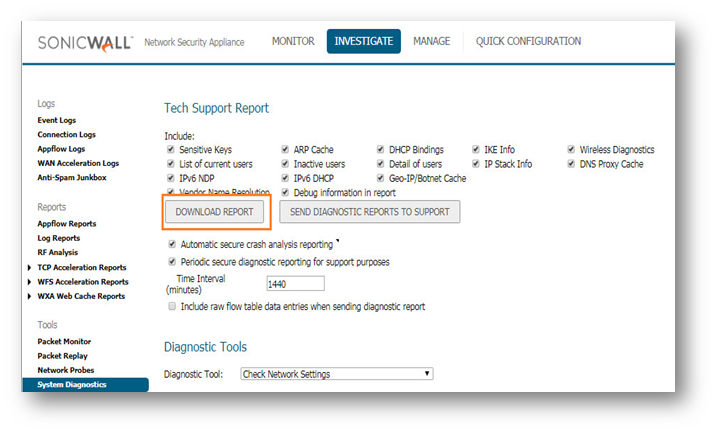
- Download firewall settings .
- Click Manage in the top navigation menu.
- Navigate to Firmware & Backups and click Export settings button.
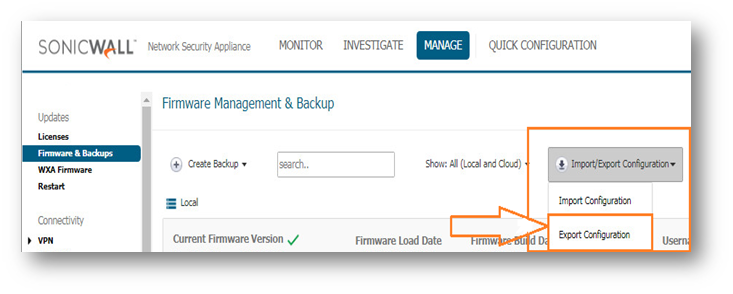
- Download firewall logs
- Click Investigate in the top navigation menu.
- Click Event Logs and select Show dropdown list with All Entries.
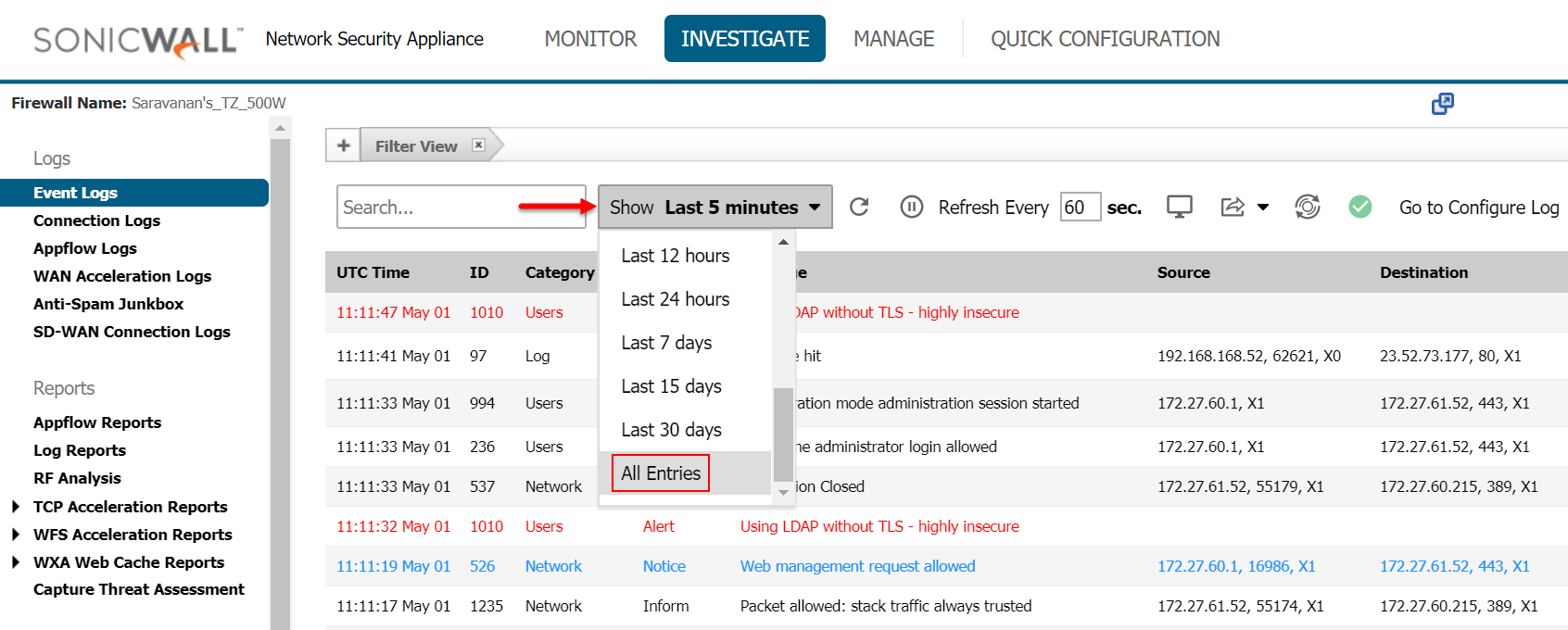
- Click on the Export icon and select the CSV option to export the log file to local drive on the PC.
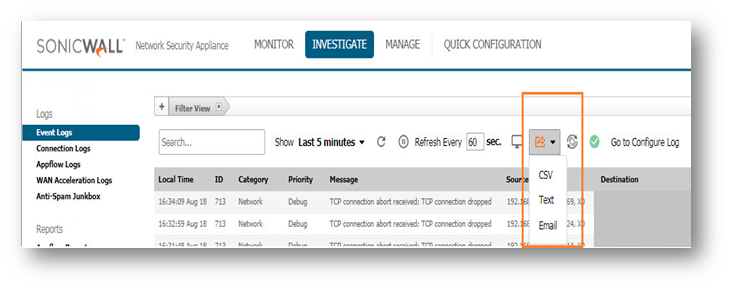
- Gather trace logs from the .diag page.
- In your firewall's URL replace "main" with "diag" then hit enter.
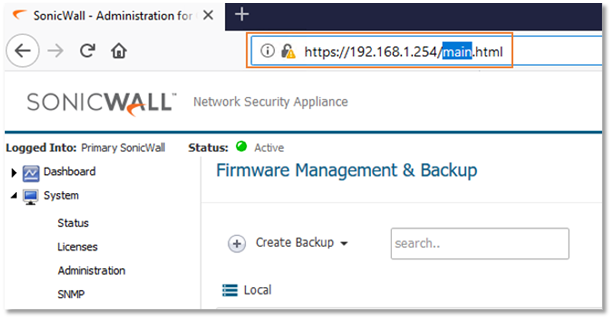
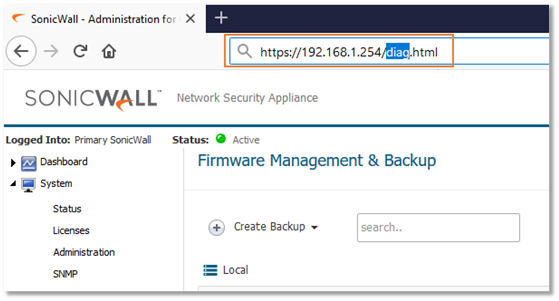
- Click on internal settings.
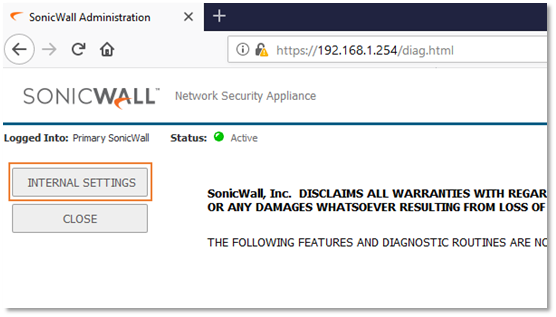
- In the drop down select All + Current, then click Download Trace Log.
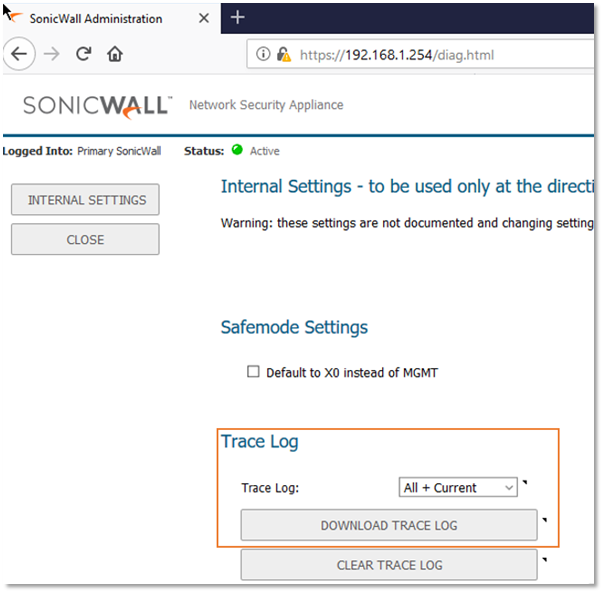
Repeat the process for all trace log files
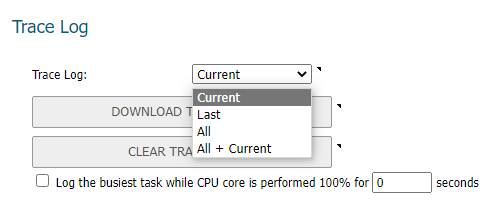
- Depending on your browser settings the trace logs may print to your web browser. Highlight the trace logs within your browser and paste them into a notepad. Be sure you paste the entire contents of the trace logs in the notepad before saving. If the entire contents are transferred correctly should appear at the last line of notepad . Scrolling half way down the web browser printout before highlighting the text helps to copy the complete contents of the trace logs within the web browser.

Related Articles
- Understanding TCP Handshake violation
- How can I Install SonicWall NSv on AWS ?
- Wireless UTM not showing proper country code for Canada
Categories
- Firewalls > SonicWall SuperMassive 9000 Series > System
- Firewalls > TZ Series > System
- Firewalls > NSa Series > System
- Firewalls > NSv Series > System






 YES
YES NO
NO