-
Products
-
SonicPlatform
SonicPlatform is the cybersecurity platform purpose-built for MSPs, making managing complex security environments among multiple tenants easy and streamlined.
Discover More
-
-
Solutions
-
Federal
Protect Federal Agencies and Networks with scalable, purpose-built cybersecurity solutions
Learn MoreFederalProtect Federal Agencies and Networks with scalable, purpose-built cybersecurity solutions
Learn More - Industries
- Use Cases
-
-
Partners
-
Partner Portal
Access to deal registration, MDF, sales and marketing tools, training and more
Learn MorePartner PortalAccess to deal registration, MDF, sales and marketing tools, training and more
Learn More - SonicWall Partners
- Partner Resources
-
-
Support
-
Support Portal
Find answers to your questions by searching across our knowledge base, community, technical documentation and video tutorials
Learn MoreSupport PortalFind answers to your questions by searching across our knowledge base, community, technical documentation and video tutorials
Learn More - Support
- Resources
- Capture Labs
-
- Company
- Contact Us
How can I create a Guest Wi-Fi on a Wireless capable SonicWall appliance?



Description
A typical wireless implementation involves creating Wireless Access Points (WAP) for both for a well regulated network used by employee (e.g., Corp) and for a less regulated network used by Guests. While it can be achieved in a few different ways, they all use Virtual Access Points (VAP). It allows one to use a single AP to support multiple (virtual) APs with different authentication and encryption. A logical way of achieving this would be as follows.
- Define Virtual Access Point Profiles for authentication and encryption.
- Define Virtual Access Points- Corp (SSID) and Guest (SSID).
- Group the VAPs (SSIDs) to a Radio Group,
 EXAMPLE: Internal Radio Group.
EXAMPLE: Internal Radio Group. - Assign the group to the Internal Radio.
- Configure the network zone and wireless Interface.
 NOTE: Wireless on a SonicWall Network Appliance can be set up in 2 different ways. For models that end with a "w" e.g., TZ500W have an internal wireless radio that can provide wireless access similar to standalone devices such as a SonicPoint. This is reflected in the GUI control where one often sees two section on a Wireless capable device (Fig. 1). For the present purpose we will discuss the setup using the Internal Wireless.
NOTE: Wireless on a SonicWall Network Appliance can be set up in 2 different ways. For models that end with a "w" e.g., TZ500W have an internal wireless radio that can provide wireless access similar to standalone devices such as a SonicPoint. This is reflected in the GUI control where one often sees two section on a Wireless capable device (Fig. 1). For the present purpose we will discuss the setup using the Internal Wireless.
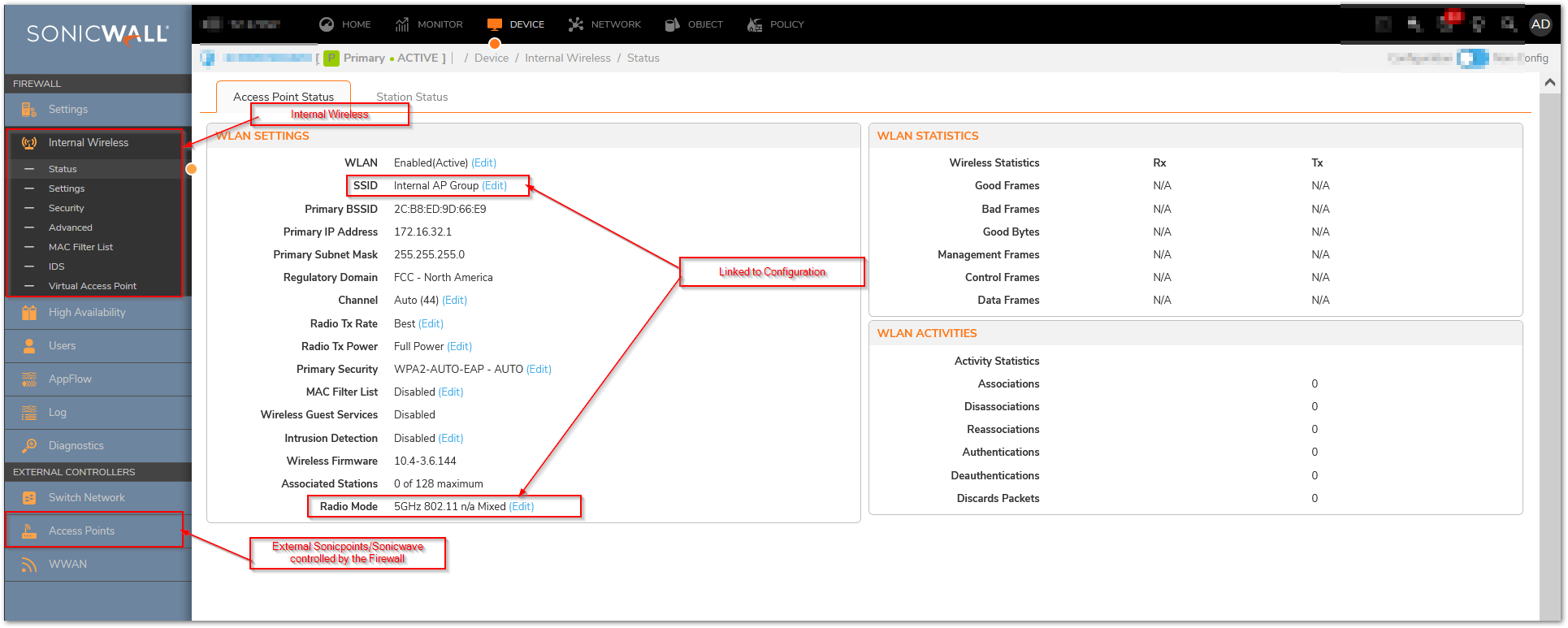
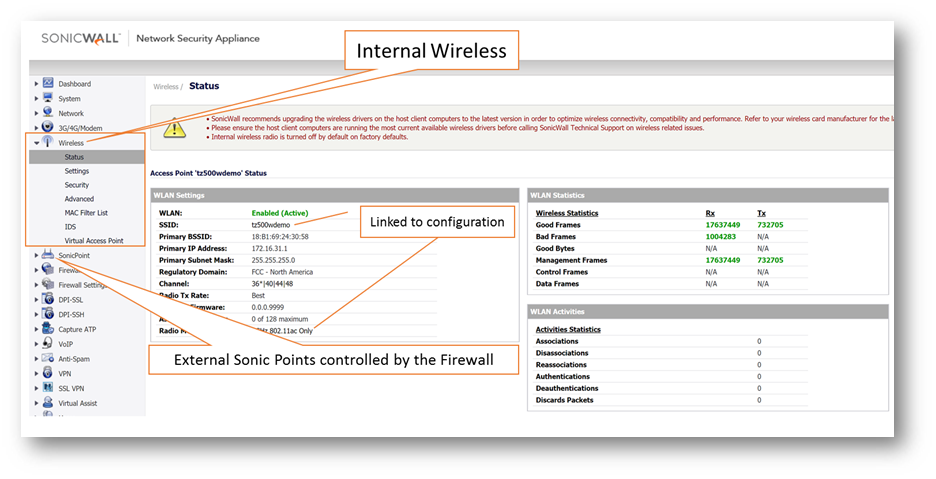
Fig. 1. GUI wireless control on a wireless capable SonicWall Network Appliance.
Resolution
Resolution for SonicOS 7.X
This release includes significant user interface changes and many new features that are different from the SonicOS 6.5 and earlier firmware. The below resolution is for customers using SonicOS 7.X firmware.
Network Configurations :
- Add a Guest zone with security type wireless.
- Configure the default WLAN Interface.
- Create a VLAN for the Guest Wireless Zone (the IP address of the interface will be static if the firewall distributes the DHCP addresses,
 EXAMPLE: step C).
EXAMPLE: step C). - Set the Default WLAN in Layer2 Bridges Mode by bridging to the LAN,
 EXAMPLE: X0
EXAMPLE: X0
- Create a VLAN for the Guest Wireless Zone (the IP address of the interface will be static if the firewall distributes the DHCP addresses,
- Add a Dynamic DHCP Scope.
A: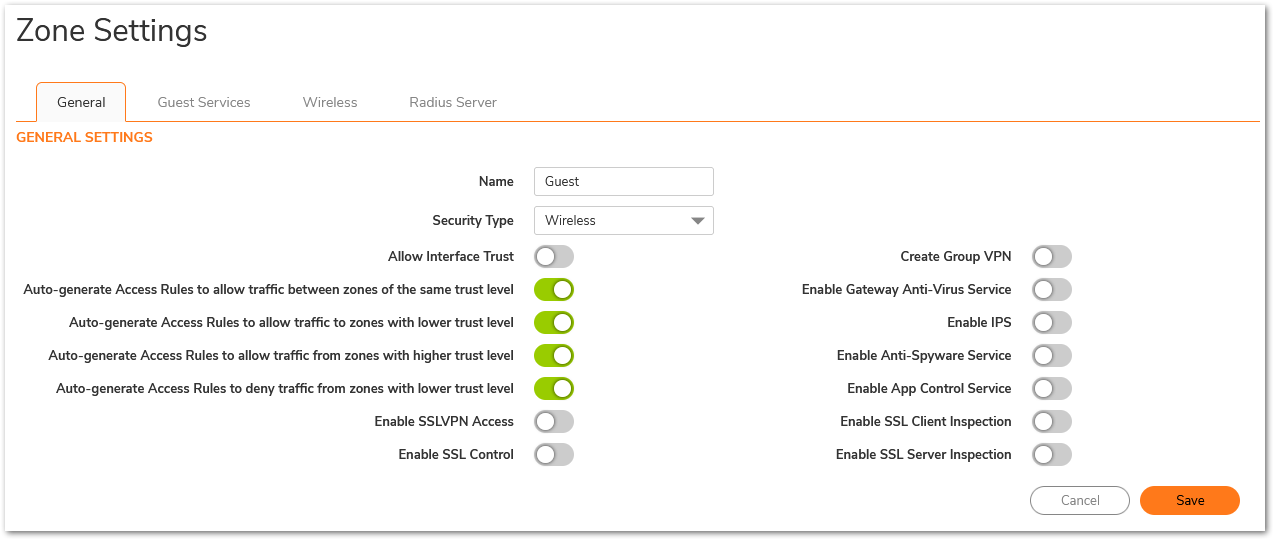
B: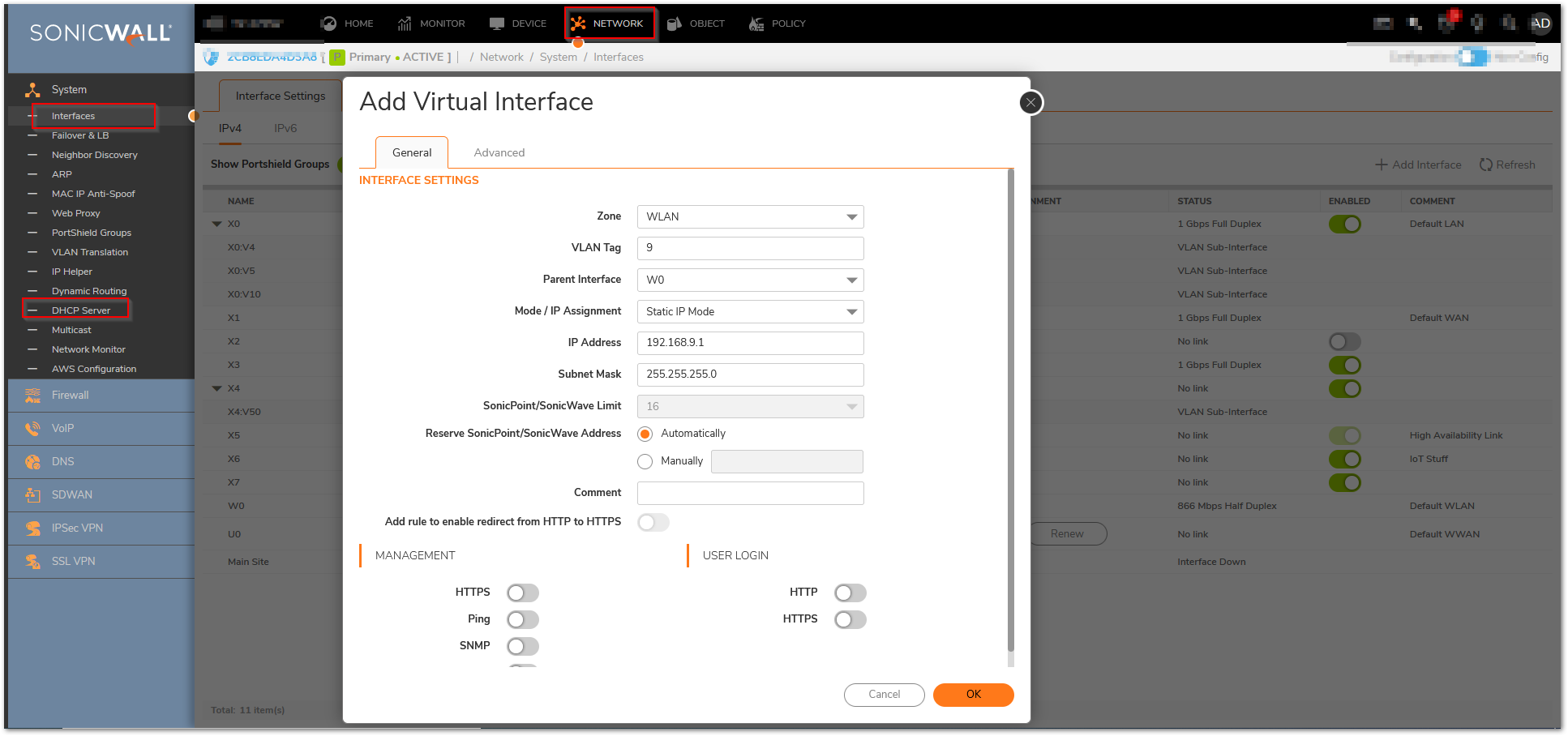
B:
C:
Wireless Configurations
- Configure the Virtual Access Point.
A1: Add the Virtual Access Point Profile
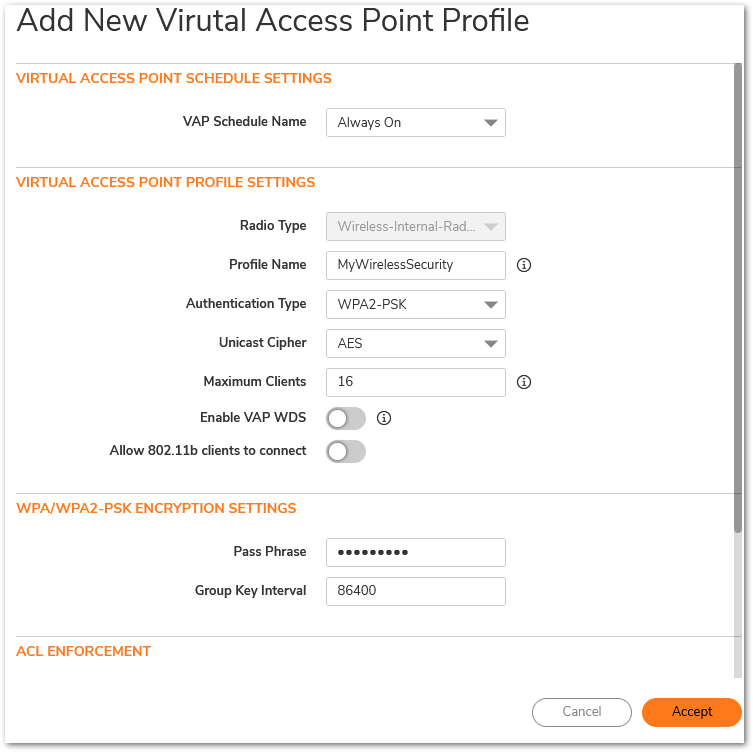
A2: Add the Virtual Access Points:
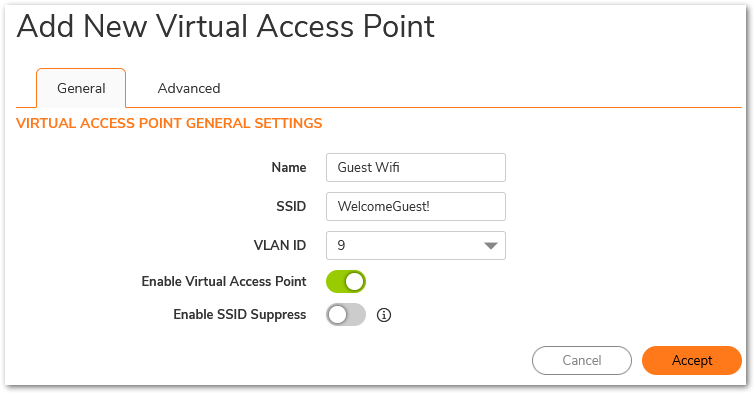
A3: Add GuestWifi to the Internal Address Group
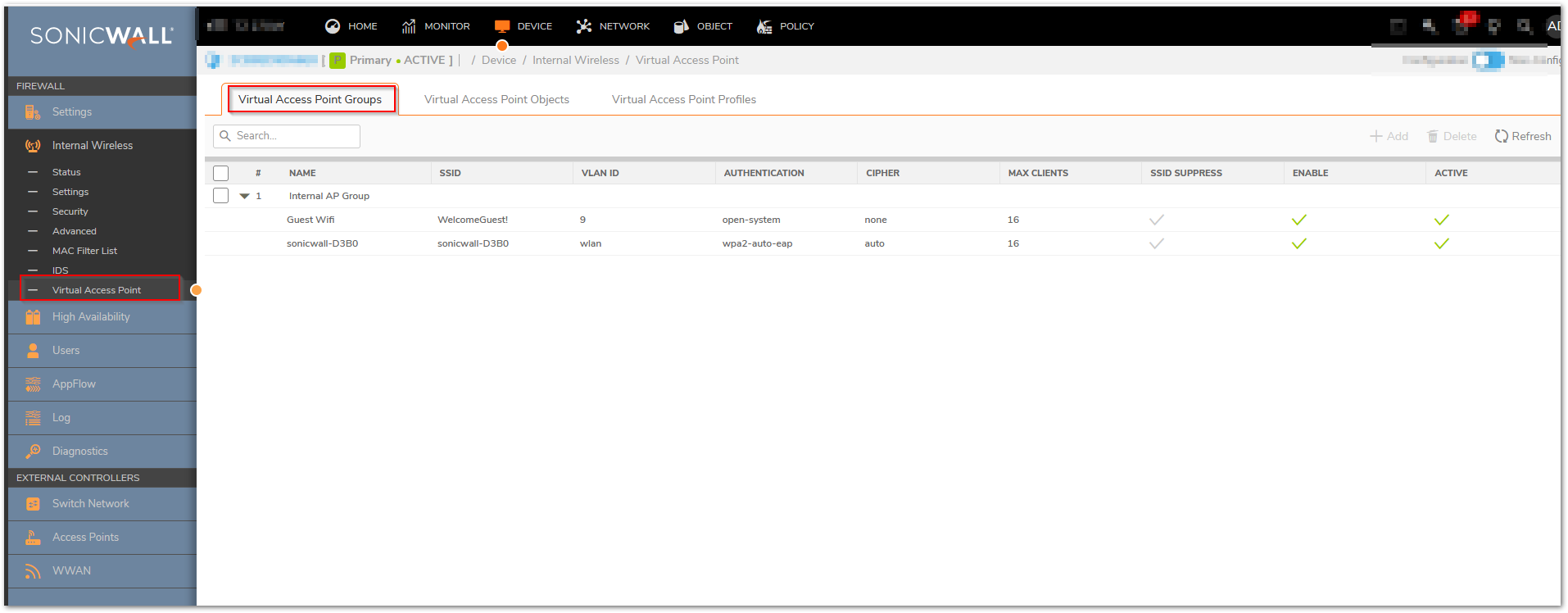
- Configure Settings.
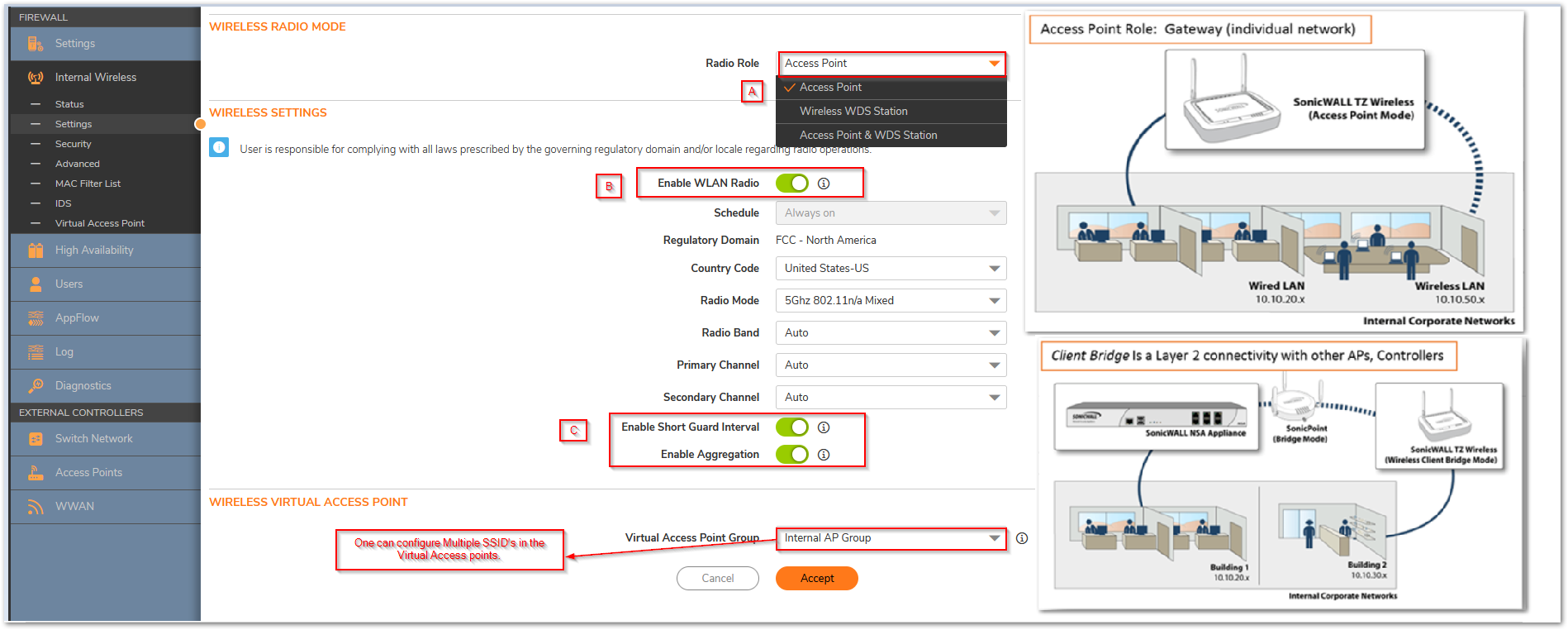
- Enable Short Guard Interval : Enabling Short Guard specifies an interval of 400 Nano seconds (ns) as opposed to the standard of 800 ns. This refers to a pause in transmission intended to avoid data loss from interference or multiple delays.
- Enable Aggregation : This refers to 802.11n frame aggregation which combines frames to reduce overhead and increases throughput.
- Enabling Short Guard and Aggregation may improve throughput in environments that have low interference. However, in environments with significant interferences, they are not advisable.
Single SSID
- As explained above, a wireless capable device (SonicWall Network Appliance or SonicPoint) may be used for supporting a single SSID or multiple SSIDs (as discussed above). For cases one would like to set up the device for a single SSID, the configurations done on the settings page can be done on the Wireless | Settings and Security page.
- Settings for a single SSID on Wireless capable appliance (e.g., TZ500W or TZ 670W). Based on the Authentication Type (1) WPA2-AUTO-PSK (A) or WPA2-AUTO-EAP (B), one has to update a Preshared Key (2) or the RADIUS information. Please note that, the RADIUS configuration may also be used in the VAP by selecting the WPA2-AUTO-EAP.
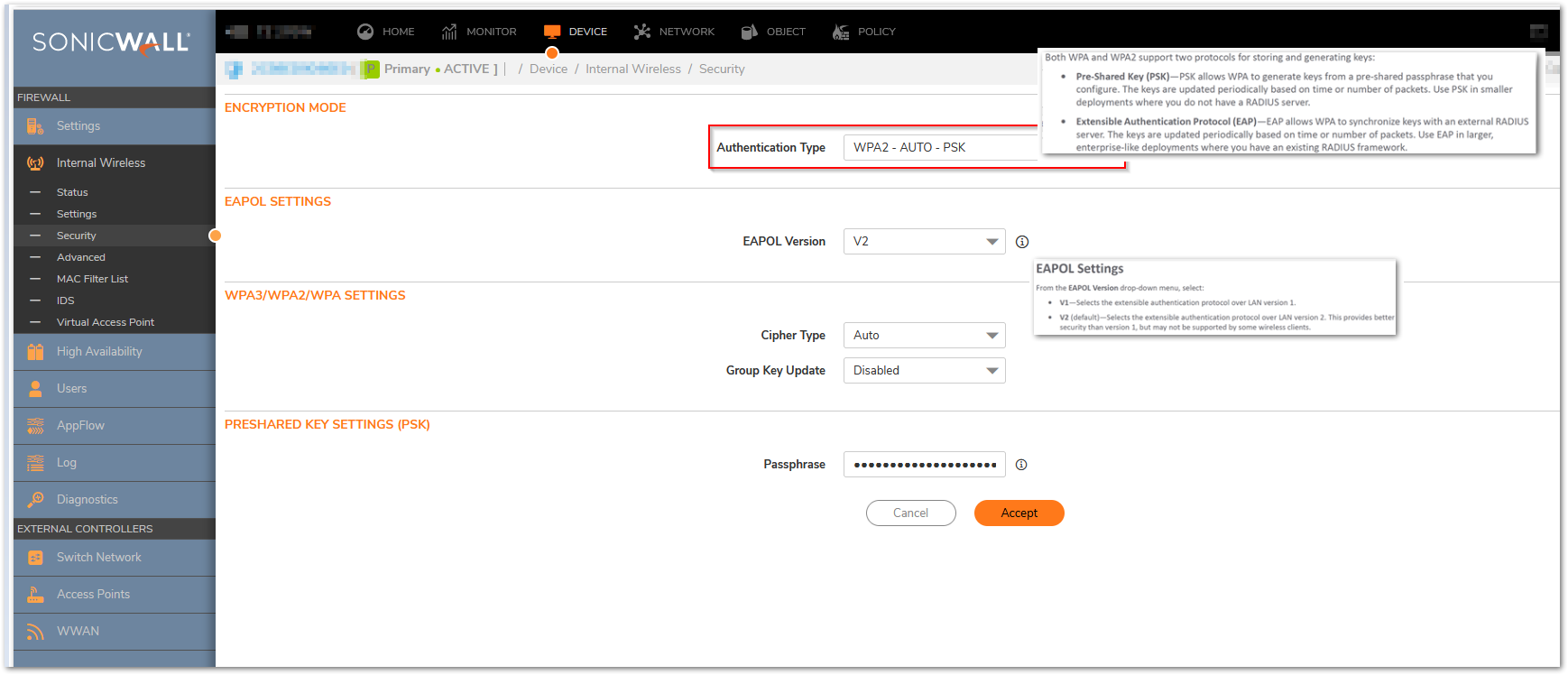
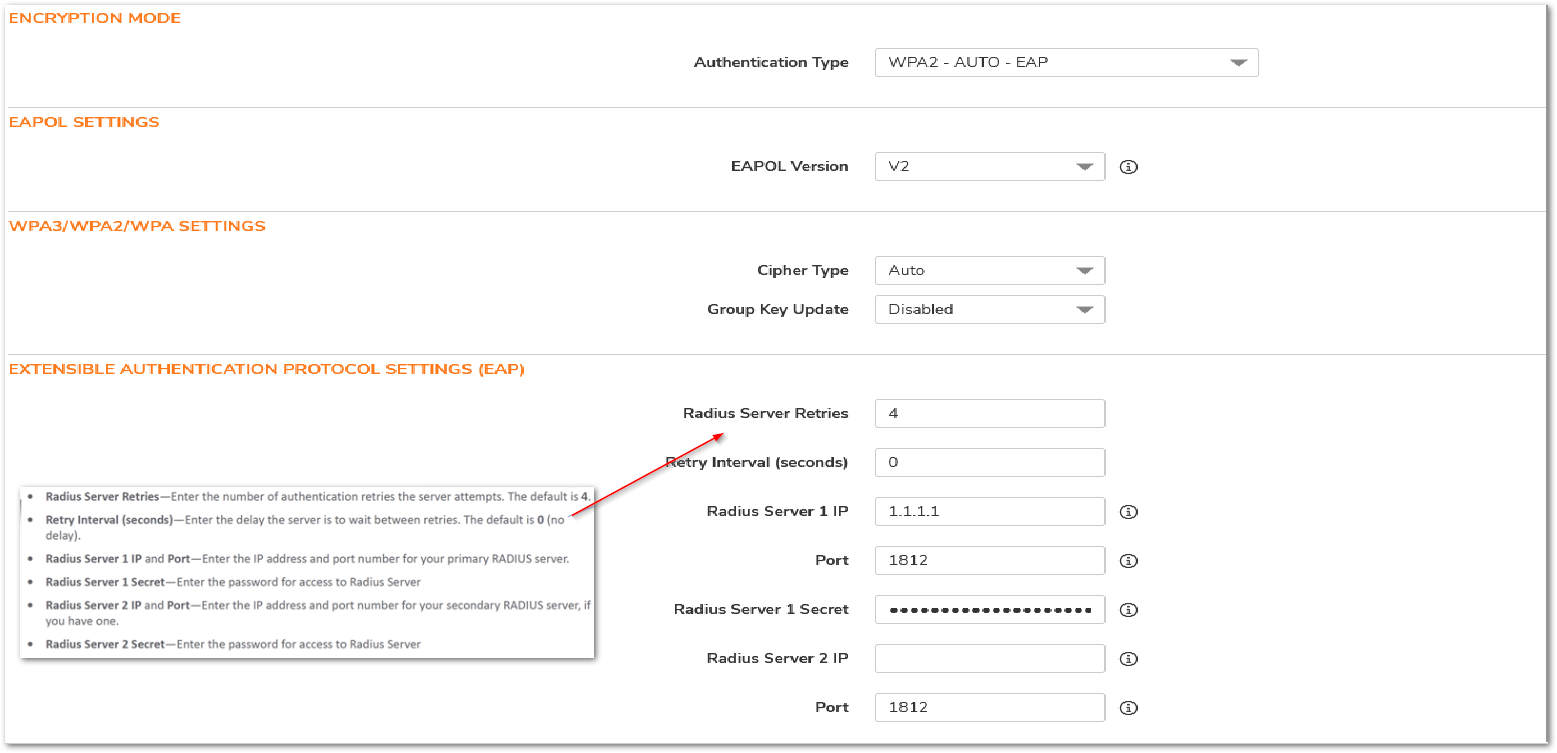
Performance Tweak
- Implementations using the 2.4 GHz radio is often challenging as 2.4 GHz is a common frequency used by common gadgets (e.g., cordless phones, mobile phones, Microwave). In such cases, it is useful to tweak the radio settings. Fig. 7 is an example of a 2.4GHz radio settings.
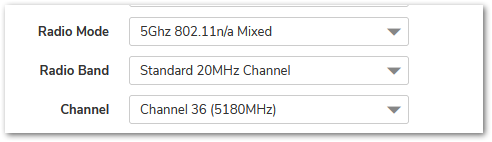
Settings for a 2.4 GHz/5 GHz implementation. Channels 1,6 and 11 are non-overlapping. In an environment with nearby radios consider experimenting with the channels.
- Tweaking Wireless | Advanced is often useful.
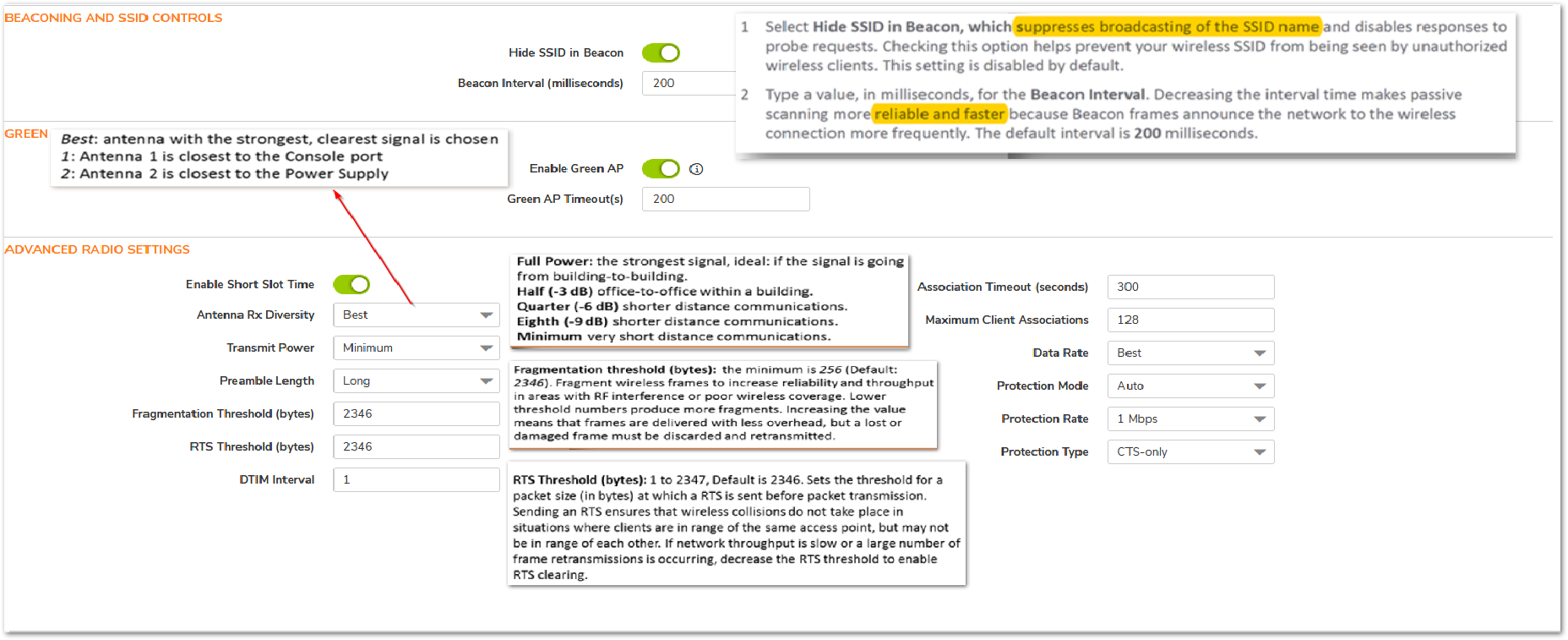
- Advanced Radio Settings:
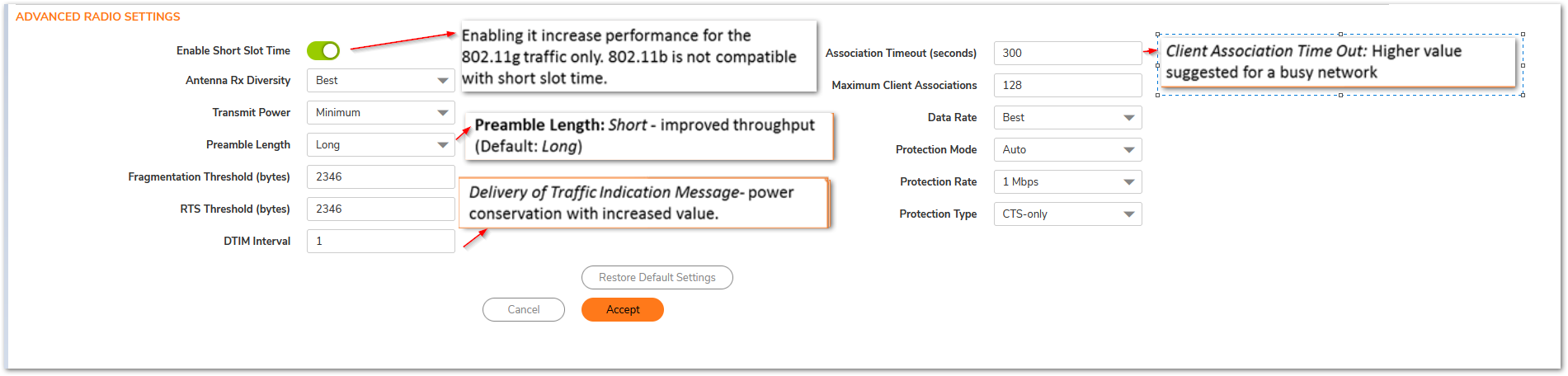
Resolution for SonicOS 6.5
This release includes significant user interface changes and many new features that are different from the SonicOS 6.2 and earlier firmware. The below resolution is for customers using SonicOS 6.5 firmware.
Network Configurations (-Fig. 2)
- Add a Guest zone with security type wireless.
- Configure the default WLAN Interface.
- Create a VLAN for the Guest Wireless Zone (the IP address of the interface will be static if the firewall distributes the DHCP addresses,
 EXAMPLE: step C).
EXAMPLE: step C). - Set the Default WLAN in Layer2 Bridges Mode by bridging to the LAN,
 EXAMPLE: X0
EXAMPLE: X0
- Create a VLAN for the Guest Wireless Zone (the IP address of the interface will be static if the firewall distributes the DHCP addresses,
- Add a Dynamic DHCP Scope.
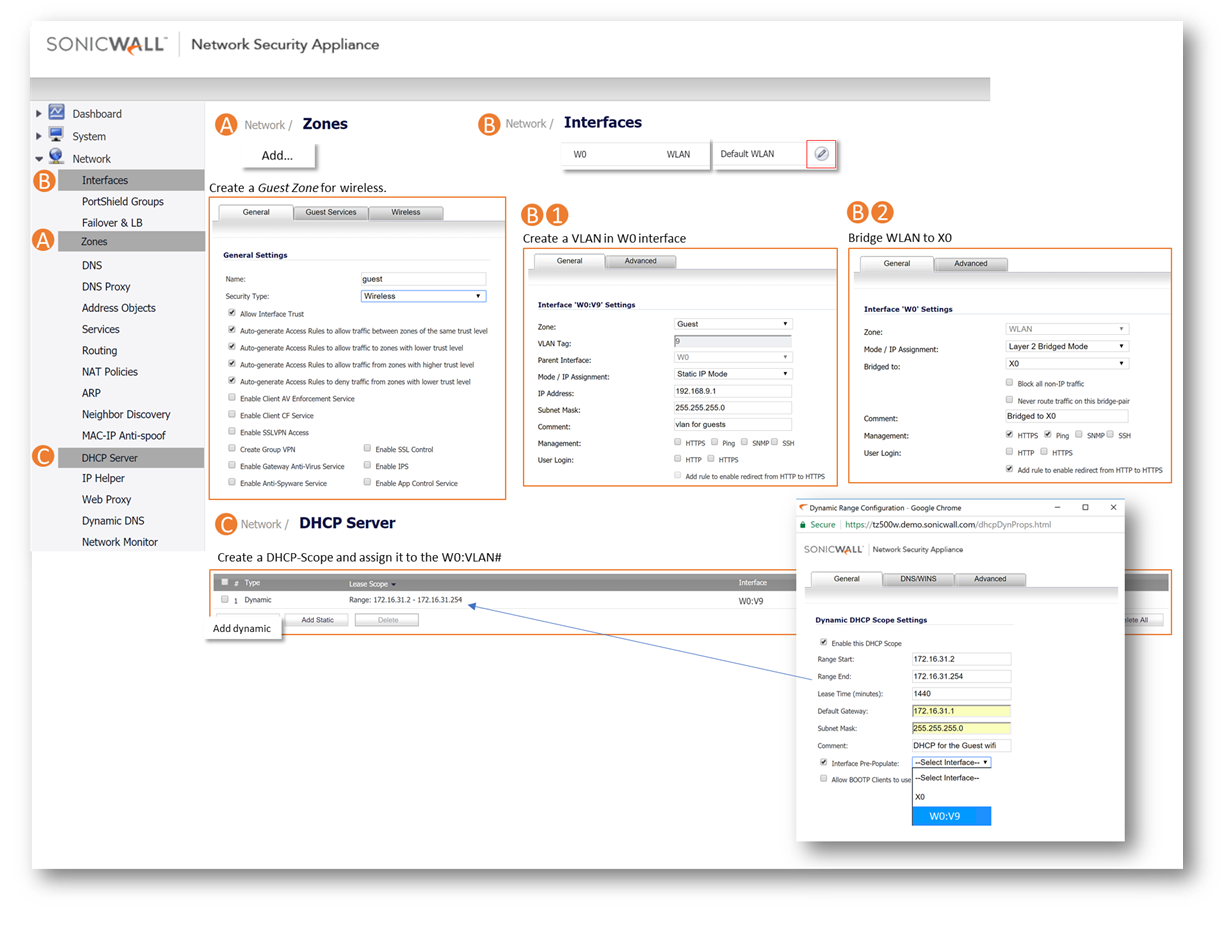
Fig. 2. Network configurations for setting up a Guest Wireless.
Wireless Configurations
- Configure the Virtual Access Point (Fig. 3).
- Configure Settings (Fig. 4).
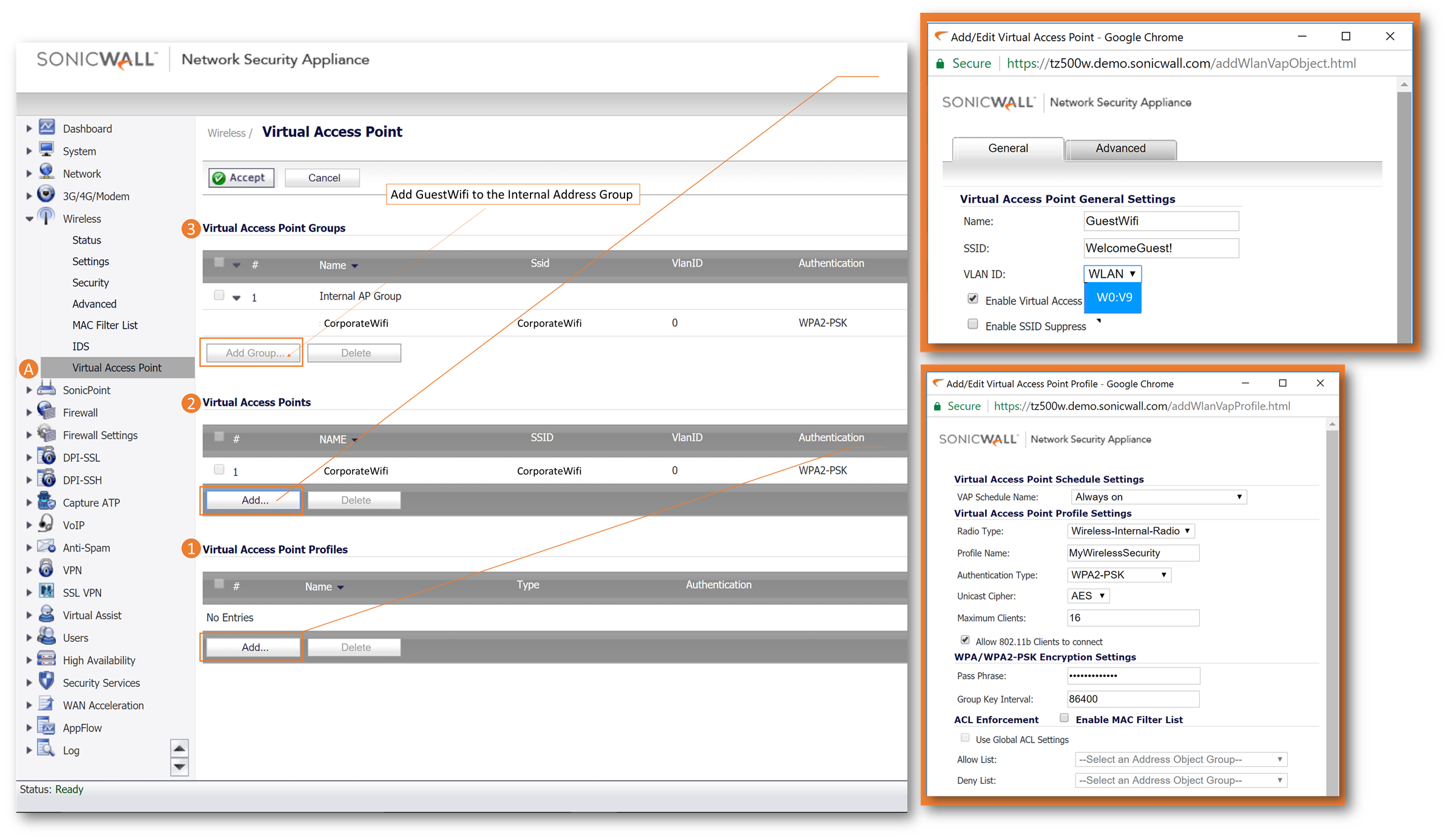
Fig. 3. Configure Virtual access points (VAP). A VAP enables a single device (e.g., TZ500W or a Sonic Point to support multiple SSIDs with different access profiles (e.g., encryption). Please note that we already have a corporate Wi-Fi profile.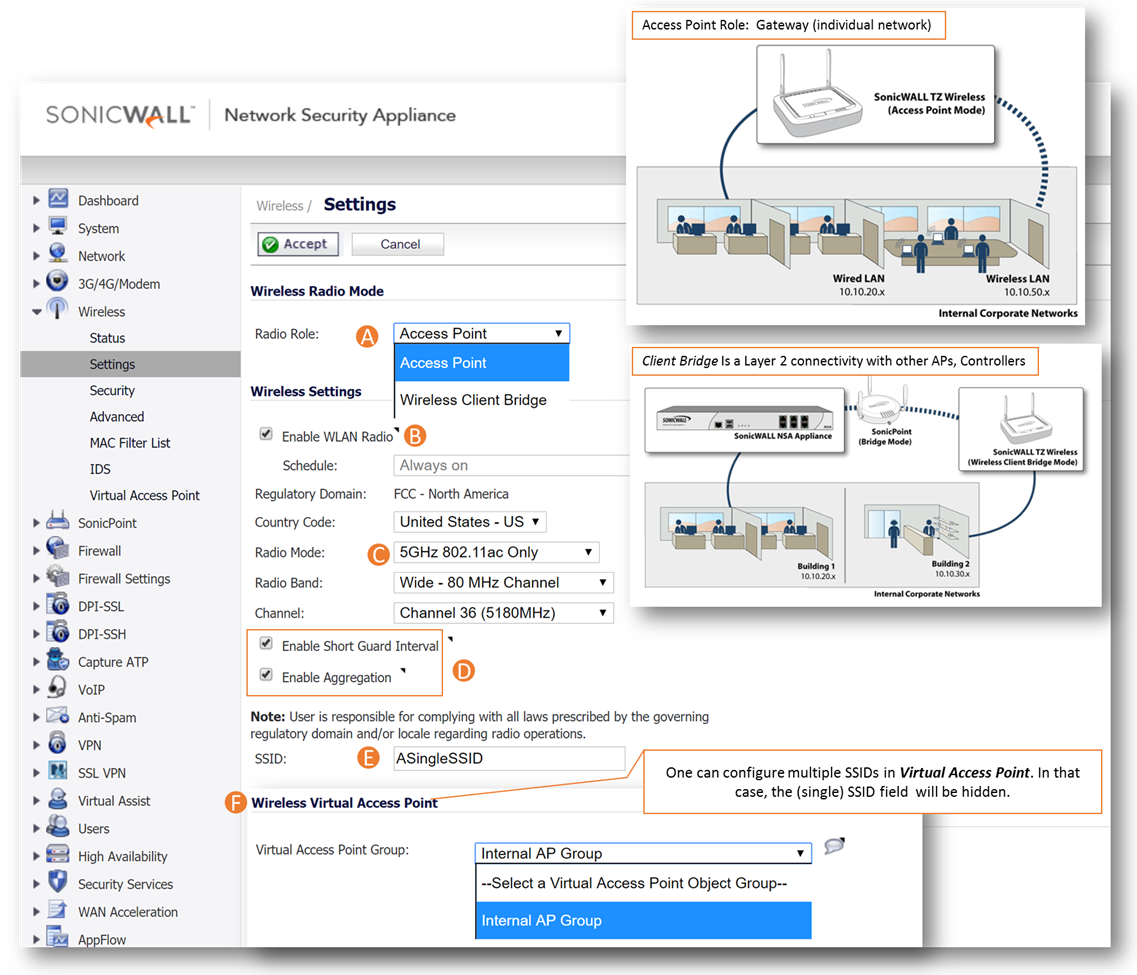
Fig. 4. Wireless Settings - Steps A: Access Role, B: Enable WLAN Radio, C: Select Radio Mode (2.4 or 5 GHz), D: Short Guard and Aggregation E: SSID (if only one SSID is used), F: VAP (if a group of SSID is used).
- Enable Short Guard Interval : Enabling Short Guard specifies an interval of 400 Nano seconds (ns) as opposed to the standard of 800 ns. This refers to a pause in transmission intended to avoid data loss from interference or multiple delays.
- Enable Aggregation : This refers to 802.11n frame aggregation which combines frames to reduce overhead and increases throughput.
- Enabling Short Guard and Aggregation may improve throughput in environments that have low interference. However, in environments with significant interferences, they are not advisable.
This should start transmitting the two SSIDs- Corporate and Guest (Fig. 5)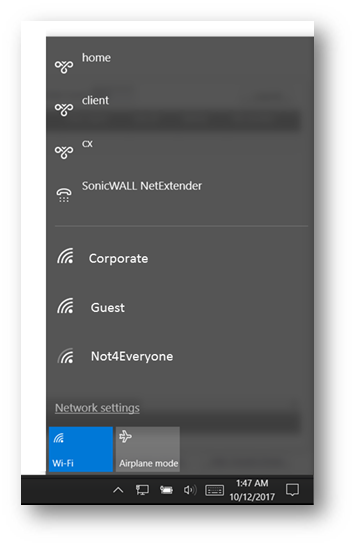
Fig. 5. Results of Wireless configuration using the inbuilt Radio on a TZ500W.
Single SSID
- As explained above, a wireless capable device (SonicWall Network Appliance or SonicPoint) may be used for supporting a single SSID or multiple SSIDs (as discussed above). For cases one would like to set up the device for a single SSID, the configurations done on the settings page can be done on the Wireless | Security page (Fig. 6).
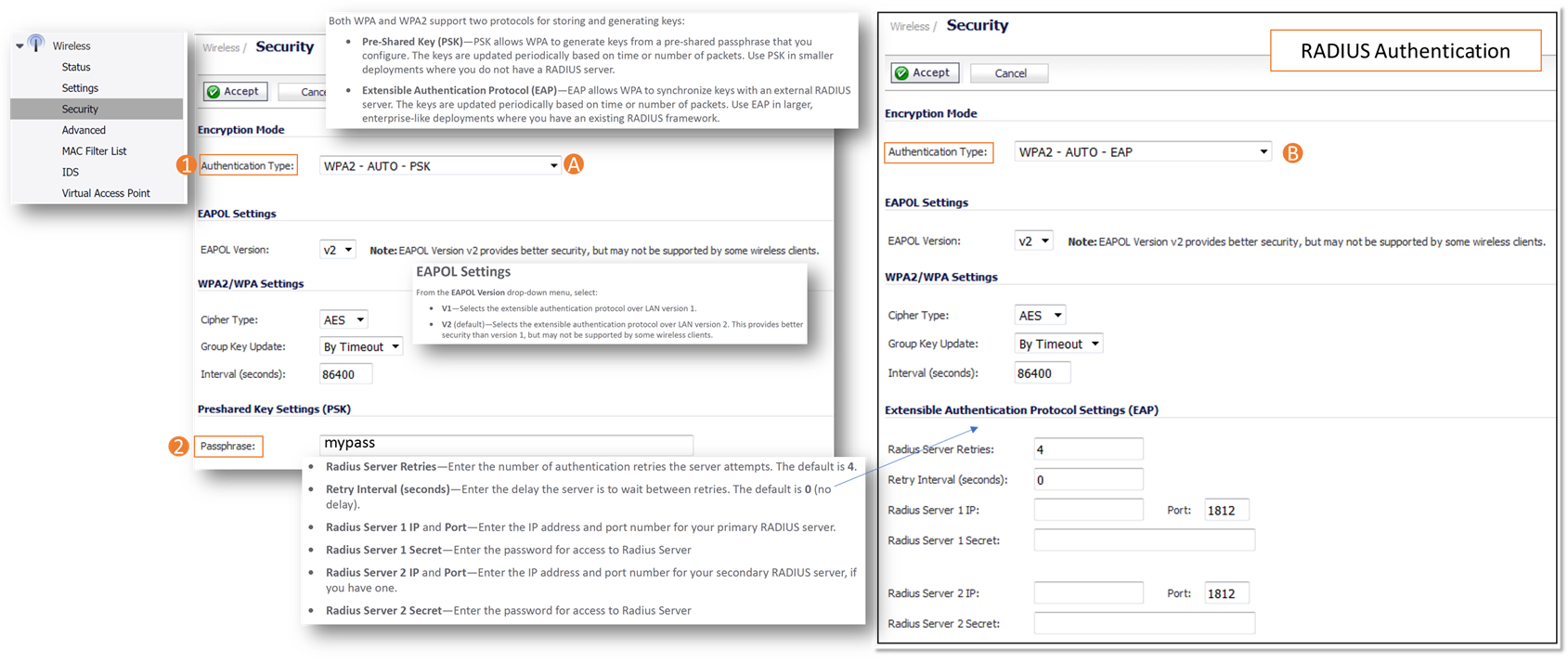
Fig. 6. Settings for a single SSID on Wireless capable appliance (e.g., TZ500W). Based on the Authentication Type (1) WPA2-AUTO-PSK (A) or WPA2-AUTO-EAP (B), one has to update a Preshared Key (2) or the RADIUS information. Please note that, the RADIUS configuration may also be used in the VAP by selecting the WPA2-AUTO-EAP.
Performance Tweak
- Implementations using the 2.4 GHz radio is often challenging as 2.4 GHz is a common frequency used by common gadgets (e.g., cordless phones, mobile phones, Microwave). In such cases, it is useful to tweak the radio settings. Fig. 7 is an example of a 2.4GHz radio settings.
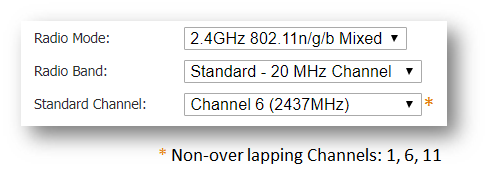
Fig. 7. Settings for a 2.4 GHz implementation. Channels 1,6 and 11 are non-overlapping. In an environment with nearby radios consider experimenting with the channels. - Tweaking Wireless | Advanced is often useful. Fig. 8 summarizes key features.
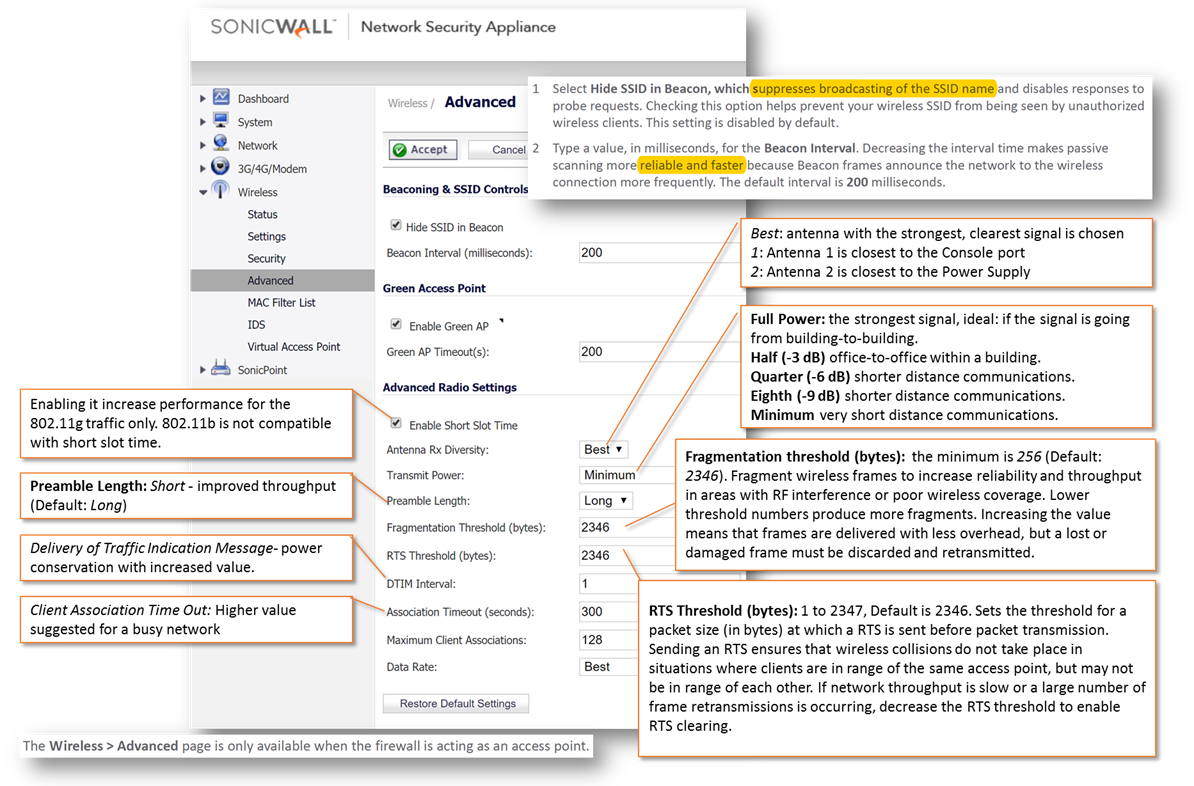
Fig. 8. Wireless Advanced settings for performance tweaking.
Related Articles
- Error:"Invalid API Argument" when modifying the access rules
- Cysurance Partner FAQ
- Configure probe monitoring for WAN Failover and Loadbalancing - SonicWall UTM






 YES
YES NO
NO