-
Products
-
SonicPlatform
SonicPlatform is the cybersecurity platform purpose-built for MSPs, making managing complex security environments among multiple tenants easy and streamlined.
Discover More
-
-
Solutions
-
Federal
Protect Federal Agencies and Networks with scalable, purpose-built cybersecurity solutions
Learn MoreFederalProtect Federal Agencies and Networks with scalable, purpose-built cybersecurity solutions
Learn More - Industries
- Use Cases
-
-
Partners
-
Partner Portal
Access to deal registration, MDF, sales and marketing tools, training and more
Learn MorePartner PortalAccess to deal registration, MDF, sales and marketing tools, training and more
Learn More - SonicWall Partners
- Partner Resources
-
-
Support
-
Support Portal
Find answers to your questions by searching across our knowledge base, community, technical documentation and video tutorials
Learn MoreSupport PortalFind answers to your questions by searching across our knowledge base, community, technical documentation and video tutorials
Learn More - Support
- Resources
- Capture Labs
-
- Company
- Contact Us
How can I configure VLANs in SonicWall NSv?



Description
This article details the steps involved in configuring VLANs in SonicWall NSv with Virtual Switches.
Environment: VMware vSphere Web Client 6.5, Windows Server 2016, SonicWall NSv.
In this tutorial, we would be creating two Virtual Interfaces, X0:V100 and X0:V200 with the Parent Interface bound to X0.
Resolution
- Click Manage in the top navigation menu. Navigate to Network | Interfaces.
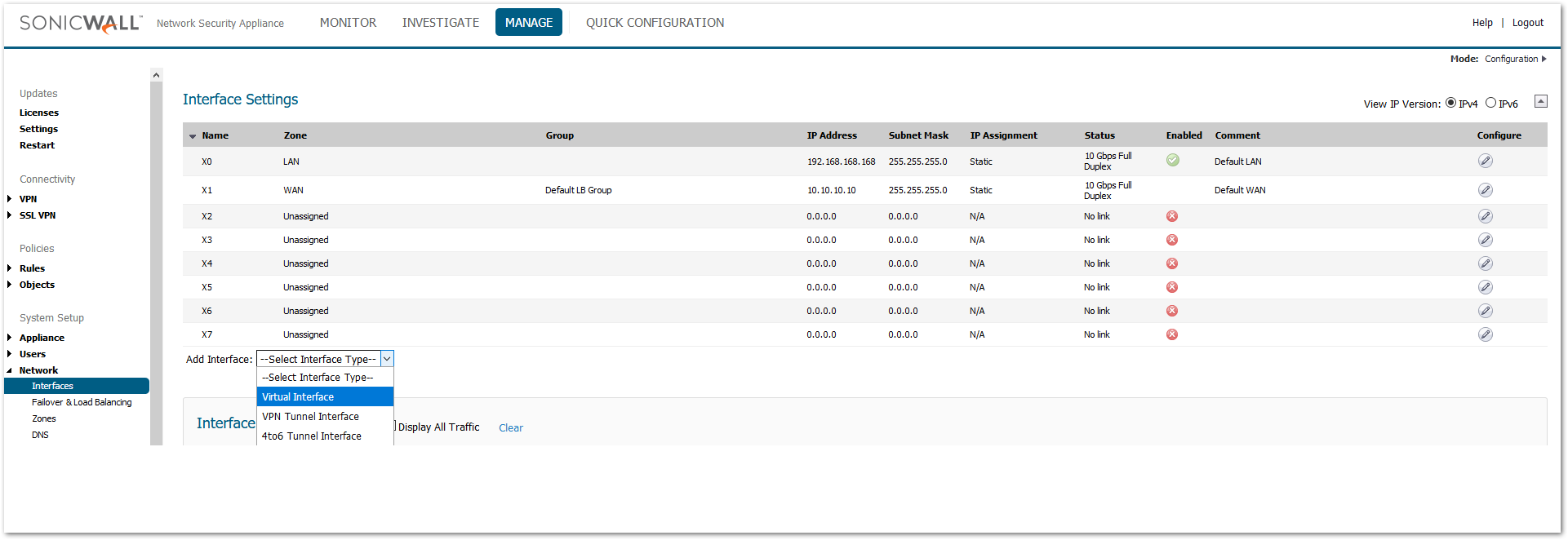
- Set up the Interface Settings per your requirement. In this case, X0:V100 interface is configured with an IP address of 172.16.100.1/24.
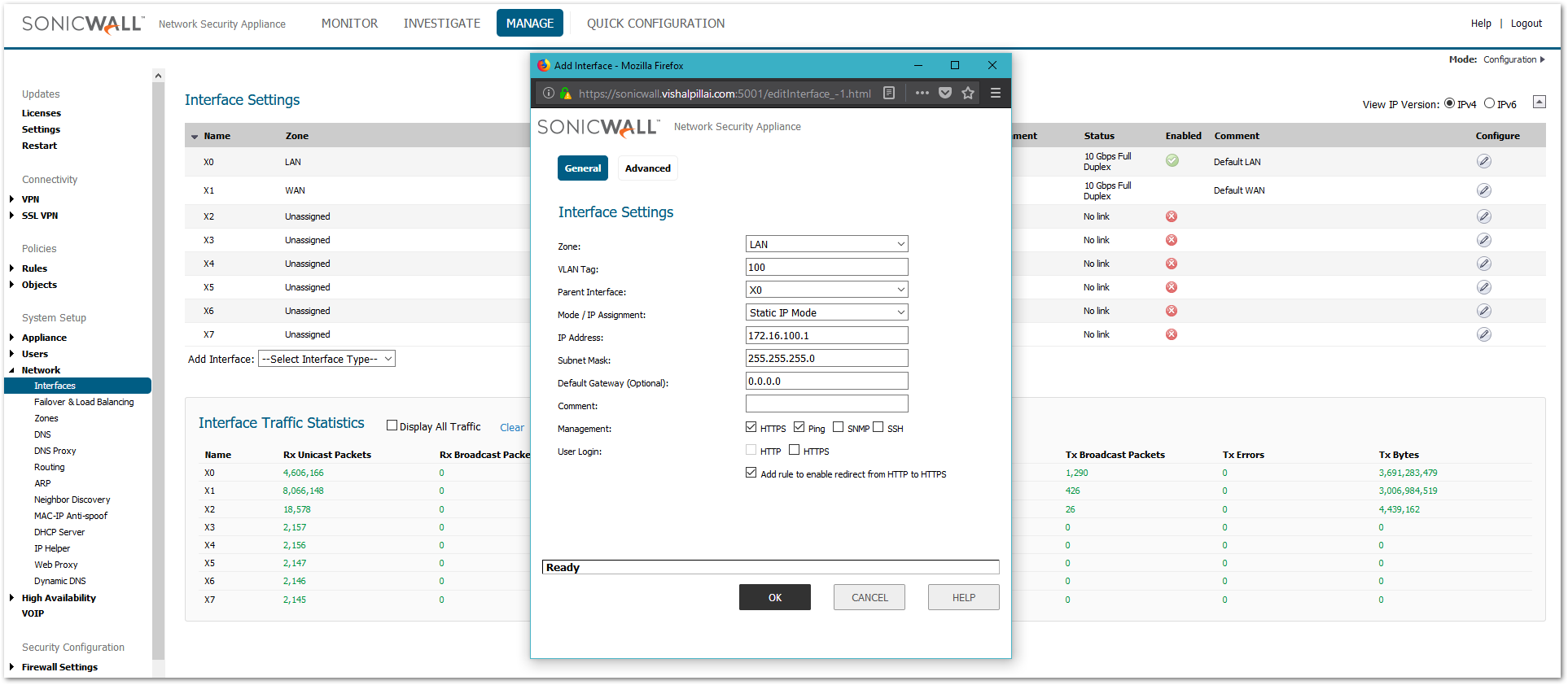
- Now, X0:V200 interface is configured with an IP address of 172.16.200.1/24.
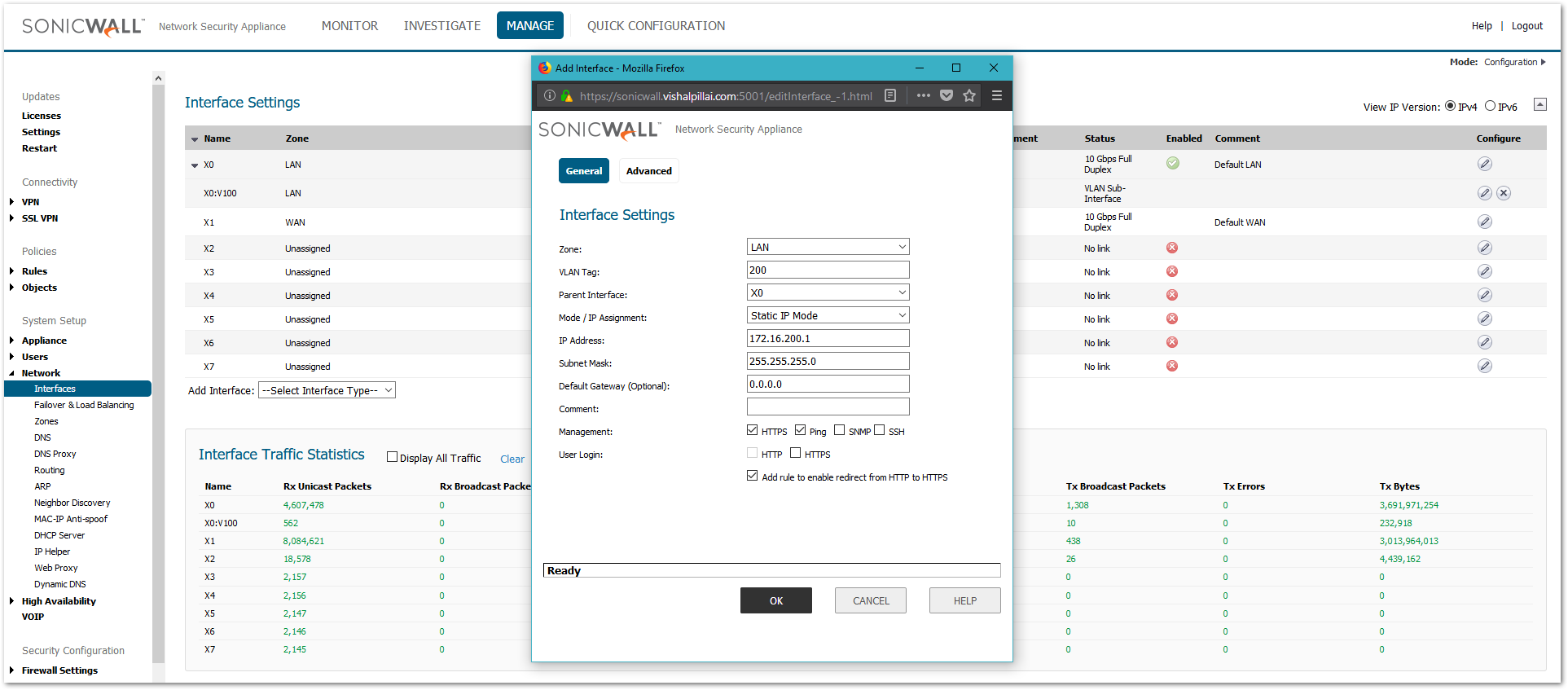
Both the Virtual Interfaces are created successfully on the NS𝘷. Port Groups for X0:V100 and X0:V200 need to be created on the Virtual Switch, so that they can be bound to the network adapters of the Virtual Machines (Windows Server) in the network. A Port Group is a essentially group of ports on a vSwitch, created to provide logical segmentation. A Port Group connects to a vSwitch, and a vSwitch connects to a physical network interface.
 TIP: Information in setting up a Virtual Network, Virtual Switches and Port Groups can be found here: Virtual Networking in SonicWall NS𝘷.
TIP: Information in setting up a Virtual Network, Virtual Switches and Port Groups can be found here: Virtual Networking in SonicWall NS𝘷.
Port Group for X0:V100 network is set up as follows
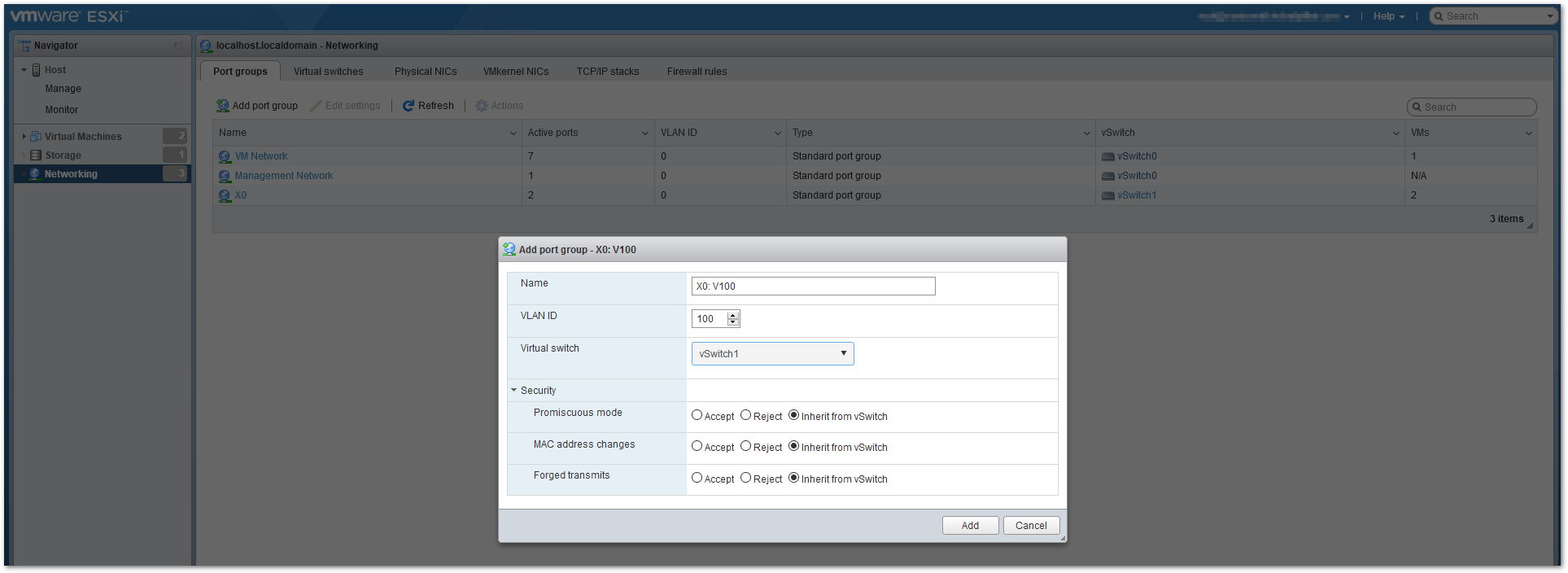
Port Group for X0:V200 network is set up as follows
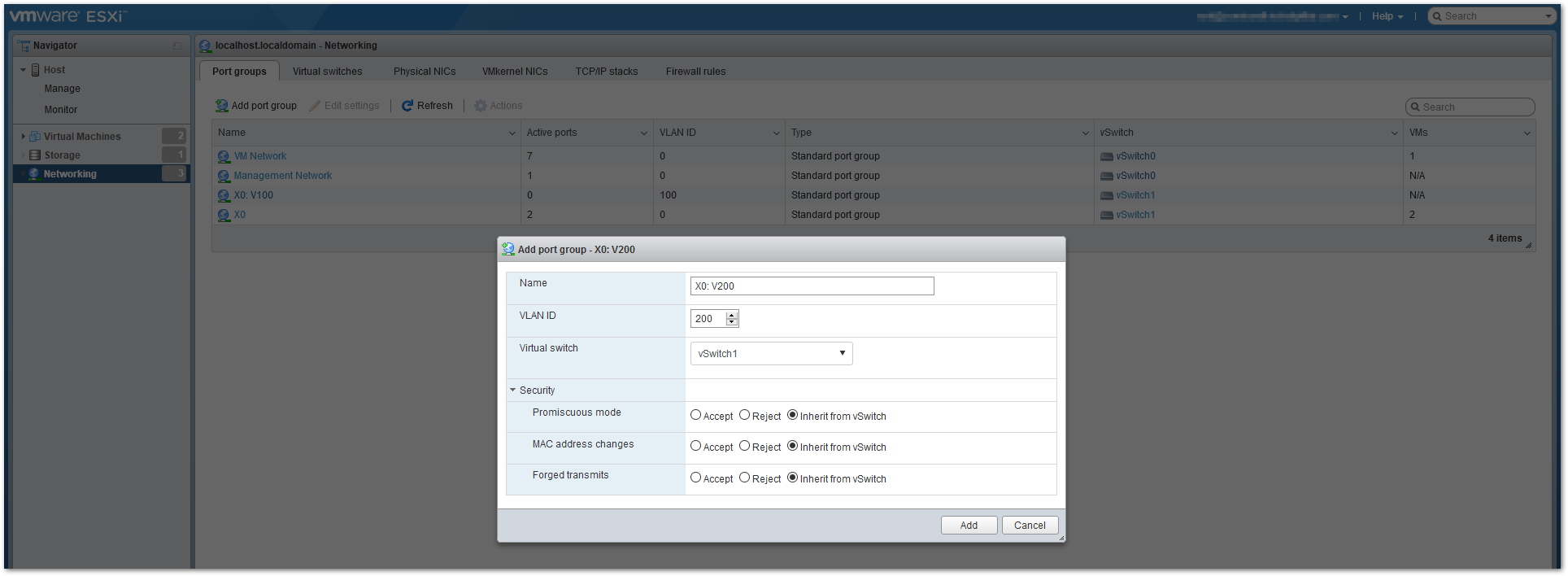
- Now, a Port Group needs to be created in Trunk mode so that it can read all the tagged and untagged packets ingressing to the NS𝘷 on X0 port. In ESXi, setting the Port Group with a VLAN ID of 4095 makes it a trunk port which includes all VLAN IDs.
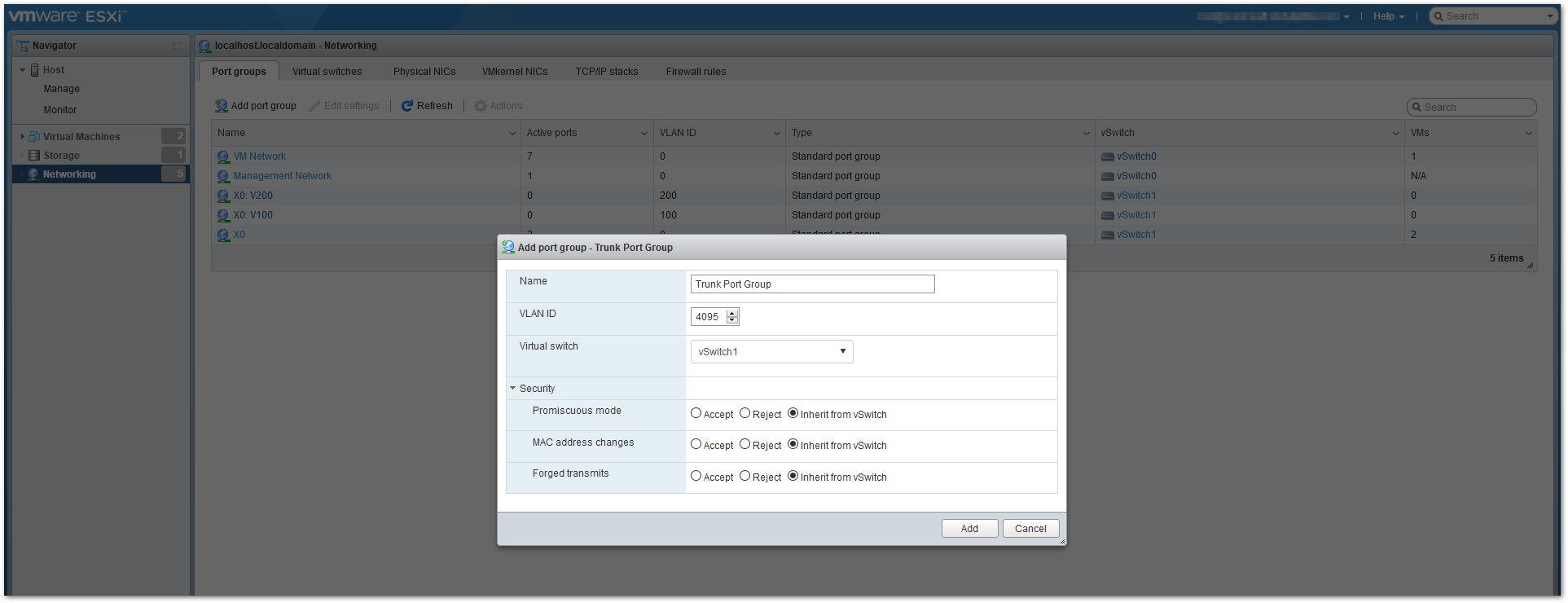
- Now, the Trunk Port Group is assigned to the Network Adapter 1 (X0 Interface) of the NS𝘷.
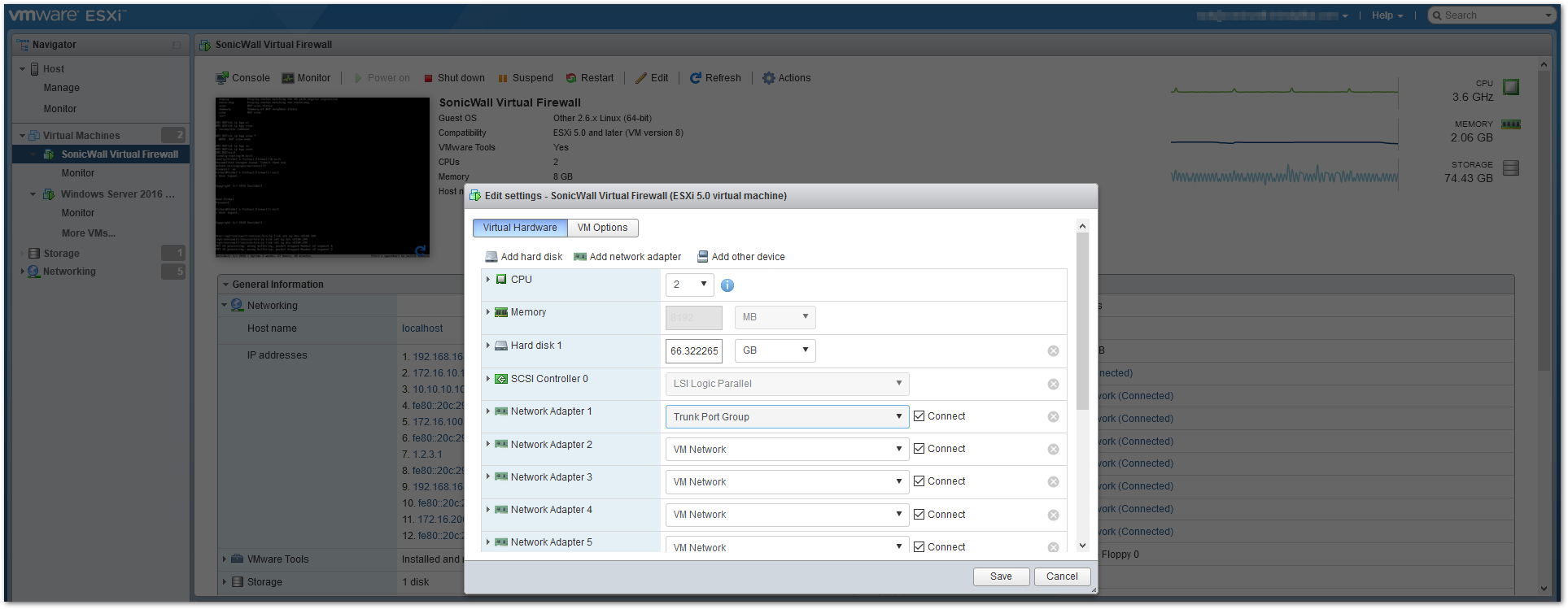
- To confirm that the trunk port is working as expected, the port groups X0:V100, X0:V200 and X0 would be assigned one by one to the Network Adapter on the Windows Server to check the IP address received from the DHCP Server on the NS𝘷.
- The DHCP Server is set up and enabled on the NS𝘷 for Interfaces, X0, X0:V100 and X0:V200 under Network | DHCP Server.
 TIP: Configuring the DHCP Server on the SonicWall
TIP: Configuring the DHCP Server on the SonicWall
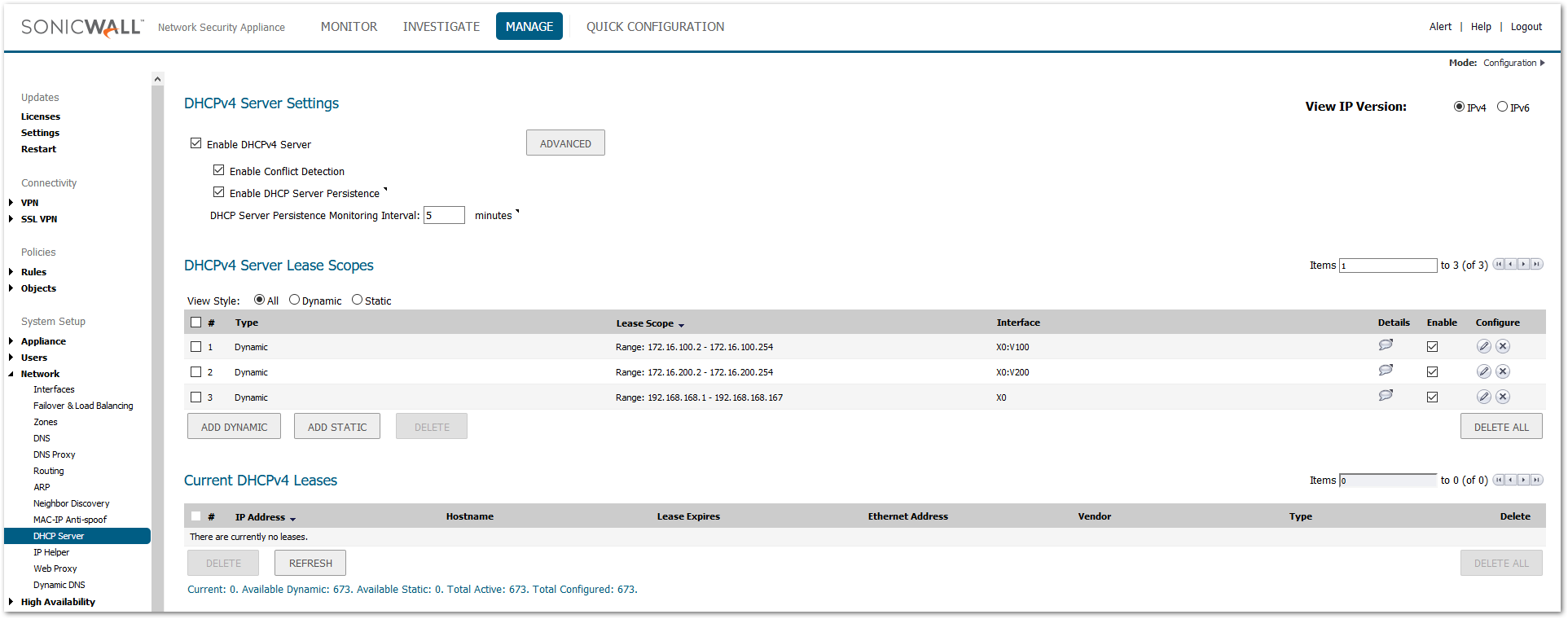
- X0: V100 Port Group is assigned to the Network Adapter of the Windows Server.
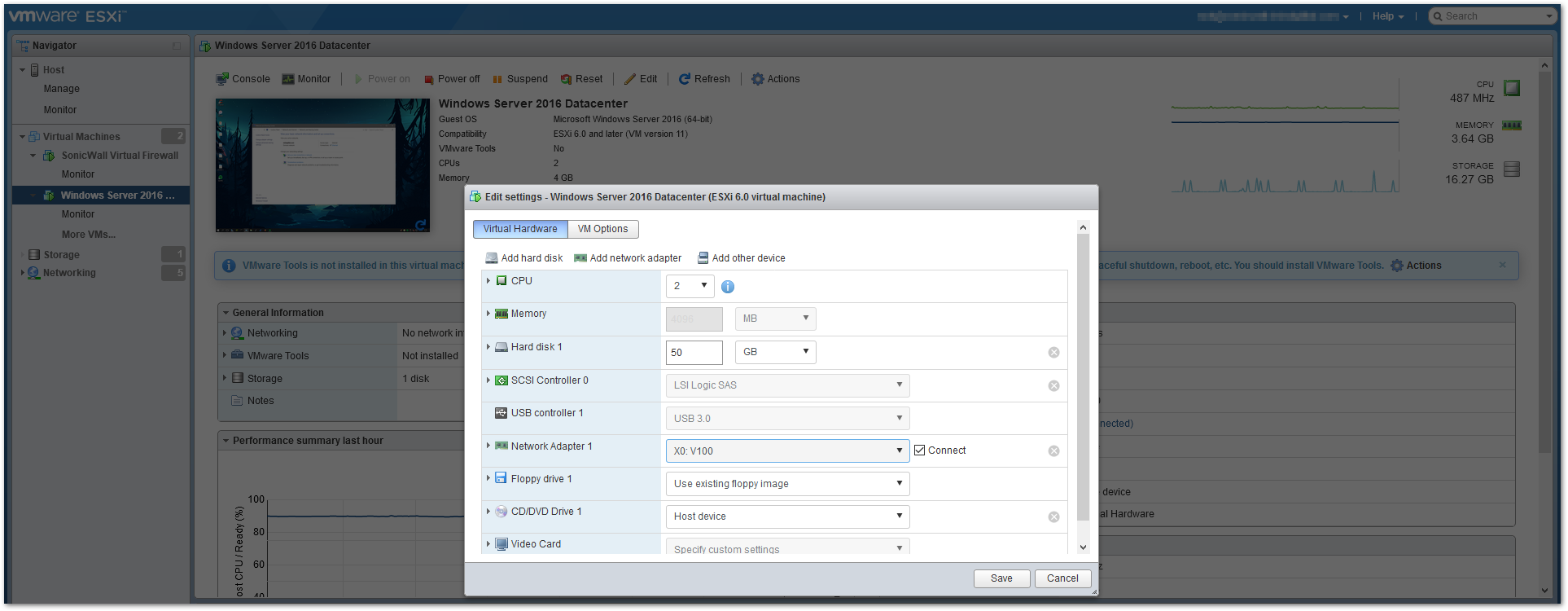
- After an ipconfig /release and ipconfig /renew on the Windows Server, the DHCP DORA process can be seen on the SonicWall (after configuring a packet monitor on UDP 67,68).
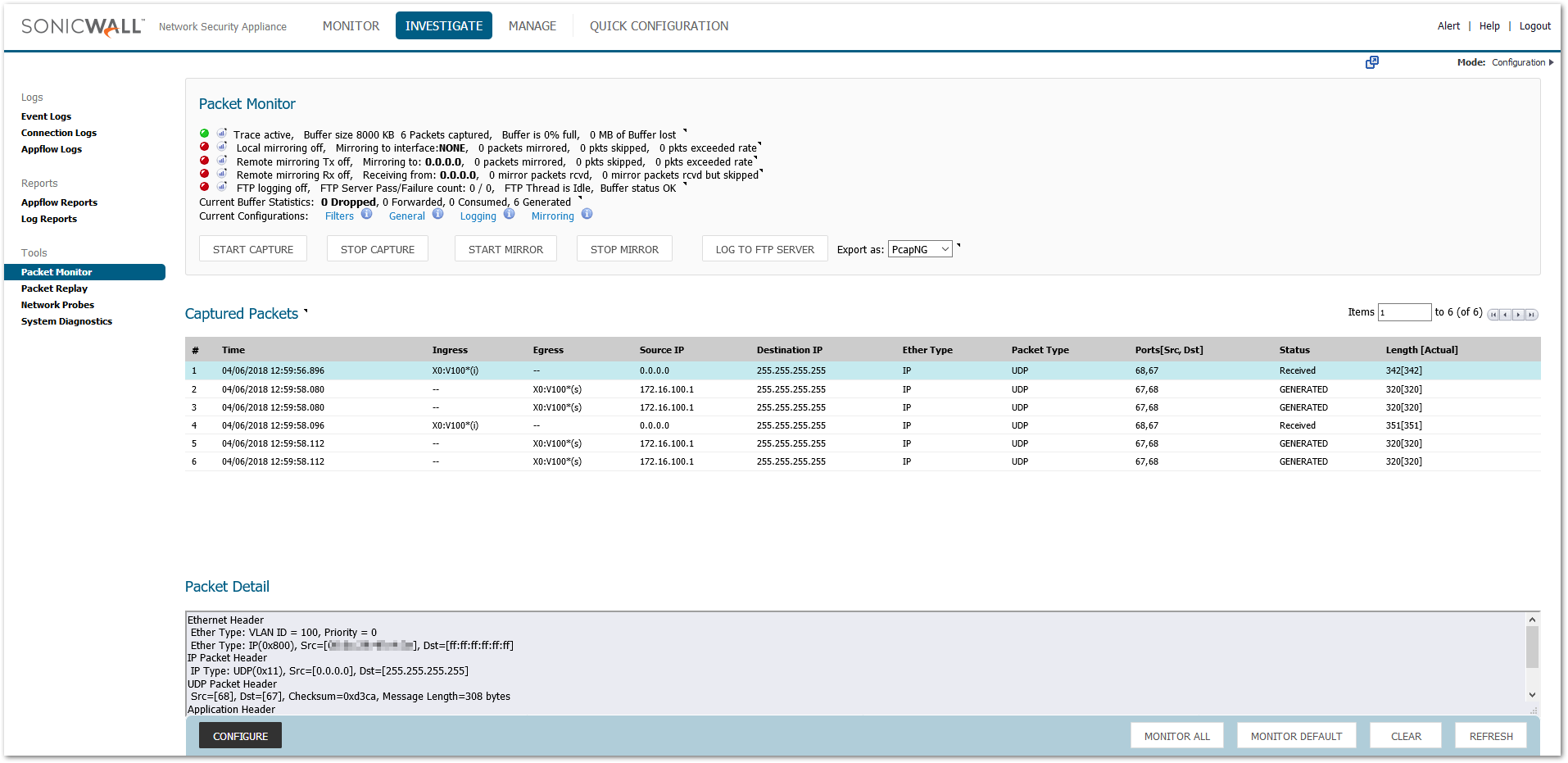
- The broadcast packet (Discover) ingresses on X0:V100 with a VLAN ID = 100, confirming that the Windows Server is now on the X0:V100 network. It is also assigned a DHCP lease.
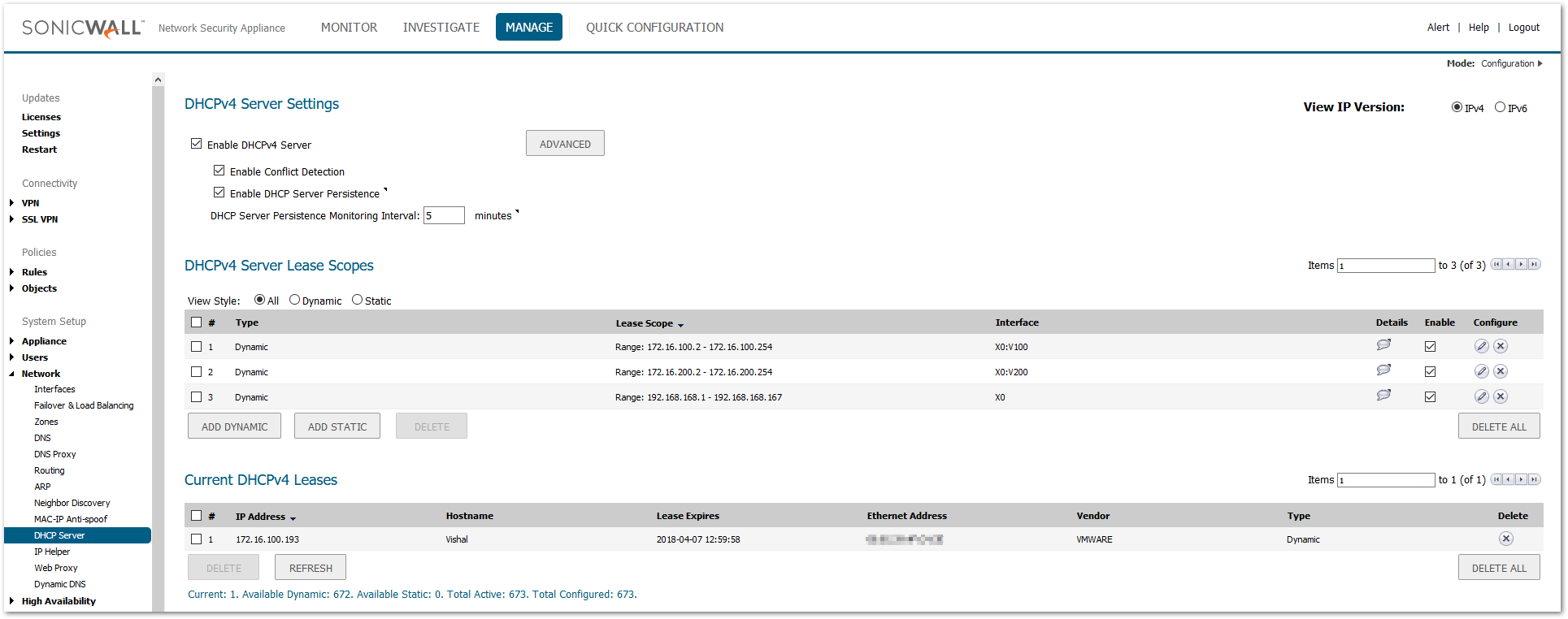
- Similarly, Port Group X0: V200 is assigned to the Network Adapter of the Windows Server.
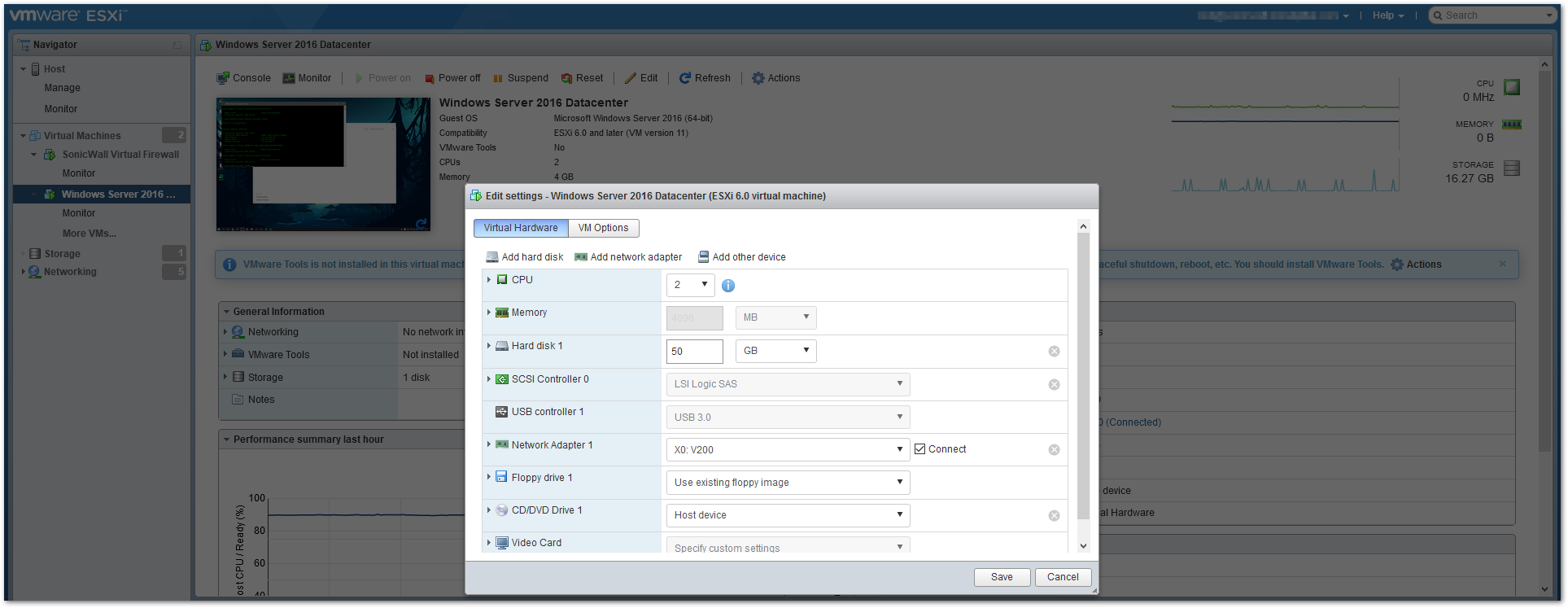
- The DHCP lease for the Windows Server is now assigned from Interface X0:V200.
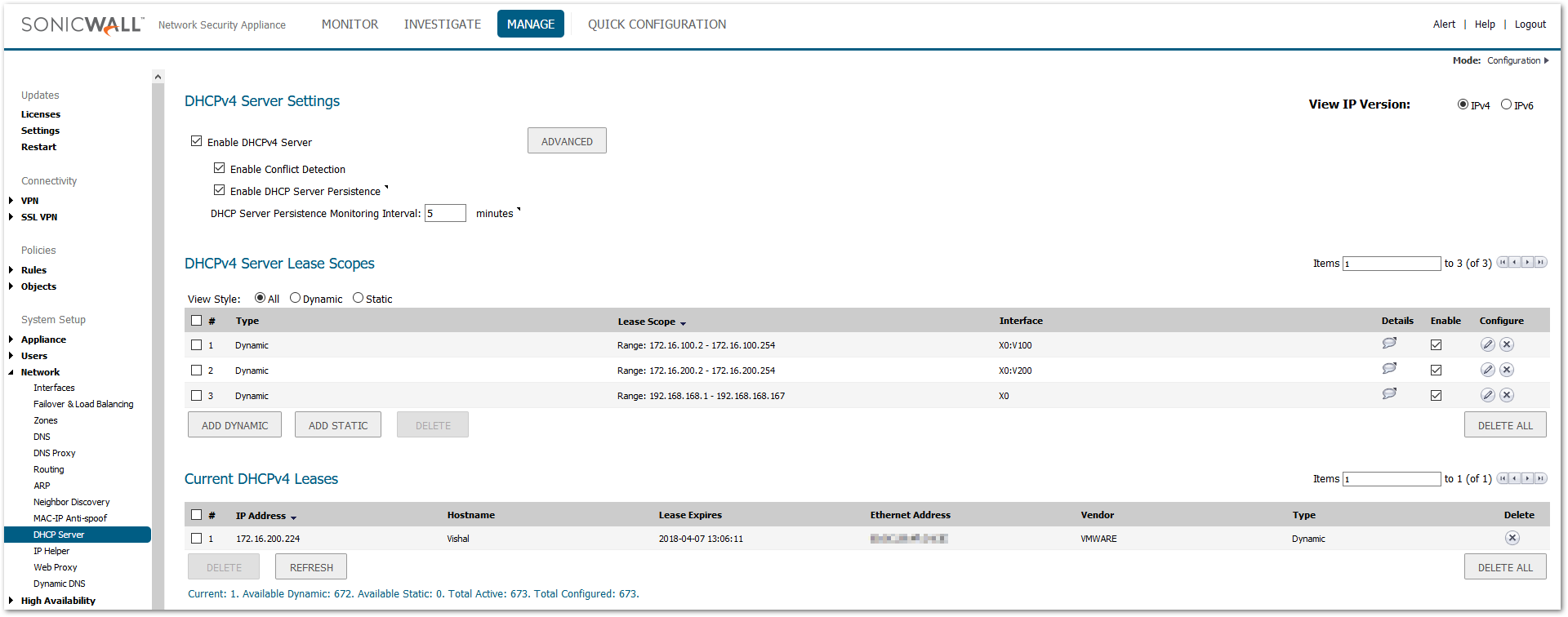
- And lastly, Port Group X0 is assigned to the Network Adapter of the Windows server.
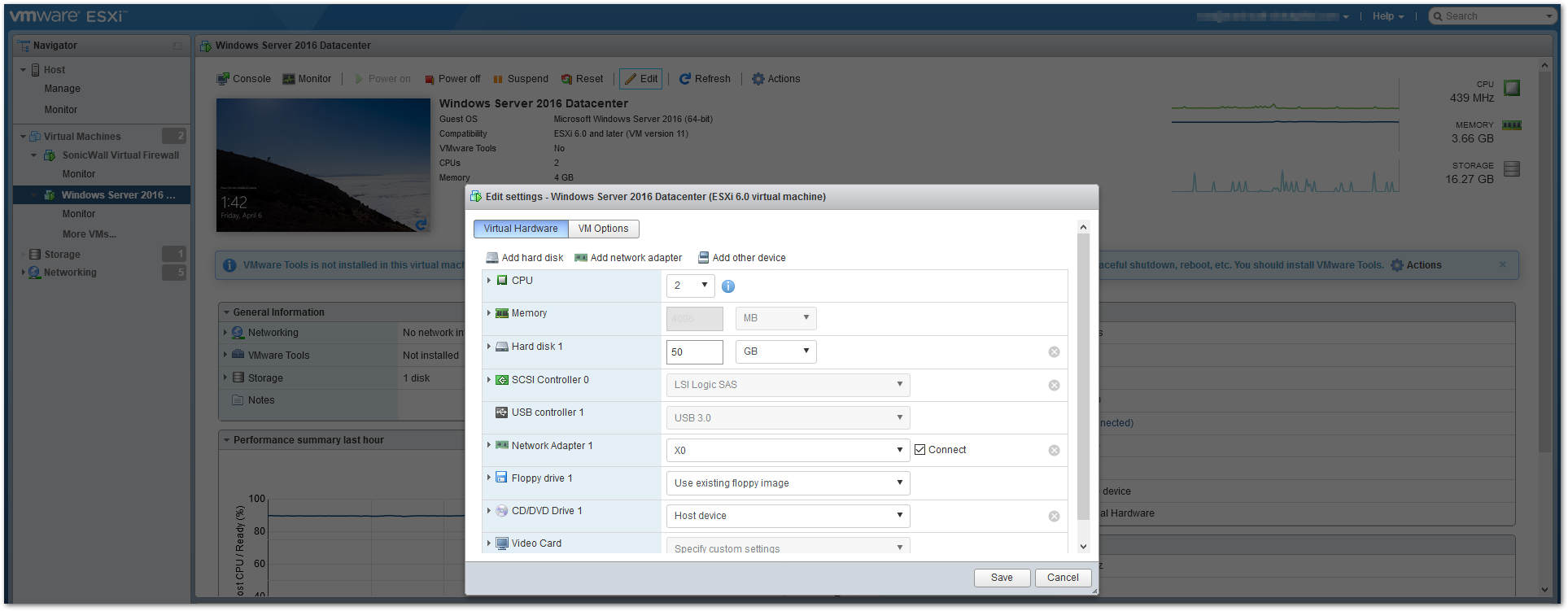
- The DHCP lease for the Windows server is now assigned from the X0 (Parent) Interface.
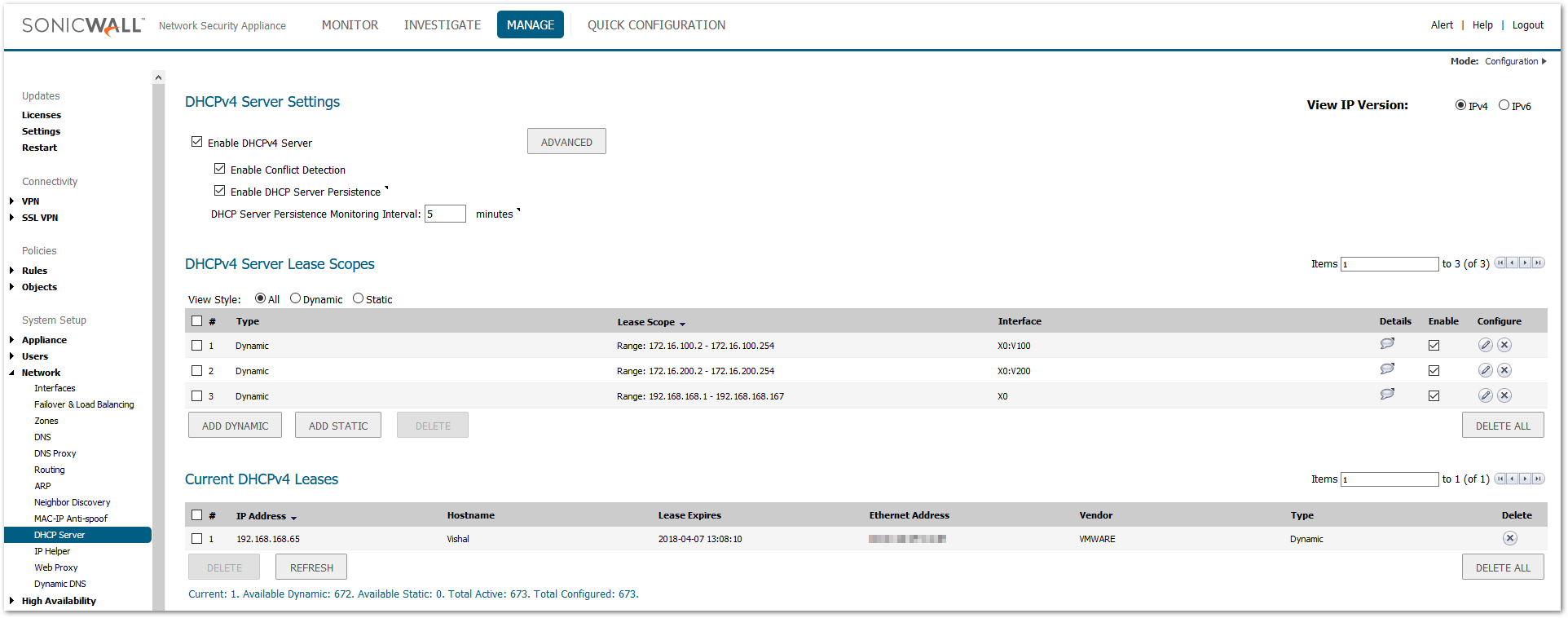
 TIP: Further reading for ESXi Networking Configurations: Create a vSphere Standard Switch, Edit a Standard Switch Port Group, About vSphere Networking
TIP: Further reading for ESXi Networking Configurations: Create a vSphere Standard Switch, Edit a Standard Switch Port Group, About vSphere Networking
Related Articles
- How to Block Google QUIC Protocol on SonicOSX 7.0?
- How to block certain Keywords on SonicOSX 7.0?
- How internal Interfaces can obtain Global IPv6 Addresses using DHCPv6 Prefix Delegation






 YES
YES NO
NO