-
Products
-
SonicPlatform
SonicPlatform is the cybersecurity platform purpose-built for MSPs, making managing complex security environments among multiple tenants easy and streamlined.
Discover More
-
-
Solutions
-
Federal
Protect Federal Agencies and Networks with scalable, purpose-built cybersecurity solutions
Learn MoreFederalProtect Federal Agencies and Networks with scalable, purpose-built cybersecurity solutions
Learn More - Industries
- Use Cases
-
-
Partners
-
Partner Portal
Access to deal registration, MDF, sales and marketing tools, training and more
Learn MorePartner PortalAccess to deal registration, MDF, sales and marketing tools, training and more
Learn More - SonicWall Partners
- Partner Resources
-
-
Support
-
Support Portal
Find answers to your questions by searching across our knowledge base, community, technical documentation and video tutorials
Learn MoreSupport PortalFind answers to your questions by searching across our knowledge base, community, technical documentation and video tutorials
Learn More - Support
- Resources
- Capture Labs
-
- Company
- Contact Us
How can I configure the WLAN Interface in L2 Bridge Mode (WLAN and LAN on same subnet)?



Description
How to configure the WLAN Interface in L2 Bridge Mode (WLAN and LAN on same Subnet).
Resolution
Video Tutorial: Click here for the video tutorial of this topic.
Resolution for SonicOS 7.X
This release includes significant user interface changes and many new features that are different from the SonicOS 6.5 and earlier firmware. The below resolution is for customers using SonicOS 7.X firmware.
- Login to the SonicWall management GUI.
- Navigate to Network | System | Interfaces and click Cconfigure for the WLAN interface (
 EXAMPLE: X2 as WLAN in this example. Under the Mode/IP Assignment drop-down menu select Layer 2 Bridge Mode. On the Bridged to drop-down menu select the Interface that is setup as your LAN Zone, by default this is the X0 on the SonicWall.
EXAMPLE: X2 as WLAN in this example. Under the Mode/IP Assignment drop-down menu select Layer 2 Bridge Mode. On the Bridged to drop-down menu select the Interface that is setup as your LAN Zone, by default this is the X0 on the SonicWall.
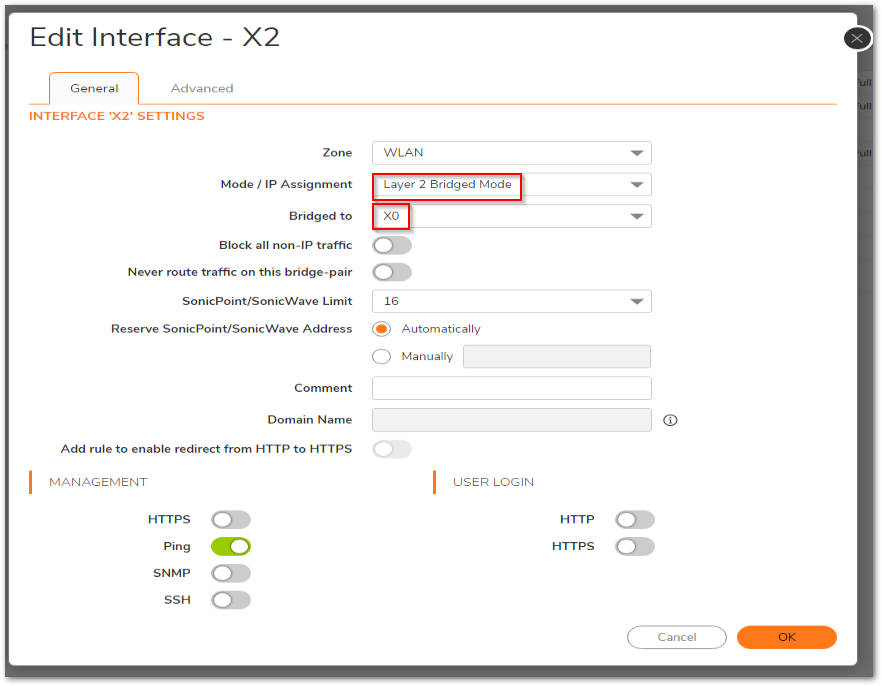
 NOTE: You can bridge the SonicWall WLAN with the interface that belongs to LAN or DMZ zone or in other words to any interface which belongs to a custom created zone of Type Trusted or Public. We cannot create the Bridge Pair to WAN which is a Untrusted Zone or any Interface which is part of the WAN Zone.
NOTE: You can bridge the SonicWall WLAN with the interface that belongs to LAN or DMZ zone or in other words to any interface which belongs to a custom created zone of Type Trusted or Public. We cannot create the Bridge Pair to WAN which is a Untrusted Zone or any Interface which is part of the WAN Zone.
- After selecting the Primary bridged Interface. Click OK .
- Now the X0 Interface and the X2 Interface are bridged with the same IP address for their Interfaces.
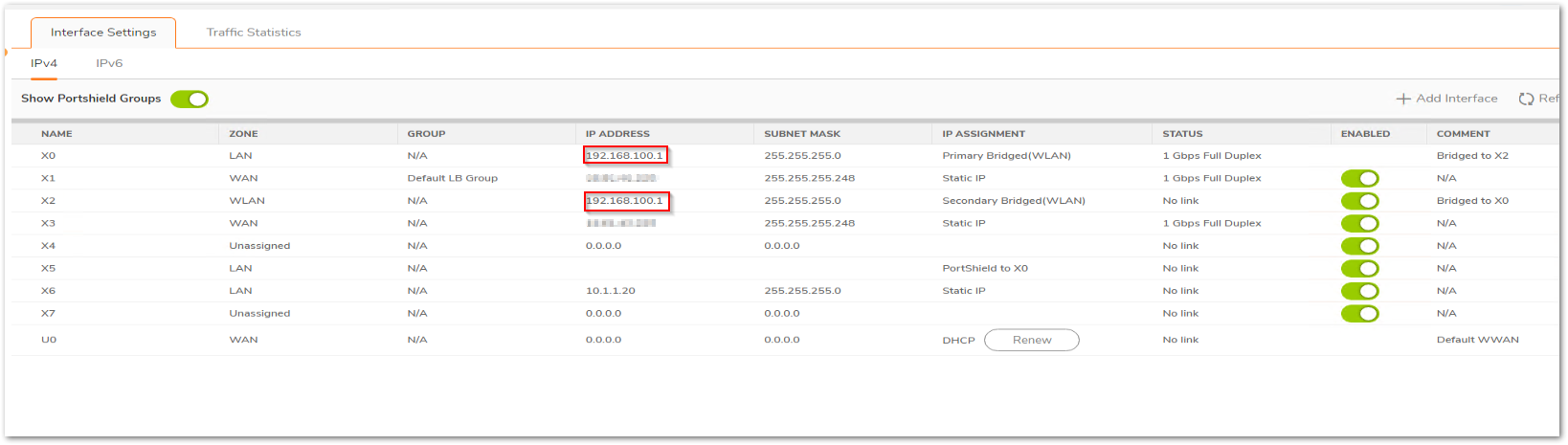
- An auto added allow access rule will be created from WLAN to LAN under Policy |Rules and Policies | Access rules.

- Under Objects |Match Objects | Address Objects page both X2 (WLAN) Subnet and X0 Subnet (LAN) will be pointing to the same subnet.
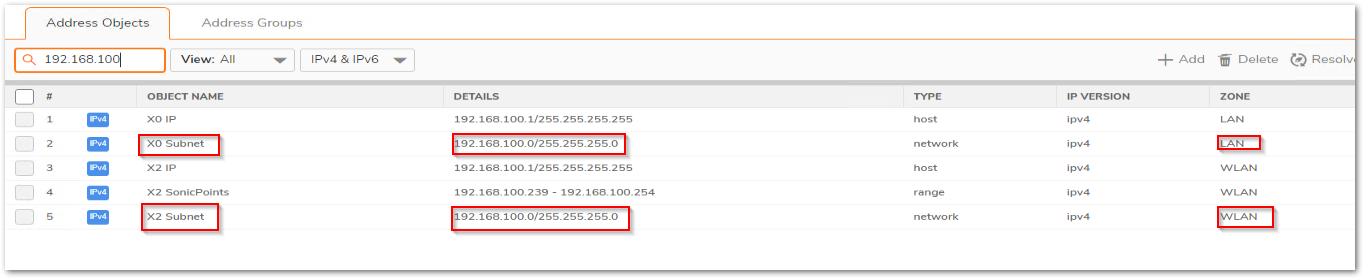
- When wireless clients connect to the SonicWall WLAN they will get an IP address from the SonicWall LAN segment.
 NOTE: If the SonicWall is the DHCP Server the WLAN clients can get an IP from the LAN DHCP lease scope on the SonicWall. If there is a DHCP server we don’t need to create a IP Helper policy since the WLAN and LAN fall under bridge pair. No relay IP is needed. The wireless client computers can access the local resources and the Internet without any access rule.
NOTE: If the SonicWall is the DHCP Server the WLAN clients can get an IP from the LAN DHCP lease scope on the SonicWall. If there is a DHCP server we don’t need to create a IP Helper policy since the WLAN and LAN fall under bridge pair. No relay IP is needed. The wireless client computers can access the local resources and the Internet without any access rule.
The screenshots above show bridging between X0 and the wireless interface (X2). When using SonicPoint (connected to say the X2 interface), connect the X0 (LAN) interface and the SonicPoints (connected to the X2 (WLAN) interface), to separate switches.
Resolution for SonicOS 6.5
This release includes significant user interface changes and many new features that are different from the SonicOS 6.2 and earlier firmware. The below resolution is for customers using SonicOS 6.5 firmware.
- Login to the SonicWall management GUI.
- Navigate to Network | Interfaces and click Cconfigure for the WLAN interface (
 EXAMPLE: X2 as WLAN in this example. Under the Mode/IP Assignment drop-down menu select Layer 2 Bridge Mode. On the Bridged to drop-down menu select the Interface that is setup as your LAN Zone, by default this is the X0 on the SonicWall.
EXAMPLE: X2 as WLAN in this example. Under the Mode/IP Assignment drop-down menu select Layer 2 Bridge Mode. On the Bridged to drop-down menu select the Interface that is setup as your LAN Zone, by default this is the X0 on the SonicWall.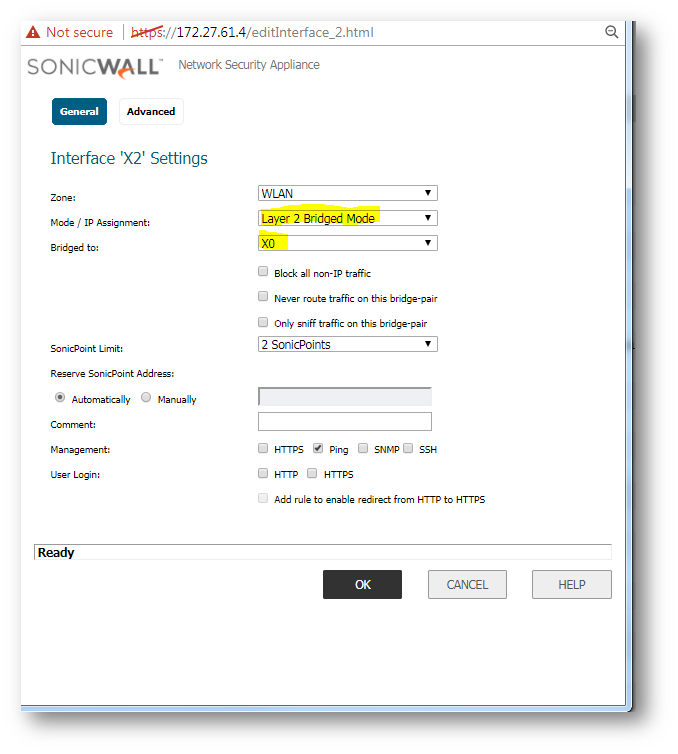
 NOTE: You can bridge the SonicWall WLAN with the interface that belongs to LAN or DMZ zone or in other words to any interface which belongs to a custom created zone of Type Trusted or Public. We cannot create the Bridge Pair to WAN which is a Untrusted Zone or any Interface which is part of the WAN Zone.
NOTE: You can bridge the SonicWall WLAN with the interface that belongs to LAN or DMZ zone or in other words to any interface which belongs to a custom created zone of Type Trusted or Public. We cannot create the Bridge Pair to WAN which is a Untrusted Zone or any Interface which is part of the WAN Zone. - After selecting the Primary bridged Interface. Click OK .
- Now the X0 Interface and the W0 Interface are bridged with the same IP address for their Interfaces.
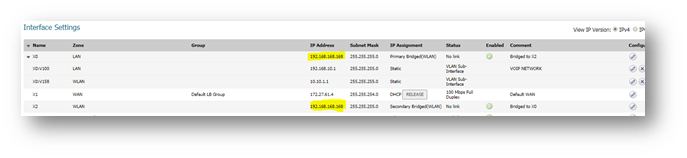
- An auto added allow access rule will be created from WLAN to LAN under Firewall |Access rules.

- Under Objects | Address Objects page both X2 subnet (WLAN) Subnet and LAN Primary Subnet will be pointing to the same subnet.
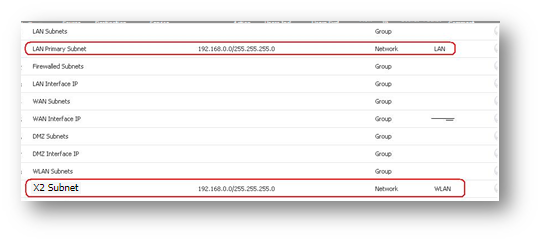
- When wireless clients connect to the SonicWall WLAN they will get an IP address from the SonicWall LAN segment.
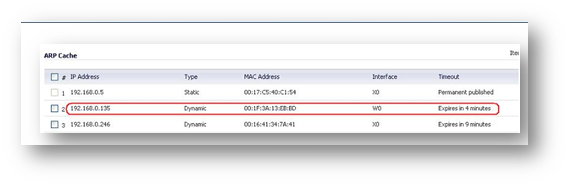
 NOTE:If the SonicWall is the DHCP Server the WLAN clients can get an IP from the LAN DHCP lease scope on the SonicWall. If there is a DHCP server we don’t need to create a IP Helper policy since the WLAN and LAN fall under bridge pair. No relay IP is needed. The wireless client computers can access the local resources and the Internet without any access rule.
NOTE:If the SonicWall is the DHCP Server the WLAN clients can get an IP from the LAN DHCP lease scope on the SonicWall. If there is a DHCP server we don’t need to create a IP Helper policy since the WLAN and LAN fall under bridge pair. No relay IP is needed. The wireless client computers can access the local resources and the Internet without any access rule.
The screenshots above show bridging between X0 and the wireless interface (X2). When using SonicPoint (connected to say the X2 interface), connect the X0 (LAN) interface and the SonicPoints (connected to the X2 (WLAN) interface), to separate switches.
Related Articles
- How to Block Google QUIC Protocol on SonicOSX 7.0?
- How to block certain Keywords on SonicOSX 7.0?
- How internal Interfaces can obtain Global IPv6 Addresses using DHCPv6 Prefix Delegation
Categories
- Firewalls > NSa Series > Networking
- Firewalls > TZ Series > Networking
- Firewalls > NSv Series > Networking






 YES
YES NO
NO